LinkedIn is more than just a digital resume; it’s a powerful platform for networking, sharing insights, and promoting your professional brand. One of the best ways to enhance your LinkedIn posts is by adding links. This not only provides more value to your audience but also directs them to relevant resources that deepen their understanding of the topic you're discussing. In this guide, you'll discover how to effectively incorporate links into your
Understanding the Importance of Links in Your Posts
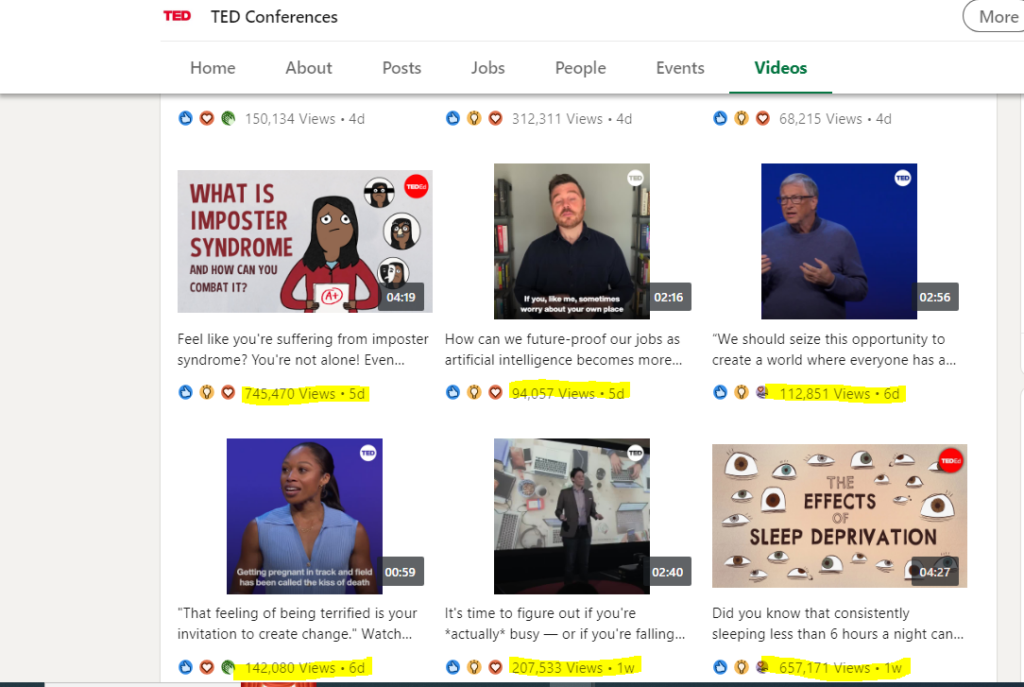
So, why should you bother adding links to your LinkedIn posts? Well, there are several compelling reasons that can significantly impact your audience engagement and overall effectiveness on the platform.
- Increased Engagement: Posts with links are more likely to grab attention and encourage interaction from your connections. Whether it’s a thought-provoking article, an insightful video, or a helpful resource, having a link invites your audience to take action.
- Establish Authority: Providing credible resources builds trust with your audience. By linking to industry-leading articles or research, you position yourself as someone knowledgeable in your field.
- Enhance Content Value: Links help to enrich your posts by offering additional information that can benefit your audience. Instead of asking them to take everything you say at face value, you give them pathways for deeper exploration.
- Drive Traffic: If you're promoting your own website or blog, links can lead to more visitors. This is beneficial not just for growing your online presence but also for generating leads and opportunities.
Overall, incorporating links into your LinkedIn posts is fundamental for effective communication and enhances the value you provide to your network. In a world where attention spans are shrinking, a well-placed link can make all the difference!
Types of Links You Can Add
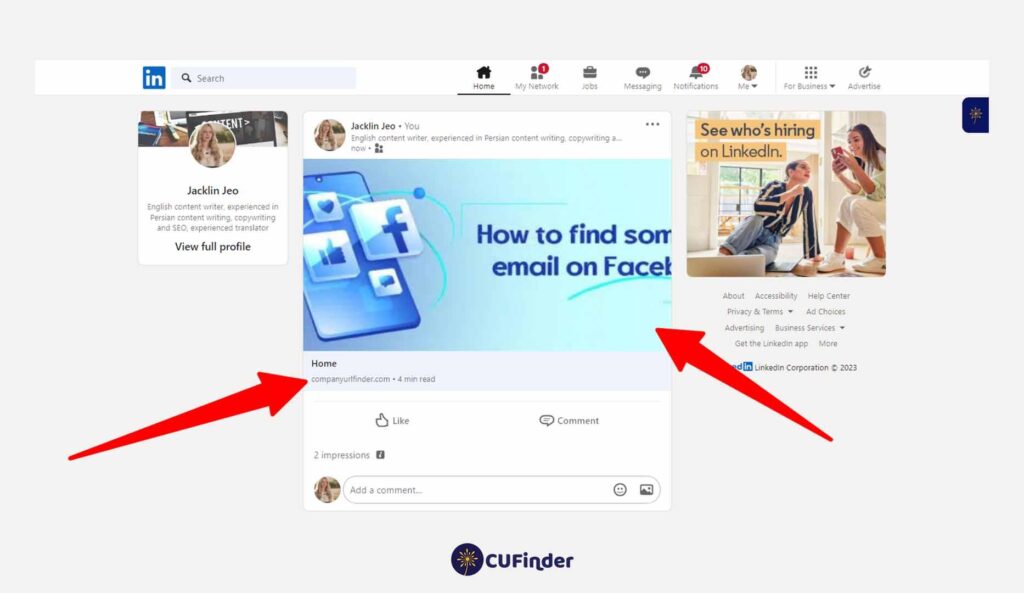
When it comes to adding links to your LinkedIn posts, it’s important to know that not all links are created equal! Here’s a rundown of the different types of links you can incorporate into your posts and how they can benefit your audience.
- Website Links: This is the most straightforward type of link, directing users to a specific website. Whether it’s your personal blog, your company’s site, or a resource page, these links can boost traffic and help your audience dig deeper into your content.
- Article Links: If you’ve written an article on LinkedIn or another platform, linking directly to it can increase its visibility. This helps establish you as a thought leader in your industry. A good article can create a discussion, so don’t hesitate to share!
- Video Links: Got a great video that showcases your work or offers valuable information? Post a link to your video! This could be hosted on platforms like YouTube or Vimeo. Visual content helps engage and retain viewers.
- Event Links: If you're hosting or participating in an event, linking to the event page provides followers with all the information they need. This includes dates, times, and how to register. It’s a great way to draw participants to webinars, conferences, or workshops.
- Social Media Links: Don’t forget to link your other social media profiles! Whether it’s Twitter, Instagram, or Facebook, providing these links can help connect audiences across platforms, building your online presence.
Remember, it's all about providing value and making it easier for your network to engage with your content. Use links wisely, and you’ll see the benefits!
Step-by-Step Guide to Adding Links
Now that you know the types of links you can add, let’s dive into how to actually do it! Follow these easy steps to include links effectively in your LinkedIn posts:
- Log in to LinkedIn: Start by logging into your LinkedIn account. Navigate to your home feed where you usually create posts.
- Create a New Post: Click on the “Start a post” option. This will open up a window where you can type and add media to your post.
- Write Your Content: Begin composing your message. Share your thoughts, updates, or insights that you’d like to convey to your audience.
- Add the Link: Go ahead and paste the URL directly into the text box. LinkedIn will automatically generate a preview of the link, showing a thumbnail or a brief description.
- Customize the Preview: If needed, you can remove the link preview by clicking on the “X” in the top-right corner of the generated link preview. Consider using some attention-grabbing text instead if you do this.
- Use Hashtags: Increase the reach of your post by including relevant hashtags. They help contextually categorize your content.
- Review & Post: Double-check your post for typos or any adjustments needed. Once satisfied, click the “Post” button to share it with your network!
And voilà! Your link is now successfully embedded in your LinkedIn post, ready for your audience to explore. Happy posting!
5. Best Practices for Linking in LinkedIn Posts
Linking effectively in your LinkedIn posts can significantly boost engagement and drive traffic to your content. Here are some best practices that can help you make the most of your links:
- Use Shortened URLs: Platforms like Bitly can help you shorten long links, making them cleaner and more visually appealing. This can also help track clicks.
- Contextualize Your Links: Always provide context for the link you're sharing. Explain why the reader should click on it. For instance, rather than just inserting a link, say something like, “Check out this article on effective networking strategies.”
- Engage with Questions: Encourage engagement by posing a question alongside your link. This invites your audience to share their thoughts and keeps the conversation flowing.
- Pin Your Posts: If you share an important link, consider pinning the post to your profile. This way, it remains visible to your connections and potential viewers.
- Be Mindful of Frequency: Avoid overwhelming your audience with links. Too many links can come off as spammy. Aim for a balanced approach, integrating links naturally into your content.
- Monitor Link Performance: Use analytics tools to track how well your links perform. This can provide insights into what resonates with your audience, helping you refine your future posts.
6. Common Mistakes to Avoid When Adding Links
While adding links to your LinkedIn posts can be advantageous, there are pitfalls that can detract from your content’s effectiveness. Here are some common mistakes to watch out for:
- Neglecting Audience Relevance: Ensure the links you share are relevant to your audience. Sharing unrelated content can disengage your followers.
- Using Outdated Links: Always verify that your links are current and lead to active pages. Broken or outdated links can harm your credibility.
- Overloading with Links: It’s tempting to showcase several resources, but too many links can clutter your post. Stick to one or two links to maintain focus.
- Forgetting Call to Action: A simple “Click here” is too vague. Be specific about what you want readers to do, such as “Read the full article for more insights!”
- Ignoring Formatting: Ensure your links are formatted correctly. Misplaced characters can break links. Spend a moment double-checking before posting.
- Not Engaging with Comments: If readers comment on your post after clicking the link, engage! Ignoring comments can signal disinterest, which may affect your network connections.
Guide to Adding Links Effectively in LinkedIn Posts
Adding links in your LinkedIn posts can significantly enhance your content's value and engagement. However, it's essential to understand the best practices to maximize their effectiveness. Here are some key strategies:
1. Know Your Audience
Before sharing any links, consider who your audience is. Tailoring your content ensures that the links are relevant and beneficial to your readers.
2. Use URL Shorteners
Long URLs can look unappealing and may deter clicks. Utilize URL shorteners like Bitly or TinyURL to create cleaner links that fit seamlessly into your post.
| URL Shortener | Features | Link Tracking |
|---|---|---|
| Bitly | Custom links, analytics | Yes |
| TinyURL | Simple shortening | No |
3. Add Context
When posting a link, always provide context. Briefly explain what the link leads to and why it’s valuable. This encourages more users to click through.
4. Engage Visually
Incorporate images or videos to grab attention. Visual content paired with your links can exponentially increase engagement rates.
5. Monitor Your Analytics
Utilize LinkedIn’s analytics tools to track how well your links are performing. This data helps refine your strategy for future posts.
By implementing these strategies, you can effectively integrate links into your LinkedIn posts, driving traffic and engagement while providing value to your network.
Conclusion: Mastering the art of adding links in your LinkedIn posts can significantly enhance the interaction and reach of your content. By understanding your audience, utilizing tools effectively, and providing context, you position yourself as a valuable resource in your professional community.
Additional Resources:
 admin
admin








