If you’re diving into the world of video editing, chances are you’ve heard about Adobe Stock Transition Templates. These handy tools can dramatically change the way your video flows, giving your projects that professional touch. So what exactly are these templates? Well, they’re pre-made animations or effects that create smooth transitions between clips, and the best part is, they’re customizable! With an extensive library of options available, Adobe Stock makes it easy for you to find the perfect transition that fits your style and project needs. Whether you’re crafting a cinematic masterpiece or a casual vlog, these templates are here to elevate your editing game.
Benefits of Using Transition Templates
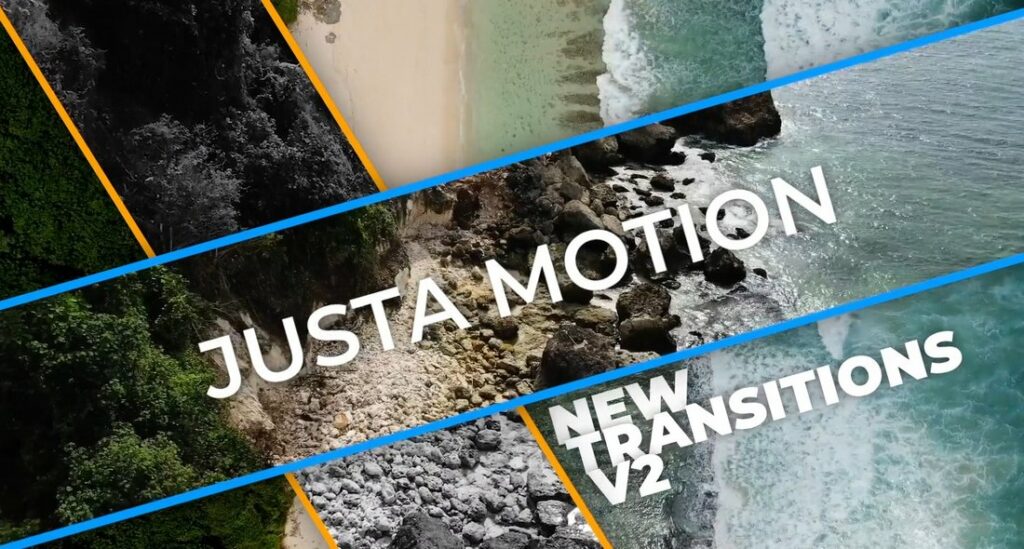
Why should you consider using transition templates in Premiere Pro? The advantages are numerous, and they can truly transform your editing experience:
- Efficiency: One of the standout benefits of using transition templates is the time you save. Instead of creating transitions from scratch, you simply drag and drop a template onto your timeline. This efficiency is invaluable, especially when you're working with tight deadlines.
- Consistency: Maintaining a cohesive look throughout your video can be challenging. Transition templates help ensure uniformity in style and flow, making your finished product more polished and professional.
- Versatility: With a vast array of templates available, you can easily find a transition that suits any project. Whether you need a sleek fade, a dynamic wipe, or something more elaborate, there's a template for you.
- Ease of Use: Even if you’re a beginner, transition templates are user-friendly. Most are designed with simple settings that allow for quick adjustments, so you can make them your own without a steep learning curve.
- Creativity: Templates can ignite your creative process. By experimenting with different transitions, you can discover new styles and techniques, enriching your editing repertoire.
In short, Adobe Stock Transition Templates in Premiere Pro not only streamline your editing process but also enhance the overall quality of your videos. Why not give them a try in your next project?
Also Read This: How to Credit an iStock Photo Properly
Downloading Transition Templates from Adobe Stock
Getting your hands on stunning transition templates from Adobe Stock is a breeze! First off, you’ll need to have an Adobe Stock account, which actually links to your Adobe Creative Cloud account. If you don’t have one yet, signing up is simple—just head over to the
Once you’re logged in, you can explore a treasure trove of transition templates. To make things easier, try using the search bar. You can type in keywords like ‘transition templates,’ ‘smooth transitions,’ or even ‘dynamic transitions’ to find something that fits your project’s feel.
When you find a template that catches your eye, here’s how to download it:
- Click on the Template: This opens up the template details where you can see previews and read descriptions.
- Use the License Option: Adobe Stock lets you choose between a free trial, subscription, or credit purchase system depending on your needs.
- Add to Cart: If you’re ready to buy or download a free asset, add it to your cart.
- Checkout: Complete the purchase or download process, and you’ll be ready to move on!
Some templates may have certain requirements, like specific fonts or linked media, so keep an eye on the template details. After downloading, your transitions will be available in your Creative Cloud Library, ready for the next step!
Also Read This: Exploring Hidden YouTube Tools and What ‘Other YouTube Features’ Mean
Importing Templates into Premiere Pro
Now that you’ve got your transition templates downloaded, it's time to bring them into Premiere Pro. This step is crucial, as it sets the stage for adding that professional flair to your videos. Don't worry; it’s pretty straightforward!
Here’s a simple guide on how to import your templates:
- Open Premiere Pro: Start by launching Adobe Premiere Pro and opening the project where you want to use your transition templates.
- Access the Creative Cloud Libraries: On the right-hand side of the screen, find the Libraries panel. This is where Adobe keeps all your assets from Adobe Stock.
- Locate Your Template: Browse through your libraries to find the newly downloaded transition templates. They should appear here as long as you are logged into your Adobe account.
- Drag and Drop: Simply click and drag the template you want directly onto your timeline! You can place it between clips or on a layer above the footage where you’d like the transition to happen.
And voila! Your transition is ready to go. Remember, you can further customize it by adjusting its duration, effects, or even layering multiple transitions for a unique look. Happy editing!
Also Read This: The Top Ten Technology Companies to Watch in the USA
5. Applying Transitions to Your Video Clips
Applying transitions to your video clips is a key step in making your project flow smoothly. Transitions can help create a professional look by bridging the gap between scenes, enhancing storytelling, and keeping viewers engaged. Let’s dive into how you can add these transitions using Adobe Premiere Pro.
First off, you’ll want to locate the transitions panel. You can find this under the "Effects" workspace. Here’s a quick step-by-step guide for applying transitions:
- *Open Premiere Pro: Launch the application and load your project.
- Select Your Clips: In the timeline, select the video clips that you want to apply a transition to.
- Access the Effects Panel: Go to the 'Effects' tab on the right side of your screen. If it's not visible, you can navigate to Window > Effects.
- Find Your Desired Transition: Look under the ‘Video Transitions’ folder for a variety of options such as Dissolve, Wipe, or Zoom transitions.
- Drag and Drop: Once you’ve found a transition you like, simply drag it to the cut between the video clips.
- Preview & Adjust: Play through your video to see the transition in action. You can click on the transition in the timeline to adjust its duration or customize it further.
Remember, the key is to keep it subtle. Too many flashy transitions can become distracting. Aim for transitions that enhance the story rather than overshadow it. Enjoy experimenting!
Also Read This: Pros and Cons of Alamy: Evaluating the Benefits and Limitations of the Stock Photography Platform
6. Customizing Transition Effects
Customizing transition effects gives you the creative freedom to truly make your videos your own. Adobe Premiere Pro allows you to tweak various elements of transitions to suit the tone and style of your project. Here’s a simple walkthrough on how to customize transitions effectively.
Once you’ve added a transition between your clips, follow these steps to customize:
- Select the Transition: Click on the transition in your timeline to make it active.
- Open Effect Controls: Navigate to the 'Effect Controls' panel, which is usually located at the top left of the workspace. If it’s not there, you can find it via Window > Effect Controls.
- Modify Duration: You can change the duration of the transition by dragging the edges of the transition on the timeline or adjusting the duration value in the Effect Controls panel.
- Tweak Properties: Depending on the type of transition, you may see options for parameters like Border Width, Color, or Direction. Customize these to enhance your design.
- Use Keyframes: For advanced customization, consider using keyframes. This feature allows you to set variable aspects of the transition (like opacity or scale) at different points in time, creating unique effects.
- Preview Your Changes*: Always preview your work to ensure the transition feels right in context. Sometimes small tweaks can make a big difference!
By taking the time to customize, you can create transitions that are not only visually appealing but also tell your story in a more compelling way. Have fun experimenting with different styles and effects!
Also Read This: how to know if an image is high res
Tips for Enhancing Your Projects with Transitions
When it comes to video editing in Premiere Pro, transitions play a vital role in polishing your projects and making them more visually appealing. Here are some useful tips to help you enhance your projects with transitions:
- Know Your Message: Before applying transitions, consider the mood and message of your video. A calm, serene video might benefit from smooth fades, while an energetic project might call for quick cuts or dynamic slides.
- Keep it Simple: Too many transitions can overwhelm your audience. Instead, stick to a few key transitions that complement your story. This creates consistency and keeps the viewer focused.
- Use Timing to Your Advantage: Play around with the timing of your transitions. Slower transitions can evoke feelings of nostalgia or reflection, while quicker transitions can create excitement. Adjust the duration based on the pacing of your video.
- Explore Premiere Pro's Built-In Options: Don’t overlook the transitions that come standard with Premiere Pro. Options like Cross Dissolve, Dip to Black, or Slide can be perfect for various scenarios. Each has its unique feel and can enhance storytelling.
- Experiment with Keyframes: You can take transitions to the next level by using keyframes. This allows for more personalized and sophisticated transitions, such as zooming in or out or changing the opacity over time.
- Match Your Transitions to Your Audio: Sync up transitions with the beats or dramatic pauses in your audio. This creates a more immersive experience and keeps your viewers engaged.
- Test and Tweak: Always review your transitions in the context of the whole video. Sometimes, what works well in isolation may not fit perfectly in the final edit. Don’t hesitate to tweak if something seems off.
Conclusion and Final Thoughts
Mastering transitions in Premiere Pro using Adobe Stock templates can be a game-changer for your video editing projects. With a bit of creativity and experimentation, you can significantly enhance the quality of your videos and take your storytelling to new heights.
Remember, transitions are not just decorative elements; they serve to guide your audience through the narrative you've crafted. Whether you choose smooth fades or dynamic slides, each transition should contribute meaningfully to your overall message.
Here are some key points to consider as you wrap up:
- Practice Makes Perfect: The more you work with transitions, the better you'll become at recognizing when to use them. Don’t be afraid to try new things!
- Use User-Friendly Templates: Adobe Stock has a vast range of professionally designed templates that can save time and provide inspiration. Utilize these resources to jumpstart your creativity.
- Stay Organized: As you experiment with different styles, organize your favorite transitions in bins within Premiere Pro. This makes it easier to find the perfect transition in future projects.
- Seek Inspiration: Don't hesitate to browse videos that inspire you. See how other creators use transitions and consider how their techniques can improve your own work.
In the end, mastering transitions contributes significantly to your skill set as a video editor. By following these tips and continually honing your craft, you'll create visually stunning and engaging videos that captivate your audience. Happy editing!
 admin
admin








