Adobe Stock is a fantastic resource for creatives, providing millions of high-quality images, videos, and graphics. Before you can download and use these assets, it’s important to understand the licensing process. When you license an image from Adobe Stock, you’re not just downloading a picture – you're entering into a legal agreement that outlines how you can use the content. This ensures that both the creators of the images and the licensees are protected. Whether you’re working on a personal project or a commercial endeavor, knowing the ins and outs of licensing is crucial to ensure proper usage.
Steps to License an Image on Adobe Stock
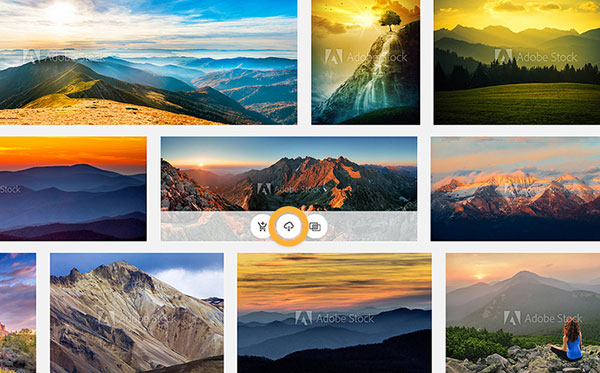
Licensing an image on Adobe Stock is a straightforward process that allows you to access thousands of creative assets. Here’s a step-by-step guide to help you get started:
- Sign In or Create an Adobe Account: If you don't already have an Adobe account, you'll need to create one. Just visit the Adobe Stock website and follow the prompts to sign up.
- Search for Images: Use the search bar at the top of the page to find the specific images you need. You can filter results by orientation, color, and more to narrow down your options.
- Preview Images: When you find an image you like, click on it to view a larger preview. Adobe Stock allows you to preview images in their low-resolution format, which helps you decide if it fits your needs.
- Add to Cart: Once you’ve found an image you want to license, click the "License" button. This will add the image to your cart. If you're looking to license multiple images, you can repeat this step.
- Choose a License Type: Adobe Stock offers various licensing options. Make sure to choose a license that suits your project – whether for commercial use, editorial use, or otherwise.
- Checkout: When you're ready to proceed, click on the cart icon and follow the prompts to complete your purchase. You’ll need to enter payment details if you’re using a paid subscription or purchasing asset credits.
- Download Your Licensed Image: After completing the transaction, you’ll receive confirmation of your purchase. You can then download your licensed image directly from your Adobe Stock account.
And that’s it! Once you’ve licensed the image, you’re free to incorporate it into your projects, ensuring you respect the terms of Adobe Stock’s licensing agreement.
Also Read This: Adding Images to Audio Files for Unique Projects
3. Downloading Your Licensed Picture
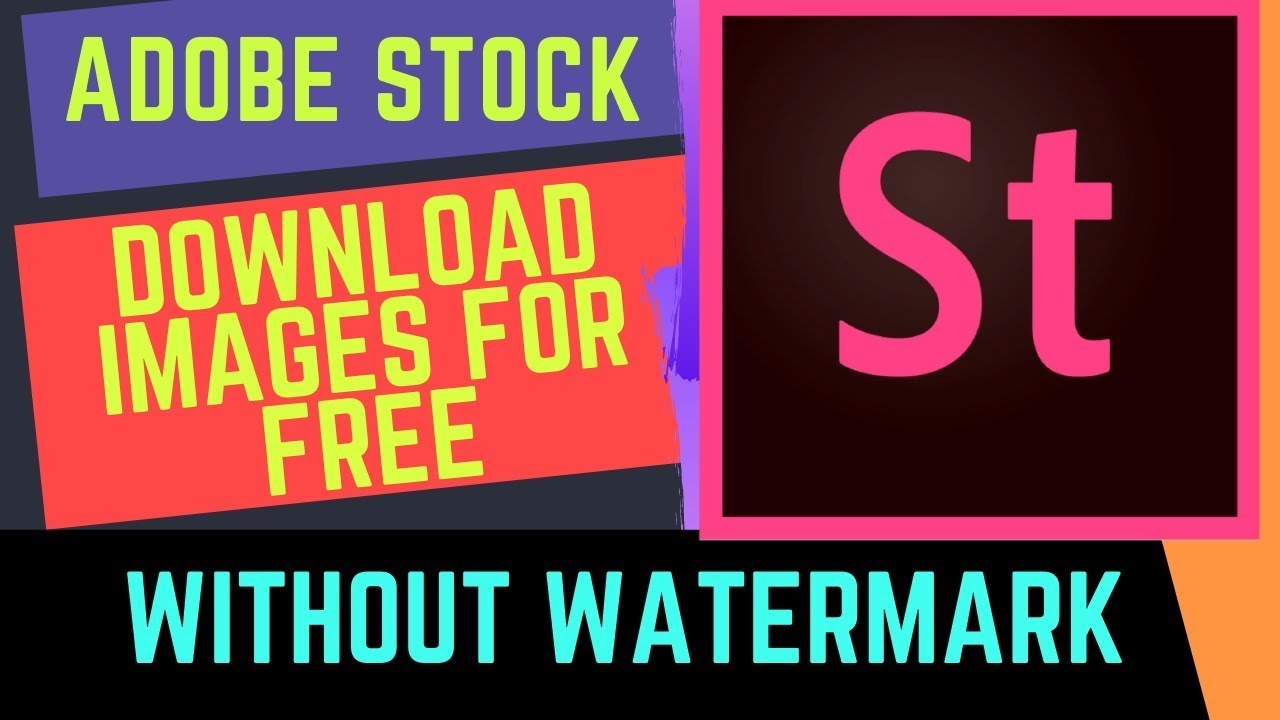
Once you’ve completed the licensing process on Adobe Stock, downloading your picture is a breeze. Here’s a step-by-step guide to ensure you get your image without a hitch:
- Visit Your Adobe Stock Account: Go to the Adobe Stock website and log into your account using your credentials. Make sure you’re visiting the right site, so you don’t accidentally end up somewhere else.
- Access Your Licenses: Navigate to the 'My Assets' section. Here you’ll find all the images you’ve licensed, including both downloaded and pending files. This is your one-stop-shop for everything you need!
- Select Your Image: Browse through the images you've licensed. You can use filters to refine your search. Once you find the image you want, click on it to access its details.
- Download the File: Look for the ‘Download’ button. Click it, and your image will begin downloading. Depending on your browser settings, you might be prompted to choose a location on your computer. Make sure to save it somewhere easy to find!
- Check the File Format: Adobe Stock provides images in different formats. Take a moment to ensure you're downloading in the format you need (JPEG, EPS, etc.). If you need a different format, go back and select the appropriate one.
And voila! Your licensed picture should now be safely downloaded and ready for use. Just remember, adhering to the license terms is crucial to avoid any legal hiccups down the road!
Also Read This: How to Edit Text in an Image While Matching the Same Font
4. Troubleshooting Common Download Issues
While downloading images from Adobe Stock is generally straightforward, you might face some hiccups along the way. Don’t worry; many users encounter similar issues, and most can be easily resolved. Here’s what to keep in mind:
| Issue | Solution |
|---|---|
| Download Button Not Working | Try refreshing the page or logging out and back in. If all else fails, clear your browser’s cache and cookies! |
| File Format Issues | If you accidentally downloaded the wrong format, go back to your 'My Assets' section and select the right one. |
| Slow Download Speeds | This can happen during peak hours. If possible, try downloading at a different time or on a faster internet connection. |
| Payment Issues | If you find you cannot complete a download, ensure that your payment method is up to date and that your account has sufficient balance or credits. |
Another tip: make sure your browser is up-to-date. Sometimes, using older versions can lead to unexpected technical glitches. If you continue to experience issues, don't hesitate to reach out to Adobe Support. They are generally very responsive and helpful!
How to Download Pictures from Adobe Stock After Licensing
Adobe Stock is a valuable resource for designers, marketers, and content creators. It offers millions of high-quality images, videos, and templates that can enhance various projects. However, once you find the perfect asset and complete the licensing process, downloading the image involves a few straightforward steps. This guide will help you navigate this process efficiently.
Steps to Download Your Licensed Images
- Log In to Your Adobe Account: Start by logging into your Adobe account where you purchased the license for your stock image.
- Access the Adobe Stock Library: Navigate to the 'My Library' section, where all your licensed assets are stored.
- Select the Image: Browse through your assets and click on the image you wish to download.
- Download Options: Once you've selected the image, you will see download options where you can choose the file format and size you need.
- Download the Image: Click on the ‘Download’ button to save the image to your computer. The image will typically be saved in a .jpg or .png file format.
Tips for Downloading
- Ensure you have the correct licensing for your intended use of the image.
- Check your storage space before downloading high-resolution images to avoid any download issues.
- Organize your downloaded files into appropriate folders for easy access later.
Common Issues and Solutions
| Issue | Solution |
|---|---|
| Login Issues | Reset your password or contact Adobe support. |
| Slow Download Speeds | Check your internet connection or try downloading at a different time. |
In conclusion, downloading pictures from Adobe Stock after licensing is a simple process that can significantly enhance your creative projects. By following the outlined steps and utilizing the tips provided, you can ensure a smooth downloading experience.
 admin
admin








