So, you've decided that LinkedIn Premium isn't quite right for you anymore? No worries! Cancelling your subscription can feel a bit daunting, but it doesn't have to be. Whether you're looking to save some cash or just prefer the free version, I'm here to guide you through the process. In this post, we'll break down everything you need to know about canceling your LinkedIn Premium subscription smoothly. Let’s get started!
Understanding LinkedIn Premium Subscription
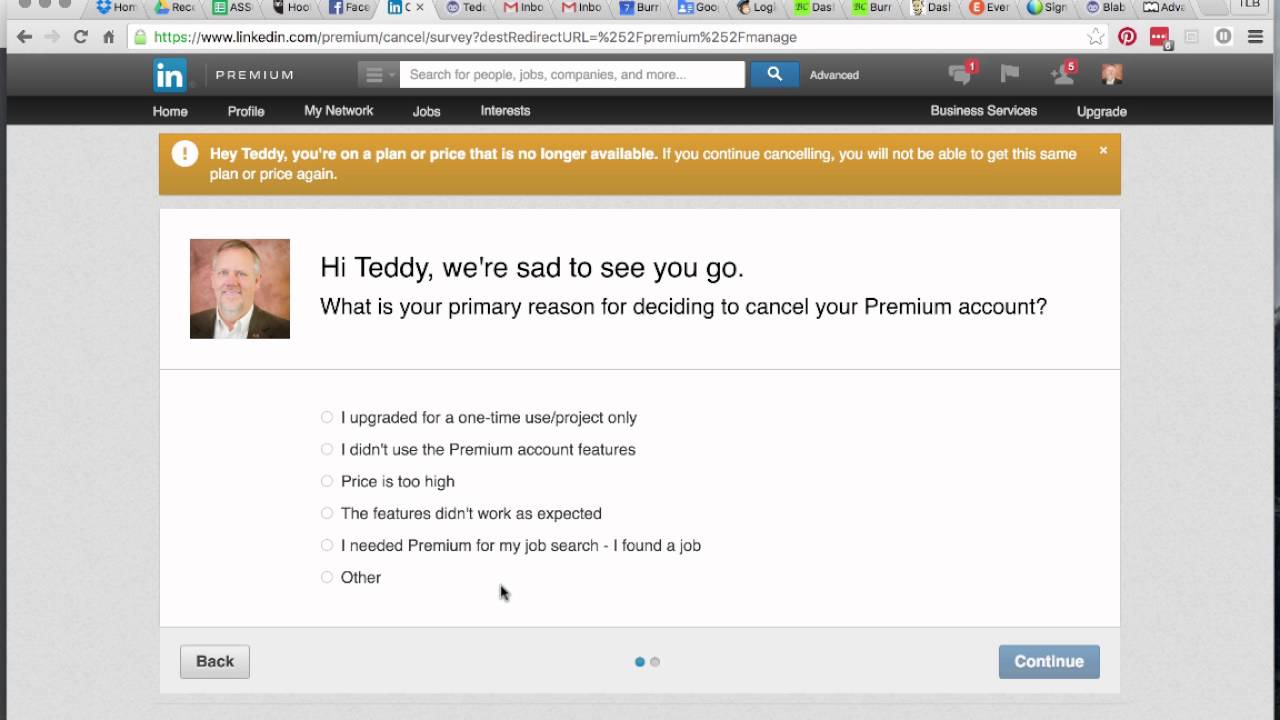
Before jumping into the cancellation process, it’s essential to understand what LinkedIn Premium is and how it fits into your professional networking goals. LinkedIn offers several premium plans tailored to different needs:
- Premium Career: Ideal for job seekers looking to stand out and gain insights on job applications.
- Premium Business: Perfect for professionals aiming to enhance networking opportunities and search capabilities.
- Sales Navigator: Designed for sales professionals to find the right prospects and build meaningful relationships.
- Recruiter Lite: Tailored for recruiters looking to discover, connect, and manage potential candidates efficiently.
Each of these plans comes with its own set of features. For example, Premium users can access advanced search filters, InMail messages, and insights into who’s viewed their profile. However, it's crucial to evaluate whether these features are adding value to your professional experience.
If you find that the benefits of LinkedIn Premium don’t quite justify the expense, it makes sense to consider cancellation. Remember, just because you’re canceling your premium subscription doesn’t mean you’re losing access to LinkedIn altogether; you can always revert back to the basic, free version.
In the next sections, we’ll guide you through the cancellation steps, so you can make this decision confidently!
Steps to Cancel Your LinkedIn Premium Subscription
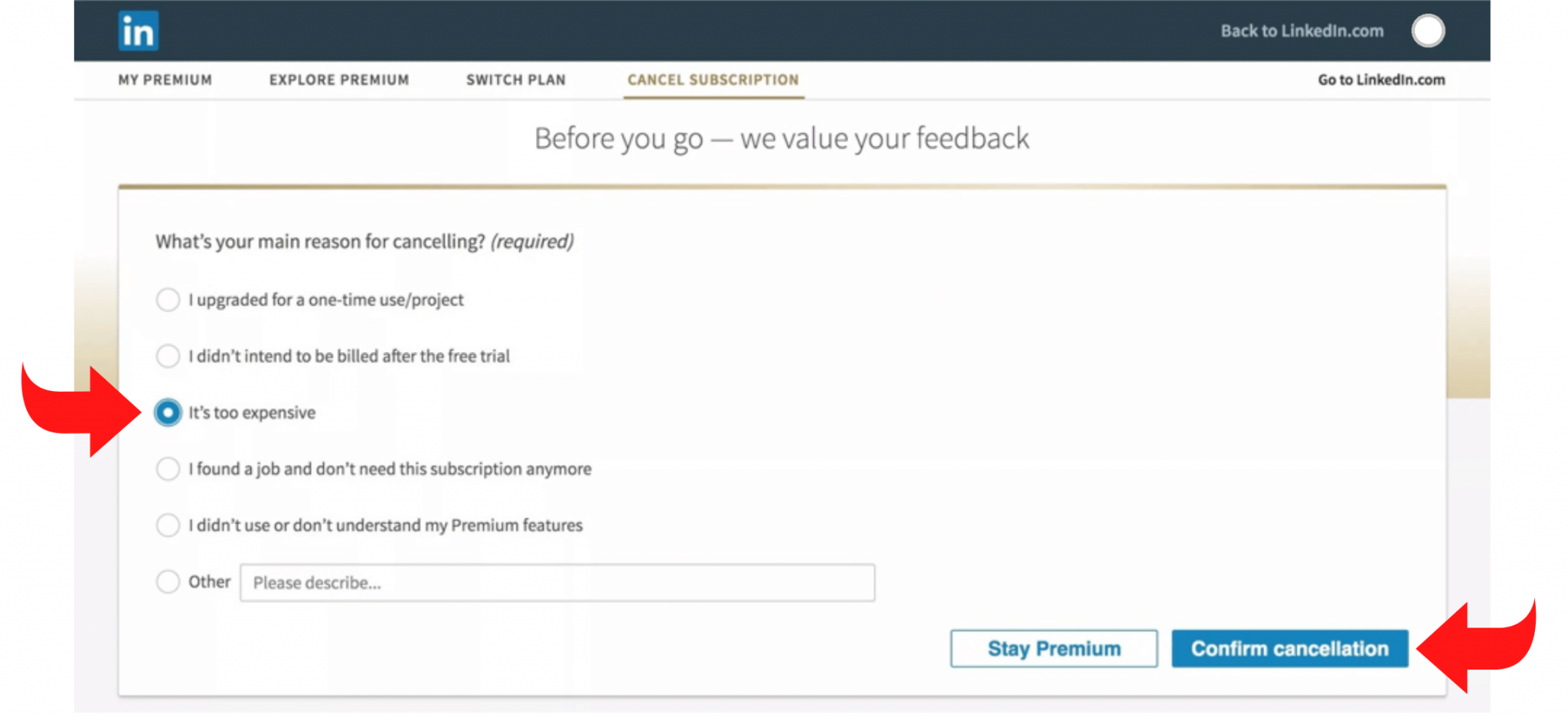
Cancelling your LinkedIn Premium subscription is straightforward and can usually be done in just a few minutes. Whether you’re looking to save some money or just don’t find the features useful anymore, here’s how you can easily cancel your subscription:
- Log In to Your Account: Start by going to LinkedIn’s website and logging into your account with your credentials.
- Navigate to Your Premium Subscription: Once logged in, click on the “Me” icon at the top of your LinkedIn homepage. From the dropdown menu, select “Settings & Privacy.”
- Go to the Subscriptions Tab: In the settings menu, look for the “Account preferences” section. Here, you’ll find the “Subscriptions” option. Click on it to view your premium features.
- Manage Your Premium Subscription: You’ll see details about your current subscription plan. Click on “Manage Premium account” to access further options.
- Choose Cancel: Here, there will be an option to “Cancel subscription.” Follow the prompts, and LinkedIn will guide you through the cancellation process.
- Confirm Your Cancellation: After you click to cancel, you may need to confirm your decision. Ensure you read any information presented during this step.
And just like that, you’re all set! You can still access your premium features until the end of your billing cycle.
What Happens After Canceling
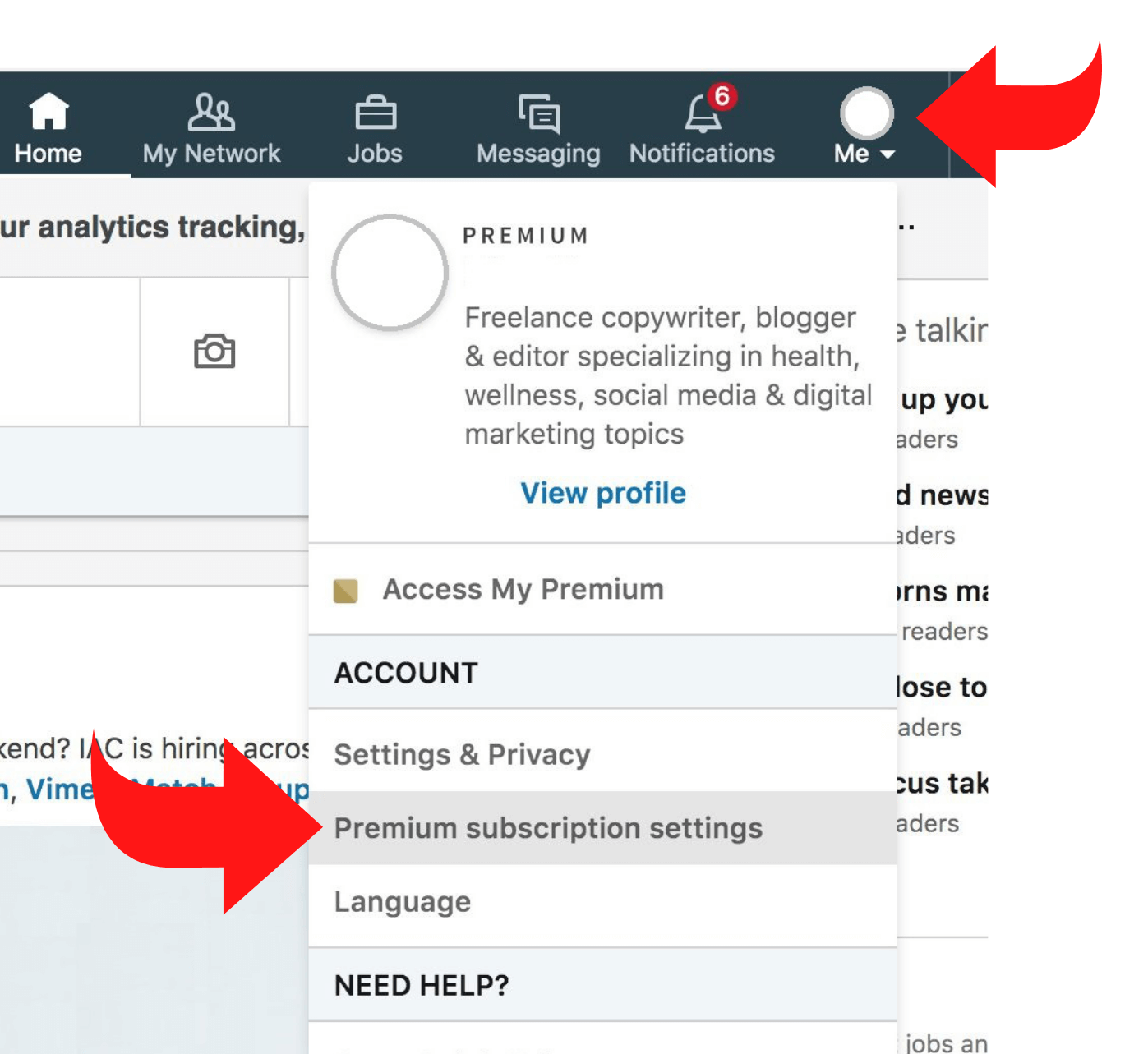
Once you've decided to cancel your LinkedIn Premium subscription, it’s essential to understand what comes next. Here are some key points to keep in mind:
- Access Until End of Billing Cycle: One of the best aspects of cancelling LinkedIn Premium is that you’ll still have access to all premium features until the end of your current billing period. This means you won’t lose any functionality immediately.
- Profile Visibility: After your subscription ends, your profile will revert to a standard LinkedIn profile, which means some premium features (like InMail messaging and detailed insights on who viewed your profile) will no longer be available.
- Saved Searches: Any saved searches or connections won’t disappear right away, but you may lose access to premium search filtering options.
- Retention Offers: Sometimes, LinkedIn may send you retention offers via email or notifications encouraging you to reconsider cancelling. These could be for discounts or enhancing your current subscription.
- Chances for Rejoining: If you change your mind, you can easily rejoin LinkedIn Premium at any time. Your previous data and settings may still be available to you upon reactivation.
In summary, while cancelling your LinkedIn Premium subscription is easy, keeping these considerations in mind can help you transition smoothly!
Common Issues When Cancelling
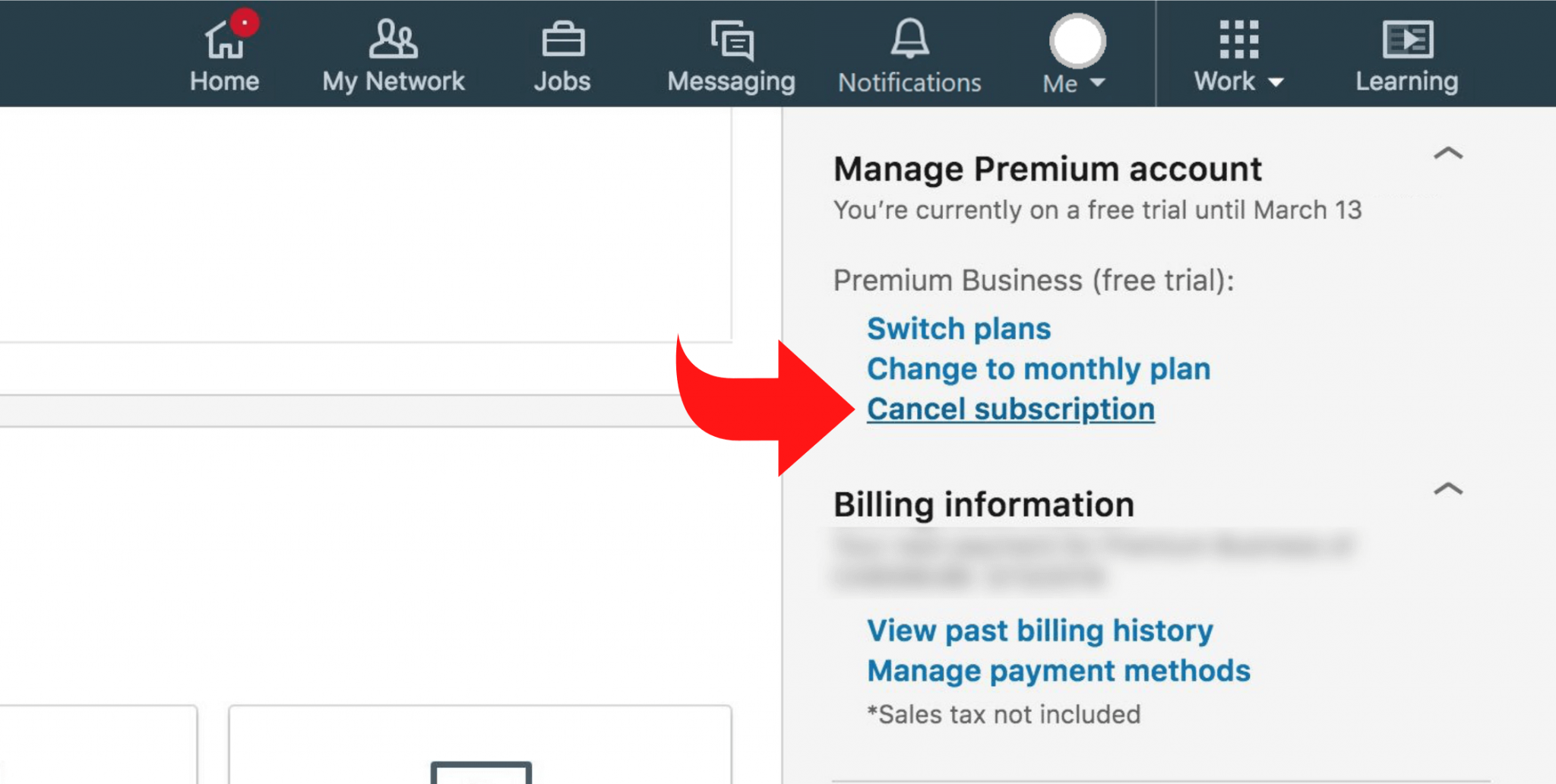
Cancelling a LinkedIn Premium subscription sounds straightforward, but like any online service, there can be some hiccups along the way. Here are some of the most common issues that users encounter when trying to cancel their subscriptions:
- Unclear Cancellation Process: Some users find the steps to cancel their subscription confusing. LinkedIn doesn’t make it immediately clear where to go or how to do it.
- Timing Issues: If you attempt to cancel your subscription just before the billing cycle ends, you might still be charged for the next cycle. Always check your billing date!
- Lost Access After Cancellation: After canceling, some users report that they lose access to features immediately. This can be frustrating if you still want to use some tools until the billing cycle officially ends.
- Improper Validation of Cancellation: Occasionally, users have claimed they have cancelled their subscription, only to find it still active. This could be due to a technical glitch.
- Rewinding Back to Free Version: When switching back to the free version, some users feel that they don’t retain enough of their previous connections or visibility options.
To help mitigate these issues, make sure to follow the cancellation steps thoroughly and double-check your subscription status afterward. If problems persist, don't hesitate to reach out to LinkedIn’s customer support for assistance.
Conclusion
Canceling your LinkedIn Premium subscription doesn't have to be a headache. By understanding the process and being aware of potential issues, you can effectively manage your subscription and avoid unnecessary charges. Remember, it's crucial to:
- Familiarize yourself with the cancellation steps.
- Pay attention to your billing cycle.
- Check your account status after cancellation.
In the end, know that it's perfectly okay to reassess your needs when it comes to premium services. Whether you decide to return to LinkedIn Premium in the future or stick to the free version, the key is to make a choice that aligns with your professional goals. If you think you'll need those Premium perks later, you may want to mark your calendar to revisit the decision down the line. Ultimately, staying informed will always empower you to make the best choice for your career!
 admin
admin








