If you've ever found a catchy tune on YouTube and wished you could have it as an audio file, you're not alone! Whether it's a favorite song, a motivational podcast, or simply background music for a project, extracting audio can be quite handy. In this guide, we will walk through the steps to extract a song from YouTube, ensuring you can enjoy your favorite tunes offline. But before diving in, let's take a peek at
Understanding YouTube's Terms of Service
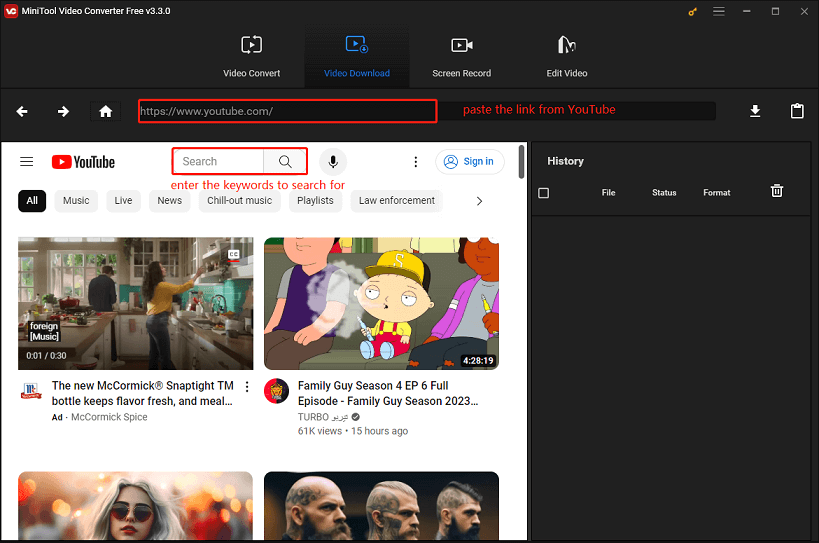
Before you start extracting audio from YouTube, it’s crucial to understand the platform's Terms of Service. Not only does this protect you from potential legal ramifications, but it also helps you appreciate the value of the content creators’ work. Here’s a breakdown:
- Content Ownership: All videos uploaded on YouTube are owned by the content creators. This means they have the exclusive rights to their music and media.
- Licensing: While YouTube allows users to watch and comment on videos, downloading or converting content without permission can violate these rights.
- Fair Use Policy: There are cases where short clips or snippets can be used legally for educational or commentary purposes, but this doesn't apply to entire songs or videos.
- Music Copyrights: Songs often have additional layers of copyright protection. By extracting music without permission, you may infringe on these rights.
Here’s what you should keep in mind:
| Action | Legal Standing |
|---|---|
| Extracting audio for personal use | Generally considered a gray area |
| Sharing extracted songs | Usually a violation of copyright |
| Using in a project | Requires permission |
To sum it up, always respect the rights of creators and consider seeking their permission when required. Understanding these terms helps you not only stay on the right side of the law but also supports the artists you love!
3. Tools You Will Need for Extraction
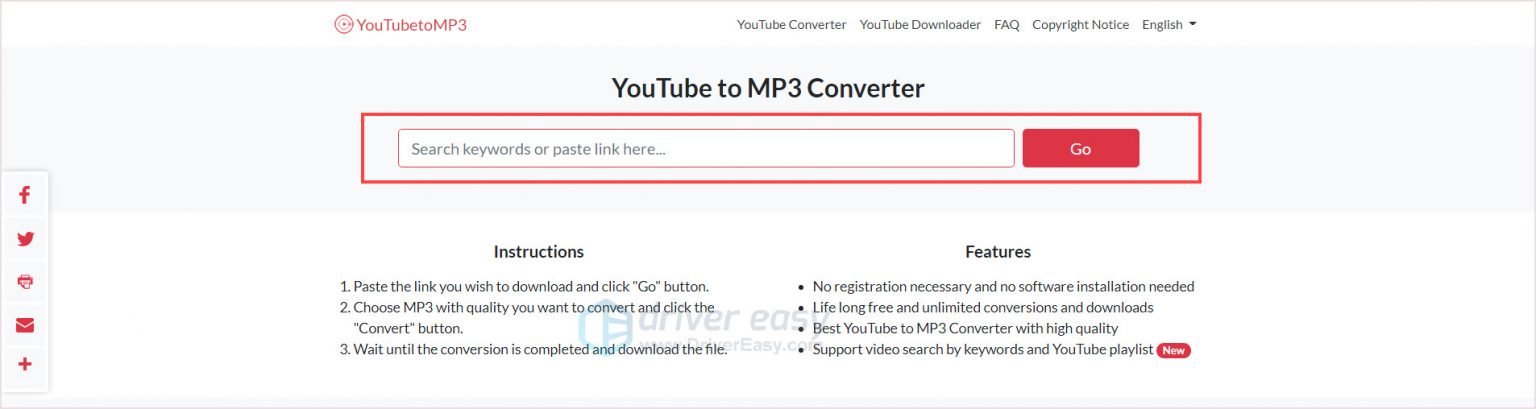
Alright, before we dive into the nitty-gritty of extracting songs from YouTube, let’s talk about the tools you'll need. Think of them as your trusty sidekicks in this mission. Luckily, you won’t need a spy kit or a fancy tech setup—just a few reliable tools. Here’s a quick rundown:
- YouTube Video Link: First things first, you need the URL of the YouTube video from which you want to extract the audio. It’s like having the treasure map in your hands!
- Audio Extraction Software or Website: Here’s where the magic happens! You can choose between using software like Audacity for desktop or online tools like YTMP3 or Online Audio Converter. Each has its pros and cons, and I’ll cover a few shortly.
- Internet Connection: Since you’ll be pulling info from the web, a stable internet connection is essential. No one likes buffering when you’re trying to extract your favorite tune!
- Device (Computer/Mobile): You can do this on either a computer or a mobile device, but remember, some websites may not work as smoothly on a phone.
- Media Player: After extraction, you’ll want a good media player to enjoy your song. Popular options include VLC, Windows Media Player, or any streaming app.
So, gather these tools, and you’re all set to unleash your music extraction prowess!
4. Step 1: Find the YouTube Video
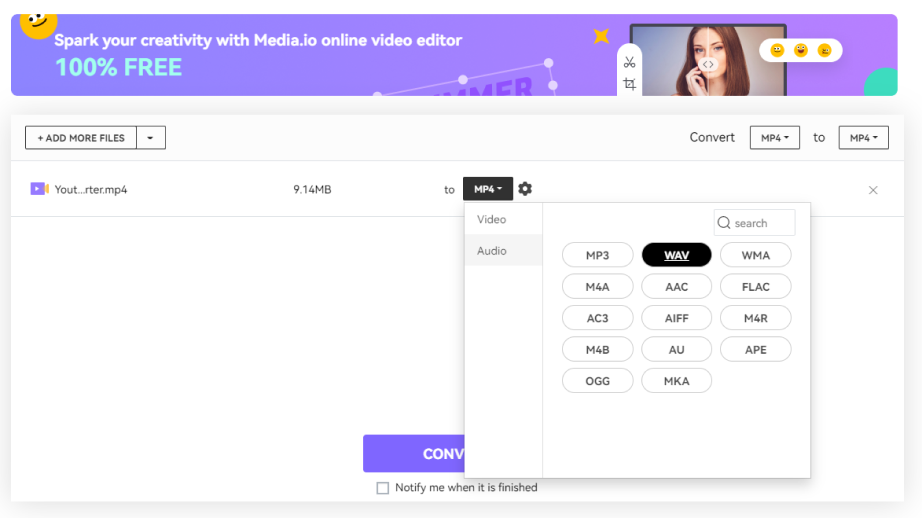
Now that you've got your tools ready, it’s time to move on to the first step: finding the perfect YouTube video! This step is crucial because the music you want hinges on the video you choose. Here’s how to do it:
- Open YouTube: Dive into the YouTube platform. You can do this via the app or the website, depending on your device.
- Search for Your Song: Use the search bar at the top of the page. Type in the name of the song or artist you’re looking for. You can also shove in keywords like "official video" or "cover" if you're after something a bit different.
- Choose the Right Video: Once you’ve hit search, skim through the results. Pick a video that has clear audio and reputable uploads. Look for things like a decent number of views or likes to ensure the quality is good.
- Copy the URL: Click on the video and notice the address bar in your browser. It’ll be a long link like https://www.youtube.com/watch?v=abcd1234. Highlight it and copy that baby!
And just like that, you’ve completed Step 1! With the right video link in your pocket, you’re on your way to extracting that sweet melody you desire. Continue to the next step to actually grab that audio!
Step 2: Copy the Video URL
So, you’ve found that amazing song on YouTube that you just can’t get enough of? Awesome! The next step is to copy the URL of the video. This is super easy and only takes a few seconds. Just follow these simple steps:
- Open YouTube: Navigate to the YouTube website or app and find the video you want to extract the song from.
- Locate the Video: Once you’ve found the video, click on it to start playing. Make sure it’s the correct one, as countless videos can carry the same song or title.
- Copy the URL: In the address bar at the top of your browser, you’ll see the video URL (it starts with “https://www.youtube.com/”). Simply click on the address, highlight it, and copy it using right-click and “Copy,” or by pressing Ctrl + C (or Command + C for Mac users).
This URL is crucial because it tells the conversion tool exactly where to find the video. Remember that it’s essential to copy the entire link for the process to work smoothly. Now that you’ve got the URL, you’re ready to move to the next step!
Step 3: Choose a Reliable Conversion Tool
Now that you have your video URL copied, it’s time to choose a reliable conversion tool. With so many options available online, it can be a bit overwhelming. But don’t worry! Here’s how to zero in on a trustworthy converter:
- Research Options: Start by searching for “YouTube to audio converter” on your search engine. You’ll stumble across several tools designed to do the job.
- Check Reviews: Look for user reviews and ratings. Sites like Trustpilot or specialized tech forums can provide insights into the tool’s reliability and performance.
- Ease of Use: Choose a tool that has a user-friendly interface. You want something that won’t require a tech degree to navigate!
- File Formats: Ensure that the tool allows you to download in your preferred audio format, such as MP3, WAV, or AAC.
- No Hidden Risks: Avoid converters that ask for personal information or seem sketchy. Security should always be a priority!
Some popular options include YTMP3, ClipConverter, and OnlineVideoConverter. Once you've found a tool that meets your requirements, you’re all set to paste that URL and extract the song! Just a few clicks, and you’ll have that catchy tune ready to enjoy offline!
Step 4: Paste the URL into the Tool
Now that you've gathered the YouTube URL of the song you want to extract, it’s time to put it to good use! Open your preferred audio extraction tool—this could be a website or a software application. Most online tools have a straightforward interface that makes this step incredibly easy. Here’s what to do:
- Look for a text box or input field that prompts you to enter the URL.
- Click on the text box to activate it.
- Right-click and select “Paste,” or simply use the keyboard shortcut Ctrl + V (on Windows) or Command + V (on Mac).
- Take a moment to ensure the entire URL is pasted correctly. A truncated or incorrect URL could lead to errors!
Once you've pasted the URL into the tool, you may see a button nearby labeled “Convert,” “Download,” or something similar. Don’t hit that yet! First, let’s look at the next step where you’ll choose your audio format.
Step 5: Select Audio Format
You're just one step away from extracting that catchy tune! The next thing you’ll need to do is select your desired audio format. Different tools offer a range of formats to choose from, and your choice will depend on how you plan to use the audio. Here’s a handy breakdown:
| Audio Format | Best For |
|---|---|
| MP3 | General use, compatible with most devices |
| WAV | High-quality sound, larger file size |
| ACC | Apple devices, good quality at smaller file sizes |
| OGG | Open-source platforms and some Android devices |
After making your selection, you may see options to adjust bitrate or quality settings. If you’re unsure, sticking with the default settings is usually a safe bet!
Once you’ve made your choice, look for a button to proceed—usually marked with “Convert” or “Download.” Click it, and get ready to enjoy your extracted song!
Step 6: Initiate the Download
Alright, you’ve made it to the fun part! It’s time to actually get that audio file onto your device. Depending on the tool or software you’re using, the process might differ a little, but let’s break it down step-by-step.
First, you’ll typically find a button or a link that says something like “Download” or “Start download.” Here’s what you generally need to do:
- Look for the download button: This might be prominently displayed on the interface of the software or the website you’re using.
- Check your settings: Some programs allow you to choose the audio format before downloading. Common formats include MP3, WAV, or AAC. If you prefer a specific format, make sure to select it!
- Click the download button: Once everything looks good, hit that button! Your tool will start the process of extracting the audio.
- Wait for the extraction: Depending on the length of the song and the speed of your internet connection, this might take a few seconds to a couple of minutes.
- Look out for notifications: Many tools will display a progress bar or a notification when your download is ready.
Just a few clicks, and you're on your way to enjoying your favorite tunes offline!
Step 7: Save the Extracted Audio
Now that your audio file has been downloaded successfully, the next step is to save it to a location where you can easily find it later. This is a breeze, but let's walk through it!
When the download is complete, here’s how you can secure that precious audio file:
- Check the default location: Most browsers download files to a default location, such as a “Downloads” folder. You might want to check there first.
- Select ‘Save As’: If prompted, choose “Save As” to specify a different location on your computer or device where you’d like to keep the file.
- Name your file: Give your audio file a catchy name, making it easier to identify later—especially if you've downloaded multiple files!
- Choose the right format: Make sure it has the correct file extension (like .mp3) so that it’s playable on your preferred media player.
- Verify the download: Navigate to the location you saved the file in and double-click to ensure everything is working fine.
And that’s it! You’ve successfully extracted and saved your song from YouTube. Feel free to open your favorite music app and play it to enjoy!
How to Extract a Song from YouTube using a Step-by-Step Guide
Extracting a song from YouTube can be a straightforward process if you follow the right steps. Below is a comprehensive guide that will help you convert your favorite YouTube videos into audio files quickly and efficiently. Make sure to respect copyright laws and use this method for personal use only.
Step-by-Step Guide
Here’s a simple guide to help you extract audio from YouTube:
- Find a YouTube Video: Navigate to YouTube and find the video from which you want to extract the audio.
- Copy the Video URL: Click on the address bar to select the URL of the video, then right-click and choose 'Copy' or simply press Ctrl+C (Cmd+C on Mac).
- Choose a Conversion Tool: Select one of the popular YouTube to MP3 converters. Some recommended tools include:
- YTMP3.cc
- OnlineVideoConverter.com
- 4K YouTube to MP3
- Paste the URL: Go to the chosen converter's website and paste the copied URL into the designated field.
- Select Audio Format: Choose your desired audio format (MP3 is widely used). Some converters allow you to select quality settings.
- Start the Conversion: Click the 'Convert' or 'Start' button to begin the extraction process.
- Download the Audio File: Once the process is complete, download the audio file to your device by clicking the download link.
Important Tips
| Tip | Description |
|---|---|
| Check Copyrights | Make sure to respect copyright laws when downloading music. |
| Use Trusted Sites | Only use well-known tools to avoid malware or questionable downloads. |
By following these steps, you can easily extract your favorite songs from YouTube and keep them on your device for easy listening. Always ensure that you are using the content responsibly and within legal limits.
Conclusion: Extracting audio from YouTube is a simple process that can be accomplished in a few easy steps using the right tools, but always remember to be mindful of copyright and use the audio responsibly for personal enjoyment.
 admin
admin








