Have you ever found yourself overwhelmed by certain connections on LinkedIn? You're not alone! While LinkedIn is a powerful platform for networking and professional growth, it can sometimes bring along people you’d rather not engage with. That’s where the blocking feature comes in handy. Blocking someone on
Reasons to Block Someone on LinkedIn
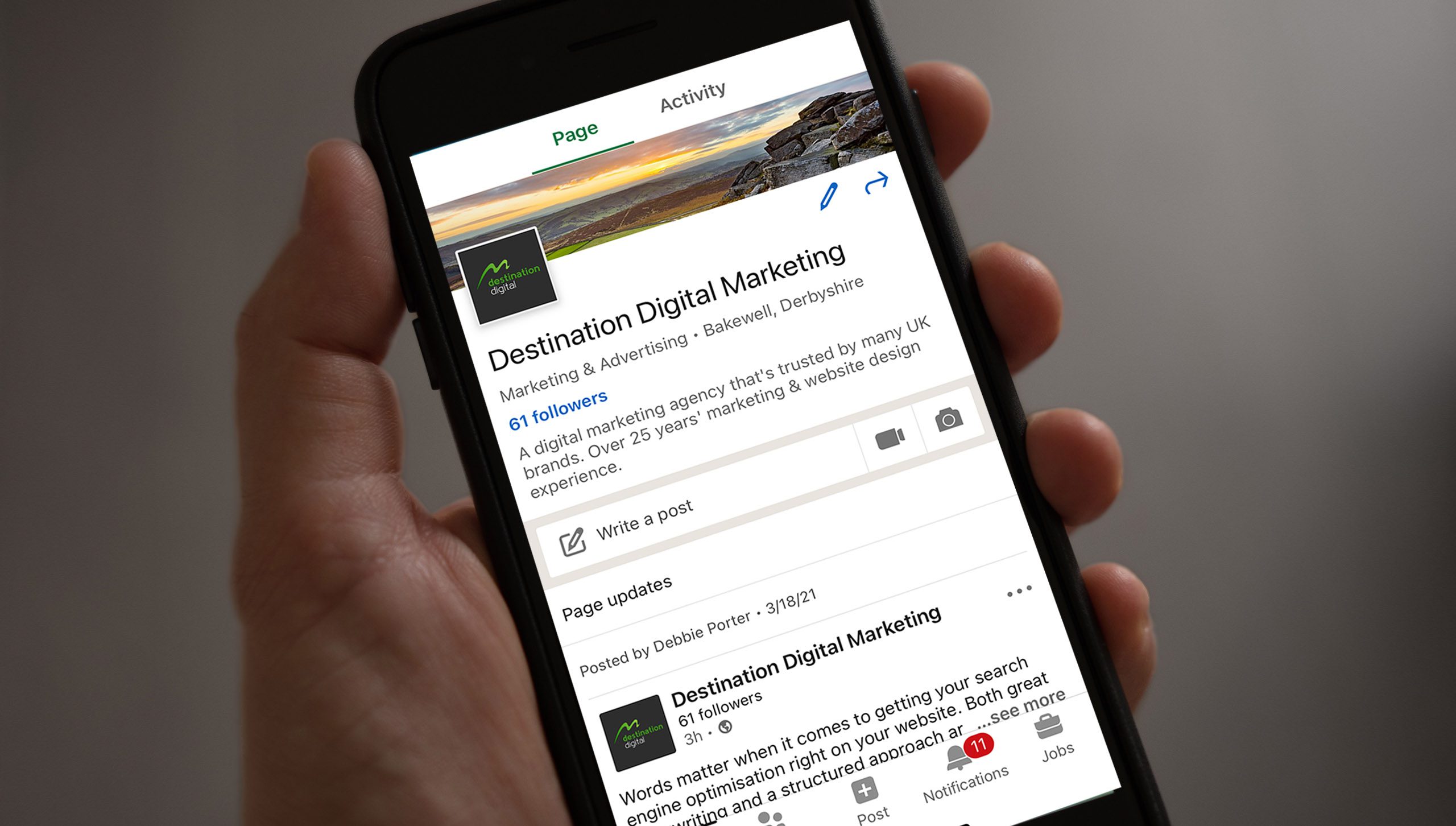
Blocking someone on LinkedIn isn't a decision to be taken lightly. However, there are several valid reasons you might find yourself in a situation where blocking is the best course of action. Here are some key reasons you should consider:
- Inappropriate Content or Behavior: If someone is consistently sharing content that is offensive, spammy, or irrelevant to your professional interests, blocking them can help maintain your newsfeed’s integrity.
- Harassment: Unfortunately, some users may use LinkedIn for unsolicited messages or harassment. If you feel harassed or threatened, blocking the individual is a necessary measure.
- Negative Interactions: We all encounter individuals who have a negative or toxic attitude. If connecting with someone leads to frustration or conflict, blocking can restore your peace of mind.
- Privacy Concerns: If a connection starts to exhibit questionable behavior related to privacy, such as sharing your personal information inappropriately, it’s a wise move to block them.
- Professional Boundaries: Sometimes, you may need to set clear boundaries with people in your professional circle, especially if they overstep or make you uncomfortable.
In short, blocking someone on LinkedIn can be a valuable tool when managed thoughtfully. Your time and mental space are precious, so don’t hesitate to take control of your online networking experience!
How to Block Someone on LinkedIn
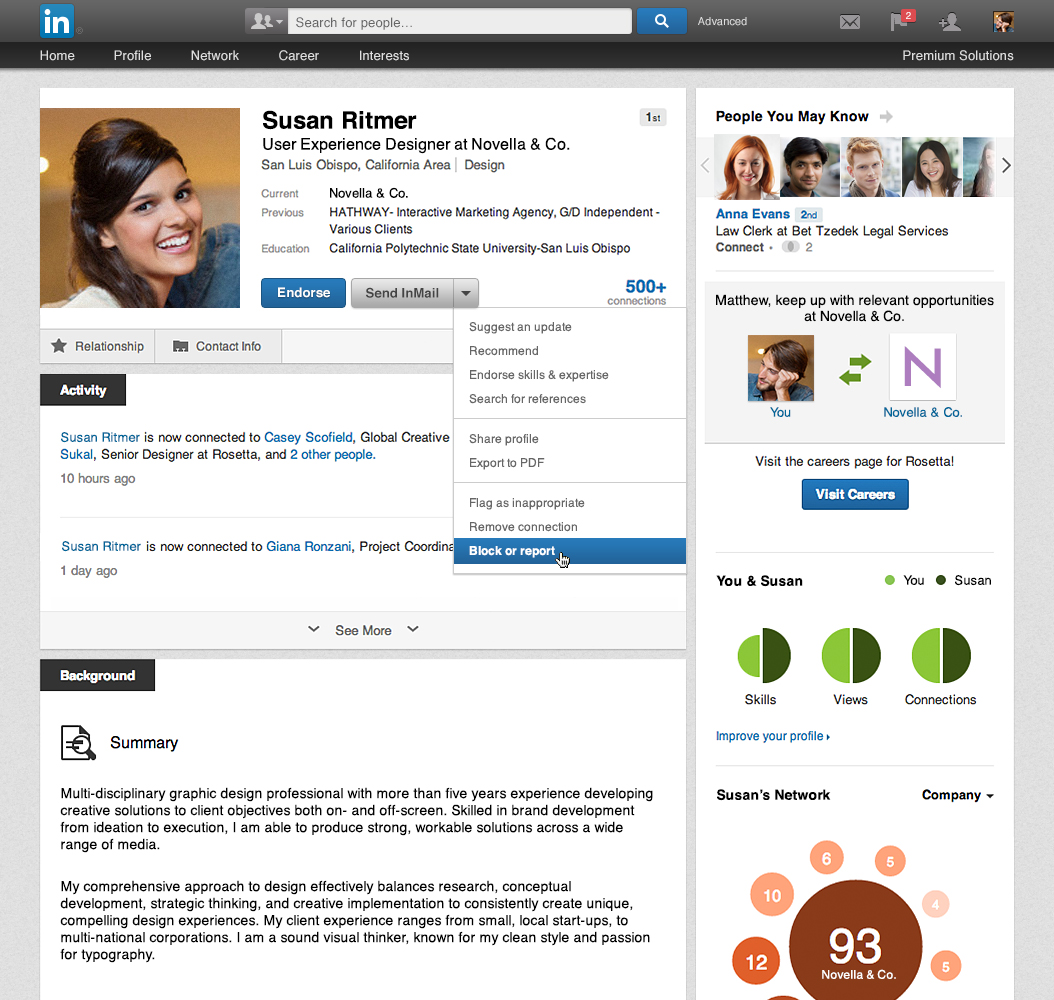
Blocking someone on LinkedIn is a straightforward process, and it can be a great way to maintain your professional space. The platform is designed to foster networking and connections, but sometimes, you may encounter individuals who disrupt that experience. Here’s how to safely block someone:
- Visit the Profile: Go to the profile of the person you wish to block. You can find them through search or from your connections list.
- Click on the “More” Button: On their profile page, look for the “More” option (represented by three dots) located next to the “Message” button.
- Select “Report or Block”: A dropdown menu will appear. Here, choose “Report or Block.”
- Choose “Block”: You will see options to report the individual or block them. Click on “Block [Name].”
- Confirm Your Action: LinkedIn will ask you to confirm that you want to block this user. Review any additional information, and then confirm your choice.
After you block someone, they won’t be able to see your profile or interact with you on LinkedIn. It’s essential to remember that the blocked user won’t be notified of the block, providing a discreet way to manage your network.
Consequences of Blocking on LinkedIn
Blocking someone on LinkedIn isn't just a simple click; it comes with implications that you should consider. Here’s a dive into what happens when you decide to block someone:
- Loss of Connection: Blocking someone will sever your connection. They won’t be able to see your updates or interact with you.
- Invisibility: The blocked individual will no longer be able to view your profile, which means your professional accomplishments and skills remain hidden from them.
- Message Restrictions: Once blocked, the person won’t be able to send you direct messages. This can help eliminate unwanted communications.
- No Notifications: They won’t get a notification about the blocking action, making it a discreet choice for your comfort.
- Impact on Mutual Connections: While blocking someone doesn’t inform mutual connections about your action, they might notice a change in how you interact with that individual regarding professional posts and updates.
Overall, it’s important to weigh the benefits of blocking someone against the potential loss of network connections. You’re in control of your LinkedIn environment, and knowing the consequences can help you make informed decisions about your network.
Alternatives to Blocking on LinkedIn
Blocking someone on LinkedIn can feel a bit drastic, especially if you want to maintain professionalism while managing your network. Fortunately, there are several alternatives that allow you to handle unwanted connections or interactions without making such a definitive move. Let’s explore some options:
- Remove Connections: Instead of blocking, you might consider simply removing the person from your connections. This way, they won't be able to see your updates or interact with you, but you won’t have the awkwardness of a full block.
- Adjust Privacy Settings: You can tighten your privacy settings to limit who can view your profile and activities. This can help keep unwanted eyes away without severing ties completely.
- Control Notifications: If someone's updates crowd your feed, you can choose to turn off notifications from that connection. This means you won’t see their posts, yet you remain connected.
- Use the ‘Mute’ Feature: On LinkedIn, you can mute individuals. This allows you to remove their updates from your feed without actually disconnecting from them.
- Report Inappropriate Behavior: If someone is harassing you or behaving inappropriately, consider reporting them. LinkedIn has mechanisms in place to address such actions and protect users.
Using these approaches can help you navigate your LinkedIn experience more comfortably while also maintaining professional decorum. Remember, it's all about creating a network that serves your needs!
How to Unblock Someone on LinkedIn
If you’ve decided to unblock someone on LinkedIn, the process is pretty straightforward. Maybe you realized that they were a valuable connection after all! Here’s a quick guide on how to unblock someone:
- Log into LinkedIn: Start by logging into your LinkedIn account on your computer or mobile device.
- Access Settings: Click on the "Me" icon at the top right corner, then choose "Settings & Privacy" from the dropdown menu.
- Manage Blocking: In the "Privacy" tab, scroll down to find the section labeled "Blocking and Hiding." Click on it to see whom you have blocked.
- Select the Person: You’ll see a list of users that you’ve blocked. Find the person you wish to unblock.
- Unblock the User: Next to their name, you should see an option to “Unblock” them. Click on that, and confirm your choice. You might want to note that you’ll need to send them a new connection request if you want to reconnect.
And voila! You’ve successfully unblocked someone on LinkedIn. Just remember that unblocking someone does require you to reconnect if desired, so keep that in mind when making your decisions.
7. Best Practices for Managing Your LinkedIn Network
Managing your LinkedIn network isn’t just about adding connections and collecting endorsements. It’s about curating a space that reflects your professional persona and interests. Here are some best practices to help you maintain a vibrant and productive LinkedIn network:
- Be Selective with Connections: While it's tempting to connect with everyone, be strategic. Consider the relevance of each connection to your professional goals. Aim for quality over quantity.
- Personalize Connection Requests: When reaching out to new contacts, add a personal note. Mention how you know them or why you’d like to connect. It shows initiative and sincerity.
- Engage Regularly: Don’t just log in to look for job opportunities. Like, comment, and share posts that resonate with you. This helps you stay visible and strengthens your relationships.
- Curate Your Feed: If certain connections flood your feed with content that no longer interests you, don’t hesitate to unfollow them. This keeps your LinkedIn experience tailored to your professional interests.
- Manage Privacy Settings: Be mindful of your privacy settings. Decide who can see your updates, profile changes, and connections. This helps you control your online professional image.
- Review Your Network Periodically: Take time every few months to review your connections. Declutter your network by removing those who no longer align with your professional aspirations.
- Utilize Recommendations Wisely: Give and request recommendations thoughtfully. This not only enhances credibility but also fosters deeper connections.
By implementing these best practices, you'll find that managing your LinkedIn network becomes a more fruitful and enjoyable experience.
8. Conclusion
In today’s interconnected world, LinkedIn is more than just an online resume; it’s a powerful tool for networking, showcasing your professional brand, and exploring new opportunities. However, the platform can sometimes feel overwhelming, especially when dealing with unwanted connections or irrelevant content.
Understanding how to block individuals effectively and managing your network with best practices can transform your LinkedIn experience. Remember, it’s all about creating a professional environment in which you can thrive.
From being selective with your connections to engaging meaningfully, each action you take contributes to building a network that supports and aligns with your career goals. As you continue to navigate LinkedIn, keep in mind the importance of maintaining a focused and relevant network.
In the end, LinkedIn is a platform for you; use it to reflect who you are and what you aspire to be in your career. Don’t hesitate to take the steps necessary to protect your professional space and ensure it serves you well.
 admin
admin








