Have you ever scrolled through your LinkedIn feed and come across a striking carousel post? It’s an effective way to share content while capturing attention. Today, we’re diving into how to upload a carousel on LinkedIn. But first, let’s uncover what carousel uploads are and why they’re increasingly popular among professionals and businesses alike. Carousels allow users to swipe through multiple images or documents in a single post, making it a versatile tool for sharing insights, storytelling, or even showcasing products.
Benefits of Using Carousels for Engagement
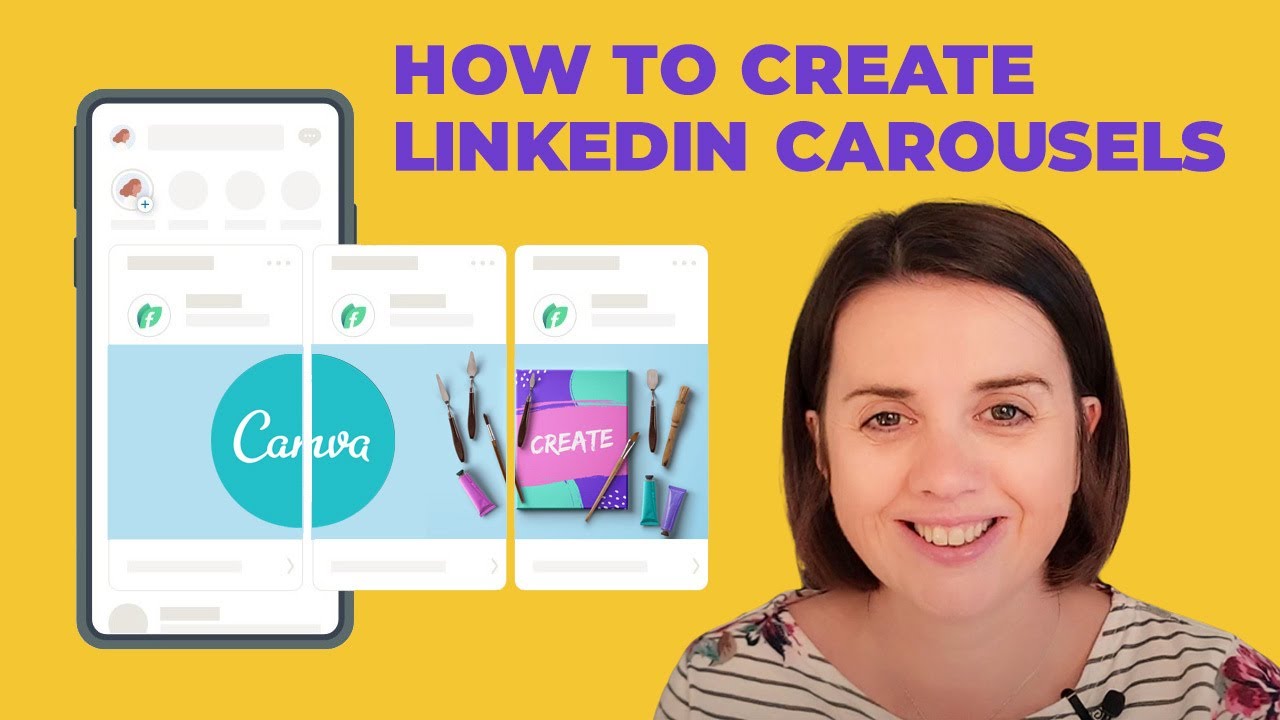
Using carousels on LinkedIn isn’t just about aesthetics; they come packed with numerous benefits that can boost your engagement levels significantly. Let’s break down some key advantages:
- Enhanced Visual Appeal: Carousels allow you to present information in a visually engaging way. By incorporating images, graphics, and text, you can effectively capture the viewer’s attention.
- Improved Information Retention: When information is presented in multiple formats, it's easier for the audience to digest and remember. Carousels can break down complex topics into bite-sized, easy-to-understand slides.
- Higher Engagement Rates: Posts with carousels tend to receive more interactions compared to standard posts. Viewers are more likely to click through your slides, which can lead to increased likes, comments, and shares.
- Showcase Expertise: Whether you are sharing industry insights, tips, or case studies, carousels give you the space to establish yourself (or your brand) as a thought leader.
- Versatility: Carousels can be used for a variety of content types, whether it’s a how-to guide, a portfolio, or even user testimonials. This flexibility enables you to tailor your approach based on your goals.
With all these benefits, it's no wonder professionals are jumping on the carousel bandwagon. So, if you want to boost your LinkedIn engagement and convey information effectively, using a carousel might be just what you need!
Also Read This: How to Submit Your Photos to Getty Images and Get Paid for Your Work
Step-by-Step Guide to Creating Your Carousel
Creating a carousel for LinkedIn can be a fun and engaging way to showcase your work or share valuable content. But where do you start? Let’s break it down into simple steps!
- Choose Your Topic:
Think about what you want to share. Is it a case study, a portfolio of your work, or perhaps a series of tips? Select a topic that resonates with your audience.
- Decide on Your Visuals:
Create eye-catching visuals that will effectively communicate your message. You can use tools like Canva or Adobe Spark to design slides. Make sure each slide is visually appealing and aligned with your branding.
- Craft Your Content:
Keep your text brief and to the point. Each slide should convey one idea or concept. Use bullet points for clarity, and don't forget to include images or graphics for visual interest!
- Format Your Slides:
Your slides should typically be in a PDF format, which is easy for LinkedIn to process as a carousel. Make sure your slides are sized appropriately (usually 1080x1080 pixels works well) so they appear crisp.
- Review and Edit:
Double-check your slides for any spelling or grammatical errors. Make sure everything looks professional and polished before finalizing.
Once you’ve completed these steps, you’ll have a beautiful carousel ready for uploading to LinkedIn!
Also Read This: 10 Reasons to Try 123RF for Your Next Project
How to Upload Your Carousel on LinkedIn
Now that your carousel is ready, let’s get it onto LinkedIn! Follow these simple steps:
- Log into Your LinkedIn Account:
Open LinkedIn and log into your account. Head over to your homepage or profile where you want to upload the carousel.
- Start a Post:
Click on the “Start a post” button located at the top of your feed. This will open the post composer.
- Select the Document Icon:
In the post composer, look for the document icon (it looks like a piece of paper). Click on it to upload your PDF carousel.
- Upload Your PDF:
Select the PDF file of your carousel from your device and click “Open.” LinkedIn will start uploading the document. You can add a catchy title for your carousel in the field that appears.
- Add Description and Hashtags:
In the text box, write a brief description of your carousel. Feel free to add relevant hashtags to make it more discoverable. Hashtags like #carousel, #presentation, or specific industry-related tags can be helpful!
- Post It:
Once you’re satisfied with your post, click the “Post” button. Congratulations! Your carousel is now live on LinkedIn for your connections and followers to see!
And there you have it! A straightforward process to upload your carousel on LinkedIn. Now it's time to engage with your audience and enjoy the feedback!
Also Read This: 5 Smart Ways to Use Stock Photos to Enhance Social Media Visuals and Engagement
5. Best Practices for Carousel Design
Creating a carousel on LinkedIn can be a game-changer for boosting engagement! To ensure your carousel stands out and grabs attention, follow these best practices:
- Quality Over Quantity: Focus on delivering high-quality visuals. Use clear, high-resolution images and graphics. It’s better to have fewer slides that are impactful than a lot of slides that are mediocre.
- Consistent Branding: Maintain a consistent color palette, font style, and logo placement throughout the carousel. This helps reinforce your brand identity and makes your content easily recognizable.
- Tell a Story: Structure your carousel like a narrative. Begin with a hook that catches interest and follow through with valuable information that leads to a strong conclusion or call to action.
- Minimal Text: Less is more! Use concise, easy-to-read text. Your audience should be able to grasp the message quickly at a glance. Aim for bullet points or short, impactful sentences.
- Interactive Elements: Encourage interaction by incorporating questions or prompts on slides that require your audience to think, reflect, or respond.
- Engaging Visuals: Use eye-catching images, infographics, or icons. Remember, visuals should enhance your message, not distract from it.
- Mobile-Friendly Design: Since many users browse LinkedIn on their mobile devices, ensure your carousel looks great on smaller screens. Test it out on different devices before posting!
By adhering to these best practices, you’ll craft an impressive carousel that resonates with your audience and improves your visibility on LinkedIn!
Also Read This: how to adobe stock photo contributor
6. Analyzing the Performance of Your Carousel
Once you’ve uploaded your carousel on LinkedIn, the next important step is analyzing how well it’s performing. Understanding the impact of your content can help you make better decisions in the future. Here’s how you can assess your carousel’s effectiveness:
- Engagement Metrics: Monitor likes, comments, shares, and saves. These indicators will give you a sense of how your audience is reacting to your content. A high engagement rate suggests that your carousel resonated well.
- Impressions: Keep track of how many times your carousel has been viewed. This metric helps measure its reach, giving insight into whether it reached more people than anticipated.
- Click-Through Rate (CTR): If your carousel contains links, analyze the CTR. This tells you how many viewers were compelled enough to engage with your content further.
- A/B Testing: Consider creating multiple versions of your carousel to see which design or messaging works better. This experimentation can reveal valuable insights into audience preferences.
- Audience Feedback: Pay attention to comments or direct messages related to your carousel. User feedback can provide qualitative insights that numbers might not capture.
- Content Performance Over Time: Keep an eye on how your carousel performs over time. Sometimes a post will gain traction later, so don’t just look at immediate results.
By regularly analyzing these metrics, you can refine your future carousel designs and content strategy, ensuring that you continue to offer value to your audience while enhancing your LinkedIn presence!
Also Read This: How to Download the Transcript of a YouTube Video for Reference
How to Upload a Carousel on LinkedIn
LinkedIn is a powerful platform for professionals to showcase their work, share knowledge, and build connections. One compelling way to engage your audience is by using a carousel. A carousel allows you to present multiple images or documents in a single post, making it an attractive visual tool for storytelling and sharing insights.
Here’s a step-by-step guide on how to upload a carousel on LinkedIn:
- Prepare Your Content: Create your images or documents (PDF preferred) that you want to include in the carousel. Aim for a cohesive theme that relates to your professional brand or a specific project.
- Sign into LinkedIn: Open LinkedIn and log in to your account. Ensure you are on your feed or profile page.
- Create a New Post: Click on the "Start a post" button. This opens the post creation window.
- Select Your Files: Click the “Document” icon (the one that looks like a file) in the post window. This allows you to upload multiple files.
- Upload Your Carousel: Select the images or PDF files you want to upload. Note that you can only upload documents, so if you have images, you may need to convert them into a PDF format.
- Add a Description: After uploading, make sure to add a catchy description to entice your audience. Include relevant hashtags to increase visibility.
- Post Your Carousel: Finally, click the “Post” button to share your carousel with your network.
Remember, engaging content with a polished design will garner better attention. Use analytics to track engagement, and don't hesitate to iterate for future posts based on viewer feedback.
Conclusion and Final Tips
Uploading a carousel on LinkedIn is a straightforward process that can significantly enhance your content presentation. Always strive to create visually appealing and informative materials, and ensure they align with your professional message for the best impact.
 admin
admin








