Changing your YouTube email address might seem like a daunting task, but it's quite simple once you break it down. Whether you're looking to update your email for security reasons or just want a fresh start, this guide will walk you through the process step by step. So, grab a cup of coffee and let’s get into it!
Understanding YouTube Accounts
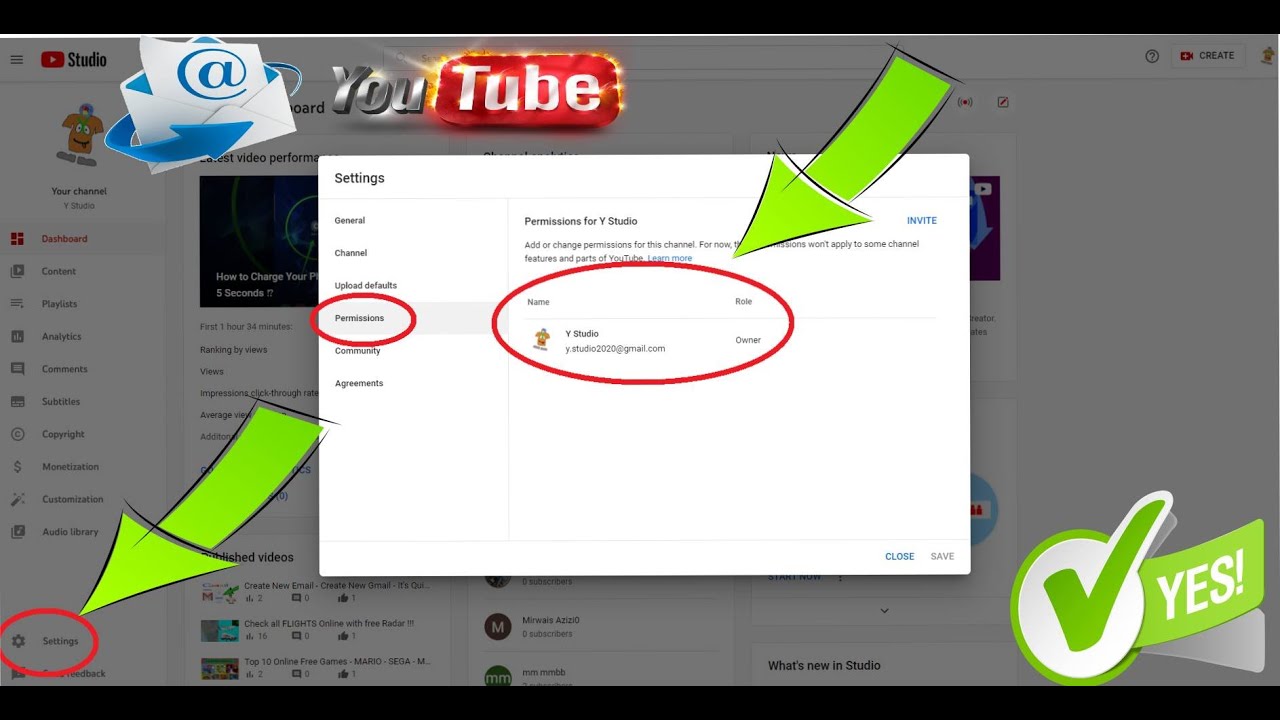
Before you dive into changing your YouTube email address, it's essential to understand the two types of accounts you might be using: a personal Google Account and a Brand Account.
1. Personal Google Account
- This account is tied directly to your Gmail address.
- If you created your YouTube channel using a personal Google Account, your email and YouTube channel are linked. Changing this email means changing the email associated with your entire Google Account.
- Any updates here will affect all Google services like Google Drive, Google Photos, etc.
2. Brand Account
- Brand Accounts allow multiple users to manage a YouTube channel without sharing passwords.
- This gives you the flexibility to change the email address linked to your YouTube channel without affecting your personal email.
- Brand Accounts are especially useful for businesses or collaborations where multiple people are involved.
So, which account type do you have? Knowing this is crucial because it impacts how you proceed with changing your YouTube email address. If you find yourself with a Brand Account, you're in luck! Changing emails here is usually a straightforward process.
Reasons to Change Your YouTube Email Address
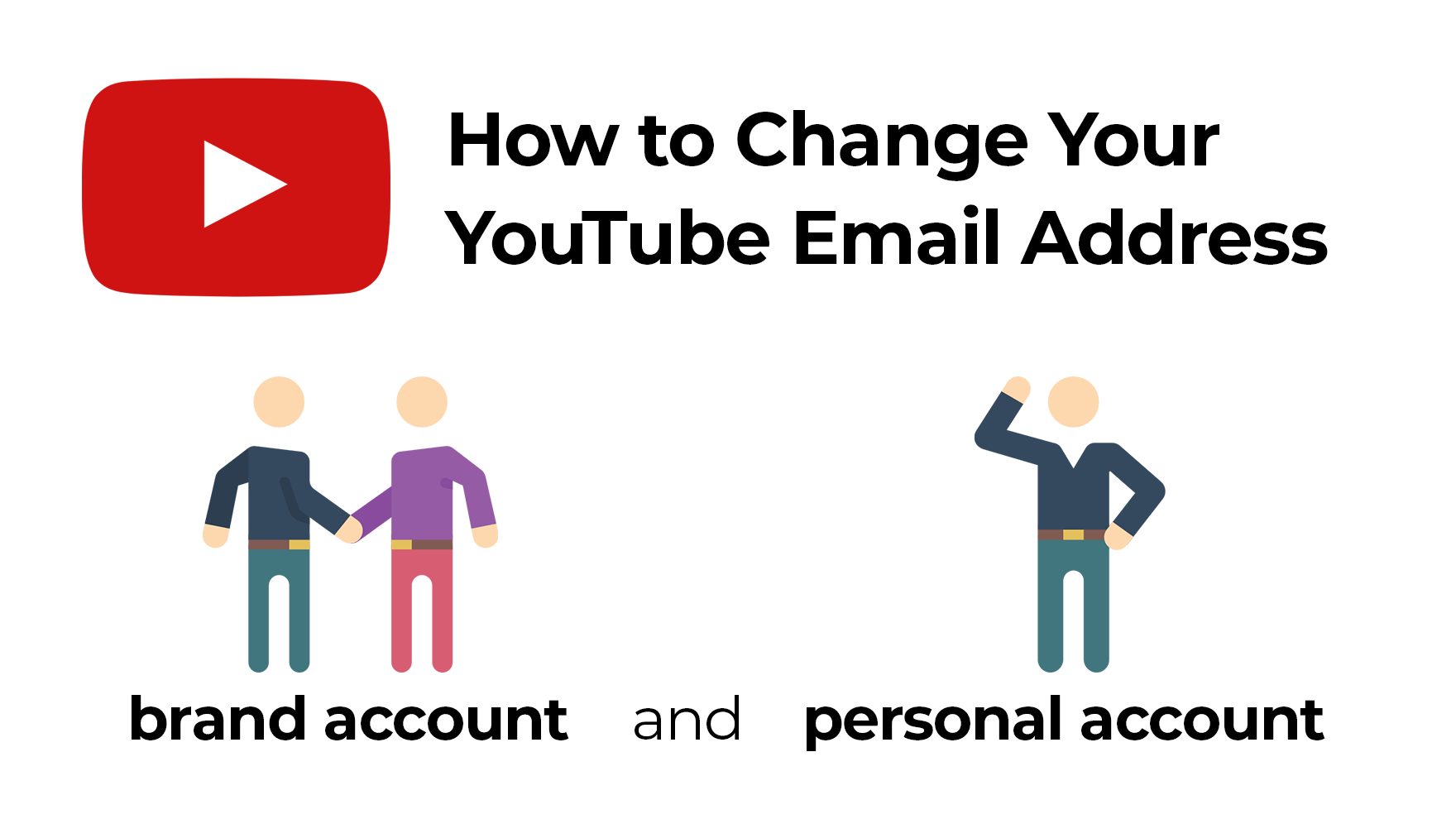
Changing your YouTube email address might seem like a minor task, but there are several compelling reasons why you might consider doing it. Let's unpack some of these reasons!
- Increased Security: If you suspect your current email is compromised or weak, switching to a more secure email address can help protect your account from unauthorized access.
- Professionalism: If your YouTube channel is growing and you’re transitioning to a more professional brand, it might be time to update your email to a more suitable domain. A custom domain email (like [email protected]) can convey professionalism.
- Centralized Communication: If you're managing multiple online accounts, consolidating them under one email address can make it easier to keep track of notifications, updates, and interactions.
- Change in Service Providers: You might have initially registered with one email provider, but you’ve now switched to another. Changing your YouTube email to match your main email service can simplify your online management.
- Personal Preference: Sometimes, it simply comes down to preference. You may want a fresh start or a different email that resonates more with you.
Whatever your reason, changing your email address is a straightforward process that can have a significant impact on your YouTube experience.
Step-by-Step Guide to Change Your YouTube Email Address
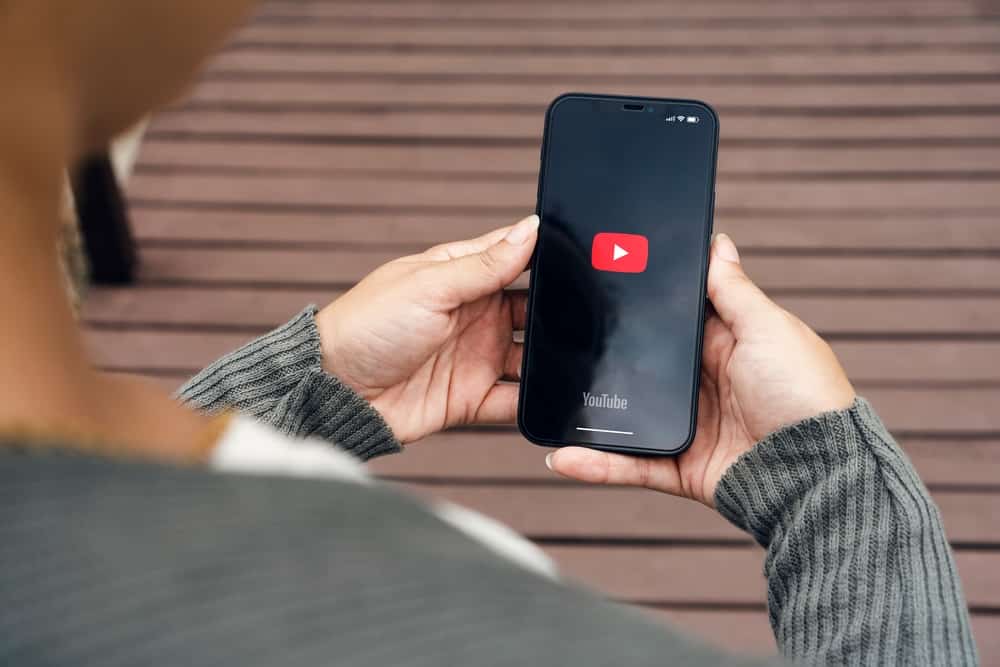
Ready to make the switch? Follow this easy step-by-step guide to change your YouTube email address. Don't worry; it’s a breeze!
- Sign in to YouTube: Start by logging into your YouTube account using your current email and password. You want to be in the right place for making changes!
- Access Your Account Settings: Click on your profile picture in the top right corner. From the dropdown menu, select Settings.
- Go to the 'Advanced Settings': On the left sidebar, click on Advanced settings. This is where you’ll find the option to manage your email address.
- Change Your Email: Look for the option that says 'Change Email'. If you don't see it, this could be because the email address associated with your account is linked to a Google Account, and you may need to create a brand account first.
- Follow the Prompts: Enter your new email address when prompted. You’ll likely need to confirm it by entering a verification code sent to your new email inbox.
- Confirmation: After you’ve confirmed the change, you should get a confirmation message. Make sure to check both the old and new email addresses for any important notifications!
And voilà! You’ve successfully changed your YouTube email address. Now, you'll receive all the updates and notifications at your new email, making your YouTube experience even better.
What to Do If You Don’t Have Access to Your Current Email
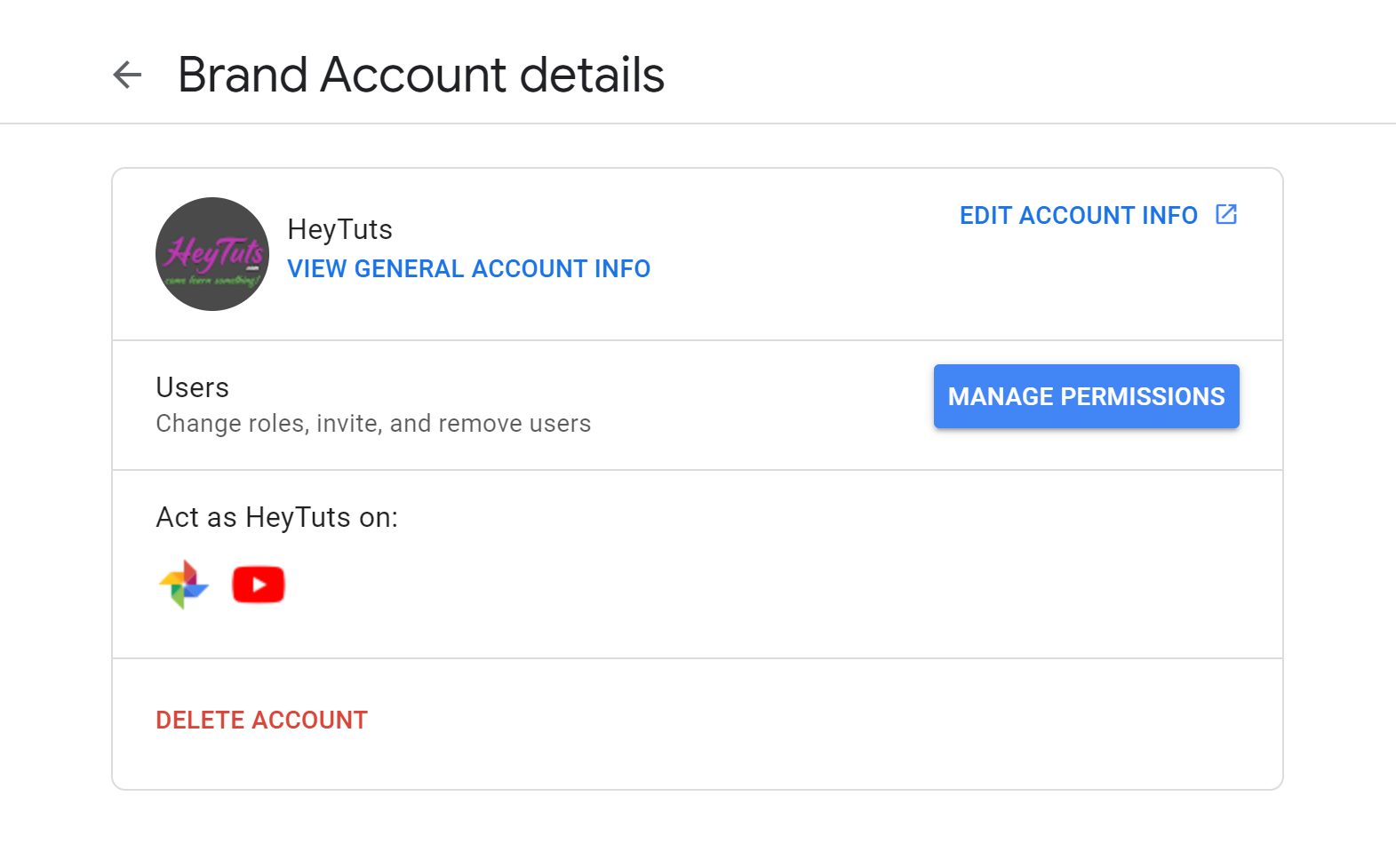
So, you've found yourself in a bit of a jam. Perhaps you’ve changed jobs, switched Internet providers, or just can’t seem to remember your email password. Whatever the reason, not having access to your current email can make changing your YouTube email address feel like climbing a mountain. But don’t worry; there's hope!
Here’s a step-by-step guide to help you through this situation:
- Try Recovery Options: Before anything else, check if you can recover your email account. Most email services offer recovery options, like sending a verification code to your phone or answering security questions.
- Contact Your Email Provider: If recovery options don’t work, contact your email provider’s customer support. Be prepared to verify your identity, and they may be able to help you regain access.
- Link a New Email: In some instances, if you previously linked another email or phone number to your account, you might be able to use that to log in to YouTube.
- Submit a Request to YouTube: If recovery isn’t an option, reach out to YouTube’s support team. Explain your situation, and they may assist you in changing your email address.
Remember to maintain any relevant information handy, like your YouTube channel link, to speed up the process!
FAQs About Changing Your YouTube Email
Changing your YouTube email might spark a ton of questions, and that's totally normal! Here are some frequently asked questions that can clear up any confusion:
| Question | Answer |
|---|---|
| Can I change my YouTube email anytime? | Yes, you can change your email address whenever you feel the need! |
| Will changing my email affect my subscriptions? | Nope! Changing your email won’t disrupt your subscriptions or affect your YouTube history. |
| What if I change my email but forget the password? | You’ll need to go through the recovery process to regain access to your account. |
| Do I need to notify my subscribers if I change my email? | No, your subscribers will not be notified since your email is only for account purposes. |
If you have any other questions, feel free to drop them in the comments. We love to help out!
How to Change Your YouTube Email Address
Changing your YouTube email address might seem challenging, but it can be achieved through a few straightforward steps. Your YouTube account is linked to your Google account, so changing your YouTube email often involves updating your Google account settings. Here’s a comprehensive guide to help you through the process.
Step-by-Step Guide
- Sign in to Your Google Account
- Access Google Account Settings
- Navigate to Personal Info
- Change Your Email Address
- Follow the Prompts
- Sign in to YouTube
Start by logging into your Google account that is linked to your YouTube channel.
Click on your profile picture in the top right corner, and then select "Manage your Google Account."
In the left sidebar, click on "Personal info" to access your account details.
Find the "Contact info" section, and under "Email," you'll see your current email address. Click on it to edit.
Google will guide you through the process to either add an email or change your existing one. Make sure to verify the new email as instructed.
After updating your email, sign in to YouTube to confirm the changes took effect. Review your channel settings to ensure everything is synced.
Things to Keep in Mind
- Verification Process: You may need access to both the old and new email addresses for verification purposes.
- Channel Ownership: Changing the email does not affect your video content or channel ownership.
- Effects on Other Services: If you use the same Google account for other services, consider the impact of changing the email.
In conclusion, changing your YouTube email address is a simple process that mainly involves updating your Google account information. Always ensure you have access to your accounts for a seamless transition.










