In the ever-evolving world of digital content, the right images can make a significant difference in engaging your audience. Getty Images, a renowned name in the stock photography space, offers a vast collection of high-quality visuals. Integrating these images into your WordPress site doesn’t have to be a chore. In this blog post, we’ll explore the essentials of linking Getty Images to your WordPress site, ensuring that you have a seamless experience while enhancing your content with stunning visuals.
Understanding Getty Images and Its Usage
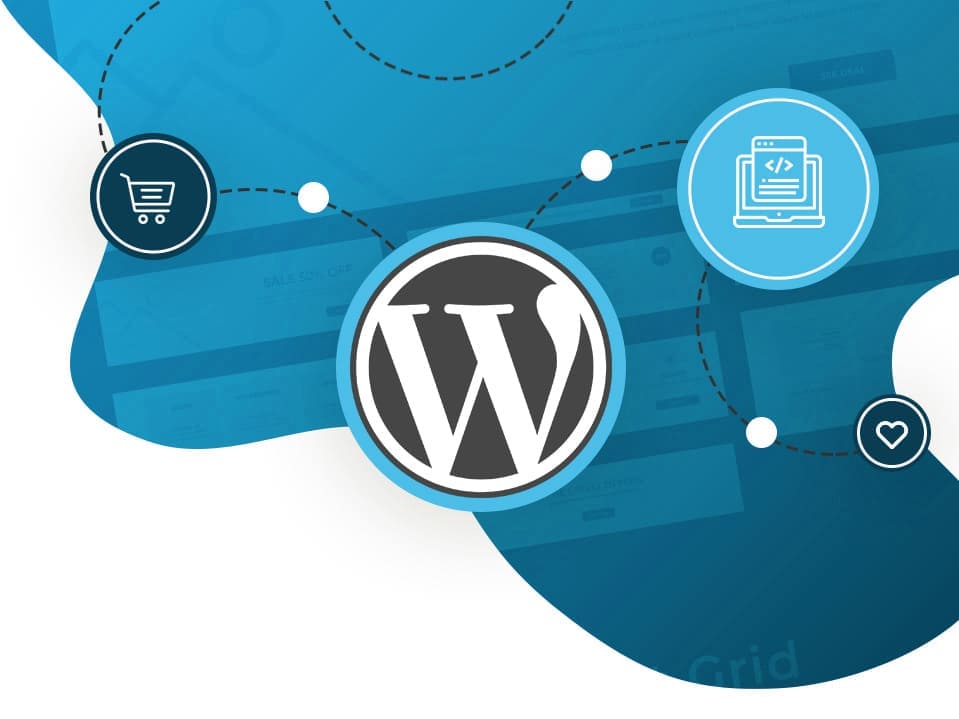
Getty Images is a powerhouse in the realm of visual media, providing access to millions of stock photos, illustrations, and videos. Founded in 1995, it has become a go-to resource for creative professionals in various industries, including marketing, advertising, and journalism. But what makes Getty Images stand out? Let’s break it down!
- Diverse Collection: Getty Images boasts an extensive library that caters to different themes and topics. From striking landscapes to candid lifestyle shots, you can find a visual for almost any use case.
- High Quality: One of the biggest advantages of using Getty Images is the quality. Their images are professionally captured, ensuring that your content remains visually appealing.
- Licensing Options: Getty offers various licensing options, including rights-managed and royalty-free images, allowing you to choose what works best for your project.
- Search Functionality: The site features powerful search tools, enabling users to find the right images quickly. This can significantly speed up the content creation process.
- Embedding Features: Getty Images allows users to embed images directly onto their websites, a game-changer for bloggers and marketers looking to enhance their posts without worrying about image hosting.
Getty Images isn’t just about beautiful visuals; it’s about enhancing your message and connecting with audiences on a deeper level. Whether you’re creating a blog post, a marketing campaign, or a social media update, understanding how to leverage Getty Images can transform your content strategy.
Also Read This: How to Download Getty Images Without Watermarks
Preparing Your WordPress Site for Integration
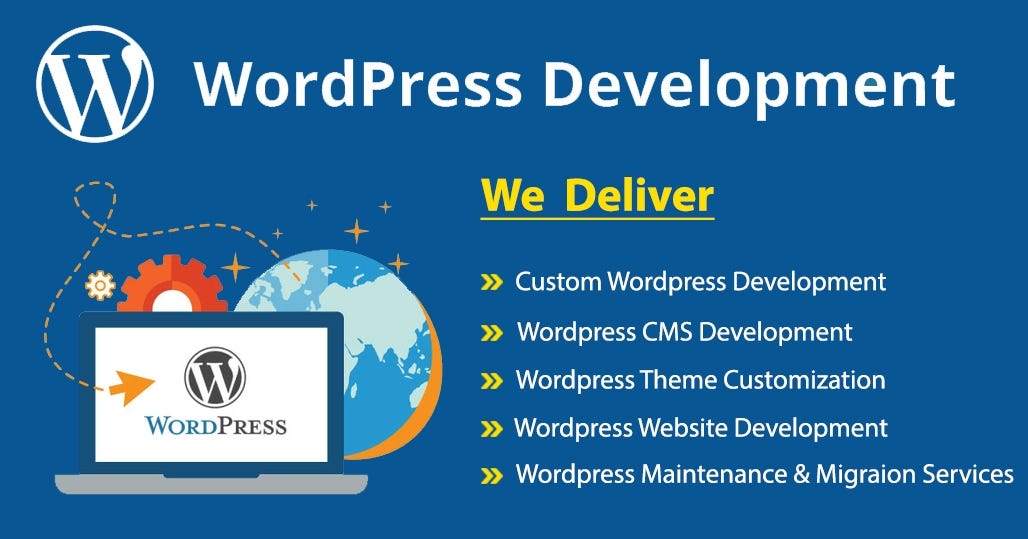
Before you dive into the exciting world of integrating Getty Images with your WordPress site, there are a few preparatory steps you should take to ensure a seamless experience. Let’s break it down:
- Update WordPress: First things first—make sure your WordPress software is up-to-date. An outdated version can lead to compatibility issues with plugins and services.
- Check Plugin Compatibility: If you’re using plugins related to image handling or media management, ensure they are compatible with the Getty Images integration. It’s a good idea to get rid of any that you don’t use anymore.
- Choose a Theme that Supports Integration: Some themes are built with media integration in mind. If you’re using a basic theme, consider switching to one that optimizes the way images are handled and displayed.
- Backup Your Site: Always back up your site before making extensive changes. Use plugins that allow you to create backups easily, like UpdraftPlus or BackupBuddy.
- Decide on Your Image Strategy: Think about how you plan to use Getty Images on your site. Are they for blog posts, featured images, or in galleries? Having a plan will make it easier to select and manage images.
By preparing your WordPress site with these steps, you’re setting yourself up for a smooth and efficient integration with Getty Images. It might seem like a lot now, but trust me, it will pay off when you start uploading stunning visuals!
Also Read This: How to Tailor Your Search on Getty Images with Advanced Techniques for Specific Results
Step-by-Step Guide to Linking Getty Images
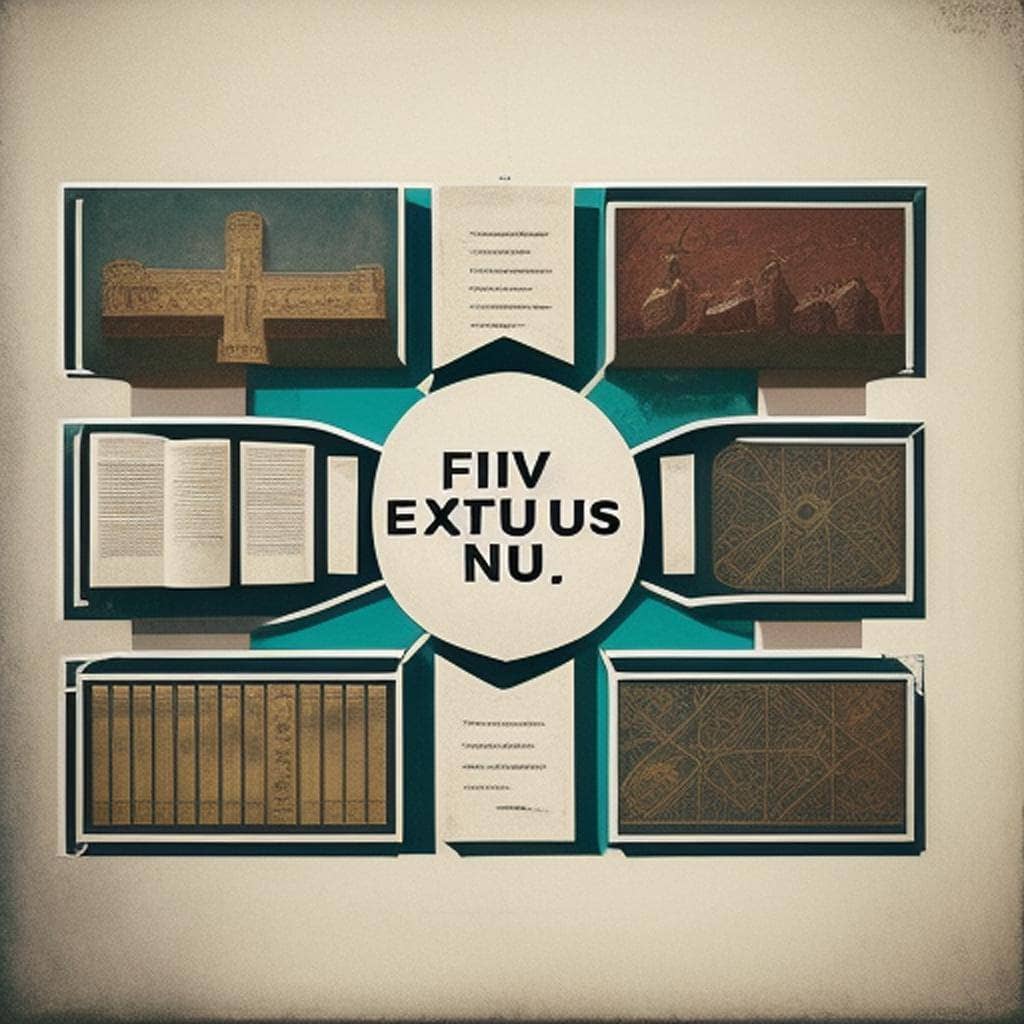
Alright, so you’re ready to bring Getty Images into your WordPress world! Let’s walk through this process step-by-step:
- Create a Getty Images Account: If you haven’t already, head over to Getty Images and create an account. You’ll need this for licensing images.
- Install the Getty Images Plugin: In your WordPress dashboard, go to Plugins > Add New. Search for “Getty Images” and install the official Getty Images plugin. Activate it once it’s installed.
- Connect Your Account: After activation, you’ll need to connect your Getty Images account. Navigate to the plugin settings and log in using your Getty account credentials.
- Search for Images Directly: Once connected, you can search for images right from your WordPress media uploader. Just click on the “Getty Images” tab when you add a new image.
- Select & Insert Images: Browse or search for the perfect image you want. Click on it, and then select the size you need before clicking the “Insert” button to add it to your post or page.
- Review Licensing: Make sure to review the licensing agreements for each image you choose. This will help avoid any surprises later on!
And just like that, your WordPress site is now linked to Getty Images! You can enhance your content with high-quality visuals that captivate your audience. Easy, right?
Also Read This: Review Rendezvous: A Guide on How to Give a Review on Flipkart
Customizing Image Display in WordPress
When it comes to using Getty Images on your WordPress site, customization is key! You want your images to not only look good but also fit seamlessly within your theme and layout.
Here are some ways you can customize how images display on your site:
- Image Size: Getty Images allow you to select different resolutions. Make sure to choose a size that complements your design without slowing down your site.
- Alignment: You can choose to align your images left, right, or center. Use the alignment options in the WordPress editor to easily set this.
- Image Backgrounds: Experiment with background colors or patterns. Adding a bit of flair can make your images pop!
- Captions: Don't forget the power of a good caption! You can add descriptions to give context or tell a story about the image.
- Borders and Shadows: Adding a subtle border or shadow can enhance the image's visual appeal. Explore the settings in your theme or use a plugin to achieve this.
To customize an image, simply click on the image in the WordPress editor, and a menu will pop up with various options. Play around with these settings until you find the combination that works best for your post.
Ultimately, the goal is to ensure that your images work harmoniously with your content and contribute positively to the overall user experience. Happy customizing!
Also Read This: How to Successfully Sell Your Images to Getty Images for Beginners
Troubleshooting Common Issues
Even with all the right tools and techniques, you might run into some hiccups while linking Getty Images to WordPress. Don't worry; most issues are easily fixable! Here are some common problems and their solutions:
- Images Not Displaying: This can often happen due to a broken link. Ensure you’ve copied the correct URL from Getty and that it’s properly inserted into WordPress.
- Slow Loading Times: Large images can slow down your site. Use the appropriate size when selecting images. WordPress also has optimizers you can use to compress images without losing quality.
- Alignment Issues: If your images aren't aligning as you wish, check your theme settings. Sometimes, themes have specific formatting rules that might override your individual settings.
- Copyright Concerns: Always check the licensing of the images you’re using. Ensure you're following Getty’s terms of use to avoid any legal troubles.
- Plugin Conflicts: If you’re using a plugin to integrate Getty Images, there might be a conflict with another plugin. Deactivating plugins one by one can help isolate the issue.
By knowing these common issues and their solutions, you’ll save time and frustration. If all else fails, don’t hesitate to reach out to the Getty Images support team or check out community forums where fellow users share their experiences. Happy blogging!
Linking Getty Images to WordPress for Effortless Integration
In the world of content creation, visuals play a crucial role in enhancing engagement and conveying messages effectively. Getty Images is a leading provider of premium visual content, offering a vast library of images, videos, and music. Integrating Getty Images into your WordPress site can streamline the process of sourcing high-quality images and elevate your content. Here’s how you can effortlessly link Getty Images to your WordPress site:
Step-by-Step Integration Guide
- Create a Getty Images Account:
Visit the Getty Images website and sign up for an account. This will give you access to their extensive library.
- Install a Suitable Plugin:
To streamline the integration, consider using plugins such as:
- Getty Images – for easy access to images directly from the WordPress editor.
- Envira Gallery – if you want to create galleries using Getty's assets.
- Search for Images:
Once the plugin is activated, you can search for high-quality images directly from your WordPress dashboard.
- Insert Images:
Select your desired images and insert them into your posts or pages, ensuring compliance with Getty's licensing.
- Optimize for SEO:
Don’t forget to add alt text, captions, and relevant keywords for better search engine optimization.
Benefits of Using Getty Images in WordPress
| Benefits | Description |
|---|---|
| High-Quality Content | Access to a diverse range of premium images that enhance visual storytelling. |
| Time-Saving | Simplifies the process of sourcing visuals directly from your WordPress site. |
| Licensing Compliance | Ensures that all images used are properly licensed, avoiding copyright issues. |
In conclusion, linking Getty Images to your WordPress site is an effective way to enhance the quality of your visual content while saving time and ensuring compliance with licensing agreements. By following the integration steps and leveraging the benefits, you can create stunning, visually-rich blog posts that captivate your audience.
 admin
admin








