Hey there! If you've been considering disabling your LinkedIn Premium account but aren’t quite sure how to go about it, you’re in the right place. Whether you’ve found that the benefits aren’t what you expected or you’re just looking to cut down on expenses, disabling LinkedIn Premium can be a straightforward process. In this post, we’ll guide you through the steps to do it quickly and easily, and also help you understand what features you might be missing out on once you disable it. Let’s dive in!
Understanding LinkedIn Premium Features
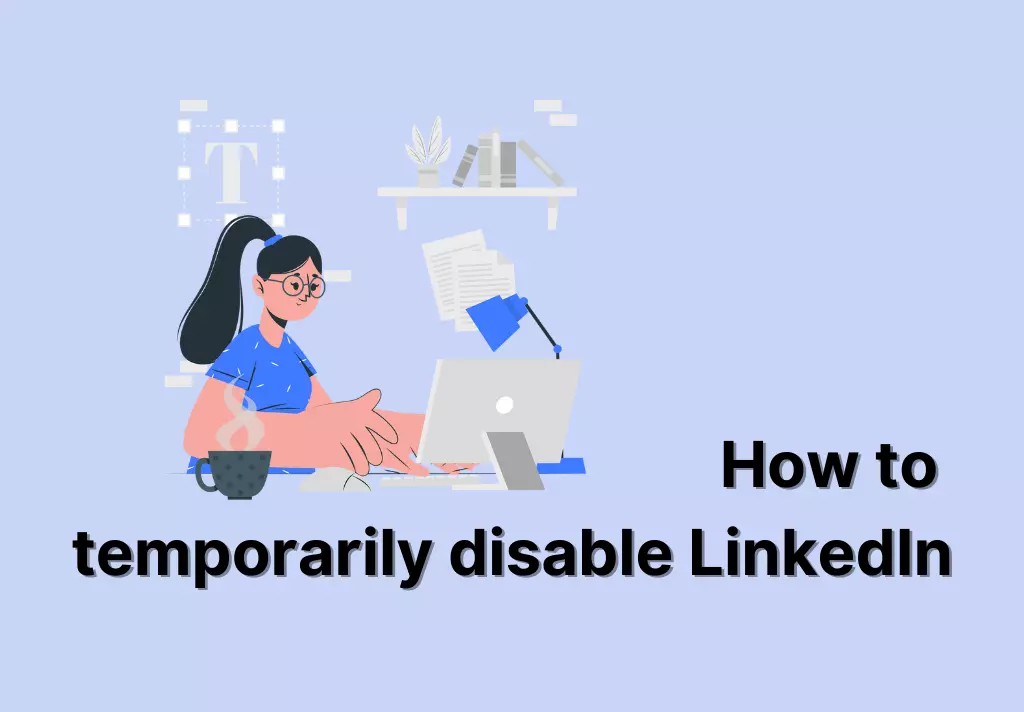
To make an informed decision about disabling your LinkedIn Premium account, it’s important to understand the features that come with it. LinkedIn Premium offers a variety of tools designed to enhance your networking and job-searching experience. Let’s break it down:
- InMail Messages: With Premium, you can send direct messages to users outside your network. This is particularly helpful for reaching out to recruiters or potential clients.
- Profile Views: Premium members can see who has viewed their profile over the last 90 days, giving you insight into who is interested in your profile.
- Advanced Search Filters: Enjoy additional search filters to help you find the right connections, jobs, or companies based on specific criteria.
- Learning Courses: Gain access to LinkedIn Learning, offering a plethora of courses that can help you develop new skills or enhance existing ones.
- Job Insights: Premium members can view salary information, company growth, and other relevant data that help with job applications.
- Open Profile: This feature allows anyone to message you, regardless of whether they are in your network, which can greatly increase your networking opportunities.
Understanding these features can help you weigh their importance against the cost of maintaining a Premium subscription. If you decide to disable it, you might miss out on some of these handy tools, but if they aren’t serving you well, the decision might be easier!
Steps to Disable Your LinkedIn Premium Subscription
Disabling your LinkedIn Premium subscription doesn’t have to be a headache. Whether you’re looking to cut back on expenses or simply reconsider the benefits, the process is streamlined and user-friendly. Here’s how to do it:
- Log into Your LinkedIn Account: Start by signing into your LinkedIn account using your email address and password.
- Access Your Premium Settings: Once you’re logged in, click on your profile picture located at the top right corner. From the dropdown menu, select “Settings & Privacy.”
- Go to the “Subscriptions” Section: On the left sidebar, click on “Premium subscriptions.” Here, you’ll find details about your current plan.
- Manage Your Subscription: In the subscriptions area, look for the “Manage Premium account” option. Click it to proceed with changes to your subscription.
- Cancel Your Subscription: You should see an option to “Cancel subscription.” Click on this, and you may be prompted to provide a reason for your cancellation.
- Follow the Prompts: LinkedIn will guide you through the cancellation process, ensuring you confirm your decision. Follow each prompt until you receive confirmation of cancellation.
And that’s it! You’ll no longer be billed for LinkedIn Premium, and your account will revert to the free version, allowing you to continue leveraging LinkedIn’s extensive networking capabilities without the premium features.
Confirming Your Subscription Cancellation
After you’ve taken the above steps to cancel your LinkedIn Premium subscription, it’s crucial to confirm that your cancellation was successful. Follow these steps to ensure everything is in order:
- Check Your Email: LinkedIn typically sends a confirmation email regarding your cancellation. Look for an email that explicitly states your subscription has been canceled.
- Review Your Account Settings: Return to the “Premium subscriptions” section of your account settings. Ensure that it indicates you are now on a free account.
- Monitor Future Charges: Keep an eye on your bank or credit card statements for any unauthorized charges from LinkedIn. You shouldn’t see any more subscription fees post-cancellation.
- Contact Customer Support if Needed: If you notice any glitches or continue to be billed, don’t hesitate to reach out to LinkedIn’s customer support for assistance. Be sure to have your cancellation details on hand.
By taking these steps, you can rest easy knowing that you’ve effectively discontinued your LinkedIn Premium subscription. Should you decide to reinstate it in the future, you’ll still have access to your previous connections and network, minus the enhanced features.
5. Alternatives to LinkedIn Premium
So, you've decided that LinkedIn Premium isn't for you? That's perfectly fine! There are plenty of alternative platforms and methods that can still help you expand your network and find job opportunities without diving into a subscription. Let’s explore some appealing options.
- Job Search Websites: Sites like Indeed, Monster, and Glassdoor are great for finding job postings and company reviews without the added cost.
- Networking Apps: Consider platforms like Meetup for connecting with local professionals or Shapr, which takes a swipe-based approach to networking—kind of like Tinder, but for your career!
- Professional Associations: Joining a professional association related to your industry can offer various networking opportunities, job boards, and resources at a lower cost than LinkedIn Premium.
- Social Media: Don’t underestimate platforms like Twitter or Facebook groups—many industries have niche-specific communities that can provide valuable networking opportunities.
- Freelancing Platforms: If you’re open to freelance work, websites like Upwork and Freelancer can connect you with potential clients and collaborators.
While LinkedIn Premium offers some excellent features, these alternatives provide varied avenues for networking, job searching, and career growth that can be just as effective—if not more so!
6. Frequently Asked Questions
Let's tackle some common concerns and questions people have about LinkedIn Premium, the disabling process, and more. If you’re feeling uncertain, you’re not alone!
| Question | Answer |
|---|---|
| Can I use LinkedIn for free? | Absolutely! You can create a profile, connect with others, and apply for jobs all without a premium account. |
| Will I lose my connections if I disable Premium? | No, disabling your Premium account will not affect your connections; they will remain intact. |
| Can I reactivate my Premium account later? | Yes, you can re-enable LinkedIn Premium anytime by choosing a subscription plan again. |
| What features do I miss out on when I disable Premium? | You’ll lose access to features like InMail, advanced search filters, and seeing who viewed your profile. |
| How do I make the most of a free account? | Optimize your profile, join groups, participate in discussions, and connect meaningfully with your network! |
If you have more questions, feel free to drop them in the comments! We're here to help you navigate the LinkedIn landscape, whether you're going Premium or sticking with the free version.
How to Disable LinkedIn Premium Quickly and Easily
LinkedIn Premium offers a variety of benefits, such as enhanced profile visibility, unlimited searches, and access to LinkedIn's learning platform. However, if you find that you no longer need these features or want to save on subscription costs, disabling your LinkedIn Premium account is a straightforward process. Below, we outline the steps you need to follow to cancel your LinkedIn Premium subscription quickly and easily.
Steps to Disable LinkedIn Premium
- Log into Your LinkedIn Account:
Visit the LinkedIn website and enter your credentials to access your profile.
- Navigate to the Premium Subscription Settings:
Click on the "Me" icon at the top of your LinkedIn homepage, then select "Settings & Privacy" from the dropdown menu.
- Access the Premium Subscription Section:
In the settings menu, look for the "Subscriptions" section. Click on "Premium Subscription" to view your account details.
- Cancel Your Subscription:
Scroll down to find the “Cancel Subscription” option. Click on it and follow the on-screen instructions.
- Confirm Cancellation:
LinkedIn may ask you for feedback; after providing your input, confirm the cancellation to finalize the process.
Important Notes
- Your account will remain Premium until the current billing cycle ends.
- You can still access Premium features during this period.
- It’s advisable to check for any email confirmations about your cancellation.
Disabling LinkedIn Premium is a hassle-free process that can be completed in just a few minutes. By following the steps outlined above, you can easily manage your subscription and ensure that you are only paying for the services you use.










