If you're an artist, designer, or any kind of creative individual, Behance is a fantastic platform to showcase your work. It allows you to share your projects, connect with other creatives, and gain exposure to potential clients. But before you can shine on this platform, you might be wondering, "How do I upload my own images?" In this post, we’ll guide you through the process of downloading and uploading your images onto Behance, along with the important features you need to understand. Let's dive in!
Understanding Behance and Its Features
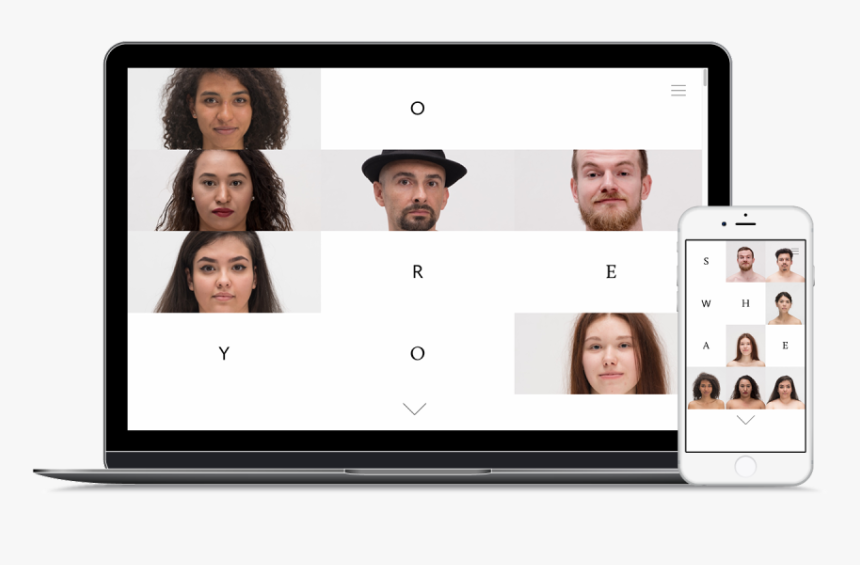
Behance is more than just a photo-sharing website; it’s a bustling community of creatives from all over the globe. Launched in 2006, Behance serves as a portfolio platform where you can present your work beautifully. Here are some of the features that you should know:
- Project Showcase: You can create a project that encapsulates all the images, videos, and descriptions of your work, allowing viewers to grasp your creative process and the final product.
- Networking Opportunities: Behance is populated with other professionals in the creative fields, making it easy to connect, collaborate, and gain inspiration.
- Customizable Portfolio: You have various layout options to design your portfolio, and you can choose the order of how your projects are displayed.
- Feedback and Exposure: You can receive comments and appreciations on your projects, which not only provides you with feedback but also increases your visibility.
- Job Listings: Many companies post job openings on Behance, giving you direct access to career opportunities in the creative industry.
Understanding these features is crucial for making the most out of your Behance experience and effectively showcasing your work to the world! Whether you're looking for feedback or potential job opportunities, being knowledgeable about the platform will set you on the right path.
Also Read This: How to Make a Little Planty Package Cardboard Behance: Creative Packaging Design Projects
Preparing Your Images for Upload
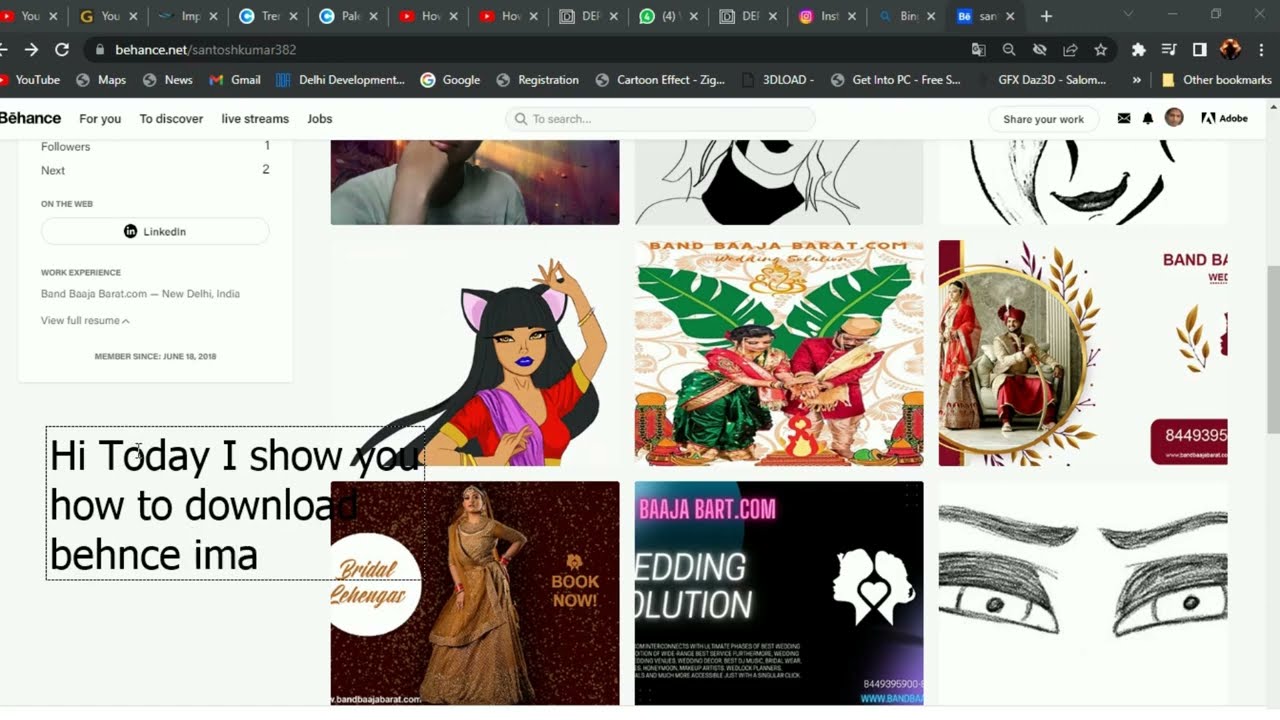
Before diving into the exciting world of uploading your artwork to Behance, it’s crucial to ensure that your images are ready for the spotlight! Proper preparation not only enhances the quality of your upload but also ensures that your work is showcased in the best possible way. Here’s how you can prep your images:
- Choose the Right Format: For a smooth upload experience, it's best to use formats like JPEG or PNG. JPEG is great for photos, while PNG works well for images with transparency.
- Optimize Your Image Size: Keeping your images under 10MB is essential as Behance imposes a file size limit. Generally, a width of around 3000 pixels works well for most showcases.
- Edit for Quality: Use photo editing software to enhance the brightness, contrast, and sharpness of your images. This step can make a significant difference in how your work is perceived.
- Add Watermarks: If you're concerned about protecting your work, consider adding a subtle watermark. Just make sure it doesn’t overpower the actual artwork!
- Check Image Orientation: Ensure your images are correctly oriented. Nobody wants to tilt their head to appreciate your masterpiece!
Taking the time to prepare your images properly shows your dedication to your craft and will make your Behance portfolio look polished and professional. Plus, it increases the chances of your work getting noticed by potential clients or collaborators!
Also Read This: Downloading an Image on a Chromebook
Step-by-Step Guide to Uploading Your Images
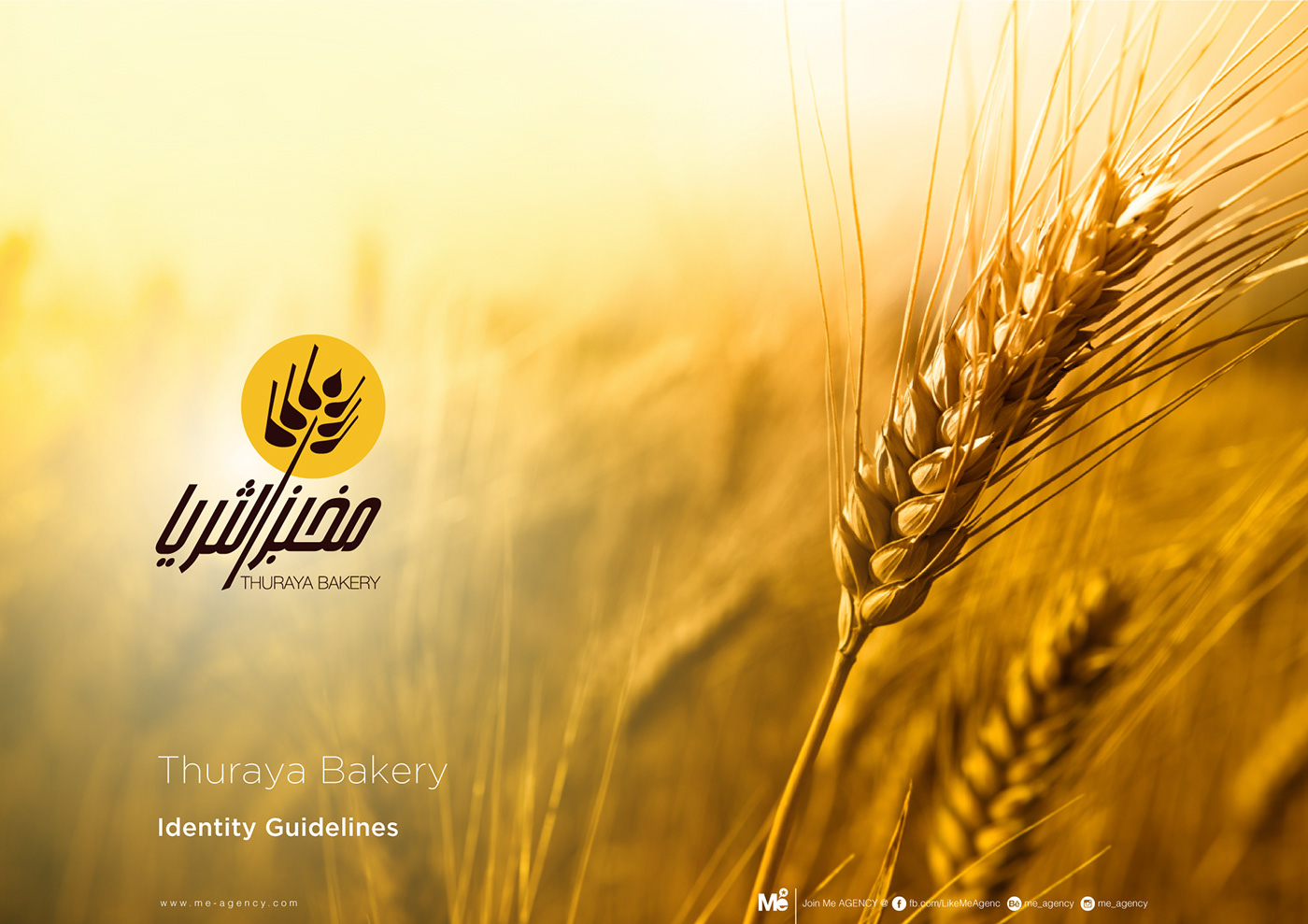
Now that your images are prepped and ready to go, let’s walk you through the uploading process on Behance—it's super simple! Just follow these easy steps:
- Log into Your Account: First things first, log into your Behance account or create a new one if you haven't yet.
- Click on the “Create a Project” Button: Once you’re in your profile, look for the “Create a Project” button on the top right corner. Click it!
- Select Your Images: Drag and drop your prepared images into the designated area or click to upload them from your computer. You can upload multiple images at once, which is super convenient!
- Add Project Details: Don’t forget to fill in the project title, description, and other pertinent details. This is your chance to explain your inspiration, process, and any technical details that might interest viewers.
- Choose a Cover Image: Select a captivating cover image for your project—it’s the first thing viewers will see!
- Publish: Once everything looks good, hit the “Publish” button. Congratulations, you’ve just shared your artwork with the world!
Remember, the more effort you put into your project details, the more likely you are to engage and attract viewers. So, don’t rush this part—take your time to make it shine!
Also Read This: A Complete Guide to Using Adobe Stock Efficiently
5. Managing and Organizing Your Projects
When it comes to showcasing your work on Behance, proper management and organization of your projects can make a world of difference. It’s like having a clean workspace; it helps you focus and allows your creativity to shine through. Here are a few tips to help you keep everything in order:
- Create Project Sets: You can group related projects into sets. This makes it easier for visitors to navigate your portfolio and see your work in context.
- Use Appropriate Tags: Tags can help potential clients or collaborators find your work more efficiently. Be specific but not overly verbose—include relevant keywords that describe your projects.
- Consistent Naming Conventions: When uploading projects, use a consistent naming format. This could involve including your name, project type, or even a date. For instance, "JohnDoe_LogoDesign_April2023" makes it easy to locate later.
- Regularly Update Your Portfolio: Fresh content keeps your audience engaged. Make it a habit to revisit older projects and update them or add new pieces periodically.
- Archive Older Projects: Not all creations need to stay front-and-center. If something isn’t representing your current skills or style well, consider archiving it instead of deleting it entirely.
By enhancing the way you manage and organize your projects on Behance, you not only make your portfolio visually appealing but also help viewers understand the breadth of your skills and creativity.
Also Read This: How to Convert Raw Images to JPEG
6. Best Practices for Showcasing Your Work
Showcasing your work effectively is key to capturing the attention of your audience on Behance. While the platform is designed for creative professionals, there are certainly best practices you can follow to make your presentation as impactful as possible. Here are some tips to keep in mind:
- High-Quality Images: Always, always use high-resolution images. Blurry or pixelated photos can turn viewers away faster than you can say "portfolio."
- Diverse Formats: Don’t limit yourself to just images; consider adding videos or GIFs. They can provide a dynamic view of your projects and showcase your creativity in new ways.
- Detailed Descriptions: Provide context around your work. Explain your thought process, challenges faced, techniques used, and the end results. This adds depth and makes your work more relatable.
- Create a Narrative: Instead of just throwing up images, think of your projects as stories. A well-structured presentation can guide viewers through your creative journey and leave a lasting impression.
- Engage with Your Audience: Don’t forget to respond to comments and feedback. Engaging with people who view your work can help you build a community and create opportunities.
By following these best practices, you’ll not only highlight the quality of your work but also create a memorable experience for anyone who views your Behance portfolio. So, get out there and start showcasing! Your art deserves to be seen.
How to Download Your Own Images onto Behance
Behance is a popular platform for creatives to showcase their work, connect with other artists, and gain exposure. Uploading your own images onto Behance is a straightforward process, but understanding the steps can help ensure that your portfolio stands out. Follow the steps outlined below to successfully download your images onto the platform and enhance your online presence.
Step-by-Step Guide to Uploading Images
- Create a Behance Account: If you don’t already have one, sign up for a Behance account by visiting Behance.net.
- Log In: Enter your credentials and log into your Behance account.
- Start a New Project: On your Behance homepage, click on the “Create a Project” button to start a new upload.
- Upload Images: Drag and drop images from your computer into the upload area. Alternatively, click the “Upload Files” button to browse your computer and select the desired images.
- Edit Your Project: Rearrange, resize, or add filters to your images. You can also include text and other media to enhance the presentation.
- Set Project Settings: Fill out the project title, description, and tags to help others discover your work. Make sure to choose the appropriate category.
- Publish Your Project: Once you are satisfied with your project, click the “Publish” button to make it live on your Behance profile.
Best Practices for Uploading Images
- High-Quality Images: Ensure your images are high resolution for the best presentation.
- Consistent Style: Maintain a cohesive aesthetic across your images to strengthen your portfolio.
- Use Descriptive Titles: Provide clear and engaging titles that summarize each piece.
In conclusion, downloading your own images onto Behance is a simple but impactful way to showcase your creative work. By following these steps, you can effectively upload and present your project, ensuring that it attracts attention and resonates with your audience.
 admin
admin








