In the world of creative showcasing, Behance stands out as a remarkable platform where designers, artists, and creators display their magnificent work. Whether you're an aspiring artist seeking inspiration or simply a fan of stunning visual content, you might find yourself wanting to save those incredible images for later. But how do you go about downloading those beautiful pieces from Behance? In this blog post, we'll help you understand the ins and outs of
Understanding Behance Images

Behance is more than just an online gallery; it's a thriving community of creatives from all around the globe. Each project on Behance is rich in visual storytelling and often incorporates high-quality images. Here’s what you need to know about the images you’ll encounter:
- High Resolution: Most images uploaded to Behance are in high resolution, making them breathtaking to view. This is an ideal feature for designers, as it allows them to zoom in and appreciate intricate details.
- Project Context: Each image is sourced from specific projects, often accompanied by descriptions, comments, and the creative process, giving you a deeper understanding of the artist’s intentions.
- Copyright Considerations: It's important to remember that most images on Behance are protected by copyright. Always be respectful of the creator's rights and seek permission if you intend to use their work beyond personal enjoyment.
- Curated Quality: Behance puts a spotlight on high-quality work, making it an ideal place to find inspiration for your own projects.
This unique blend of artistic quality and community makes Behance a go-to platform for creatives and enthusiasts alike. As you navigate through projects, you'll likely come across images that pique your interest, leading you to the exciting task of saving these visuals for your creative collection!
Also Read This: Ultimate Guide to Downloading Files and Projects on Behance
Methods to Download Images from Behance
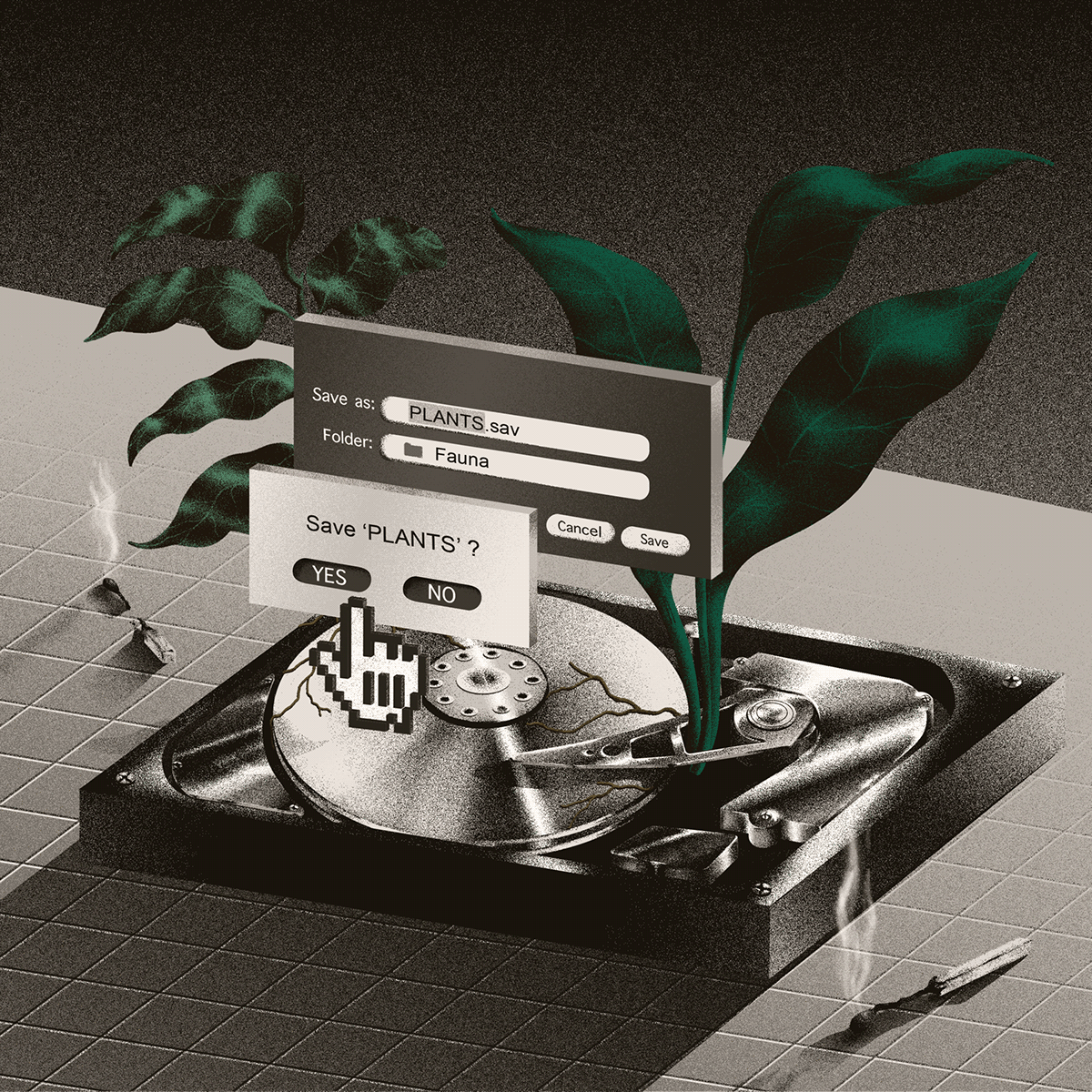
Downloading images from Behance can be quite straightforward, especially with the right techniques. Users often find themselves captivated by the creative works available on the platform, and saving these inspirations can significantly aid in their own projects. Here, I'll walk you through some effective methods to download images from Behance seamlessly.
- Right-Click Method: The simplest way is to right-click on the image you want to save (if it’s not disabled by the creator). Just select "Save image as..." to store it on your device. However, this may not work for all images on Behance due to copyright settings.
- Taking Screenshots: If the right-click option isn’t available, consider taking a screenshot. On Windows, you can use the Snipping Tool or the Print Screen key, while Mac users can use
Command + Shift + 4for a quick screenshot. After capturing, crop the image to your liking. - Downloading Project Files: Some Behance projects offer downloadable assets. Look for the “Download” button on a project page. If available, clicking on it can provide you with graphics or images bundled together.
- Viewing the Source Code: A bit more technical, but you can view the page’s source code to find the direct link to the image. Right-click on the page, select “Inspect,” and search for image URLs within the code. This can be tricky, but it often works."
Remember to respect the copyright and ownership rights of the creators while downloading and using their work. Always ensure you have permission to use any images outside of personal inspiration!
Also Read This: How to Find Your Behance URL: Locating and Sharing Your Portfolio Link
Using Browser Extensions
When it comes to downloading images from Behance, browser extensions can be a game-changer. They save you time and often simplify the process drastically. Here are a few popular browser extensions you might want to check out:
- Image Downloader: This extension allows you to view all the images on a page and download them in bulk. Just click the extension icon, and you’ll see thumbnails of images from the Behance project, making selection easy.
- Save Image As Type: This nifty extension enhances your right-click capabilities. It allows you to save images in formats like JPG or PNG, helping to preserve image quality while downloading.
- Download All Images: A simple name for a powerful tool! This extension scans the page for images and offers a one-click option to download them all at once, saving you the hassle of clicking individually.
- Chrome's Built-in Screenshot Tool: While not a third-party tool, Chrome has a built-in feature that allows you to capture the visible part of a page or the whole page, which can be handy for downloading images you can't right-click on.
Using these extensions is typically as simple as installing them from your browser's extension store and following the instructions. Just be sure to check the permissions they request to ensure your browsing safety. Lastly, always remember to use downloaded images respectfully!
Also Read This: How to Change Project Cover on Behance
Downloading Images Manually
So, you’ve found some stunning images on Behance that you want to save for inspiration, right? Well, downloading images manually is one of the simplest methods to keep your favorite creative work close at hand. Let’s walk you through this process step by step!
To download an image manually from Behance, just follow these steps:
- Navigate to the Project: First, locate the project that contains the image you want to download. Browse through the creator's portfolio or use the search function for efficiency.
- Open the Image: Click on the image to view it in full size. This gives you a better perspective on its details and allows you to assess its suitability for your collection.
- Right-Click to Save: Once the image is opened, right-click on it. Depending on your device, you should see options like “Save Image As” or “Download Image.”
- Choose Your Folder: A dialog box will pop up prompting you to choose the destination on your device where you want to save the image. Select a location that makes sense for you.
- Rename (optional): Feel free to rename the file to something that resonates with you or the project’s theme before clicking “Save.”
And voilà! You’ve successfully saved an image from Behance. Keep in mind that while saving your favorite images is straightforward, this method is best for personal use. If you're thinking of using these images in a professional setting, you might want to explore other options.
Also Read This: How to Download Free Typeface off Adobe Behance: Accessing Free Typefaces Shared on Behance
Respecting Copyright and Creative Rights
As you dive into the world of creativity, it’s super important to remember the significance of copyright and creative rights. Behance is a platform filled with talented artists who pour their heart and soul into their work, and respecting their rights is crucial. Here's what you need to know:
1. *Understanding Copyright: Copyright is a law that protects the original works of artists, photographers, and creators. This means that the images you see on Behance are typically protected, so you can't just use them however you want.
2. Check for Licensing Information: Many artists provide information about how their work can be used. Look for any licensing details associated with the images or projects you’re interested in. Some may allow modifications or distribution, while others don’t.
3. Ask for Permission: If you have your heart set on using an image, don’t hesitate to reach out to the creator. A simple message asking for permission can go a long way, and many artists appreciate being credited or asked for their consent.
4. Use Creative Commons: Some projects on Behance may use Creative Commons licenses that allow specific types of uses. Be sure to read the terms properly so you’re in the clear.
5. Credit Creators:* If you do share or use any artwork, whether you have permission or it falls under a permissive license, always credit the creator. It fosters goodwill and supports the creative community.
By respecting copyright and creative rights, you not only safeguard yourself legally, but you also show appreciation for the hard work that artists put into their creations. It’s a win-win for everyone involved!
How to Save Behance Images and Download Your Favorite Creative Work
Behance is a popular platform where creatives showcase their work, from graphic design to photography. Sometimes you may come across images or projects that inspire you or that you wish to save for future reference. Here’s how you can easily download your favorite creative work from Behance.
Methods to Save Images from Behance
There are several methods to save images from Behance:
- Right-click Save: This is the simplest method. Right-click on the image you want to save and select 'Save image as...' from the context menu.
- Using Browser Extensions: There are various browser extensions available that can help you download images in bulk. Some recommended ones include:
- Image Downloader: Chrome extension that allows downloading multiple images.
- Download All Images: Firefox add-on for batch downloading images from a webpage.
- Screen Capture Tools: If you can’t download an image directly, you can use screenshot tools like Snipping Tool, SnagIt, or browser-based tools to capture the image on your screen.
Downloading a Complete Project
If you want to download an entire project, follow these steps:
- Open the project page.
- Look for the 'Download' button if provided by the creator.
- If there is no download option, use the right-click save method on multiple images within the project.
In conclusion, saving images and downloading creative work from Behance can be accomplished through various methods, each suited to different needs. By using the right techniques, you can easily collect and enjoy the inspiring works of the creative community.
 admin
admin








