Are you looking to streamline your VectorStock experience by removing some unwanted vectors? Whether it’s due to a change in focus or simply decluttering your account, deleting vectors can help you maintain a more organized and efficient workspace. In this guide, we’ll walk you through everything you need to know about the process, ensuring that you can easily navigate your VectorStock account and manage your vectors with ease.
Understanding Your VectorStock Account
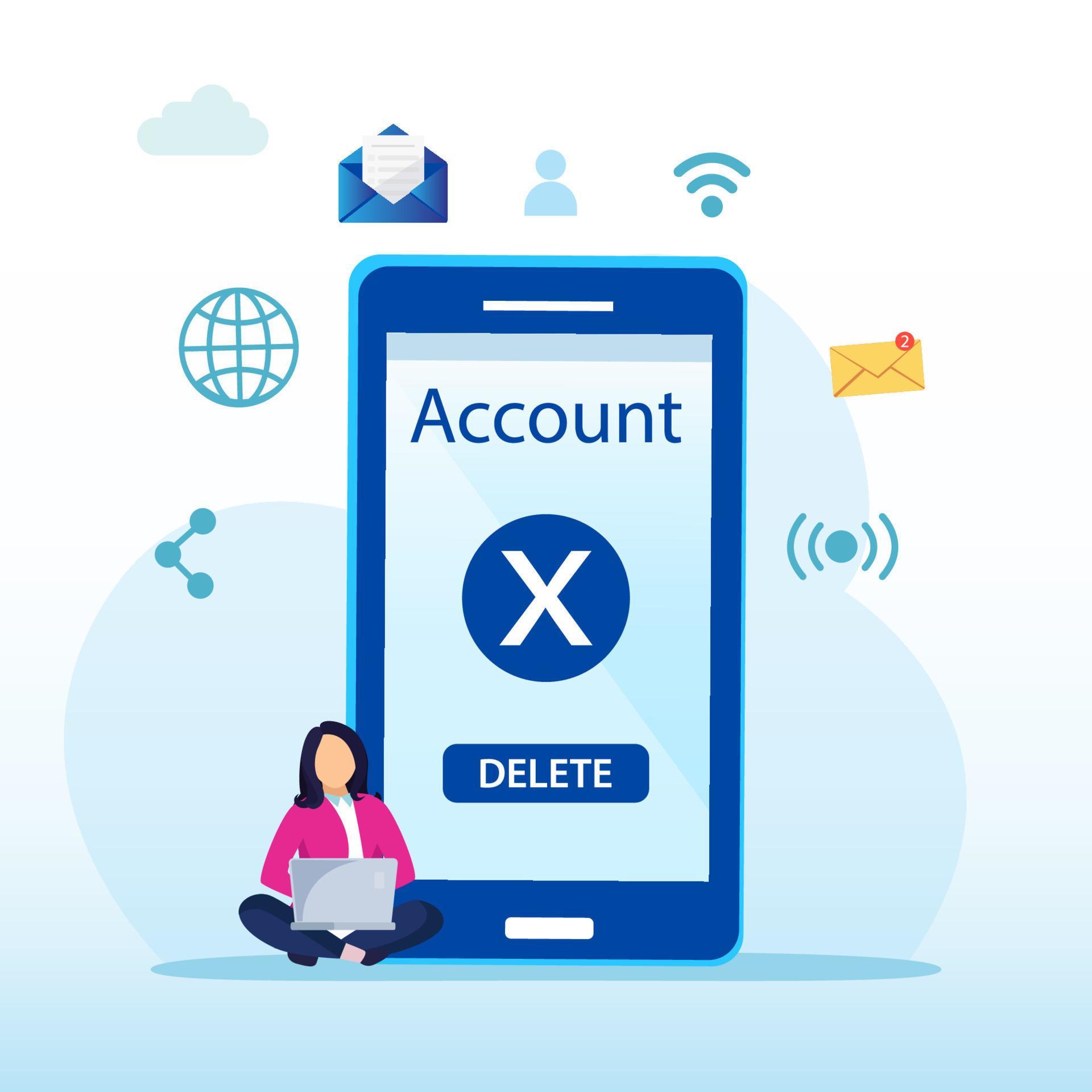
Before diving into the specifics of deleting vectors, it’s essential to understand the layout and features of your VectorStock account. Your account serves as your digital hub for accessing, managing, and purchasing vectors. Here’s a breakdown of key components that you should familiarize yourself with:
- Dashboard: This is your main control panel, where you can view your downloads, favorites, and recent activity.
- Library: This section contains all the vectors you have uploaded or purchased. You can search, sort, and filter through your collection easily.
- Favorites: A curated list where you can save vectors you love for quick access later.
- Account Settings: Here, you can manage your personal information, payment details, and subscription plans.
- Support and Resources: A section dedicated to helping you with FAQs, tutorials, and customer support.
Understanding these elements will not only make your account management easier but will also enhance your overall experience on the platform. By managing your vectors efficiently, you can focus on what truly matters—creating stunning designs!
Also Read This: Essential Equipment Needed to Start Your YouTube Channel
Reasons for Deleting a Vector
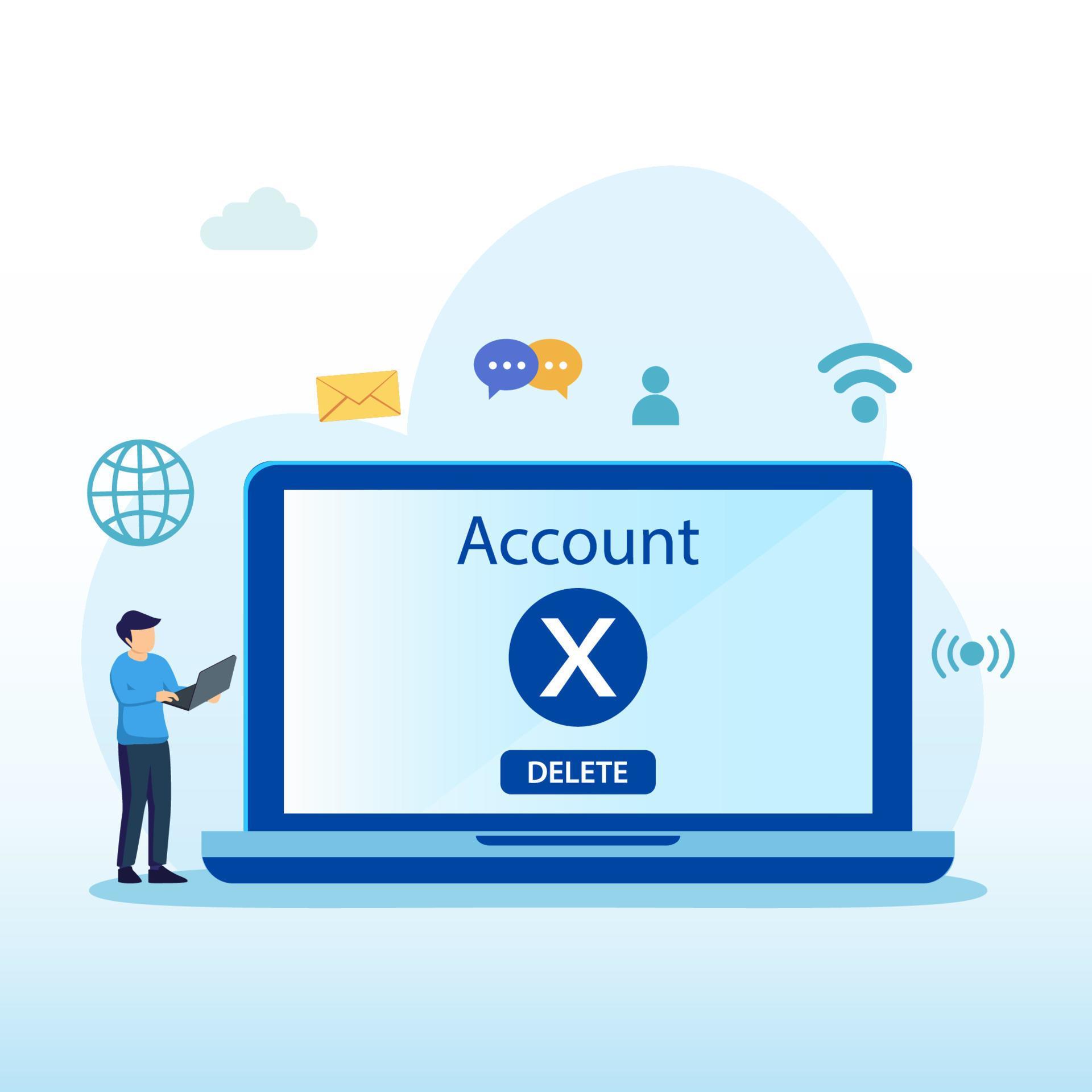
So, why might you want to delete a vector from your VectorStock account? There are quite a few reasons, and it's totally normal to reconsider your choices as your project or needs evolve. Let's dive into some common motivations:
- Outdated Content: Perhaps the vector no longer fits the aesthetic or theme that you’re pursuing in your projects. Outdated designs can clutter your portfolio, making it harder for you and others to find your best work.
- Poor Quality: If you’ve realized that a vector doesn’t meet your quality standards or technical requirements, it’s a good idea to remove it. Maintaining a high-quality portfolio is crucial, especially if you're showcasing your work to clients or employers.
- Copyright Concerns: Sometimes, vectors might lead to copyright issues, either because of the source or how they were created. If you have any doubts about the legality or permissions associated with a vector, deleting it is the safest route.
- Redundant Content: If you find that you’ve uploaded similar vectors, it might be best to streamline your collection. Keeping only the most unique or high-performing designs can enhance your portfolio's overall impact.
- Personal Preferences: We all change! Your personal style or professional direction may shift, making some of your previous work feel less relevant. It’s perfectly okay to evolve and delete vectors that no longer resonate with your current vision.
Also Read This: Can LinkedIn Create a Professional Resume
Step-by-Step Process to Delete a Vector
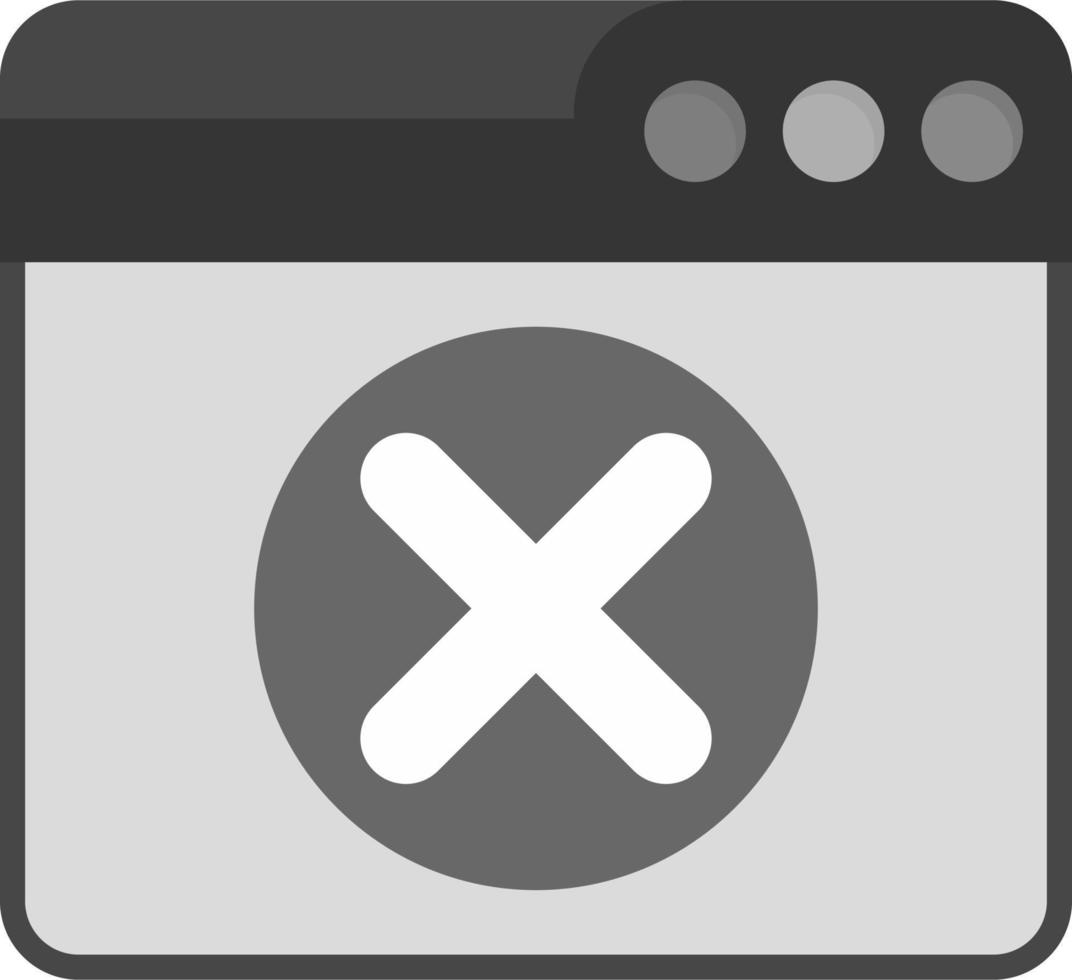
Ready to remove that vector? We've got your back! Follow along this easy step-by-step guide to ensure you're deleting your vector from VectorStock without any hassle.
- Log into Your Account: Start by visiting the VectorStock website and logging into your account using your credentials. If you encounter any issues logging in, just follow the password recovery steps.
- Navigate to Your Portfolio: Once logged in, head over to your portfolio or dashboard. This is where you'll find all the vectors you've uploaded.
- Select the Vector: Browse through your collection and locate the vector you wish to delete. Click on it for more options.
- Access the Editing Menu: After selecting the vector, look for an 'Edit' or 'Manage' option, which will allow you to make changes to that particular vector.
- Click on Delete: In the editing menu, there should be an option to 'Delete.' Click on this option, and a confirmation prompt will appear to ensure you really want to delete it.
- Confirm Deletion: After you've read the warning (just to double-check), click the confirmation button. Voila! Your vector is now deleted.
- Check Your Portfolio: Finally, it's a great idea to revisit your portfolio to ensure the deletion went smoothly and your current work aligns with your vision.
And that’s it! Deleting a vector is that straightforward. Remember, be sure about your decision; once it’s gone, it’s really gone!
Also Read This: Dailymotion vs YouTube Which Platform is Better for You
What Happens After Deleting a Vector?
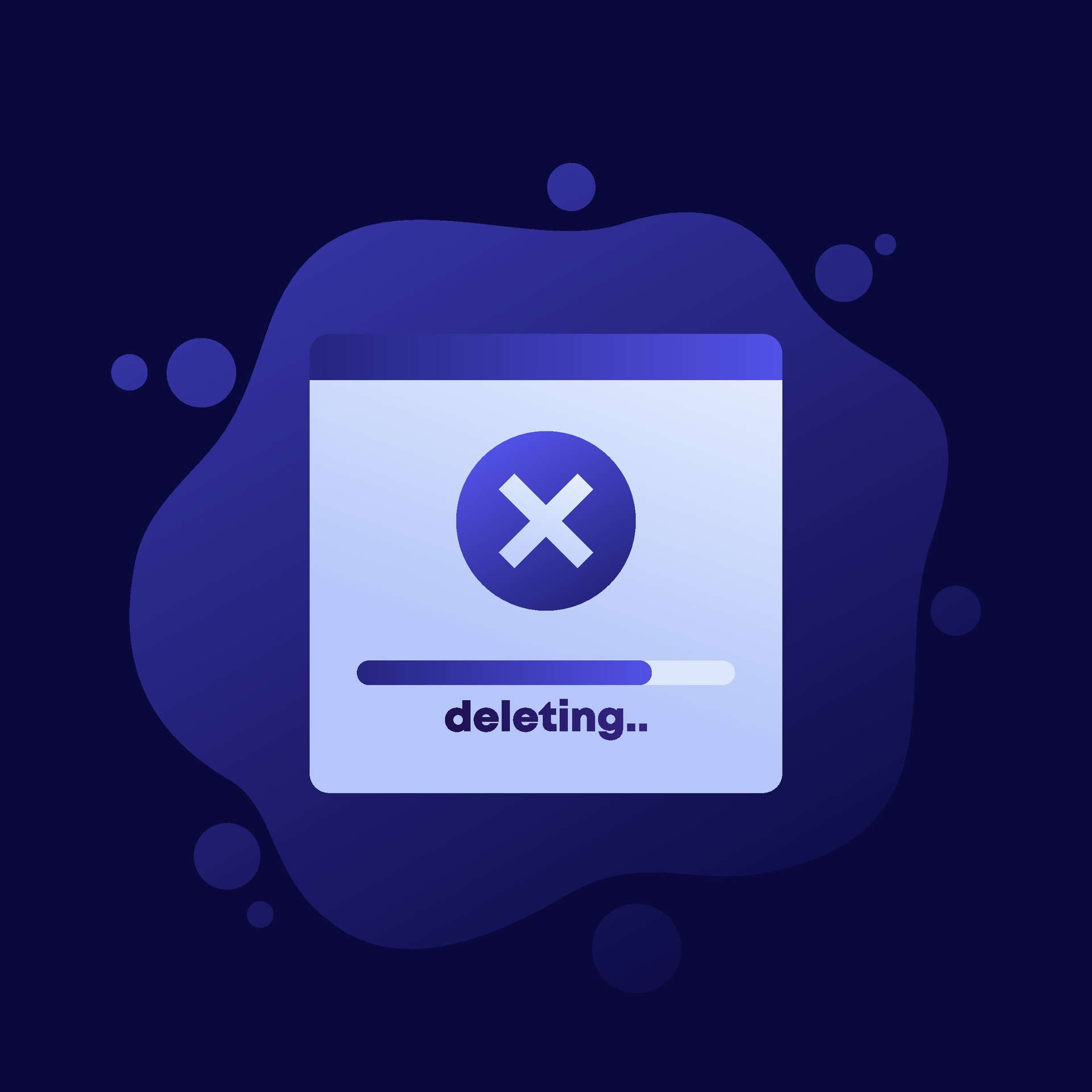
When you decide to delete a vector from your VectorStock account, it’s important to understand what follows that action. Deleting a vector isn't just a simple press of a button; it has some repercussions.
First and foremost, once a vector is deleted, it is removed from your account. This means you won’t be able to access it again unless you’ve kept a backup on your local machine or another platform. So, if you’ve created something amazing and you think you might want to reuse it, it might be wise to hold off on deleting.
Additionally, any sales or downloads associated with that vector will be annulled. To lay it out clearly, check out this list of what happens:
- Permanent Removal: The vector is gone for good from your account.
- Loss of Revenue: Any pending sales tied to that vector will be canceled.
- No Revocation: You can't undo the action once it's completed, so double-check before confirming.
- Change in Portfolio: Your portfolio will reflect the deletion, possibly affecting your overall creative showcase.
It's worth noting that a deleted vector will not impact the public visibility of your other designs, but it might lead to some discrepancies within your collections. If you're regularly managing a portfolio, keep these changes in mind as you curate your work on VectorStock.
Also Read This: The Game-changing Facebook Reel Downloader You Need to Know!
Common Issues and Troubleshooting
Even the most straightforward tasks, like deleting a vector, can sometimes hit a few bumps in the road. Don’t worry; we've got you covered. Here are some common issues you might encounter along with their straightforward solutions:
- Vector Not Deleting: If you encounter an issue where the vector isn’t deleting, it could be due to a slow internet connection or server issues. Try refreshing the page or logging out and back in.
- Confirmation Issues: Sometimes, after hitting delete, you might feel uncertain whether the action went through. Check your dashboard after a few minutes to confirm. If it’s still there, attempt the process again.
- Payment Confusion: If you recently sold the vector before deletion, your payment status might fluctuate. Keep an eye on your earnings dashboard to stay updated.
- Unintended Deletions: Accidentally deleting a vector can happen to the best of us! To avoid this, consider organizing your vectors into folders, so you delete the right files.
If problems persist, don't hesitate to reach out to VectorStock’s support team. They can provide help tailored to your account and circumstances! Keeping these common issues in mind can help you maneuver smoothly through the deletion process without too many headaches.
A Comprehensive Guide to Deleting a Vector from Your VectorStock Account
VectorStock is a popular platform for purchasing and selling vector graphics. While enjoying the extensive library, you may find that you want to delete a vector from your personal collection for various reasons, such as aesthetic changes, updates in your projects, or simply decluttering your account. This guide will provide you with the steps to efficiently delete a vector from your VectorStock account.
Before you begin, ensure you are logged into your VectorStock account. Follow these simple steps to delete a vector:
- Access Your Account:
Log in to your VectorStock account using your username and password.
- Go to Your Portfolio:
Navigate to your profile and select 'My Portfolio' from the menu.
- Select the Vector:
Scroll through your portfolio to find the vector you wish to delete. Click on the vector's thumbnail.
- Delete the Vector:
Once on the vector's page, locate the 'Delete' option, typically found at the bottom or the side of the page. Click it.
- Confirm Deletion:
A confirmation popup will appear asking if you're sure you want to delete the vector. Confirm your choice.
Note: Once a vector is deleted, it cannot be recovered, so double-check before confirming deletion.
Tips for Managing Your Portfolio:
- Regularly review your collection.
- Consider archiving instead of deleting if you're unsure.
- Utilize tags to categorize vectors for easier navigation.
By following these steps, you can maintain an organized and relevant vector collection on VectorStock.
Conclusion: Deleting vectors from your VectorStock account is straightforward, allowing you to manage your portfolio effectively while keeping it aligned with your creative needs.
 admin
admin








