If you’re looking to boost your professional profile, adding a Coursera certificate to your LinkedIn account can be a great way to showcase your skills and dedication to lifelong learning. It not only enhances your online presence but also serves as a testament to your commitment to personal and professional growth. In this blog post, we’ll walk you through the steps of getting a Coursera certificate and how to seamlessly add it to your LinkedIn profile.
Creating a Coursera Account
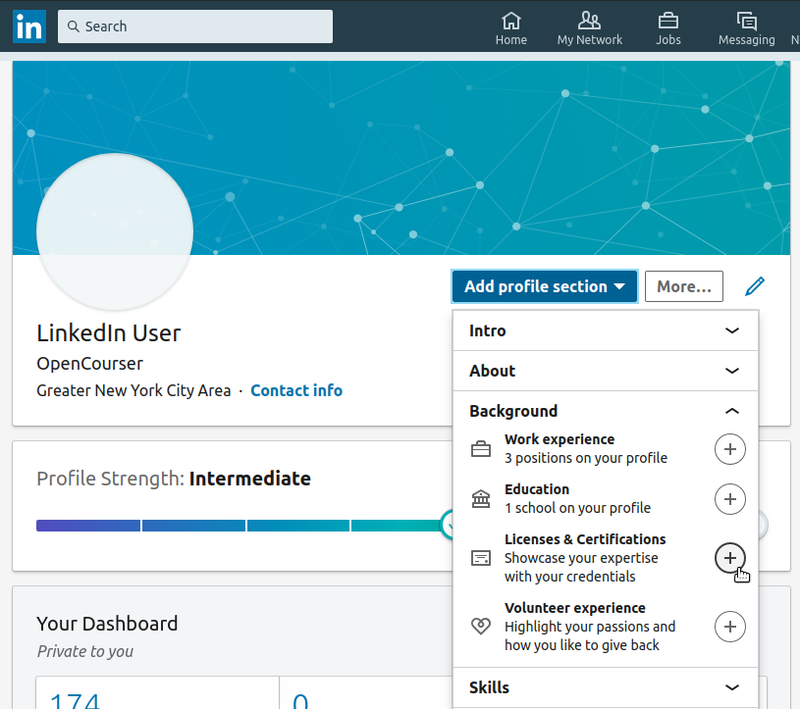
Before you can earn a certificate from Coursera, you’ll need to create an account. Fortunately, the process is straightforward and user-friendly. Here’s a step-by-step guide to help you get started:
- Visit Coursera's Website:
Go to coursera.org in your web browser. You'll be greeted with a plethora of courses covering various topics.
- Sign Up:
In the upper right corner, you’ll see a “Join for Free” button. Click on it. You can choose to sign up using your email, Google account, or Facebook account.
- Fill in Your Details:
If you choose to sign up via email, enter the required information, which typically includes:
- Your name
- Email address
- Password
Make sure to create a strong password that you can remember.
- Confirm Your Email:
After registering, check your email for a confirmation link. Click on the link to verify your account. This step is essential to proceed!
- Complete Your Profile:
Once your account is confirmed, log in and start filling out your profile. Adding details like your education and work experience will enhance your learning experience.
And there you have it! With these simple steps, you’re now the proud owner of a Coursera account, ready to dive into your courses and earn those valuable certificates.
Completing Your Course
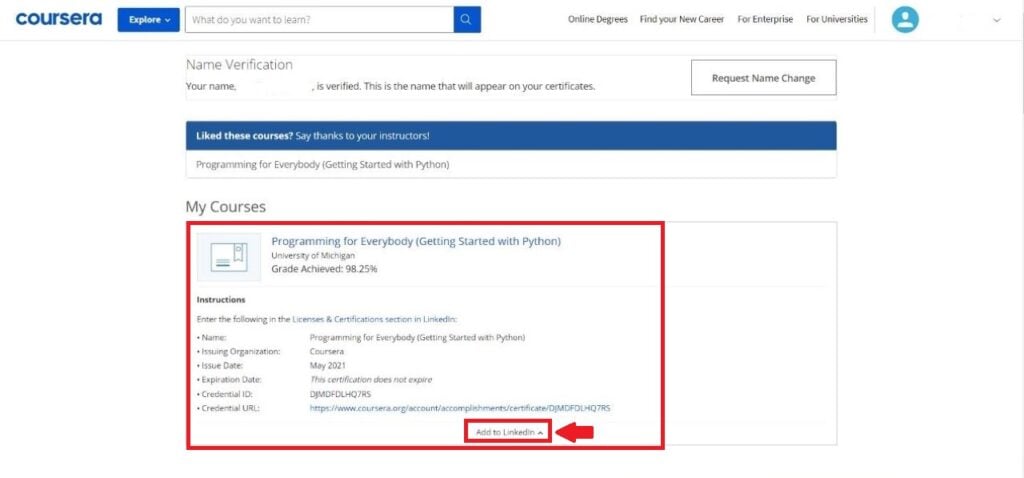
Congratulations! You've made it through your course on Coursera, and now it’s time to celebrate your accomplishment. Completing an online course can be both exciting and rewarding, but what comes next? Well, let’s discuss how to effectively wrap up your learning journey.
Firstly, it’s essential to ensure that you’ve met all the course requirements. This typically includes:
- Submitting all required assignments.
- Participating in course discussions or forums.
- Achieving a passing score on quizzes and exams.
Once you've checked off these requirements, you can officially complete the course. Many educators impart valuable skills and insights during the course duration, but completing the course itself is the cherry on top! Make sure you take a moment to reflect on what you’ve learned and how it applies to your personal or professional goals.
Additionally, here's a tip: Engage with your peers! Discussing key takeaways or challenges faced can reinforce what you’ve learned and provide even more value to your experience. Networking with fellow learners can also lead to fruitful connections down the line.
Now, it’s time for the fun part—celebrating your achievement! You can share your newfound knowledge and skills with your professional network. This brings us to the next step: accessing your certificate!
Accessing Your Certificate
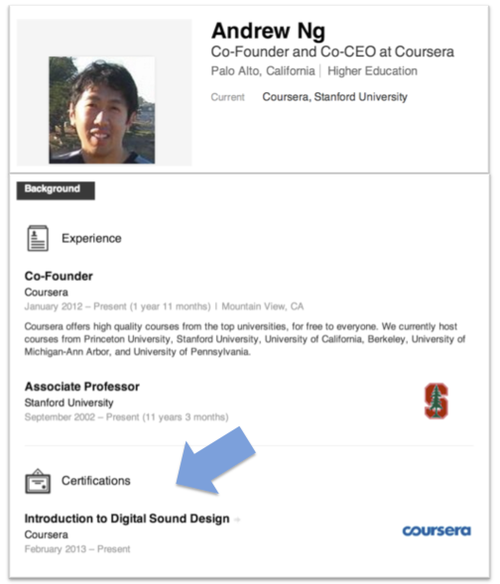
Great job on completing the course! Now that you’ve finished, you probably want to showcase your hard work, and what better way than by adding your Coursera certificate to your LinkedIn profile? Accessing your certificate is straightforward, and we’re here to guide you through it.
Here’s how to access your certificate from Coursera:
- Log in to your Coursera account.
- Navigate to the “My Courses” section on your dashboard.
- Find the completed course from the list.
- Click on the course title to open the course page.
- Look for the option labeled “Accomplishments” or directly for the “Download Certificate” link.
- Select the certificate to download it in PDF format.
Your downloaded certificate is proof of your hard work and will look fantastic on LinkedIn. Want to go a step further? Coursera also allows you to share your certificate directly on LinkedIn, which can help you gain visibility among potential employers and connections.
Just remember to highlight the skills you learned from the course in your LinkedIn description, making your profile even more attractive! Your journey doesn’t end here—stay curious and keep learning!
5. Logging Into LinkedIn
So, you're ready to showcase your new Coursera certificate on LinkedIn! First things first, you'll need to log into your LinkedIn account. If you're already a part of this professional network, you probably have a username and password handy. If you don’t, it’s super easy to set one up!
Here’s how to log in:
- Open Your Browser: Navigate to the LinkedIn website. You can type in the URL or simply search for ‘LinkedIn’ in your preferred search engine.
- Enter Your Credentials: On the homepage, you’ll see fields for your email address and password. Fill these out with care. If you’ve forgotten your password, don’t worry! Just click on ‘Forgot Password?’ and follow the prompts to reset it.
- Click 'Sign In': After entering your information, hit the ‘Sign In’ button. You’ll be whisked away to your LinkedIn feed, where you can see updates from your network.
- Check for Security: If you have two-factor authentication enabled, follow the prompts to verify your identity. This is an extra layer of security to protect your account.
And just like that, you’re logged in! Take a moment to enjoy your LinkedIn feed or navigate through your profile. The next step is to find the Certifications section where you can add your shiny new Coursera certificate!
6. Navigating to the Certifications Section
Now that you’re logged into your LinkedIn account, it's time to navigate to the Certifications section to add your Coursera certificate. Here’s a step-by-step guide to help you find it:
- Go to Your Profile: Click on your profile picture or the ‘Me’ icon located at the top right corner of the page. From the dropdown menu, select ‘View Profile’ to visit your personal profile.
- Scroll Down: Once you’re on your profile, scroll down the page. You’ll notice various sections like 'About', 'Experience', and 'Education'.
- Find the ‘Add Section’ Button: Look for the ‘Add profile section’ button, generally positioned near the top right of your profile. Click this button to expand the options.
- Select ‘Accomplishments’: In the dropdown, you’ll see multiple categories. Click on ‘Accomplishments’ to expand it further, revealing a list of options.
- Click on ‘Certifications’: In this category, you’ll find an option for ‘Certifications’. Click on that to move to the next step where you can input your details.
And there you have it! You've successfully navigated to the Certifications section. Next up, it's time to input the details of your Coursera certificate and make your profile shine!
7. Adding Your Coursera Certificate to LinkedIn
Adding your Coursera certificate to LinkedIn is a fantastic way to showcase your new skills and achievements. It's like extending your resume to the digital realm and letting potential employers see what you've accomplished. Don't worry; it's a straightforward process! Here’s how you can do it:
- Log in to Your LinkedIn Account: Start by going to LinkedIn and signing in with your credentials.
- Navigate to Your Profile: Click on your profile picture in the top left before selecting “View Profile.” You’ll now see your profile page.
- Add a New Section: On your profile page, click on the “Add profile section” button located near the top. From the dropdown menu, choose “Add licenses & certifications.”
- Fill in the Certificate Details: Enter the required information. Here's what you'll need:
- Name: Your course title.
- Issuing Organization: Coursera, of course!
- Issue Date: When you completed the course.
- Credential ID: This is often found in your Coursera account.
- Credential URL: Link to your certificate. You can find this in your Coursera account under the certificate section.
- Save Changes: After you've filled out the necessary information, hit the “Save” button. Voila! Your certificate is now part of your LinkedIn profile.
Adding your Coursera certificate not only highlights your commitment to learning but also enhances your professional appeal in the job market.
8. Verifying Your Certificate
Verifying your Coursera certificate is an important step to ensure that potential employers can trust the qualifications you've listed on your LinkedIn profile. Here’s what you need to know about verification:
When you receive a certificate from Coursera, it comes with a unique Credential ID and URL that can be used for verification. Here’s how to make sure your certificate is verifiable:
- Keep Your Credential ID Handy: This ID is specific to your course and is required for anyone wanting to verify your certificate.
- Share the Public URL: The link to your certificate can be accessed by employers when they click on it from your LinkedIn profile. Make sure that it's set to "public" so anyone can see it.
- Coursera’s Verification Process: Coursera maintains a verification process that allows employers to independently check the validity of your certificate using the URL you provide.
To verify your certificate, employers can simply:
- Visit the *Coursera verification page.
- Enter your Credential ID* and the URL of your certificate.
- Check the details to see if you indeed completed the course.
By making sure your certificate is verifiable, you're not just adding credibility to your profile—you're promoting yourself as a knowledgeable and trustworthy candidate in your field!
9. Sharing Your Achievement
When you complete a course on Coursera and earn a certificate, it's a big deal! Not only does it showcase your commitment to lifelong learning, but it also enhances your professional profile. So, how do you share this accomplishment with your LinkedIn network? Let's break it down:
- Post a Status Update: Craft a quick post announcing your new certificate. Share what you learned, why you took the course, and how it’s relevant to your career. A sample post might look like this:
- Add to Your Profile: Ensure your LinkedIn profile is up-to-date. Add your certificate under the “Licenses & Certifications” section. This visibility can generate interest from recruiters and expand your professional network.
- Engage with Your Network: Tag Coursera and the instructors you learned from in your post. This can increase visibility and potentially engage others who are interested in the same topic.
- Share the Course Link: If your course is still available on Coursera, consider sharing the link. Encourage colleagues and friends to check it out and join you in your learning journey.
“I’m thrilled to share that I just completed the [Course Name] on Coursera! This experience has given me valuable skills in [specific topic], and I can’t wait to apply them in my role. 🚀”
Remember, sharing your achievement isn't just about bragging; it's about connecting with others who have similar interests, showcasing your dedication to growth, and inspiring those around you!
10. Conclusion
Adding a Coursera certificate to your LinkedIn profile is a fantastic way to highlight your commitment to learning and professional development. It not only enriches your profile but also showcases your skills to potential employers. Here’s a quick recap:
- Earn Your Certificate: Dive deep into the course material and complete all necessary assessments.
- Access Your Certificate: Once completed, ensure you download your certificate from Coursera.
- Add to LinkedIn: Utilize the “Licenses & Certifications” section to list your new credential.
- Share Your Experience: Create a post to inform your network and connect with others who share similar interests.
In today’s competitive job market, continuing education is more important than ever. By adding your Coursera certificate to LinkedIn, you enhance your professional image and open the door to new opportunities. So, embrace your achievements and let the world know about your educational journey. Happy networking!










