If you've ever wondered whether you can add hyperlinks to your LinkedIn posts, you're not alone! Many users are looking for ways to enhance their engagement and drive traffic to their websites or articles. In this blog post, we’ll dive into the intricacies of LinkedIn's linking policies and share tips to maximize your post’s visibility. So, let’s uncover the reality of hyperlinks on
Understanding LinkedIn's Linking Policies
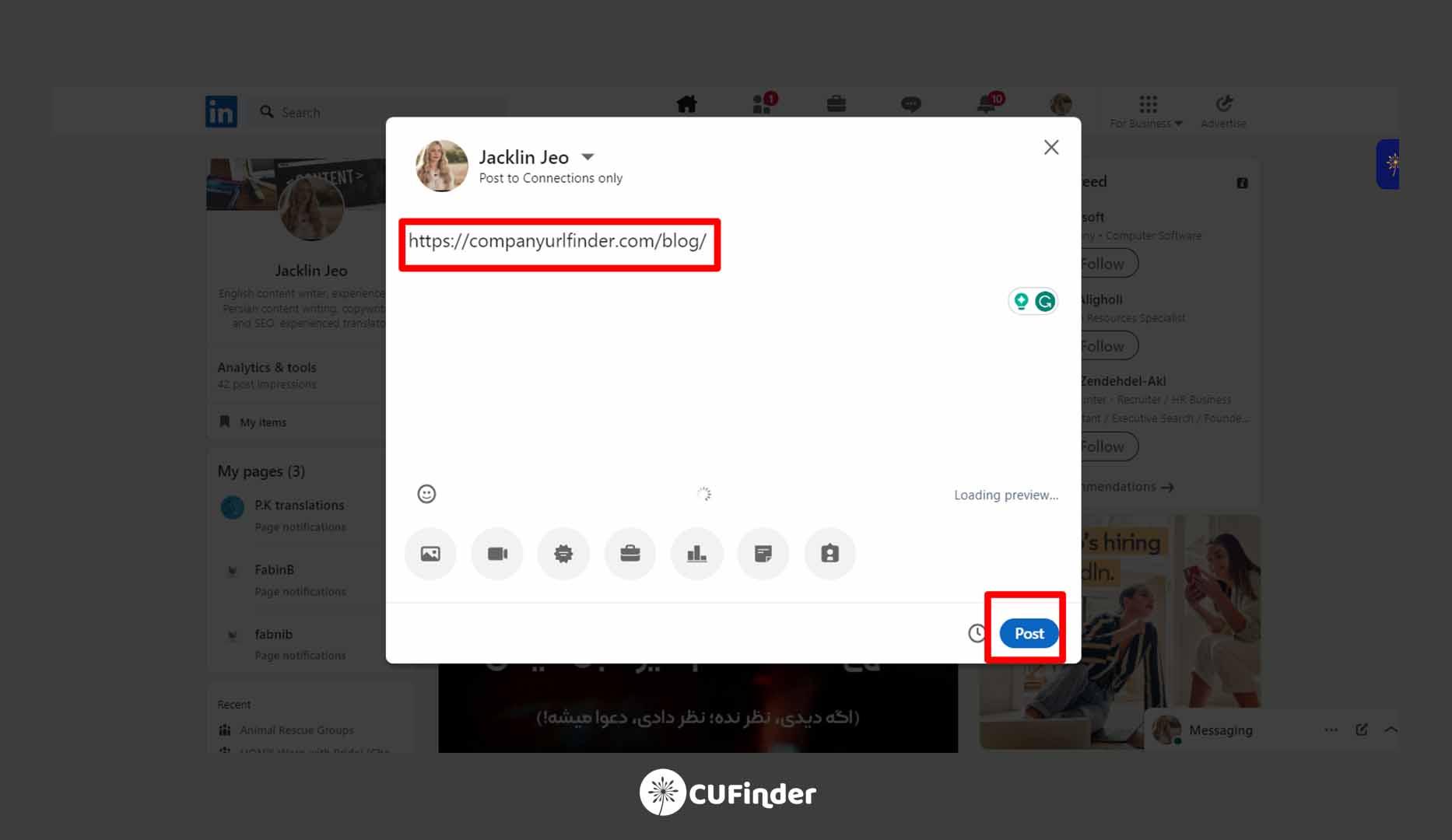
LinkedIn, as a platform rooted in professionalism and networking, has specific policies regarding the use of hyperlinks in posts. Understanding these rules can help you craft posts that resonate and comply with the site’s guidelines.
Here’s what you need to know:
- Adding Hyperlinks: In your LinkedIn updates, you can include hyperlinks as part of the text. However, they often don't generate clickable links unless they're standalone URLs. For instance, typing out "https://www.example.com" will create a link, but a hyperlink embedded in text might not be clickable.
- Visibility: When you post a link, LinkedIn might generate a preview, including an image and title from the destination site. Keep in mind that these previews take up screen space, which could affect how your post is perceived.
- Engagement Impact: According to studies, posts without links sometimes perform better in terms of likes and comments. This could be because LinkedIn favors content that keeps users on its platform.
- Spam Considerations: Frequent linking can be interpreted as spammy behavior by LinkedIn's algorithms, which may lead to your posts being buried or your account being flagged.
In short, while adding hyperlinks to LinkedIn posts is possible, it’s wise to be strategic about how you do it. Focus on providing genuine, high-quality content that encourages organic engagement, rather than overwhelming your audience with links. By adhering to LinkedIn’s policies, you can enhance your professional presence while fostering meaningful connections!
How to Add Hyperlinks to Your Posts
Adding hyperlinks to your LinkedIn posts is a great way to provide your audience with additional information, resources, or references. Here’s how you can do it in a simple and effective way:
- Create Your Post: Start by clicking on the “Start a post” button at the top of your LinkedIn homepage. This will open up a text box where you can type your thoughts.
- Input Your Content: Write your message or update. Whether you’re sharing an article, promoting an event, or providing insights, make sure your post is engaging and informative.
- Insert Your Hyperlink: Simply copy the URL you want to include, and paste it directly into the post. LinkedIn will automatically convert it into a clickable link once you publish.
- Preview Your Link: Make sure to check the preview of your post to ensure that the link appears correctly. You can click on it to verify it directs to the intended page.
- Publish Your Post: Once you’re satisfied with how everything looks, go ahead and hit the “Post” button to share your content with your network!
Remember, while you can’t hyperlink individual words in LinkedIn posts like you can in a blog article, pasting the full URL will get the job done effectively.
Best Practices for Hyperlink Usage on LinkedIn
Using hyperlinks in your LinkedIn posts can be incredibly effective, but there are some best practices to keep in mind to ensure that your links enhance your content, rather than detract from it. Here’s a rundown of what to consider:
- Keep Links Relevant: Always ensure that your hyperlinks relate directly to the content of your post. If you’re sharing insights about marketing trends, make sure the link leads to a credible source on that topic.
- Avoid Overloading Your Post: Too many links can overwhelm your readers. Stick to one or two strong, relevant links to keep your message focused and clear.
- Utilize Shortened URLs: If your link is particularly long or complex, consider using a URL shortener (like Bitly) to streamline it. Shortened URLs look neater and can also help track clicks.
- Add a Call-to-Action: Encourage your readers to click on your link by adding a brief call-to-action. Phrases like “Check it out here” or “Read more about this topic” can prompt engagement.
- Monitor Engagement: Once your post is live, keep an eye on how people interact with it. Use LinkedIn’s analytics to understand if the links are driving traffic or engagement, and adjust your strategy accordingly.
By following these best practices, your use of hyperlinks on LinkedIn can become a powerful tool to enhance your networking and content sharing experience!
Common Mistakes to Avoid
When it comes to adding hyperlinks to your LinkedIn posts, there are several common pitfalls that can trip you up. Let’s break down some of these mistakes so you can post with confidence and make the most of LinkedIn's networking potential.
- Overloading Posts with Links: It's tempting to drop multiple links in one post, especially when you're excited about sharing various resources. However, bombarding your audience can make your message feel cluttered and overwhelming. Stick to one or two links that are highly relevant.
- Neglecting to Include Context: Simply dropping a hyperlink without any explanation can leave your audience guessing about its significance. Always provide a brief summary or context about why you're sharing the link—you want to engage, not confuse.
- Ignoring Mobile Users: A significant chunk of LinkedIn users access the platform via mobile devices. Ensure that the links you're sharing are mobile-friendly and lead to pages that load quickly, as slow sites can result in lost engagement.
- Not Testing Your Links: There's nothing more embarrassing than sharing a broken link. Before hitting “post,” double-check that your hyperlinks work properly. A quick click-through can save you from potential embarrassment.
- Failing to Monitor Engagement: After sharing your post, keep an eye on the engagement stats. Are people clicking the links? Are they providing feedback? Tracking this can help you refine your future posts and understand what your audience values.
Conclusion
Incorporating hyperlinks into your LinkedIn posts can be a powerful way to enhance your content, direct your audience to additional resources, and amplify your network interactions. It opens the door for meaningful conversations and connections that can propel your professional journey.
However, it’s crucial to approach this feature wisely. Avoid the common mistakes we discussed, and remember to strike a balance between providing value and maintaining clarity. A polished LinkedIn post that effectively integrates hyperlinks is one that resonates with your audience while serving your professional goals. So, the next time you sit down to share your insights, think about how hyperlinks can enrich your message and invite meaningful engagement.
By mastering the art of hyperlinking on LinkedIn, you're not just sharing information; you're building a robust online presence that demonstrates your expertise and enhances your credibility. Happy posting!










