If you’ve recently landed a new job or simply prefer to keep your job search activities private, you might be wondering how to remove the “Open to Work” banner from your LinkedIn profile. This feature, while beneficial for job seekers, can sometimes feel a bit too revealing once your circumstances change. In this guide, we’ll walk you through what the “Open to Work” feature is and how to easily remove it when you no longer need it.
Understanding the 'Open to Work' Feature
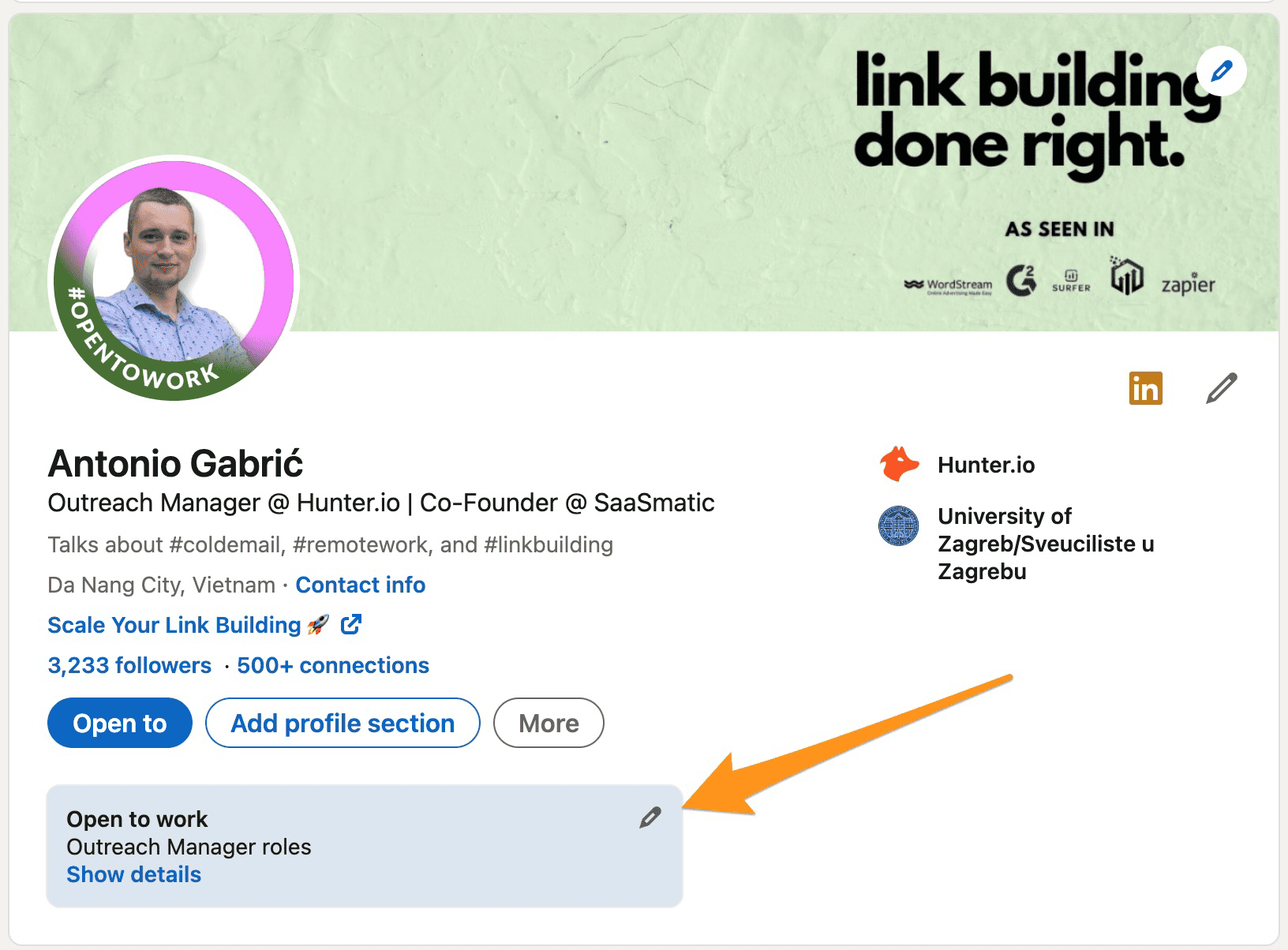
The “Open to Work” feature on LinkedIn was introduced to help job seekers signal to potential employers that they are available for new opportunities. With this feature, you can let recruiters know that you’re looking for work, increasing your visibility in the job market.
Here’s how the feature works:
- Profile Banner: When activated, a green "Open to Work" banner appears on your profile photo, making it clear to anyone viewing your profile that you are seeking employment.
- Visibility Options: You can tailor who sees this information. You have the choice to share it publicly with all LinkedIn members or just with recruiters who use LinkedIn's recruitment tools.
- Job Preferences: When you enable this feature, you can specify the types of roles you’re interested in, locations, and whether you’re open to remote work.
This feature especially benefits those who might not have a wide network but are eager to get noticed by recruiters. However, it's important to note that while the intention is to facilitate connections for job opportunities, it can sometimes feel a bit too exposed, which brings us to the need for removal. Let's dive into how you can easily turn off or remove this indicator from your profile.
Also Read This: Effective Strategies to Monetize Your Dailymotion Videos and Generate Income
3. Steps to Remove the 'Open to Work' Banner
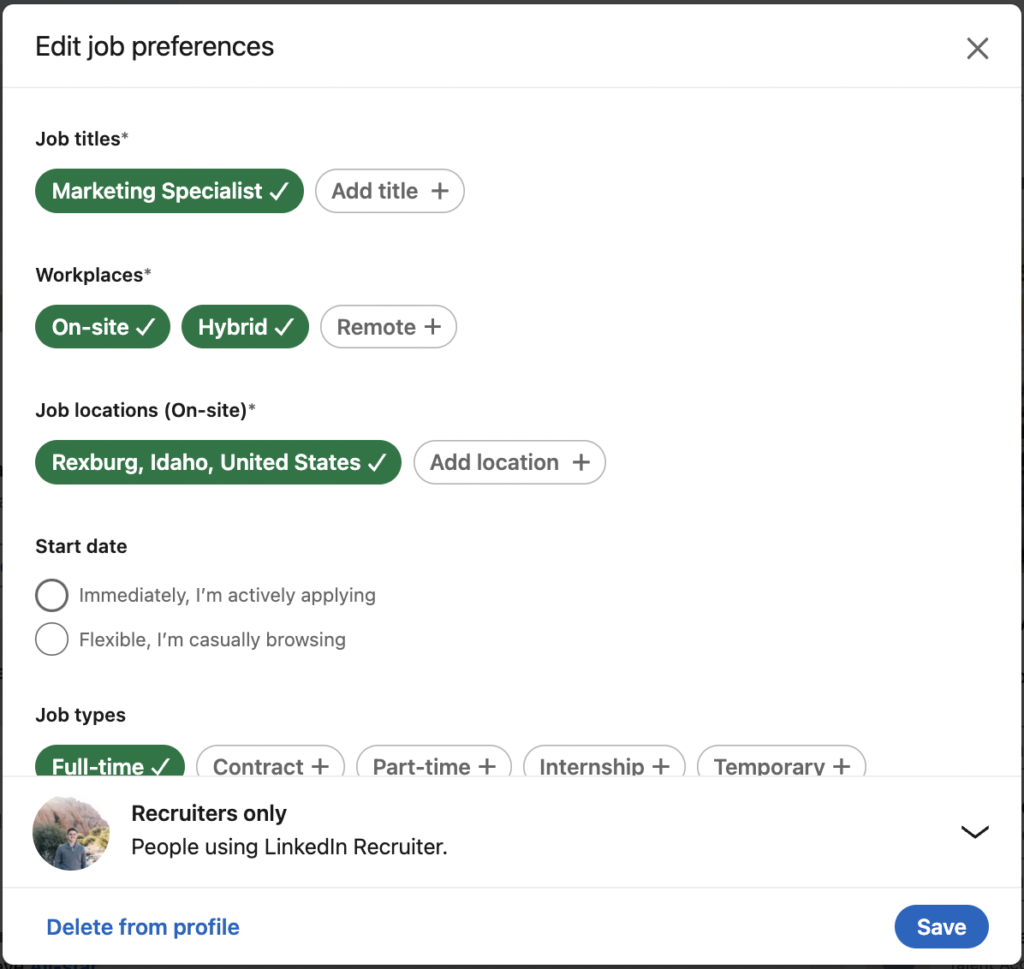
Removing the 'Open to Work' banner from your LinkedIn profile is a straightforward process. Whether you've landed a new job or simply want a more polished look, here’s what you need to do:
- Log into Your LinkedIn Account: Start by navigating to your LinkedIn homepage. Use your credentials to log in if you're not already signed in.
- Go to Your Profile: Click on your profile picture or the 'Me' icon at the top of the page, and then select 'View Profile' from the dropdown menu.
- Locate the Open to Work Section: Scroll down your profile until you find the 'Open to Work' section. This is where the banner appears, showcasing your job-seeking status.
- Edit Visibility Settings: Click on the pencil icon next to the 'Open to Work' section. This opens up options related to your job preference visibility.
- Toggle Off the Feature: You'll see a checkbox that reads something like 'Let recruiters know you're open to work.' Uncheck this box to disable the feature.
- Save Your Changes: After unchecking the box, click 'Save.' Your profile will now be updated, and the 'Open to Work' banner will be removed.
And just like that, you're all set! Your LinkedIn profile is now back to its regular state, free from the banner.
Also Read This: How to Sell Your Images to Magazines
4. What to Do After Removing the Banner
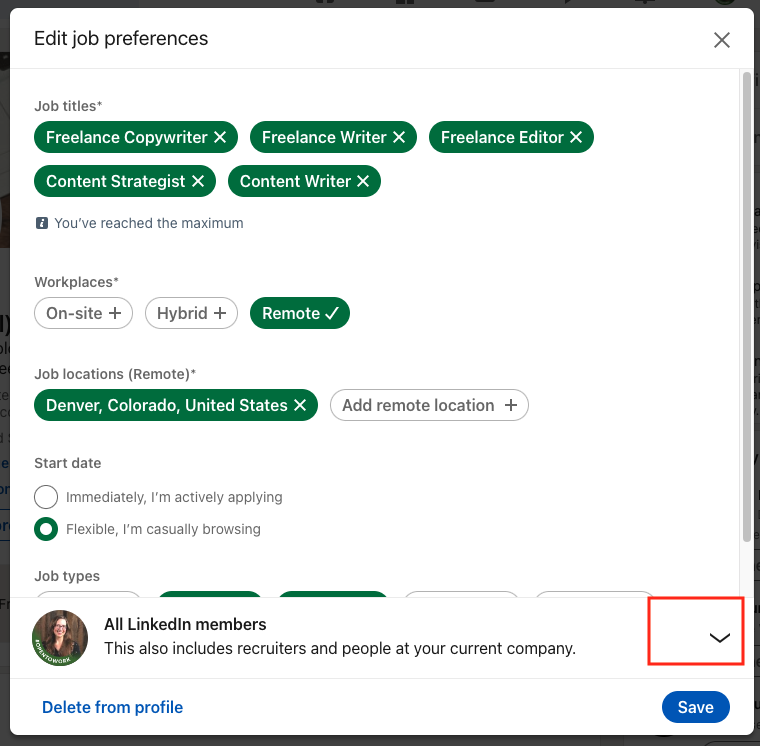
After you’ve removed the 'Open to Work' banner from your LinkedIn profile, it’s an excellent opportunity to take a few proactive steps to maximize your professional presence. Here’s a game plan for the next moves:
- Update Your Profile: Take a moment to freshen up your profile. Ensure your experience, skills, and accomplishments are accurately reflected and up-to-date.
- Engage with Your Network: Post an update or reach out to your connections. Let them know what you’re up to. Perhaps you’ve started a new role, or you're working on an exciting project.
- Connect with New People: Use this moment as a chance to expand your network. Send connection requests to colleagues, industry leaders, or professionals you’ve met recently.
- Seek Recommendations: Reach out to past colleagues or managers and ask for recommendations. A strong endorsement can bolster your profile significantly.
- Join Discussions: Participate in LinkedIn groups relevant to your industry. Share your insights or ask questions; it puts you on the radar for potential opportunities.
These steps not only keep your profile appearing dynamic but also enhance your visibility within your network, fostering relationships that could lead to new opportunities.
How to Remove the Open to Work Banner from Your LinkedIn Profile
If you've recently found a job or simply want to update your LinkedIn presence, you may wish to remove the "Open to Work" banner from your profile photo. This feature is designed to signal to recruiters and connections that you are currently looking for employment opportunities, but it may no longer serve your purpose. Here’s how to easily remove it.
Steps to Remove the Banner
Log into LinkedIn: Start by logging into your LinkedIn account with your credentials.
Go to Your Profile: Click on your profile picture or select "View Profile" from the dropdown menu accessible from the top navigation bar.
Edit Open to Work Settings: Look for the "Open to Work" section, typically located just below your profile picture. Click on the pencil icon to edit settings.
Turn Off Availability: In the editing window, toggle off the "Let recruiters know you’re open to work" option. This will remove the banner from your profile.
Save Changes: Finally, make sure to click the "Save" button to confirm the changes.
Things to Consider
- Privacy Settings: You may want to review your privacy settings to ensure your profile remains as you’d like it to be.
- Update Profile: Use this opportunity to update your profile information, showcasing your new skills or achievements.
In conclusion, removing the "Open to Work" banner from your LinkedIn profile is a straightforward process that can enhance your professional image. By following the steps outlined, you can easily manage your job-seeking status and ensure your profile reflects your current career aspirations.
 admin
admin








