If you’re an avid YouTube user, you know how important comments can be for engaging with the community. However, it can be frustrating when you find that comments aren’t clickable. This issue can disrupt the flow of conversation and may even hinder your interaction with your favorite creators. In this blog post, we’ll explore some common causes of this problem, so you can better understand why it’s happening and how to resolve it effectively.
Common Causes of YouTube Comment Issues
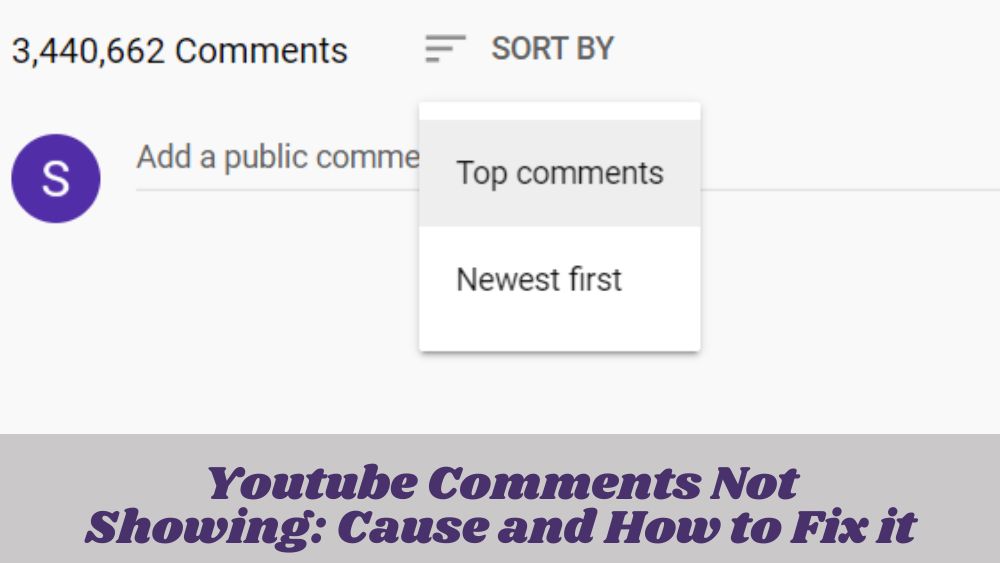
When you encounter issues with YouTube comments not being clickable, it can be a real head-scratcher. Let’s break down some of the most common culprits:
- Browser Compatibility: Sometimes, the browser you're using can be the source of the problem. Older or unsupported web browsers may not display YouTube comments properly. Try updating your browser or switching to a different one to see if that resolves the issue.
- Ad Blockers and Extensions: While ad blockers can enhance your viewing experience, they may also interfere with how comments are loaded. Disabling these extensions temporarily can help you determine if they're the root cause.
- Internet Connection: A slow or unstable internet connection can affect page loading. If comments are slow to load, they may seem unresponsive. Ensure you have a stable connection or restart your router for better performance.
- YouTube Server Issues: Sometimes, it’s not you but YouTube! Server issues on YouTube’s end might lead to problems loading comments. Checking social media or forums can help you see if others are facing similar issues.
- Account Settings: Ensure that your account is in good standing. Sometimes, restrictions on your account, either from YouTube or your device settings, can prevent interactions with comments.
Understanding these potential causes can save you time and frustration when trying to engage with the YouTube community. It’s always a good first step to troubleshoot these common issues before diving deeper into more complex solutions.
3. Step-by-Step Troubleshooting Guide
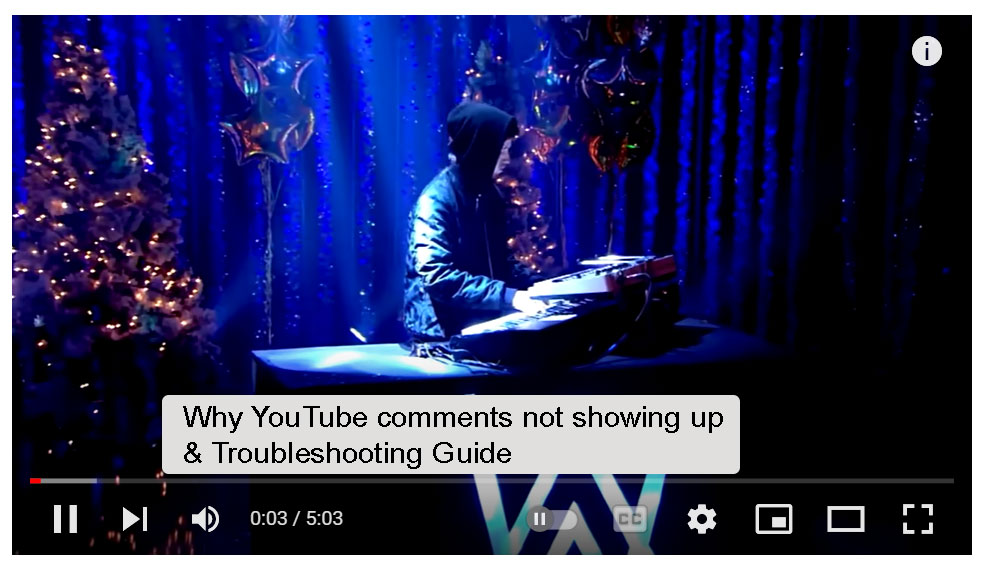
If you're experiencing issues with YouTube comments that aren't clickable, don’t worry! This troubleshooting guide will help you identify and resolve the issues step-by-step. Let’s get started.
- Refresh the Page: Sometimes, it’s as simple as a temporary glitch. Just refresh the video page and see if the comments become clickable again.
- Check Your Internet Connection: A slow or unstable internet connection can cause features on websites to malfunction. Ensure that you have a strong and stable connection.
- Log Out and Log Back In: If refreshing doesn’t work, try logging out of your YouTube account and then logging back in. This can refresh your session and fix various issues.
- Clear Browser Cache: Over time, your browser accumulates cached files that can lead to problems. Follow these steps to clear your cache:
- Open your browser's settings.
- Look for the "Privacy" or "History" section.
- Select "Clear Browsing Data."
- Choose "Cached images and files".
- Click "Clear Data".
- Go to browser settings.
- Find the "Extensions" or "Add-ons" section.
- Disable all extensions and check YouTube.
By following these steps, you should be able to troubleshoot the issue effectively. If the problem persists, consider reaching out to YouTube support for further assistance.
4. Checking Your Browser Settings
Your browser settings play a crucial role in how websites, including YouTube, function. If you’re finding that comments aren't clickable, it's worth diving into your browser settings. Here's how you can do that:
- Enable JavaScript: Many features on YouTube, including the comment section, rely heavily on JavaScript. Ensure it's enabled:
- Open your browser settings.
- Search for "JavaScript".
- Make sure it is set to "Allowed" or "Enabled".
To optimize your browsing experience and resolve comment-clicking issues, regularly check and apply these settings. If you've altered settings, always restart your browser to ensure they take effect. With proper configuration, you should be back to interacting with comments seamlessly.
5. Updating YouTube App on Mobile Devices
Keeping your YouTube app updated is essential for a smooth viewing experience. If you're facing issues with comments not being clickable, one of the first things you should do is check whether you're using the latest version of the app. Updates often come with bug fixes, performance improvements, and new features that enhance user experience.
Here's a quick guide on how to update your YouTube app:
- For Android Users:
- Open the Google Play Store.
- In the search bar, type "YouTube" and tap on the app.
- If an "Update" button appears, click on it to begin downloading the latest version.
- For iOS Users:
- Open the App Store.
- Tap on your profile icon at the top right corner.
- Scroll down to find pending updates. If YouTube is listed, tap on "Update."
After updating, restart the app to see if the issue with clickable comments has been resolved. Keeping your app up to date not only enhances performance but also ensures that you enjoy the latest features YouTube has to offer!
6. Network and Connectivity Considerations
Believe it or not, the network you're connected to can significantly impact your YouTube experience, including the functionality of comments. Poor or unstable internet connections may affect how comments load or interact on videos. Let's dive into some connectivity considerations to maximize your YouTube experience:
- Wi-Fi vs. Cellular Data: Often, a Wi-Fi connection provides a more stable experience than cellular data. If you notice comment issues while on the go, try switching to a Wi-Fi network.
- Router Issues: Sometimes, the problem lies with your router. Restarting your router can often resolve connectivity glitches.
- Signal Strength: Ensure your device is receiving a strong signal. If you're in a dead zone, moving closer to the router could make a big difference.
- Speed Test: Checking your internet speed can confirm whether you're getting the bandwidth you need. Aim for at least 5 Mbps for a smooth streaming experience.
- Firewall and Security Settings: Occasionally, strict firewall settings can block certain content, including comments. Ensure that your device's security settings allow YouTube's features to function properly.
If you've tried all these troubleshooting tips and are still having problems, it might be time to contact your internet service provider (ISP) for assistance. Better connectivity can lead to a smoother YouTube experience and, fingers crossed, clickable comments!
7. Clearing Cache and Cookies for Optimal Performance
Sometimes, the simplest solutions can resolve those pesky issues you face while using YouTube. If you've noticed that comments aren't clickable, one effective method you can try is clearing your browser's cache and cookies. This process can help your browser perform better and eliminate stored data that might be causing glitches.
Here's how to do it depending on your browser:
- Google Chrome:
- Click on the three-dot menu in the upper right corner.
- Navigate to More tools > Clear browsing data.
- Select Cookies and other site data and Cached images and files.
- Click Clear data.
- Firefox:
- Click on the three horizontal lines in the upper right.
- Select Options > Privacy & Security.
- Scroll to Cookies and Site Data and click Clear Data.
- Safari:
- Go to Preferences in the Safari menu.
- Select the Privacy tab and click Manage Website Data.
- Click Remove All.
After clearing your cache and cookies, restart your browser and check if the comments on YouTube are now clickable. It can be a real game-changer!
8. Contacting YouTube Support for Further Assistance
When all else fails and you still can’t click on those comment sections, it’s time to turn to the experts—YouTube Support. Sometimes, there could be deeper issues at play, and reaching out might just be the best option to get it resolved.
Here's how you can contact YouTube Support:
- Use the Help Center: Navigate to YouTube Help Center. Here, you'll find a wealth of resources and articles that might address your issue.
- Community Forums: The YouTube Community offers a platform where you can post your problem and get feedback from other users who might have faced similar issues.
- Report a Problem: If you’re using the YouTube app, go to the settings menu, select Help & feedback, and then Report a problem to submit your concerns directly to their team.
When contacting support, be sure to include:
- Your device type
- The browser or app version you are using
- A detailed description of the issue
It might take some time, but YouTube Support will typically respond with guidance or solutions to get your commenting experience back on track!
Resolving Issues with YouTube Comments Not Being Clickable
YouTube, the popular video-sharing platform, allows users to engage in discussions through the comments section. However, some users may encounter issues where comments are not clickable, hindering their ability to interact with content or respond to queries. This article will explore various reasons behind this issue and provide potential solutions.
Here are some common reasons comments might not be clickable:
- Browser Compatibility: Sometimes, certain browsers may not fully support YouTube's features, causing comments to be unresponsive.
- Ad Blockers: Extensions such as ad blockers can interfere with the functionality of comments.
- Mobile App Glitches: If you're using the YouTube app on your smartphone, bugs or outdated versions may disrupt comment interaction.
- Comment Settings: The video owner may have restricted comment interactions intentionally through settings.
To resolve these issues, consider the following steps:
- Clear Cache: Clear your browser's cache and cookies to eliminate temporary data causing the issue.
- Switch Browsers: Try using a different web browser to see if the issue persists.
- Disable Extensions: Temporarily disable any browser extensions, particularly ad blockers, and check if comments are clickable.
- Update App: Ensure the YouTube app is updated to the latest version if using a mobile device.
| Step | Action |
|---|---|
| 1 | Clear browser cache |
| 2 | Switch to a compatible browser |
| 3 | Disable extensions |
| 4 | Update YouTube app |
By following these steps, users can effectively address the issue of non-clickable comments on YouTube, enhancing their viewing experience and engagement on the platform.
Conclusion: Resolving the issue of non-clickable YouTube comments involves a combination of browser settings, app updates, and understanding YouTube's comment restrictions; by implementing these solutions, users can return to engaging fully within the platform.










