If you're looking to boost your visibility and grow your audience on LinkedIn, enabling Creator Mode might just be your best bet! This feature is specifically tailored for individuals who create content and wish to share their expertise with a wider network. In this blog post, we’ll dive into what Creator Mode is, its benefits, and how you can activate it to enhance your presence on the platform.
What is Creator Mode?
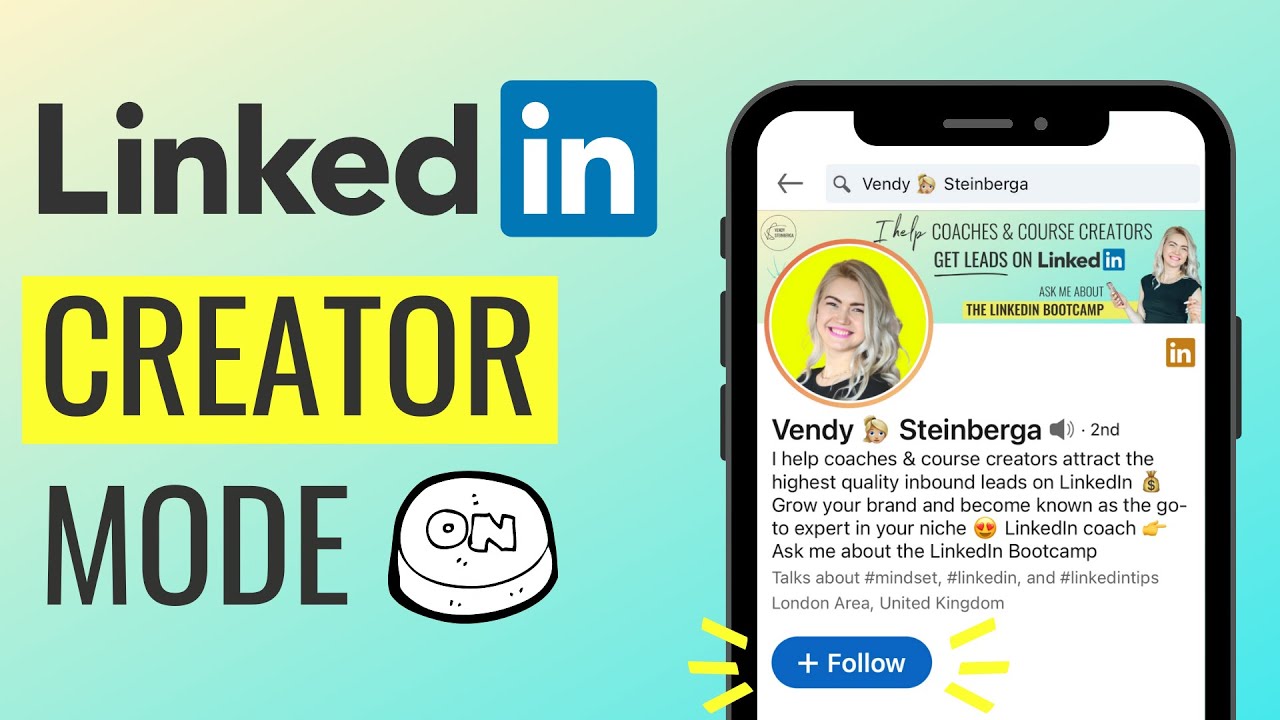
Creator Mode is a powerful feature offered by LinkedIn designed for users who want to establish themselves as thought leaders and influencers in their respective fields. When enabled, Creator Mode reorganizes your profile to highlight your content, making it easier for others to see what you’re sharing and what you’re passionate about. Here’s a closer look at what Creator Mode entails:
- Enhanced Profile Layout: Enabling Creator Mode changes the layout of your LinkedIn profile. It positions your content front and center, allowing visitors to see your posts, articles, and videos without having to dig deep.
- Follower instead of Connection Requests: When you switch on Creator Mode, people will be able to follow you instead of sending connection requests. This opens up opportunities to reach a larger audience and engage more effectively.
- Featured Hashtags: You can showcase up to five hashtags that represent your main topics or areas of interest. This helps in categorizing your content and makes it easier for users interested in those subjects to find you.
- Increased Content Visibility: By activating this feature, your posts and articles become more discoverable, as they are prioritized in the feeds of your connections and followers.
Overall, Creator Mode is all about empowering content creators to show off their expertise and connect with like-minded individuals. If that sounds like something you'd want for your LinkedIn profile, keep reading to find out how to enable it!
Benefits of Using Creator Mode
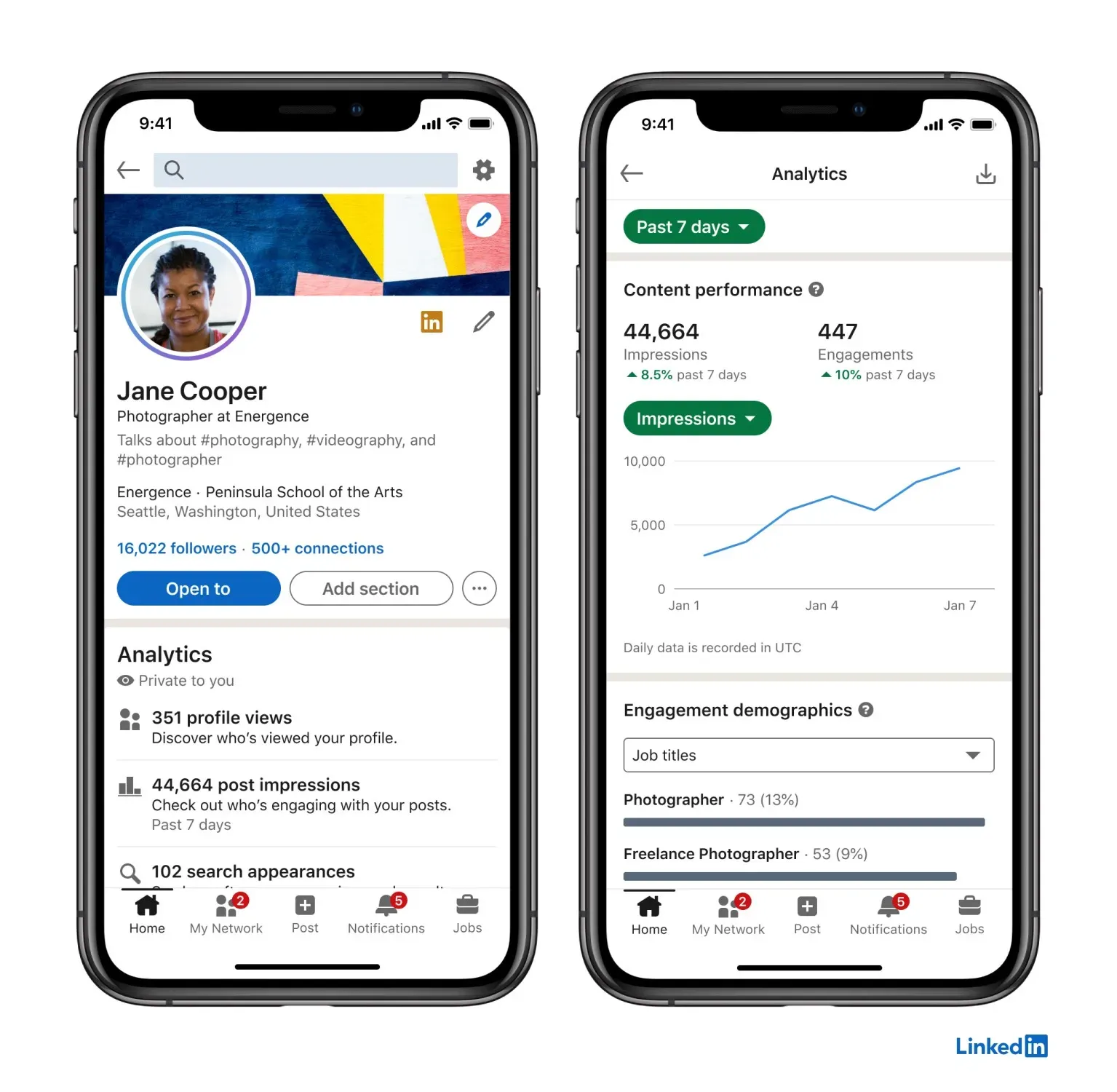
Enabling Creator Mode on LinkedIn is like flipping a switch that illuminates your profile and content, making it stand out in a crowded digital landscape. Let's dive into the significant benefits you can expect when you activate this feature.
- Increased Visibility: When you switch to Creator Mode, your content gets prioritized in the feed. This means your posts, articles, and videos are more likely to be seen by a broader audience, not just your connections.
- Enhanced Personalized Experience: Creator Mode allows you to showcase your specific topics of expertise. You can add up to five hashtags to your profile, letting visitors know what you’re passionate about and what they can expect from your content.
- Streamlined Follower Engagement: This mode shifts the emphasis from connection requests to followers. People who are interested in your content can easily follow you, which can lead to a larger audience over time.
- Showcase Your Work: The feature includes a dedicated “Featured” section on your profile, allowing you to highlight your best content easily. This gives visitors a snapshot of your expertise and what you bring to the table.
- Improved Networking Opportunities: With increased visibility comes increased opportunity. More people will see your content, which can lead to potential collaborations, speaking engagements, or job offers, all stemming from a robust online presence.
In essence, Creator Mode isn’t just about visibility; it’s about establishing yourself as a thought leader in your industry, connecting with like-minded individuals, and enhancing your overall LinkedIn user experience.
Step-by-Step Guide to Turning On Creator Mode
Ready to take the plunge and activate Creator Mode on LinkedIn? It's a straightforward process! Just follow these simple steps, and you'll be on your way to enhancing your content visibility in no time.
- Log in to Your LinkedIn Account: Start by logging into your LinkedIn account. Make sure you're accessing the desktop version for ease.
- Go to Your Profile: Click on your profile picture or the 'Me' icon in the top navigation bar to access your profile.
- Locate the 'Resources' Section: Scroll down your profile until you find the “Resources” section. Here’s where the magic happens!
- Find the Creator Mode Option: Look for the “Open Creator Mode” button. It'll be prominently displayed once you're in the Resources section.
- Activate Creator Mode: Click the button and you’ll be prompted with a few options regarding your interests. Select up to five hashtags that represent your topics of expertise.
- Save Your Changes: Once you’ve made your selections, hit the "Save" button. Voila! Creator Mode is now activated on your profile.
- Update Your Profile: Remember to update your profile photo or banner to reflect your new content strategy, if necessary. A fresh look can attract even more followers!
That's all there is to it! By following these steps, you're setting the foundation for enhanced engagement and greater content visibility on LinkedIn. Now get out there and start creating!
Common FAQs About Creator Mode
When it comes to leveraging Creator Mode on LinkedIn, it's natural to have a few questions swirling in your mind. After all, this feature offers different ways to express yourself and connect with your audience. Here are some common FAQs that often arise about Creator Mode:
- What is Creator Mode?
Creator Mode is a feature on LinkedIn designed to help users showcase their content and build a community around their expertise. When enabled, your profile will emphasize your content, making it easier for others to discover your posts and articles.
- How do I enable Creator Mode?
To enable Creator Mode, go to your LinkedIn profile, scroll down to the "Resources" section, and click on "Creator mode." From there, just toggle it on and follow the prompts to set up your featured topics.
- Will enabling Creator Mode affect my profile visibility?
Not at all! In fact, enabling Creator Mode actually increases your profile visibility. Your posts and articles will be prioritized in searches, making it easier for people with similar interests to find you.
- Can I switch back to regular mode after enabling Creator Mode?
Yes, you can easily switch back to regular mode at any time by following the same steps you took to enable it. Just toggle the setting off, and you're back to the traditional profile view!
- What types of content can I share in Creator Mode?
In Creator Mode, you can share a variety of content like articles, videos, images, and presentations. It's an excellent way to showcase expertise and engage with your network.
Conclusion
In a world that's becoming increasingly digital, having a powerful presence on LinkedIn is essential, especially if you're looking to establish yourself as a thought leader in your field. Enabling Creator Mode is a fantastic step in that direction. By following the simple steps outlined in this guide, you can enhance your content visibility and expand your professional network.
Creator Mode isn't just a tool; it's your personal launchpad for sharing analytics-driven insights, personal stories, and transformative experiences with a wider audience. Whether you're an entrepreneur, a seasoned professional, or someone just starting, this feature opens up new avenues for connection and engagement.
So, take the leap! Dive into Creator Mode and watch as your LinkedIn presence transforms. By regularly sharing valuable content and interacting with your connections, you'll foster a community that looks to you for insightful information and guidance. Start your journey today, and make the most of what LinkedIn's Creator Mode has to offer!










