Have you ever scrolled down to the comments section of a YouTube video only to find it missing? It can be quite baffling, especially if you're used to engaging with other viewers or sharing your thoughts. There could be several reasons behind the absence of comments, and luckily, most of them are easy to address. In this article, we’ll explore the common reasons why your YouTube comments might be missing, as well as provide tips on how to potentially fix the issue.
Common Reasons for Missing YouTube Comments
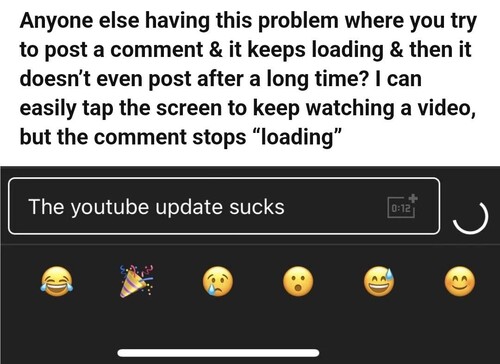
There are a multitude of factors that could lead to missing comments on YouTube, and understanding them can help you troubleshoot the problem effectively. Here are some common culprits:
- Comment Moderation Settings: Creators often have the ability to moderate comments. If a video's comments are set to "hold for review," it might take time for your comment to appear.
- Comment Filtering: YouTube has built-in filters that may automatically hide comments containing certain keywords or links. If you included potentially sensitive content, that could be the reason.
- Account Type: Some videos may not allow comments based on the upload settings stipulated by the user. For instance, channels focused on children often have comments disabled for safety reasons.
- Technical Glitches: Like any platform, YouTube experiences technical hiccups. Sometimes, comments may temporarily disappear due to backend issues.
- Privacy Settings: Your own account settings might restrict your ability to comment. If you’re not signed in, or if your account is set to private, this could prevent interaction.
Understanding these reasons is the first step toward resolving your comment issues. Knowing the cause allows you to adapt your approach and interact more smoothly on the platform!
Checking Your Account Settings
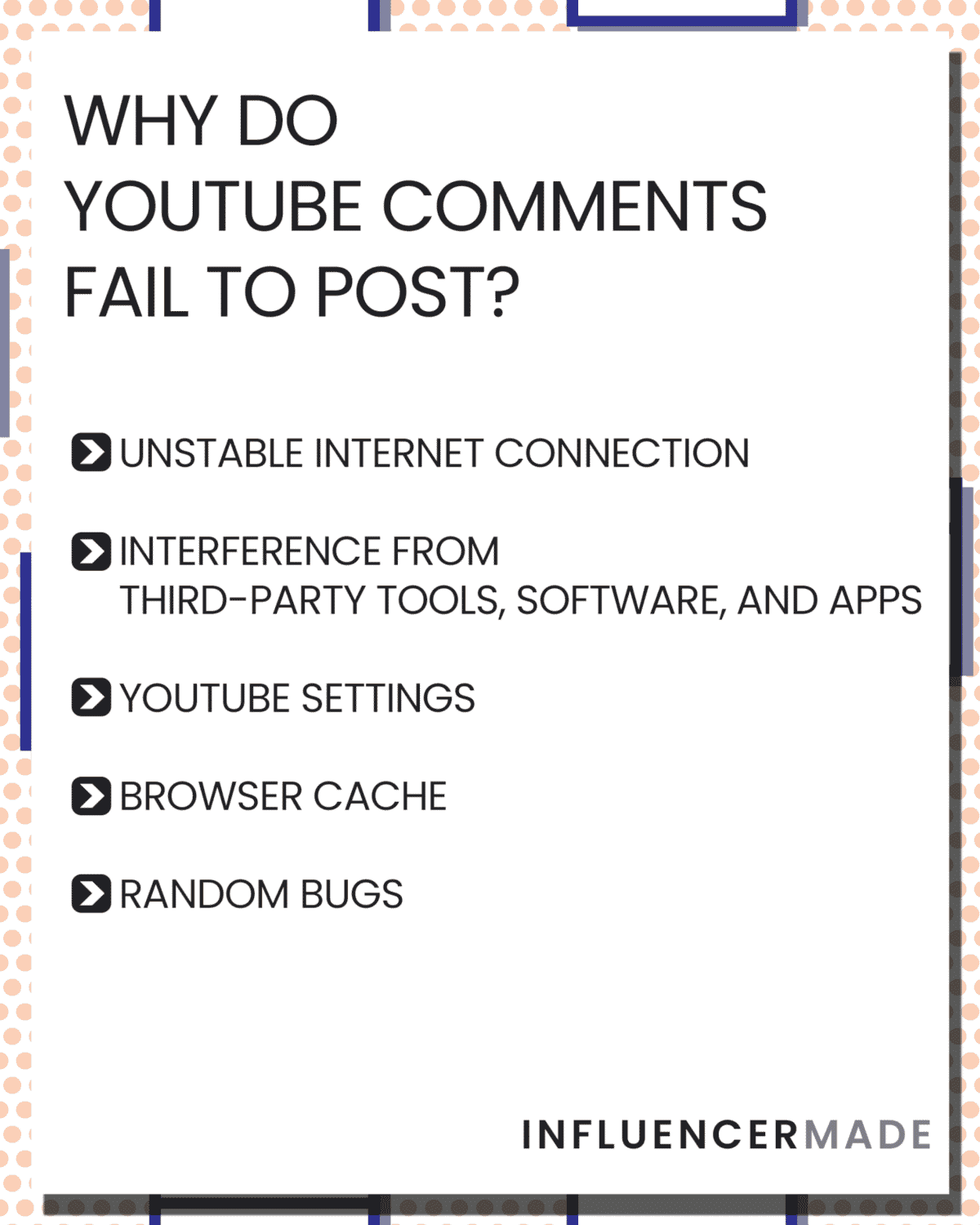
When you notice that your YouTube comments are missing, one of the first things you should do is check your account settings. Sometimes, the issue can be as simple as a toggle switch that needs adjusting. Here’s how to get started:
- Sign in to your YouTube account: Make sure you're logged into the correct account that manages the channel in question.
- Navigate to YouTube Studio: Click on your profile picture in the top-right corner, then select "YouTube Studio" from the dropdown menu.
- Go to Settings: In the left sidebar, locate the "Settings" option and click on it.
- Check community settings: Go to the "Community" tab where you can manage various settings related to comments. Look for anything that might restrict comments like “Hold potentially inappropriate comments for review” or “Disable comments” options.
It’s essential to understand that even if you want comments enabled, certain settings might automatically filter comments. Therefore, ensure you allow comments on your videos. Also, check if you’ve added any specific filters, like blocking certain words or URLs that could inadvertently hide valid comments.
Lastly, if you recently made changes to your settings, it might take some time for those adjustments to reflect on your videos. Just give it a moment, and recheck after a few minutes!
Understanding YouTube's Comment Filters
YouTube employs various comment filters aimed at maintaining a community that's safe and respectful. While these filters are beneficial, they can sometimes lead to confusion about why your comments are missing. Here’s an overview of how these filters work:
| Filter Type | Description |
|---|---|
| Automated Filters | YouTube uses algorithms to automatically flag and hold comments that contain certain words, links, or phrases deemed inappropriate. |
| Held for Review | Comments that might be spam or contain suspicious links go into a ‘held for review’ section, where you must approve them before they show up. |
| Block Words | If you’ve set specific words to be blocked in your channel’s settings, any comment containing these words will automatically be hidden. |
It’s important to keep an eye on your filters. While they are there to create a better viewing experience, they might sometimes prevent legitimate comments from appearing. Regularly check your "Held for Review" section in your YouTube Studio to ensure that genuine comments aren’t being caught up by the system. Understanding these filters will empower you to manage your channel’s comments more effectively!
Ways to Troubleshoot Comment Issues
If you find that your YouTube comments are missing, don’t panic just yet! There are a few simple troubleshooting steps you can take to help identify and fix the issue. Here’s what you can try:
- Refresh Your Page: Sometimes, it’s just a simple glitch. Press F5 or click the refresh button to see if your comments reappear.
- Check Your Internet Connection: A weak or unstable internet connection can prevent comments from loading. Make sure you have a steady connection.
- Clear Browser Cache: Your browser’s cache might be causing the problem. Clearing it can often resolve many issues. To do this, go to your browser settings, find "Clear Browsing Data," and select cache and cookies.
- Update Your Browser: Ensure you’re using the latest version of your browser. An outdated browser can cause display issues. Simply go to your browser’s ‘About’ section to check for updates.
- Turn Off Extensions: Sometimes, browser extensions interfere with website functionality. Disable any active extensions, particularly ad-blockers, and refresh the page.
If none of these methods work, it might be worthwhile to try accessing YouTube from a different browser or device to rule out local issues. Each of these steps is simple, but they can be quite effective in solving comment problems!
Contacting YouTube Support for Persistent Issues
If you’ve tried all the troubleshooting tips and your YouTube comments are still missing, it might be time to get in touch with YouTube Support. Here’s how you can do this successfully:
- Visit the Help Center: Start by visiting the YouTube Help Center. This platform is filled with articles addressing most common issues.
- Use the Feedback Tool: If you don’t find the answer you’re looking for, consider using the "Send feedback" feature at the bottom of the Help Center. Clearly describe your issue, and they may address it directly.
- Check the Community Forums: YouTube has active forums where users share similar issues. Browsing or posting your question here might uncover solutions from other users.
- Reach Out via Social Media: Sometimes a quick tweet or message on platforms like Twitter can get you in touch with YouTube support quicker than traditional methods.
Remember to be patient when waiting for a response. YouTube gets a lot of inquiries, so it might take a while, but they’re generally very responsive to user issues!
Why Are My YouTube Comments Missing and How to Fix It
Many YouTube users experience the frustration of missing comments on their videos or from others on content they engage with. Understanding the underlying reasons for this issue can help you troubleshoot and rectify the situation. Here’s a detailed look at the possible causes and solutions for missing YouTube comments.
Possible Reasons for Missing Comments
There are several reasons why comments may be missing, including:
- Comment Filtering: YouTube has algorithms that sometimes automatically filter comments deemed inappropriate or spammy.
- Video Settings: The video creator may have disabled comments for their video, either intentionally or due to content restrictions.
- Account Status: Users with deleted accounts or those that have violated YouTube's community guidelines can result in their comments being removed.
- Technical Glitches: Sometimes, the YouTube platform itself may experience temporary glitches that affect comment visibility.
How to Fix Missing Comments
If you’re facing issues with missing comments, here are several steps you can take:
- Check Video Settings: Verify if the uploader has allowed comments by visiting the video’s settings.
- Review Comment Filters: Disable any filters within your account to see if that resolves the issue.
- Clear Cache: Refresh your browser or clear your app cache to eliminate any temporary issues.
- Reach Out to Support: If all else fails, consider contacting YouTube support for assistance.
By understanding the potential reasons for missing comments and implementing the suggested fixes, you can enhance your engagement on YouTube and ensure a smoother commenting experience.
Conclusion
Missing comments on YouTube can be a common problem, often caused by settings, filters, or technical issues. By identifying the root cause and taking appropriate steps, you can restore the functionality of comments on your videos and more effectively engage with other users.










