Have you ever found yourself trying to listen to your favorite music or podcast on YouTube, only to be interrupted by your phone screen timing out? It’s super frustrating, right? You're not alone! Many people want the ability to play YouTube videos in the background while doing other tasks—whether it’s checking your emails, playing a game, or simply conserving battery life. In this post, we’ll explore the various reasons why background playback can enhance your
Why Play YouTube Videos in the Background?

Playing YouTube videos in the background opens up a whole new world of convenience and enjoyment. Here are some compelling reasons why you might want to utilize this feature:
- Multitasking: If you're working on a project or simply browsing the web, being able to play a YouTube video in the background allows you to keep the audio playing without constantly switching back and forth between apps.
- Listening Experience: Many users prefer YouTube for its extensive library of music, interviews, and motivational talks. Playing these videos in the background makes it easier to dive deep into your listening experience.
- Battery Conservation: Background playback can help you manage battery life more efficiently. By keeping the screen off while the audio continues to play, you can save precious battery power, especially during long listening sessions.
- Improved Focus: Listening to background music or soothing sounds from YouTube can create an ambiance conducive for studying or working, enabling you to concentrate better.
So, why not leverage the power of background playback? It’s a fantastic way to stay engaged with the content you love without feeling tethered to your device. Stay tuned as we explore how to unlock this feature on various devices!
Methods to Play YouTube Videos in the Background on Mobile Devices
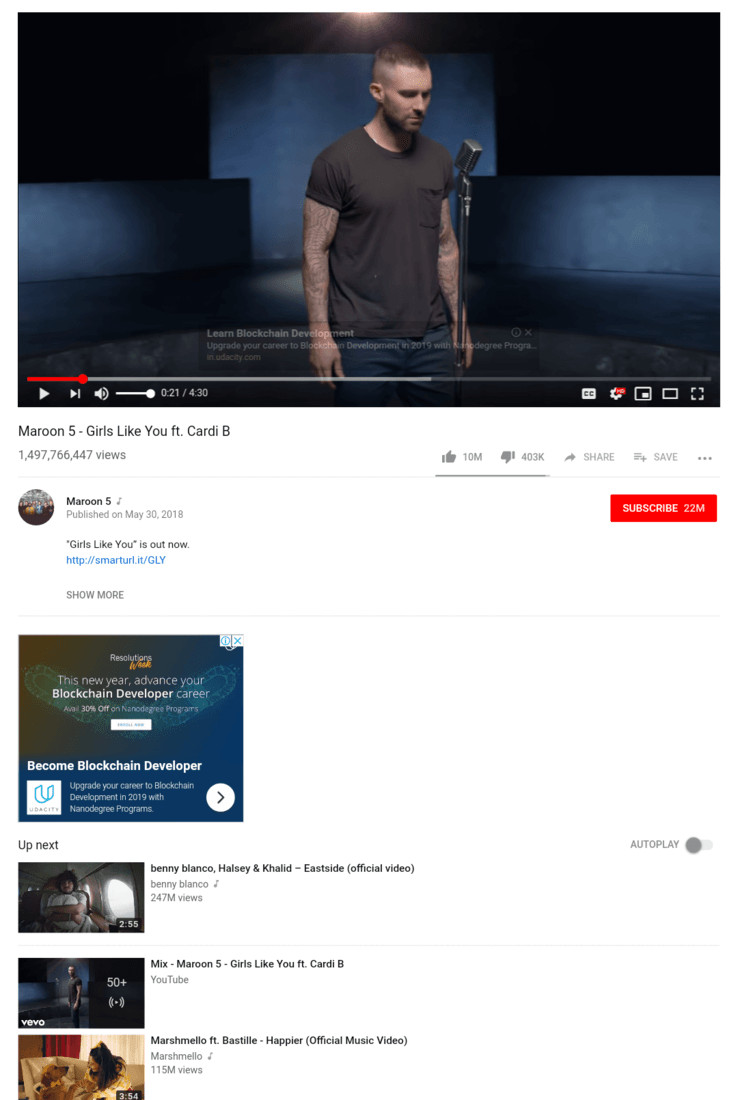
Do you ever wish you could continue listening to your favorite YouTube music videos while browsing other apps on your mobile device? You’re not alone! Thankfully, there are several methods to achieve this, whether you’re using an Android or an iOS device. Let’s dive into some effective techniques!
1. YouTube Premium: The most straightforward way is to subscribe to YouTube Premium. This service allows ad-free viewing, background play, and downloads. Simply play a video, exit the app, and voilà—the video continues to play!
2. Using Safari (for iOS): If you’re an iPhone user and don’t want to pay for Premium, you can use Safari. Here’s how:
- Open Safari and go to the YouTube website.
- Start playing the video you want.
- Exit to the home screen or switch apps—the video will stop.
- Swipe up to access the Control Center, and you’ll see the video playing there. You can hit play again!
3. Third-Party Apps: There are many third-party apps available for both Android and iOS that may offer background playback features. Just make sure to check their credibility and user ratings!
4. Android’s Picture-in-Picture Mode: If you’re using Android 8.0 or higher, you can enable Picture-in-Picture mode.
- Go to Settings > Apps & notifications > Special app access.
- Select Picture-in-Picture and enable it for YouTube.
These methods will make sure you can keep enjoying those awesome videos without being glued to your screen!
Playing YouTube Videos in the Background on Desktop
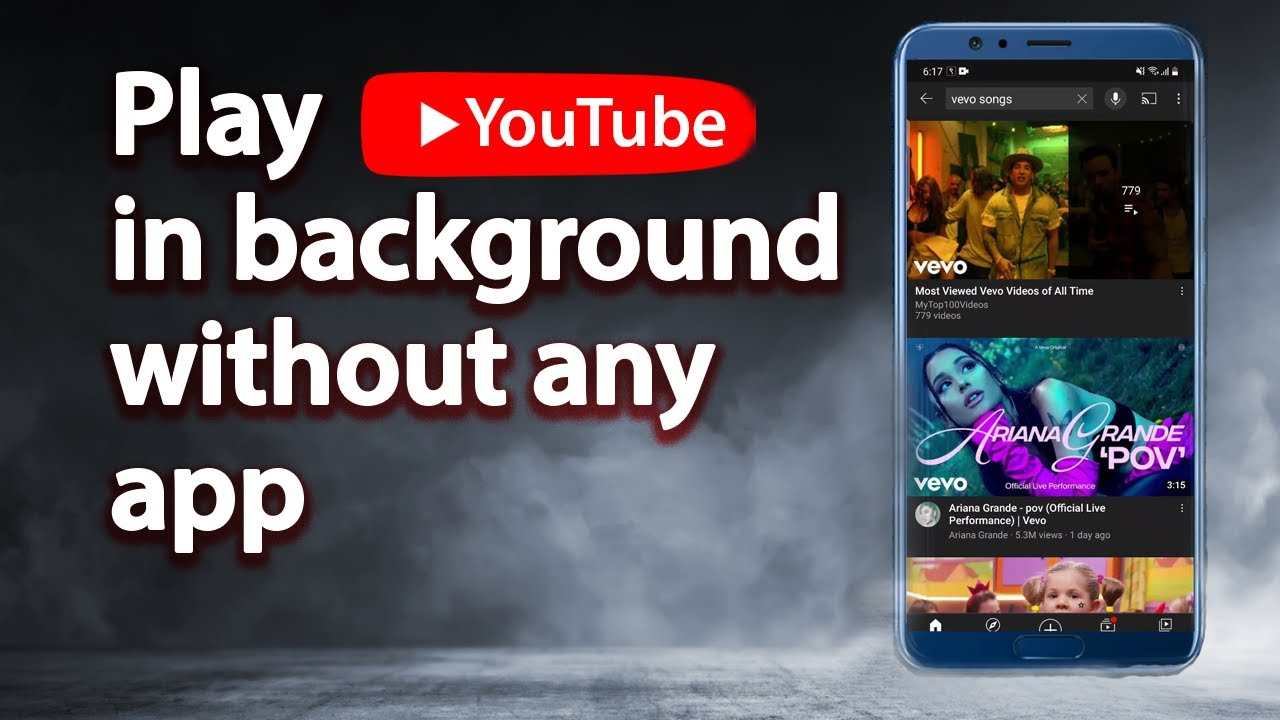
Want to keep a YouTube video playing while you browse the web on your desktop? You’ve come to the right place! There are a few seamless ways to achieve this, and they’re pretty easy to set up. Let’s check them out!
1. Using Picture-in-Picture Mode (Chrome and Firefox): Both Google Chrome and Mozilla Firefox offer a Picture-in-Picture feature. Here’s how to use it:
- Start playing a video on YouTube.
- Right-click on the video twice until you see the Picture-in-Picture option.
- Click it, and the video will pop out into a small window that stays on top of other windows.
2. Floating Player Extensions: If you’re using Chrome, various extensions such as "Floating YouTube" or "Picture-in-Picture Extension" allow similar functionality:
- Go to the Chrome Web Store.
- Search for a floating player extension and install it.
- Follow the instructions to pop out videos from the YouTube page.
3. Use a Media Player App: Download your desired YouTube video using a media downloader and play it in any media player that supports background play, like VLC or Windows Media Player.
With these methods in hand, you'll be able to enjoy your YouTube content without interrupting your workflow—happy watching!
Using Third-Party Apps and Extensions
So, let’s dive into the world of third-party apps and browser extensions! These tools can be a lifesaver for accessing YouTube videos in the background, especially if you’re using a device that doesn't natively support this feature. Here’s a rundown of some popular options:
- YouTube Music: If you're primarily interested in music, this dedicated app allows you to listen to music and playlists without interruptions. You even get some additional features like personalized playlists!
- VLC Media Player: This versatile media player can also play YouTube videos in the background. Just copy the video link into the app, and voilà!
- Brave Browser: Built with privacy in mind, Brave has features that let you play videos in a lightweight, background-friendly format. It's an excellent choice if you like to keep things simple.
- Floating Apps: This Android app allows you to run YouTube in a mini-window while doing other tasks. It’s perfect for multitaskers who can’t stand to miss a beat!
- Chrome Extensions: Extensions like "Enhancer for YouTube" can also allow you to keep videos playing while browsing. Just install them from the Chrome Web Store, and you’re good to go!
Before downloading any third-party app or extension, make sure you do a bit of research to ensure it's reputable. Check reviews and make sure it won’t compromise your device’s security.
Tips for a Better Background Listening Experience
Now that you’re set up to play YouTube videos in the background, let’s talk about how to enhance that experience! Here are some handy tips:
- Use Quality Headphones: Invest in a good pair of headphones. It can dramatically improve your listening experience, ensuring you catch every note and lyric.
- Create Playlists: Curate your own playlists to streamline what you want to listen to. Organizing your favorite tracks cuts down on the time spent searching.
- Limit Notifications: Turn off notifications during your listening sessions to prevent distractions. You want to focus on the music or content!
- Experiment with Audio Settings: Many apps offer audio enhancements. Play around with equalizer settings to find a sound that works best for you.
- Stay Updated: Make sure your apps and devices have the latest updates. This often improves performance and might add new features!
By applying these simple tips, you can create an immersive background listening experience that elevates your enjoyment and keeps distractions at bay!
Playing YouTube Videos in the Background on Any Device
YouTube is a popular platform for streaming a vast array of videos, from tutorials to music. However, one limitation many users face is the inability to play YouTube videos in the background while using other applications on their devices. Fortunately, there are various methods to bypass this restriction, allowing uninterrupted access to sound and content while multitasking.
Here are some effective methods for playing YouTube videos in the background:
- Using YouTube Premium: Subscribe to YouTube Premium for a seamless experience that allows background playback, offline downloads, and an ad-free experience.
- Mobile Browser Method: Open your mobile browser, go to YouTube, request the desktop site, play your video, and then minimize the browser. This method works well on most smartphones.
- Picture-in-Picture Mode: On supported devices, enable Picture-in-Picture mode to watch videos while using other apps. This feature is available on various browsers such as Chrome and Safari.
For users who prefer to listen to music or podcasts:
| Device | Method |
|---|---|
| iPhone/iPad | Using Safari and enabling background playback in settings. |
| Android | Using Firefox or Chrome to open YouTube in desktop mode. |
| Desktop (Windows/Mac) | Using a browser extension or desktop player that supports YouTube. |
By knowing these tips and tricks, you can easily enjoy your favorite YouTube content while on the go or multitasking on your device.
In conclusion, playing YouTube videos in the background is possible with several straightforward methods that cater to various devices, enhancing your viewing experience while allowing you to stay productive.










