If you’re a creative looking to enhance your projects without breaking the bank, you might want to dive into Adobe Stock. This service offers a vast collection of images, videos, templates, and graphics. But did you know that you can filter for free resources? In this post, we'll guide you on how to effectively sift through the myriad of options Adobe Stock provides. So, let’s get started!
Understanding Adobe Stock
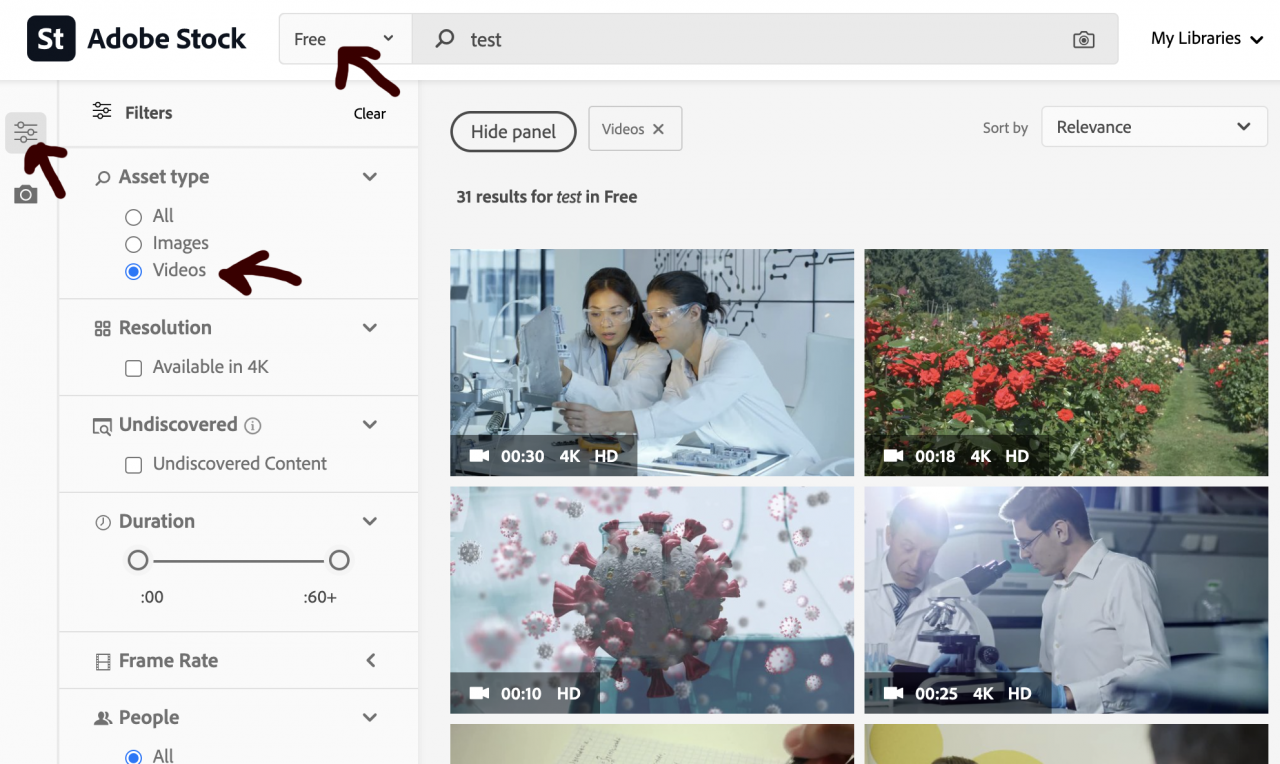
Adobe Stock is a popular marketplace where designers and creatives can find high-quality assets to use in their projects. It offers millions of assets, including stock photos, illustrations, videos, templates, and 3D models. Here’s what you need to know to get the most out of it:
- Extensive Library: Adobe Stock boasts a vast collection of over 200 million assets, making it easy to find the perfect visual for any project.
- Integration with Adobe Products: If you’re a user of Adobe Creative Cloud software, Adobe Stock integrates seamlessly. This means you can access and manage your assets right from tools like Photoshop, Illustrator, and Adobe Premiere Pro.
- Quality Control: All submissions to Adobe Stock must meet strict quality standards, ensuring that you have access to only the best resources.
- Flexible Pricing: Although Adobe Stock is primarily a paid service, it does offer free resources. This is where knowing how to filter is essential.
- Licensing Options: Understanding the different licensing agreements can save you a lot of headaches. Free resources usually come with their own usage restrictions, so pay attention to those!
- User-Friendly Interface: Adobe Stock has a straightforward search functionality, making it easy to find what you need. Plus, with advanced filters, you can refine results based on type, orientation, and more.
By familiarizing yourself with Adobe Stock and its offerings, you’re already halfway to creating stunning visuals for your next project—without spending a dime. So, in the next sections, we'll delve deeper into how to specifically filter for those delightful free resources.
Also Read This: Top Benefits of Using Imago Images for Your Business Visuals
3. Accessing Adobe Stock
Accessing Adobe Stock is a breeze, whether you're a seasoned designer or just starting out. First things first, you need to navigate to the Adobe Stock website. Simply open your favorite web browser and enter stock.adobe.com in the address bar. Once the page loads, you'll be greeted with a clean interface, showcasing a range of stunning images, vectors, videos, and templates.
Next, if you already have an Adobe account, go ahead and sign in. If not, don't worry! You can create an account in just a few minutes. Click on the “Sign In” button at the top right, and from there, you can either log in or select “Create an Account.” Filling out the signup form is straightforward—just provide your email, create a password, and you're all set.
After signing in, you can start exploring the vast library of creative assets. Use the search bar to find specific content by entering relevant keywords. Are you looking for “sunsets,” “business,” or “people”? Type it in, hit enter, and voilà! Countless options will populate your screen.
Additionally, navigating through the various categories can be beneficial. You can filter down to specific types of content, like photos, illustrations, or templates, all from the main navigation menu. Remember, Adobe Stock is not just a marketplace; it’s a treasure trove for creative projects, making it a must-visit for anyone in need of high-quality resources!
Also Read This: Exploring the Different Uses of Adobe Stock
4. Filtering Free Resources on Adobe Stock
Finding free resources on Adobe Stock can be a delightful experience, especially when you're working on a tight budget. Thankfully, Adobe Stock offers a way to filter your search results specifically for free assets. Let’s break down how to do this.
Once you've entered a search term in the search bar and hit enter, you'll notice different options to refine your results. Look for the 'Filters' panel on the left side of the screen. Here’s how to filter your search to find free resources:
- Scroll to the “Price” section: Here, you’ll see options like “Premium” and “Free.”
- Select “Free”: Check this option to filter out all paid assets and focus solely on free resources.
- Explore further filtered categories: You can refine your search even further by selecting image types, orientations (landscape or portrait), and even the color palette of the assets!
After applying the free filter, you'll only see resources that you can use without any costs—how great is that? And remember, while these resources are free, it’s often required to provide credit. Adobe usually specifies how to do that on the download page, so keep an eye out!
Using these simple steps, you can easily access a world of free images, videos, and templates to elevate your projects without breaking the bank. Have fun exploring!
Also Read This: How to Mirror an Image
5. Tips for Efficient Searching
When it comes to filtering Adobe Stock for free resources, efficiency is key. Here are some actionable tips to help you find exactly what you need without wasting precious time:
- Use Specific Keywords: Start with clear and specific keywords related to what you’re looking for. Instead of just searching “nature,” try “sunset mountains” to narrow down results.
- Apply Filters: After entering your search term, utilize the filter options on the left sidebar. You can select “Free” under the pricing category to focus solely on resources that won’t cost you a dime.
- Utilize Categories: Browse through categories or collections if you’re not sure exactly what you want. This exploration can stimulate ideas and often lead to unexpected finds.
- Check for Orientation: If your project requires a specific orientation (landscape or portrait), use the orientation filter to swiftly pick out the right visuals that meet your specifications.
- Keep Track of Favorites: Use the “Favorites” feature to save images you’re considering. This can help you compare options later without having to start your search over.
- Check Licensing Information: While searching for free resources, always double-check the licensing terms to ensure that you’re using the images correctly for your project.
By following these tips, you can streamline your search process and find high-quality free resources on Adobe Stock faster than ever!
6. Conclusion
In conclusion, filtering Adobe Stock for free resources doesn’t have to be a daunting task. With the right strategies and tools, you can easily access a treasure trove of high-quality images and videos at no cost. Remember, start with clear and specific keywords and make full use of the available filters to pinpoint exactly what you need.
To recap, here are the key points to keep in mind:
| Tip | Description |
|---|---|
| Use Specific Keywords | Start with clear search terms for better results. |
| Apply Filters | Focus your search by selecting the “Free” option. |
| Utilize Categories | Explore different sections for inspiration. |
| Check for Orientation | Choose the right visual format for your needs. |
| Keep Track of Favorites | Save and compare options you like. |
| Check Licensing | Always verify proper usage rights. |
So go ahead! Grab your search terms, filter your results like a pro, and enjoy the vast resources Adobe Stock has to offer—free of charge!
 admin
admin








