Hey there! If you’re diving into the world of smart speakers, you might be wondering about Alexa and her music-playing abilities. One question that often pops up is, “Can Alexa play music from YouTube?” In this post, we'll explore that very question, clarify what Alexa can do regarding streaming music, and walk you through setting things up to get the most out of your listening experience.
Understanding Alexa's Capabilities
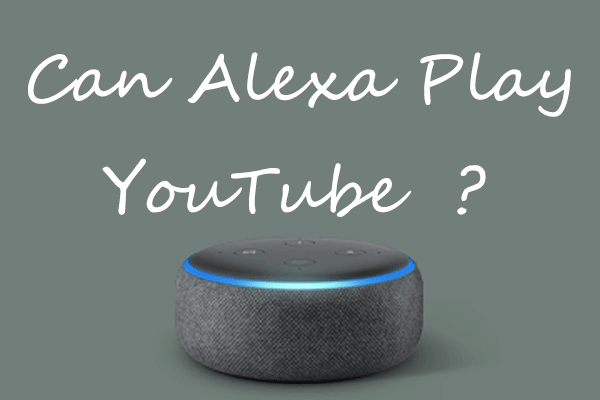
Alexa is Amazon's voice assistant, designed to help you with a plethora of tasks, including playing music, answering questions, setting reminders, and controlling smart home devices. However, when it comes to music sources, it’s essential to understand its limitations and strengths.
Here’s a rundown of Alexa’s music streaming capabilities:
- Supported Music Services: Alexa can natively stream music from various platforms like Amazon Music, Spotify, Apple Music, and Pandora. You simply need to link your account to the Alexa app, and you’re all set to enjoy your playlists.
- Voice Commands: You can ask Alexa to play specific songs, artists, or genres. For example, just say, “Alexa, play my favorite playlist,” and she’ll do the rest.
- Multi-Room Music: If you have multiple Echo devices in your home, Alexa can play music across all of them simultaneously, creating a synchronized audio experience.
- Music & Skills: There are third-party skills available that allow Alexa to access music from other services, which could include sets that might guide you through streaming platforms that aren't inherently supported.
In summary, while Alexa excels in streaming music from a variety of popular services, direct YouTube streaming isn't natively supported. However, with a bit of creativity and the right setups, you can still enjoy your YouTube tracks on your Echo device!
Also Read This: Identifying the Best Cities for Startup Technologies in the USA
Exploring YouTube Music Options

When it comes to music streaming, YouTube Music is a popular choice for millions. It offers an extensive library of songs, playlists, and music videos, making it a versatile platform for music lovers. But did you know there are different ways you can enjoy YouTube Music with your Alexa device?
First, let’s talk about the *types of content available on YouTube Music:
- Music Videos: Enjoy official music videos from your favorite artists.
- Live Performances: Catch iconic live concerts and breathtaking performances.
- Playlists: Access curated playlists tailored for every mood and activity.
- Cover Songs: Discover unique renditions by talented musicians from around the world.
Another great feature is YouTube Music Premium*, which offers an ad-free experience, background play, and the ability to download songs for offline listening. If you’re considering using YouTube Music with Alexa, buying a subscription can significantly enhance your experience.
However, using YouTube Music with Alexa isn't as straightforward as, say, Spotify. While Alexa can play music from YouTube directly, there are some limitations. You might be able to play individual tracks, but full playlist support might not be available. It’s essential to explore these options to get the most out of your setup!
Also Read This: Legal Labyrinth: A Guide on How to Sue eBay in Small Claims Court
Setting Up YouTube Music with Alexa
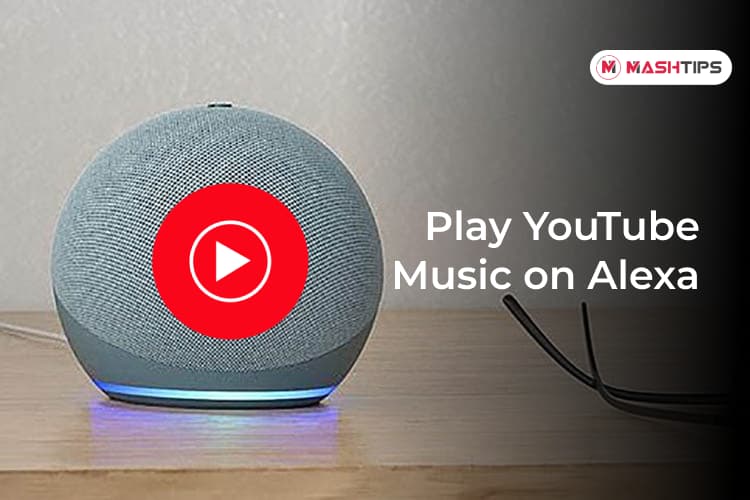
Getting started with YouTube Music on Alexa might sound a bit tricky, but I promise it’s quite simple! Follow these easy steps for a smooth setup:
- Ensure You Have the YouTube Music App: Download and install the YouTube Music app on your smartphone if you haven't already.
- Enable YouTube Music Skill: Open your Alexa app, tap on "Skills & Games," and search for "YouTube Music." Click on "Enable." This step connects your Alexa with YouTube Music.
- Link Your Account: Once enabled, you’ll need to link your YouTube Music account. Follow the on-screen instructions to ensure Alexa has access to your library.
- Set YouTube Music as Default Music Service (Optional): To make it easier to use, you can set YouTube Music as your default music service. Go to "Settings" in the Alexa app, select "Music & Podcasts," and choose YouTube Music as your default.
That’s it! With these straightforward steps, you're ready to start enjoying music from YouTube using your Alexa. Just ask, “Alexa, play my favorite songs on YouTube Music,” and enjoy the tunes!
While the integration might not be as seamless as with other platforms, it certainly opens up a universe of music for you to explore. So, grab your device and dive into a world of melodies!
Also Read This: African American Poverty in the USA Through Powerful Images
5. Alternative Methods to Play YouTube Music on Alexa

If you’re an avid YouTube music fan, you may wonder how to tap into this vast library with your trusty Alexa device. While Alexa doesn’t directly support YouTube Music through voice commands, you can still enjoy a jam session with some handy alternative methods. Let’s explore some of the best options available to you!
1. Bluetooth Connection:
- One of the simplest ways to play YouTube music is by pairing your phone or tablet with your Alexa device via Bluetooth. Here’s how:
- Open the Alexa app on your mobile device.
- Go to Devices and select your Echo device.
- Tap on Bluetooth and choose “Pair a New Device”.
- Once paired, play YouTube Music on your mobile, and the sound will come through Alexa!
2. Use a Third-Party Skill:
Some developers have created skills that can help you stream YouTube music. Just search for “YouTube Music” in the Alexa Skills Store and try it out. Keep in mind these skills may not be as reliable or user-friendly as using Bluetooth.
3. Utilize a Streaming Service with YouTube Integration:
Consider using music services like Spotify or Apple Music, which have Alexa integration. You can play your favorite tracks on YouTube, find similar songs on these platforms, and ask Alexa to cue them up using voice commands.
As you can see, there are plenty of ways to bring your beloved YouTube tracks into your Alexa ecosystem. So crank up the volume and let the music play!
Also Read This: Linkedin Top Companies to Grow Your Career
6. Troubleshooting Common Issues
Issue 1: Alexa Doesn’t Recognize Your Commands
- Solution: Make sure your Alexa app is updated. Sometimes, commands may fail if the app is outdated. A quick update can solve many issues.
Issue 2: Poor Audio Quality
- Solution: If the sound quality isn’t quite what you expected, check your Bluetooth connection. Position your device closer to Alexa to improve the connection.
Issue 3: Devices Won't Connect
- Solution: Restart both your Alexa and mobile device. Sometimes a simple reboot can fix connectivity glitches.
Issue 4: Skill Not Functioning Properly
- Solution: If you’re using a third-party skill, try disabling and re-enabling it. This can refresh the connection and allow it to work properly.
Remember, these hiccups are normal, and with a little patience and troubleshooting, you’ll be back jamming to your favorite tunes in no time!
Can Alexa Play Music From YouTube? How to Set It Up
Alexa, Amazon's voice-activated virtual assistant, can play a variety of music from multiple platforms. However, the integration with YouTube is not direct as it is with Amazon Music, Spotify, or Apple Music. Below, we will explore the possibilities of playing YouTube music on Alexa and how to set it up.
While you cannot connect Alexa to YouTube Music directly, there are several workarounds:
- Using Bluetooth: You can connect your phone or tablet to Alexa using Bluetooth and play YouTube music directly from your device.
- Using the YouTube App: Open the YouTube app on your mobile device, play the desired music, and connect it to your Echo device via Bluetooth.
- Use Third-Party Skills: There are skills available in the Alexa app that can allow you to stream YouTube content indirectly.
Steps to Set Up Alexa with Your Smartphone
| Step | Action |
|---|---|
| 1 | Say "Alexa, pair Bluetooth" to your Echo device. |
| 2 | Open the Bluetooth settings on your smartphone. |
| 3 | Select your Echo device from the list of available devices. |
| 4 | Open the YouTube app and play your favorite music. |
With these steps, you can easily enjoy YouTube music through your Alexa-enabled device.
In conclusion, while Alexa cannot directly play YouTube music, utilizing Bluetooth connectivity offers a simple workaround, allowing you to enjoy your favorite YouTube tracks effortlessly.
 admin
admin








