In today’s tech-savvy world, first impressions often happen online, making platforms like LinkedIn essential for professionals. A LinkedIn QR code is a quick and efficient way to share your profile with others. Just like scanning a barcode at the store, scanning a QR code can lead someone directly to your
Benefits of Using a LinkedIn QR Code
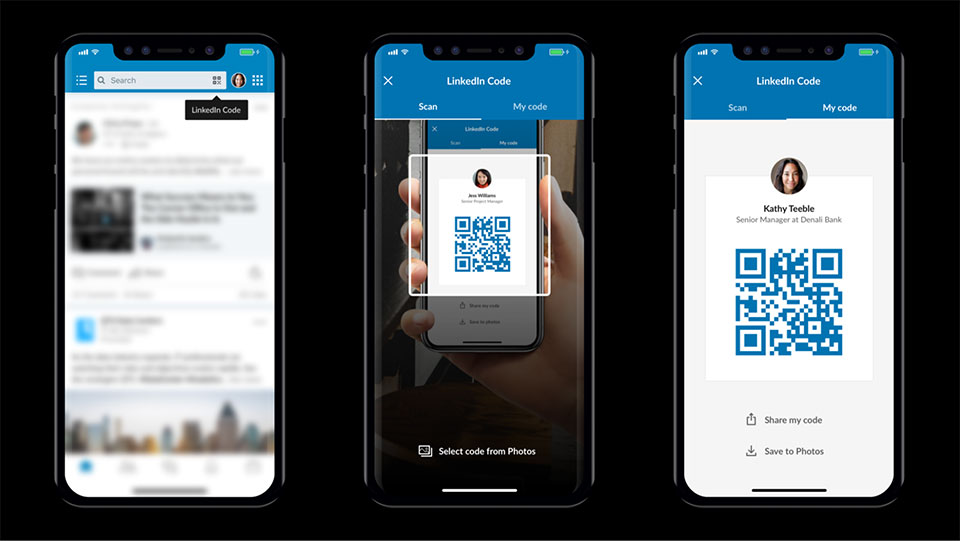
Integrating a LinkedIn QR code into your networking strategy can unlock a suite of benefits. Let’s explore how this simple tool can enhance your professional presence:
- Instant Access: A LinkedIn QR code gives others immediate access to your profile. No need to spell out complicated usernames or URLs – just a quick scan and they’re connected!
- Time-Saving: Instead of fumbling with business cards, which can easily be lost or forgotten, a QR code offers a digital alternative. Just share or display your code, and others can connect in seconds.
- Engagement Opportunities: By using QR codes, you can encourage visitors to explore your profile, endorsements, recommendations, and even your latest posts, fostering deeper engagement.
- Modern Networking: A QR code adds a modern touch to your networking efforts, making you appear tech-savvy and up-to-date with digital trends.
- Customizable: You can create a unique and visually appealing QR code that includes your branding or colors, making it stand out at events.
Using a LinkedIn QR code amplifies your visibility while simplifying connections, making it a must-try tool for anyone looking to grow their professional network.
Steps to Create Your LinkedIn QR Code
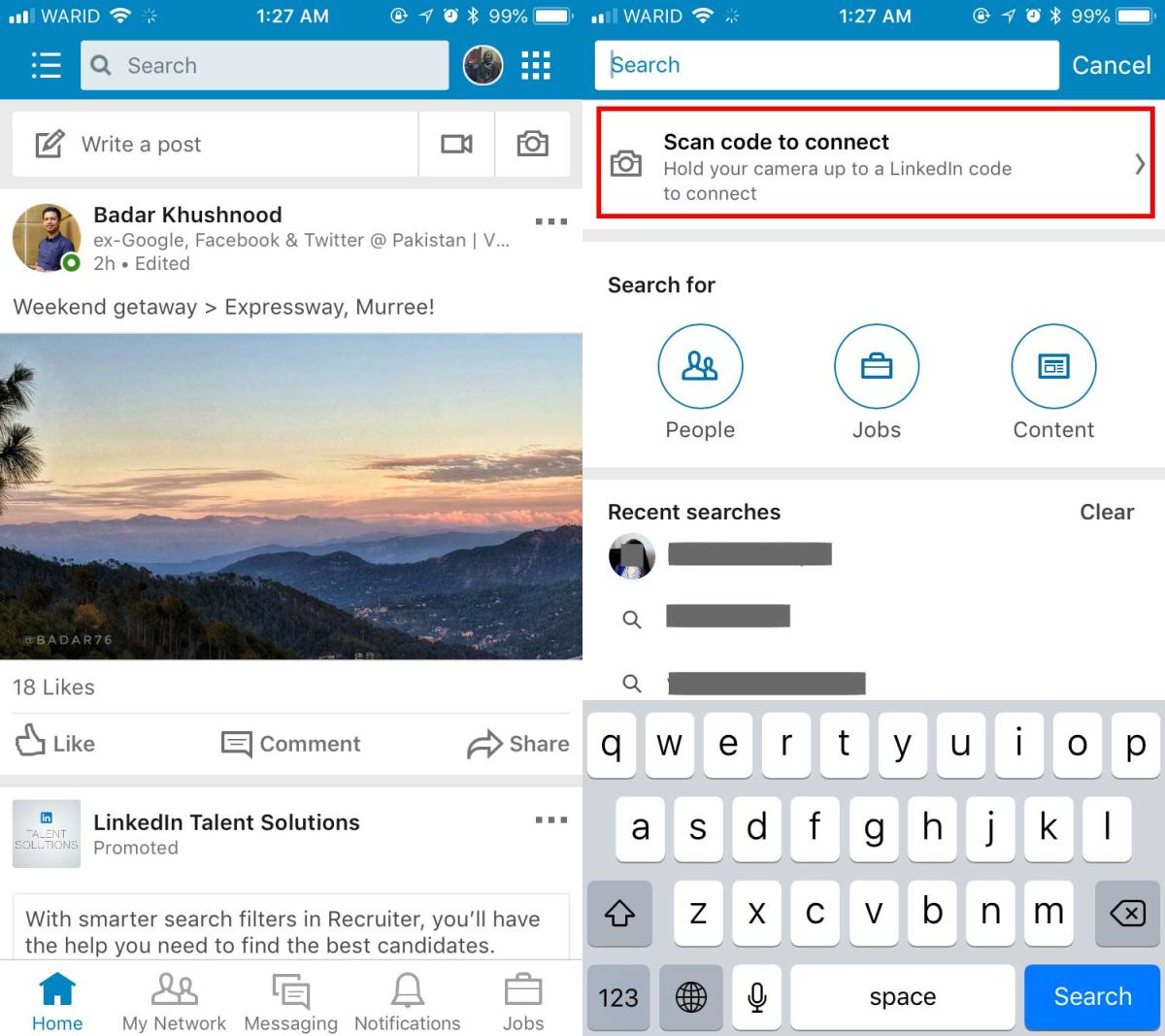
Creating a QR code for your LinkedIn profile is a straightforward process, and it can be done in just a few simple steps. Here’s how you can get your hands on this nifty little tool:
- Open LinkedIn: Start by launching the LinkedIn app on your mobile device. If you’re using a desktop, navigate to the LinkedIn website and log in to your account.
- Access Your Profile: Tap on your profile picture or icon, usually found at the top left for mobile users or on the top panel for desktop users. This takes you to your profile page.
- Locate the QR Code Icon: On mobile, you will see a small QR code icon next to your profile picture. Click on it. If you're on desktop, look for the “More” option under your profile picture and select “Share Profile via QR Code.”
- Create the QR Code: Once you click the QR code icon, your personalized QR code will appear on your screen. Isn’t that easy?
- Save or Share: You can either save the QR code to your device or take a screenshot. Additionally, you have the option to share it directly via email or messaging apps.
And voila! You now have your very own LinkedIn QR code, ready to share and connect you with potential employers and networking opportunities.
How to Use Your LinkedIn QR Code
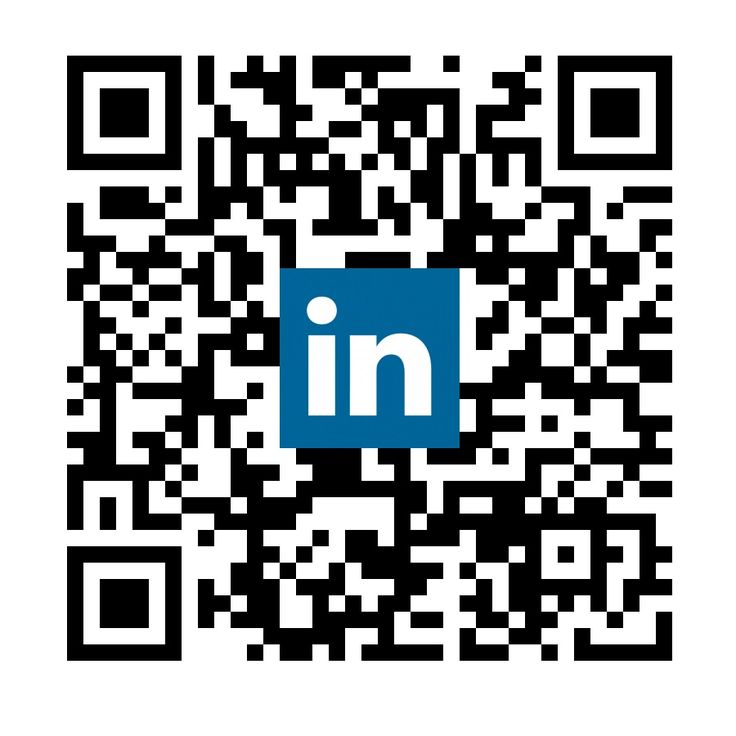
Now that you have your QR code fresh and ready, let’s dive into how you can effectively use it to make connections and enhance your LinkedIn experience:
- Networking Events: Carry your QR code with you to events. During introductions, simply show your code for others to scan and connect with you effortlessly.
- Business Cards: Consider adding your LinkedIn QR code to your business cards. This is a modern touch that encourages others to connect with you online.
- Social Media Posts: Share your QR code on your other social media platforms. It’s a great way to attract followers and expand your professional network.
- Email Signatures: Incorporate your QR code into your email signature. This makes it easy for colleagues and clients to connect with you instantly.
Today, QR codes are simple yet powerful tools for networking. Make sure it’s visible and easily accessible. Whether it's during a casual meet-up or a formal meeting, having your LinkedIn QR code on hand can open up many doors!
5. Tips for Maximizing the Effectiveness of Your QR Code
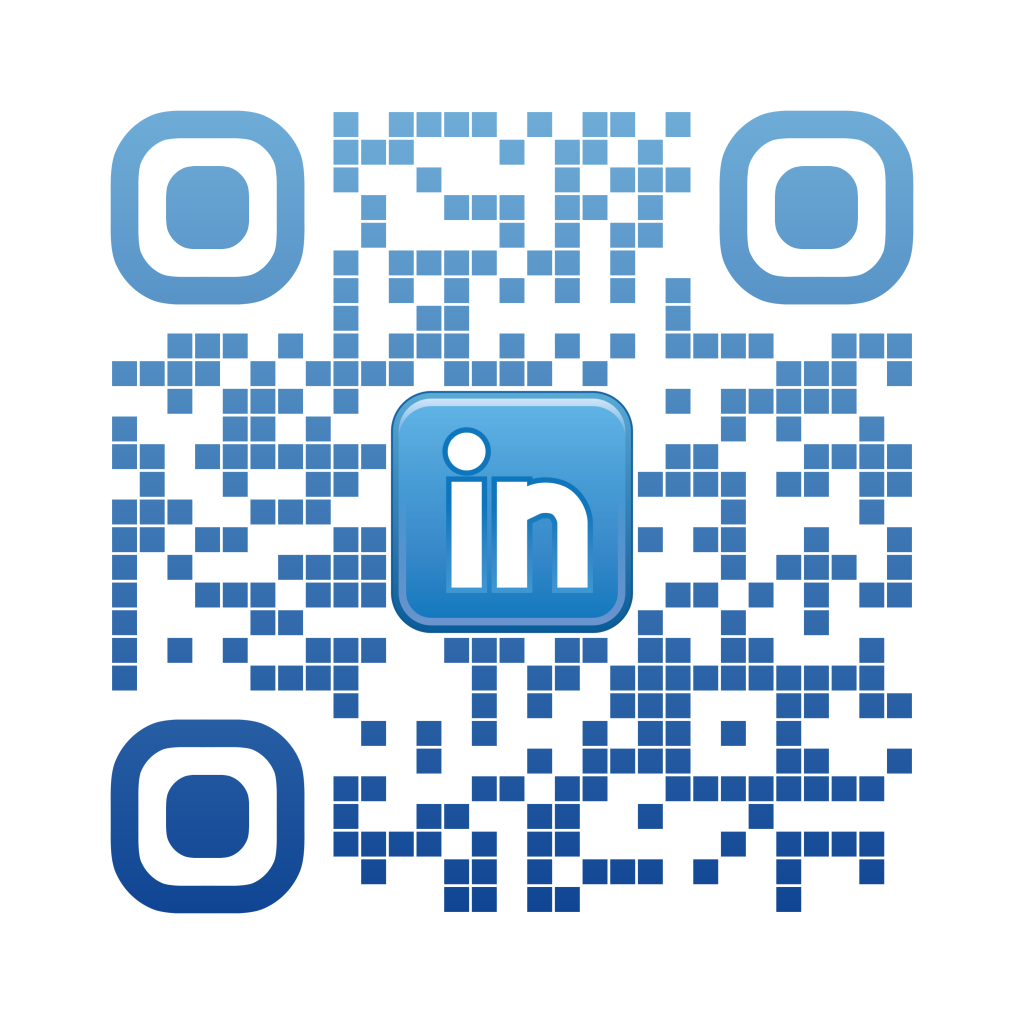
So, you've created your shiny new QR code for LinkedIn—great! But how do you make sure it actually helps you connect with more people? Here are some handy tips to maximize its effectiveness:
- Prominent Placement: Make sure your QR code is visible where potential connections are likely to see it. Consider placing it on business cards, flyers, or even your résumé.
- Test it Out: Before sharing your QR code far and wide, make sure to test it yourself! Scan it with different devices to ensure it directs people to your LinkedIn profile without any hiccups.
- Customize Your Code: Some QR code generators allow you to customize the design, including colors and logos. A unique design can make your code stand out and align with your personal brand.
- Provide Context: Always add a short instruction or call to action near the QR code. Something like “Scan to connect with me on LinkedIn!” can motivate people to take action.
- Leverage Social Media: Share your QR code on social media platforms where you might have a larger audience. This can help increase your visibility and potential connections.
- Track Engagement: If your QR code service provides analytics, take advantage of them! This can help you understand how many people are scanning your code and inform your future marketing techniques.
By following these tips, you'll make sure your LinkedIn QR code is not just a cool graphic but a powerful networking tool!
6. Conclusion
In a world where digital connections matter more than ever, having a QR code for your LinkedIn profile can be a game changer. It provides a seamless way for people to access your professional information and connect with you instantly. By streamlining the process of sharing your LinkedIn profile, you're opening doors to new networking opportunities and potential job prospects.
Don’t forget, the key to making your QR code work for you lies in its visibility and usability. Use the tips we discussed to ensure it gets the attention it deserves, and always evaluate its effectiveness to refine your approach further.
Whether you're at a networking event, handing out your business cards, or even in casual conversations, having your QR code at the ready can be a conversation starter. So go ahead—create your QR code, share it widely, and watch your professional network grow!










