Imagine transforming your living room into a concert hall, or your kitchen into a personal podcast studio, all thanks to your Sonos speakers! Streaming YouTube through these powerful audio systems can elevate your listening experience to new heights. With seamless integration, you can enjoy music, podcasts, and even your favorite vlogs in exceptional quality. In this blog post, we'll walk you through everything you need to enjoy YouTube on your Sonos speakers and how to set it up for the ultimate audio adventure!
Requirements for Streaming YouTube on Sonos
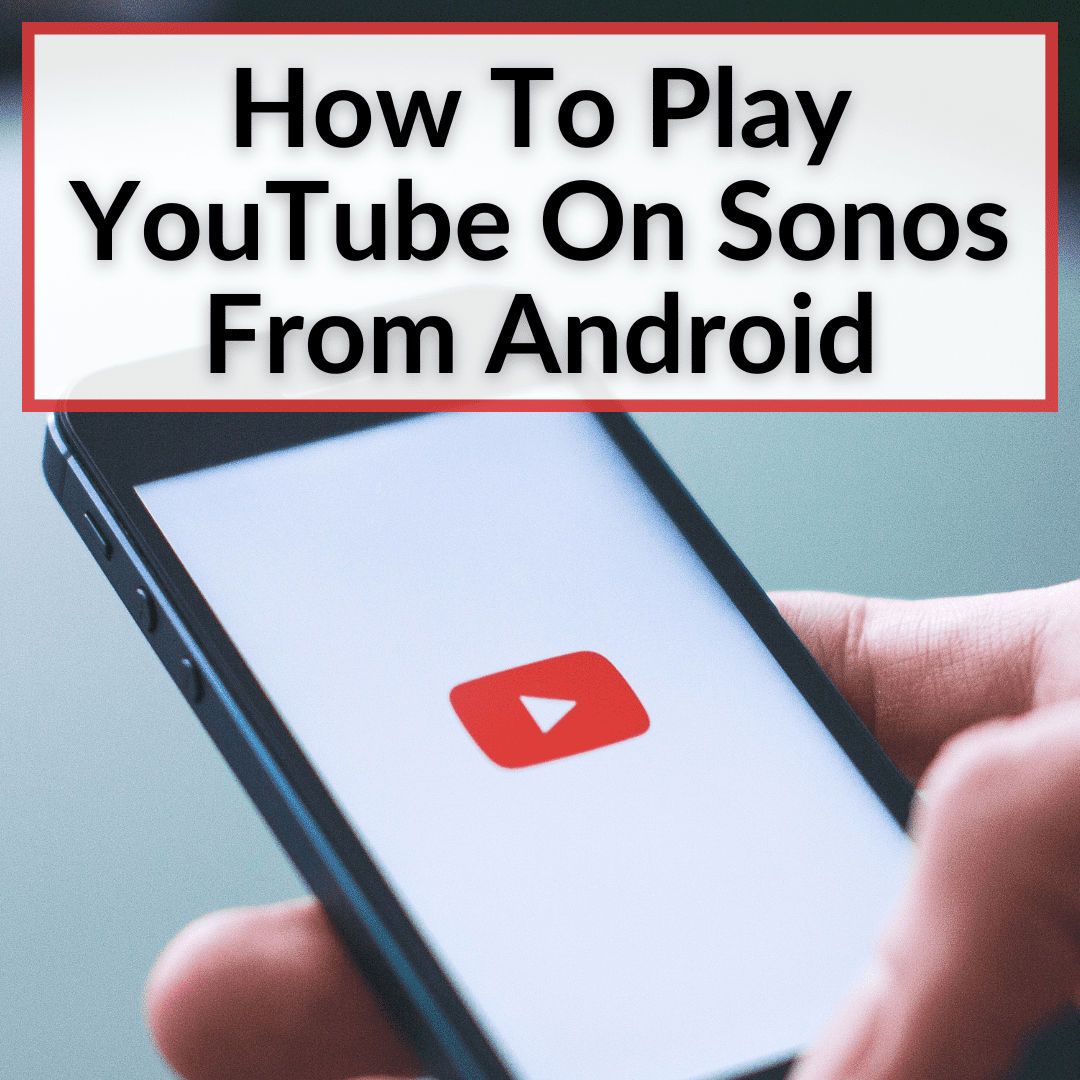
Before you dive into streaming YouTube on your Sonos speakers, it’s essential to gather everything you need. Don’t worry; the requirements are pretty straightforward!
- Sonos Speakers: Ensure you have Sonos speakers, whether it's the Sonos One, Sonos Play:5, or any other model compatible with streaming services.
- YouTube Account: While you don't necessarily need a premium account, having a free YouTube account will enhance your experience, especially if you want to save playlists or access subscriptions.
- Sonos App: Download the Sonos app, available for both iOS and Android devices. This app is crucial for managing and controlling your Sonos systems.
- Wi-Fi Connection: A stable and fast Wi-Fi connection is a must. Make sure your speakers are connected to the same network as your streaming device.
- Streaming Device: You can stream from various devices like smartphones, tablets, or computers. Just ensure that the device is compatible with both YouTube and Sonos.
Once you have gathered all the above items, you’re ready to dive into the world of YouTube streaming through your Sonos speakers. Stay tuned for more tips and tricks on how to make this setup a breeze!
Setting Up the Sonos App
Alright, let’s get down to business! The first step in getting the most out of your Sonos speaker system is setting up the Sonos app. It's actually a breeze, and I promise you'll be streaming your favorite tunes—and yes, YouTube videos—in no time.
Here’s what you need to do:
- Download the App: Head over to the App Store or Google Play Store to download the Sonos app. It's free and super user-friendly.
- Connect to Wi-Fi: Once installed, open the app and follow the prompts to connect it to your Wi-Fi network. Make sure your phone is on the same network as your Sonos speakers.
- Create or Log Into Your Sonos Account: If you’re new to Sonos, you’ll need to create an account. If you’re an old hand, just log in with your details.
- Add Your Speakers: The app will guide you through adding your Sonos speakers. Just follow the on-screen instructions, and it should automatically detect your devices.
And voilà! You’ve set up the Sonos app. Easy peasy, right? Now you're prepped and ready to take your audio experience to the next level. But wait—before diving into YouTube, let's connect that under-the-hood magic between Sonos and YouTube. Onward!
Connecting YouTube to Sonos Speakers
Now that your Sonos app is all set up, let’s connect YouTube to your speakers! It’s time to turn your living room into a concert hall or a movie theater—whatever your heart desires. Here’s how to do it:
Step-by-Step Guide:
- Open the Sonos App: Fire up the app you just set up. You should see a beautifully designed interface.
- Add YouTube Music: In the app, go to the "Settings" tab, then select "Services & Voice." Here, you can add streaming services. Search for and select “YouTube Music” or “YouTube.”
- Log In: You'll need to log into your YouTube account after selecting it. Just provide your credentials when prompted.
- Link Your Account: Follow the in-app instructions to link your account successfully. So simple!
- Select Your Playlist or Video: Now, browse through YouTube or your playlists. Choose whatever you want to play. Go ahead—blast that favorite music video!
And just like that, you can dive into a sea of endless audio bliss! Whether you're grooving to your favorite tracks or catching up on the latest music videos, your Sonos speakers will ensure that every note is crystal clear. So crank up those tunes and enjoy the ultimate audio experience!
5. Using AirPlay to Stream YouTube to Sonos
Did you know that you can use AirPlay to seamlessly stream YouTube to your Sonos speakers? It's super easy, and you don’t even need a complex setup. All you need is an Apple device, a Sonos speaker that supports AirPlay 2, and of course, a stable Wi-Fi connection. Let’s break it down step by step!
Here’s how to do it:
- Connect to Wi-Fi: Make sure your Sonos speaker and Apple device are connected to the same Wi-Fi network.
- Open YouTube: Launch the YouTube app on your iPhone or iPad.
- Select the Video: Scroll through and find the video you want to play.
- AirPlay Icon: Tap the AirPlay icon, which looks like a triangle with concentric circles above it.
- Choose Your Speaker: From the list of available devices, select your Sonos speaker to start streaming.
And voila! Your YouTube video should now be playing through your Sonos speakers, filling your room with rich, immersive sound. Plus, it’s effortless to go back to your device anytime you want to switch things up or pause.
Using AirPlay not only enhances your listening experience but also allows you to take full advantage of the amazing audio quality that Sonos speakers offer. So kick back, relax, and enjoy your favorite videos like never before!
6. Troubleshooting Common Issues
While streaming YouTube to Sonos speakers using AirPlay is generally a smooth experience, sometimes you might run into a few hiccups. No need to panic—let's chat about some common issues and how you can fix them!
| Issue | Possible Solutions |
|---|---|
| Connection Problems |
|
| Audio Lag |
|
| Volume Issues |
|
If issues persist, don’t hesitate to consult the Sonos support site or community forums. Most problems have simple fixes, and soon enough, you'll be back to enjoying your favorite YouTube content blasting through your Sonos speakers!
7. Enhancing Your Audio Experience
When it comes to audio quality, Sonos speakers are known for delivering crisp, clear sound that elevates your listening experience. Playing YouTube through these speakers can completely transform how you enjoy your favorite content. But how do you truly enhance this experience? Let's dive into some tips!
1. Use High-Quality Audio Settings:
Ensure you’re streaming videos with the highest audio quality available. Check the settings in the YouTube app to select higher bit rates and audio formats if possible. This makes a big difference in sound clarity and overall enjoyment.
2. Optimize Speaker Placement:
- Positioning: Place your Sonos speakers at ear level, avoiding corners to reduce sound distortion.
- Distance: Give them some space—ideally, they should be at least a foot away from walls to allow sound to breathe.
3. Create a Sonos Audio Group:
If you have multiple Sonos speakers, consider grouping them for a surround sound experience. This setup allows you to fill your room with rich sound and makes it feel like you're in the middle of a live concert or immersive movie scene.
4. Use Night Sound and Speech Enhancement Features:
Sonos speakers come with several features that can enhance your audio experience. Night Sound minimizes loud noise and amplifies soft sounds, while Speech Enhancement makes dialogue clearer during videos.
By implementing these tweaks, you’ll not only enjoy the convenience of playing YouTube on your Sonos speakers, but you’ll also experience it in a whole new way!
8. Conclusion
In conclusion, playing YouTube on your Sonos speakers opens up a world of auditory possibilities. With their premium build quality and innovative features, these speakers can truly bring your favorite videos to life in ways you never thought possible.
Whether you're watching the latest music video, enjoying a cooking tutorial, or following a virtual travel guide, the combination of Sonos' high-fidelity sound and YouTube's vast library ensures that you’ll never run out of great audio experiences.
As you embark on this exciting journey, remember to explore all the options available to you. Adjust settings for optimal sound quality, group your Sonos speakers for an immersive experience, and appreciate the convenience of integrating YouTube seamlessly. With just a few tips and tricks, you can significantly enhance how you enjoy audio content.
So, grab your remote, tune into your favorite YouTube channel, and let Sonos take your audio experience to the next level. The sounds you've been missing are waiting for you!










