In today's digital age, networking has evolved dramatically, especially through social platforms like LinkedIn. One effective way to streamline your professional connections is by using a LinkedIn QR code. This simple tool allows users to easily share their profiles with just a scan. So, let’s explore how you can generate your very own
Why Use a LinkedIn QR Code?
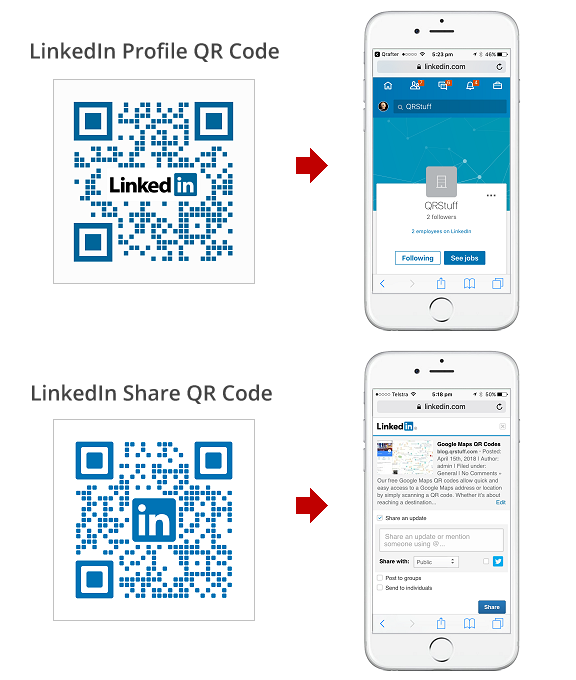
QR codes have become a popular way to share information quickly, and LinkedIn is no exception. Here are several compelling reasons why you should consider using a LinkedIn QR code for your networking needs:
- Instant Access: With a quick scan of your QR code, others can access your LinkedIn profile without the need to search for it manually. This saves time and makes the sharing process seamless.
- Enhanced Professionalism: Handing out a business card with your LinkedIn QR code can leave a lasting impression. It showcases your tech-savvy approach and highlights your commitment to networking.
- Versatility: You can integrate your QR code into various formats—business cards, email signatures, presentations, and even social media posts—making it easy to share your profile across multiple platforms.
- Tracking Capabilities: Some QR code generators provide tracking features, allowing you to see how many people scanned your code. This data can help you gauge your networking efforts and refine your strategy over time.
- Eco-Friendly Option: By using a QR code instead of traditional paper business cards, you’re contributing to a more sustainable networking approach that reduces waste.
By leveraging a LinkedIn QR code, you can elevate your networking game, impress potential connections, and make it easier than ever to build your professional relationships.
Step-by-Step Guide to Creating Your LinkedIn QR Code
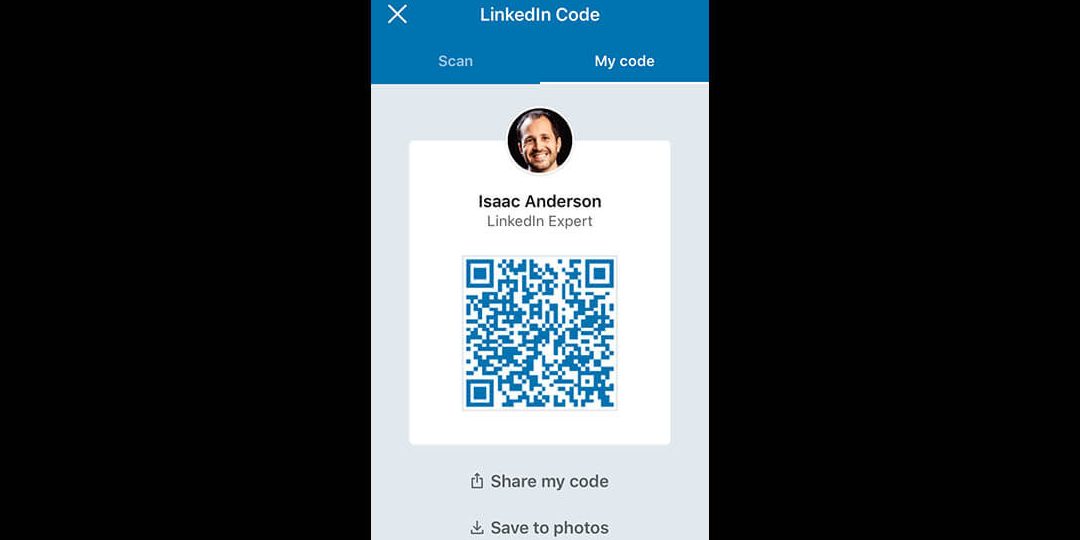
Creating a LinkedIn QR code is a straightforward process that can greatly enhance your networking capabilities. Follow these simple steps to generate your very own QR code:
- Log in to LinkedIn: Start by logging into your LinkedIn account using your credentials.
- Access Your Profile: Once logged in, navigate to your profile by clicking on your profile picture or the “Me” icon at the top of the LinkedIn homepage.
- Locate the QR Code Icon: In your profile view, look for the QR code icon. It’s usually located in the top right corner of your profile, beside the “Add profile section” button.
- Generate the QR Code: Click on the QR code icon. This will open a new window displaying your unique LinkedIn QR code. You’ll see your profile picture alongside it, giving it a personalized touch.
- Save or Share: You can now either download the QR code by clicking on the “Download” button, or share it directly through other platforms by using the “Share” feature. Opt for the format that works best for your networking needs!
And that's it! With just a few clicks, you've created a handy LinkedIn QR code that you can share with anyone to facilitate seamless connections. It's a great way to simplify your networking process!
Tips for Sharing Your QR Code Effectively
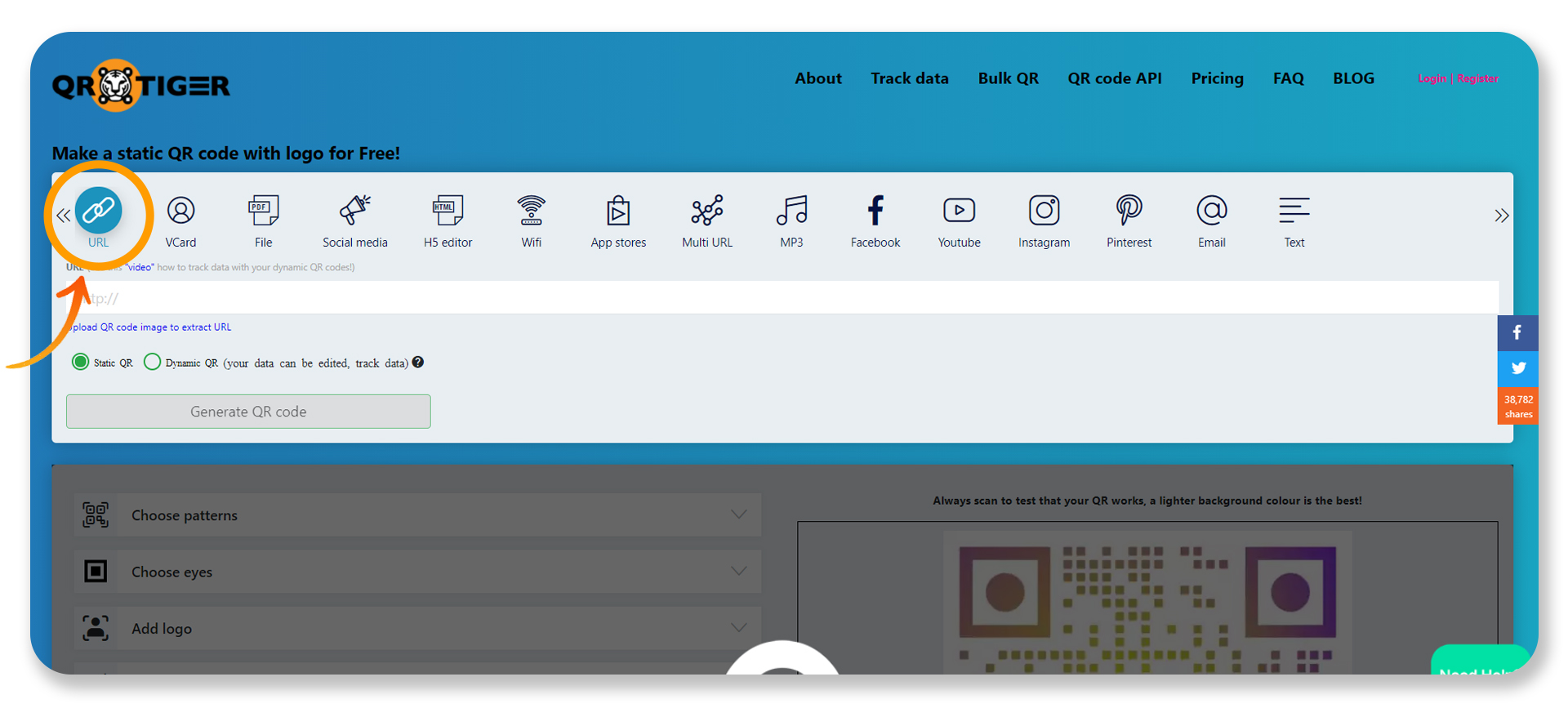
Now that you've created your LinkedIn QR code, it's time to put it to use! Here are some effective tips to ensure you're sharing it optimally:
- Print It on Business Cards: Include your QR code on your business cards. It allows potential contacts to scan and connect quickly.
- Add It to Your Email Signature: Embed your QR code in your email signature. This way, every email you send has the potential to connect you with new contacts.
- Use It in Presentations: If you're giving a talk or presentation, display your QR code at the end. Attendees can scan it to connect instantly.
- Share on Social Media: Post your QR code on your social media platforms. Encourage your followers to scan it and connect with you on LinkedIn.
- Utilize It in Networking Events: During networking events, show your QR code on your phone or printed material to make it easy for others to connect with you.
Remember, the key to effective sharing is making it easy and inviting for others to scan your QR code. The more accessible you make it, the more connections you can foster!
Generate Your LinkedIn QR Code for Easy Sharing
In today's digital landscape, having a strong professional presence is crucial. One effective way to enhance your networking potential is by utilizing LinkedIn's QR code feature. Generating a LinkedIn QR code allows you to share your profile quickly and efficiently with others, enabling seamless connections. Here’s how you can create your own LinkedIn QR code and make sharing your profile a breeze!
Steps to Generate Your LinkedIn QR Code
- Open the LinkedIn app on your mobile device.
- Tap on the QR code icon located in the search bar.
- Your unique QR code will be displayed, which you can customize or save.
- Select “Save to Photos” to easily access your QR code later.
How to Share Your LinkedIn QR Code
Your LinkedIn QR code serves multiple purposes:
- Networking Events: Share your code during conferences or meetings.
- Your Business Card: Print your QR code on your business cards for easy access.
- Social Events: Use it when meeting new people in a casual setting.
Benefits of Using LinkedIn QR Codes
| Benefit | Description |
|---|---|
| Convenience | Instantly connect with others without the need to search profiles manually. |
| Efficiency | Share your profile across various platforms with a simple scan. |
| Professionalism | Display a modern approach to networking and sharing your professional identity. |
In conclusion, generating and utilizing a LinkedIn QR code is an innovative and effective way to simplify your networking efforts. Whether at a networking event or in casual encounters, it makes sharing your professional profile fast and efficient, ensuring you never miss an opportunity to connect with others.










