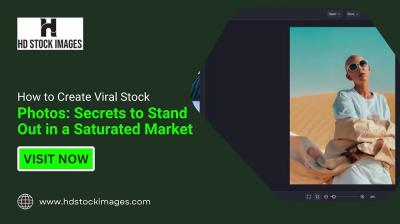Behance is a fantastic platform for creatives, allowing users to showcase their work and connect with fellow artists across the globe. However, sometimes language barriers can pose a challenge. If you're finding it difficult to navigate the site in its default language, you're in luck! Adjusting the language settings on Behance is simple and can greatly enhance your experience. In this guide, we’ll walk you through the process of changing the language settings on
Step-by-Step Guide to Change Language in Behance
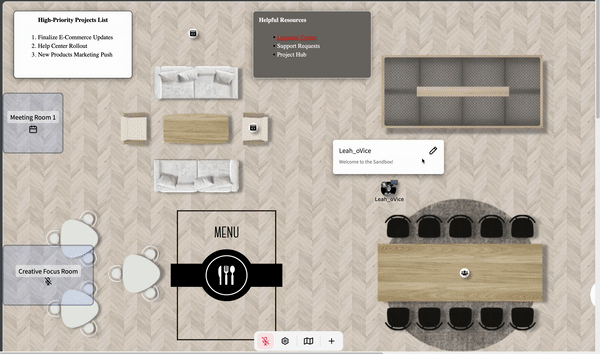
Changing the language on Behance is a straightforward process. Just follow these easy steps, and you'll have your language preferences set up in no time!
- Log Into Your Behance Account: Start by opening the Behance website and logging into your account. If you don't have an account yet, you can easily create one for free.
- Access Your Profile: Once logged in, look for your profile icon. It's usually located at the top right corner of the screen. Click on it to access your profile.
- Navigating to Account Settings: In your profile, you’ll find an option called “Settings.” Click on it to open your account settings page.
- Find Language Settings: Scroll down to look for the “Language” option. This section will allow you to select your preferred language from a dropdown menu.
- Select Your Preferred Language: Click on the dropdown menu and choose the language you want Behance to display. Behance supports multiple languages, so you should find one that suits you.
- Save Your Changes: After selecting your preferred language, don’t forget to click the “Save” button so your settings are updated!
- Refresh the Page: Now, refresh the page to see Behance in your selected language. You should notice the interface and content have changed to your preference!
That’s it! With just a few clicks, you've successfully changed the language on Behance and made it easier to navigate and engage with your creative community. Enjoy exploring!
Also Read This: How to Embed Issuu on Behance: Share Your Publications with Ease
Exploring Language Options Available in Behance
When it comes to customizing your Behance experience, language settings play a crucial role. Behance offers a variety of language options, catering to its global audience. Understanding these options can help you navigate the platform more comfortably.
Here’s a list of some popular languages available on Behance:
- English
- Spanish
- French
- German
- Portuguese
- Italian
- Japanese
- Chinese
To change the language setting on Behance, you can typically find these options in your account settings. This is where you can select your preferred language from a dropdown menu. Just remember that the interface and content will dynamically adjust based on your selection!
Additionally, while the main user interface is translated, some content may still be in English or another original language, depending on the project and its creator. This can occasionally be a bit confusing, so don’t hesitate to get involved in the community and ask questions if you stumble upon something you don’t understand.
Overall, exploring the language options available in Behance not only enhances your user experience but also helps you connect better with other creatives around the world!
Also Read This: How to Download Bilibili Movies Using these Simple Methods
Troubleshooting Common Language Change Issues
Change is usually a good thing, right? But what happens when you encounter hiccups while trying to switch languages on Behance? Don't worry; you're not alone! Here are some common issues that users face, along with helpful solutions.
| Issue | Possible Solution |
|---|---|
| Language doesn’t change | Log out and then log back in. Sometimes, a refresh is all it takes! |
| Selected language is missing | Clear your browser cache and cookies, then try again. |
| Some content still appears in a different language | This is often due to the original project language. Unfortunately, you can't control that unless the creator has provided a translation. |
| Settings revert after a while | Make sure to save your changes. Check your browser settings as well, as they might automatically adjust preferences! |
If you’ve tried all the suggested solutions and still can’t seem to get the language change to work, don’t hesitate to reach out to Behance's support team. They are there to help you navigate any frustrating tech troubles!
How to Change Language in Behance: Adjusting the Platform’s Language Settings
Behance is a vibrant community where creative professionals showcase their work and connect with others. One key aspect of user experience is customizing the platform according to your preference, which includes changing the language settings. This guide will help you navigate through the steps required to adjust the language settings on Behance effortlessly.
Steps to Change Language on Behance
Log in to your Behance Account: Navigate to the Behance website and enter your login credentials.
Access Profile Settings: Click on your profile icon located at the top right corner of the page, and select 'Settings' from the dropdown menu.
Find Language Preferences: In the settings menu, scroll down until you find the 'Language' option.
Select Your Preferred Language: Click on the dropdown menu next to the language setting and choose your preferred language from the available options.
Save Changes: After selecting your desired language, make sure to click the 'Save' button at the bottom of the settings page.
Supported Languages on Behance
| Language | Code |
|---|---|
| English | en |
| Spanish | es |
| French | fr |
| German | de |
| Japanese | ja |
By following these straightforward steps, you can easily adjust the language settings on Behance to enhance your user experience.
Conclusion and Final Thoughts on Language Settings in Behance
Being able to change the language settings helps users feel more comfortable and engaged on the platform, facilitating better communication and connection within the creative community.
 admin
admin