Updating your LinkedIn profile can be a great way to showcase your skills, achievements, and any new job roles. However, sometimes you might not want to broadcast these changes to everyone in your network. Maybe you’re tweaking your profile for a new job application or just updating your skills. In this guide, we’ll explore how you can keep your LinkedIn updates under wraps while still making those important changes.
Understanding LinkedIn Notifications
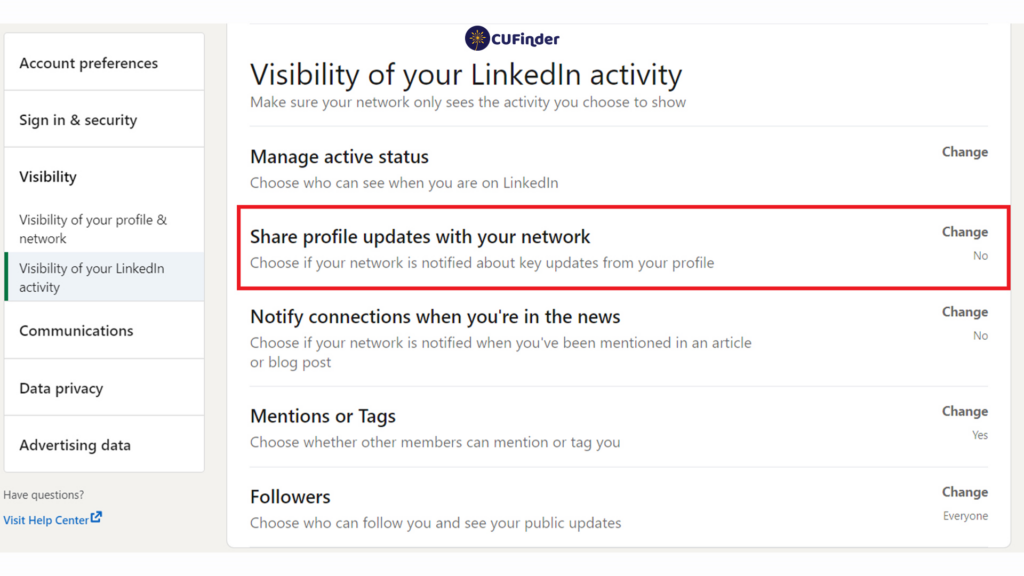
LinkedIn is designed to foster professional connections, and part of that involves notifying your network about your activities. When you update your profile, share posts, or connect with new people, LinkedIn can automatically alert your connections. Understanding how these notifications work is crucial if you want to maintain some privacy around your updates.
Here's a quick rundown of how these notifications are generally categorized:
- Profile Changes: Updates to your profile, such as job changes, additions of skills, or new photos.
- Connections: Notifications about you connecting with others or when someone visits your profile.
- Activity Feed: Posts, likes, or shares that you’ve made on the platform.
All these notifications can be beneficial for keeping your network informed but can also feel overwhelming if you're making subtle changes. The good news? You have control over what notifications are shown to others! By adjusting your settings, you can keep your profile updates quiet and ensure that your network only sees the most relevant changes.
To avoid unwanted notifications:
- Go to your LinkedIn settings.
- Navigate to the Visibility tab.
- Find the option for Share profile updates and turn it off.
- Save your changes.
By managing these notifications wisely, you can curate what your connections see and keep your professional updates under the radar, ensuring that your activity remains as private as you want it to be!
Also Read This: Easy Tips to printing Four Images on One Page
Steps to Update Your Profile Discreetly
So, you’re ready to give your LinkedIn profile a little facelift, but you don’t want to blast it to all your connections? Totally understandable! Keeping your updates under wraps can help you steer clear of unnecessary attention. Here’s how to do it, step by step:
- Open LinkedIn and Go to Your Profile:
Begin by logging into your LinkedIn account. Click on your profile photo or the "Me" tab in the top right corner. From there, select "View Profile" to access your personal page.
- Turn off Activity Broadcasts:
You can stop notifications by adjusting your settings. Click on "Settings & Privacy" from the dropdown menu. On the "Visibility" tab, find the option for “Share profile updates with your network.” Make sure this is turned off.
- Edit Your Profile:
With notifications disabled, start editing your profile. You can update your headline, add new skills, or polish up your summary. Don’t forget to save your changes!
- Preview Your Changes:
Before making anything public again, it’s a good idea to check out how your profile appears to others. Click on "View as" under your profile picture to see a preview.
- Re-enable Activity Broadcasts (Optional):
If you want to notify your network about a new role or achievement later, you can re-enable this feature after you’re done updating. Just flip that switch again in the settings!
Also Read This: How to Add an Image Signature in Apple Mail on iPhone for Quick Access
Adjusting Your Privacy Settings
Now that you’re ready to update your profile, let’s ensure your privacy settings are just right for your needs. It’s all about controlling what others can see about you. Here’s how to get your privacy settings in check:
- Access Your Settings:
Click on the "Me" icon at the top of your LinkedIn homepage, and then select "Settings & Privacy" from the dropdown. This is your control center for everything privacy-related.
- Adjust Who Can See Your Profile:
In the "Visibility" section, look for "Who can see your profile." You can choose the level of visibility you want to maintain. Options vary from “Public” to “Only you.”
- Control Connection Requests:
In the same visibility section, you can determine who gets to send you connection requests: Anyone on LinkedIn or just people within your network.
- Manage Your Activity Broadcasts:
Make sure the option to share profile updates with your network is toggled off. If you want complete discretion, it’s best to keep this off until you’re ready to share.
- Review Profile Viewing Options:
This is an important one! Under "Visibility of your profile & network information," you’ll find "Profile viewing options." Here, you can choose how you want to appear (e.g., your name and headline, private profile characteristics). Choose the level of anonymity you prefer when viewing others’ profiles.
With these simple steps, you’re all set to manage your LinkedIn presence while keeping your activities under the radar. Now go ahead and give your profile the update it deserves!
Also Read This: How to Tie a Tie with Images
5. Best Practices for Profile Updates
Updating your LinkedIn profile can be a crucial step in showcasing your professional journey. However, it's essential to do it thoughtfully to minimize unwanted notifications to your connections. Here are some best practices to consider:
- Update in Batches: Instead of making several small changes, try to consolidate your updates into one comprehensive edit. This means you can notify your connections less frequently while still presenting a full overview of your developments.
- Adjust Privacy Settings: Before making any updates, tweak your privacy settings. Turn off the feature that notifies your connections about profile changes. Go to your profile settings and find the option labeled "Sharing profile updates with your network." Turn this off temporarily.
- Focus on Significant Changes: Think critically about what you’re updating. Minor tweaks like changing a job title might not warrant updates, while completing a project or starting a new position definitely would. This way, you can keep your profile engaging without overwhelming your network.
- Time Your Updates: If you're working on multiple changes, choose a time to update your profile when your audience might be less active, like late evenings or weekends. This minimizes engagement during the update period.
- Keep it Professional: While it’s great to add personal touches, maintaining a professional tone is essential on LinkedIn. Stick to industry jargon and maintain the appropriate level of formality to ensure your updates resonate with your audience.
6. Conclusion
Updating your LinkedIn profile doesn't have to be a daunting task filled with notifications that could irk your connections. By implementing the best practices discussed above, you can make substantial changes while keeping them under the radar. Remember, the goal is to maintain a professional image that reflects your growth without overwhelming your network.
Consider your updates as part of a long-term strategy for your professional journey. Whether you're looking to attract new job opportunities, network with industry peers, or share your expertise, each update can play a significant role. So take your time, be mindful, and make the most of your LinkedIn presence!
By following these guidelines, you'll be able to keep your profile current and relevant without notifying everyone every time you make a small change. Happy updating!
 admin
admin








