Welcome to the world of Behance, where creativity meets community! This platform is a haven for artists, designers, and creative thinkers alike, allowing them to showcase their work and connect with a global audience. However, what if you're navigating Behance in a language that doesn't quite feel right for you? Fear not! This guide is all about helping you personalize your
Why Change the Language on Behance?
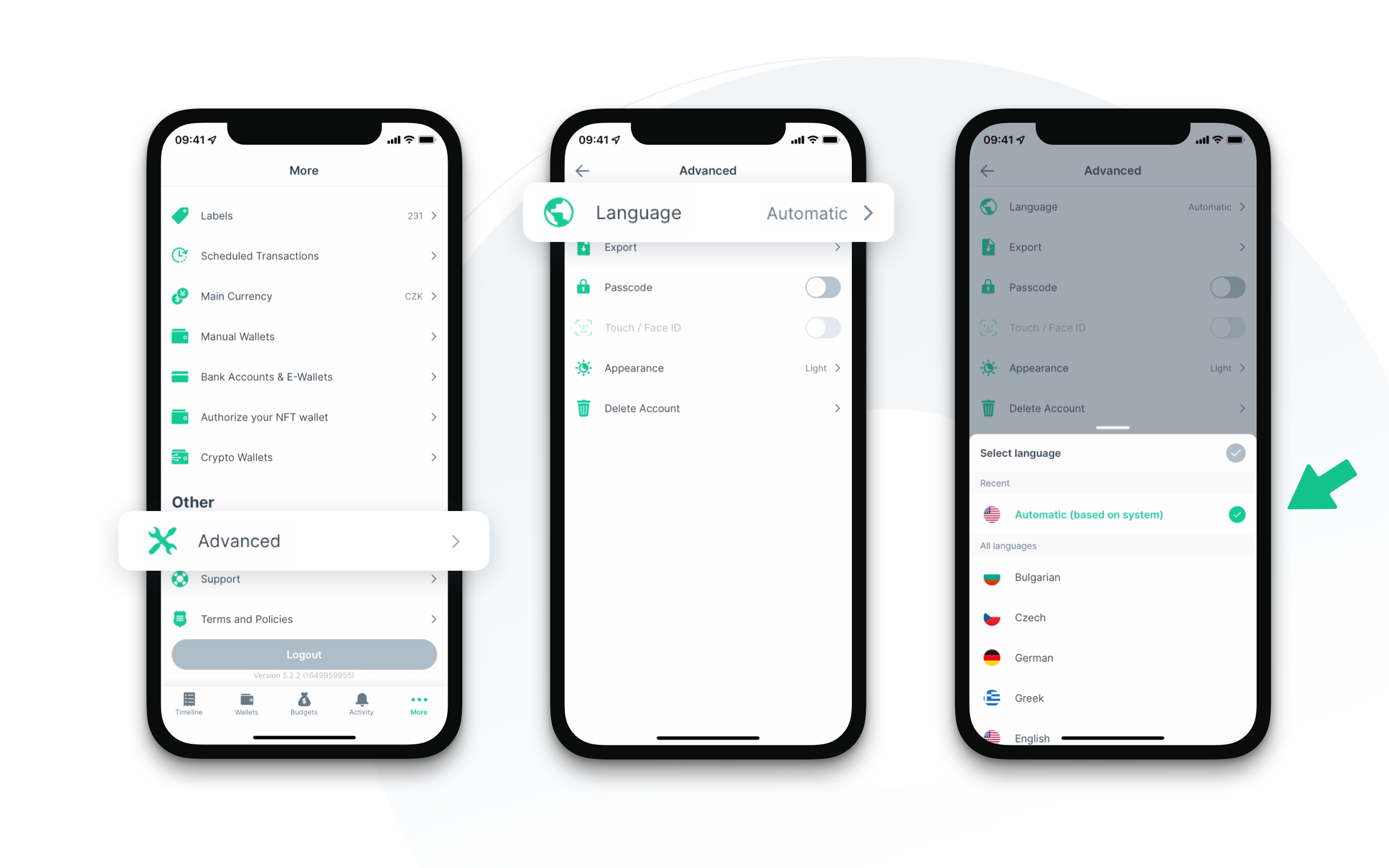
Changing the language on Behance can seem like a small adjustment, but it holds profound implications for how you engage with the platform. Here are a few compelling reasons why switching up the language is worth your time:
- Enhanced Understanding: If you're more comfortable in a particular language, navigating the site becomes a breeze. You'll be able to grasp project descriptions, comments, and guidelines with clarity, allowing you to focus on what matters most—your creativity!
- Improved Communication: Behance is all about networking. Using your preferred language helps you express your ideas, feedback, and critiques more effectively. This can foster deeper connections with fellow creatives and potential collaborators.
- Inclusive Community: By selecting a language that resonates with you, you're not just enhancing your experience; you’re also promoting inclusivity. Sharing and engaging in your native language makes the creative community more accessible to everyone, breaking down language barriers.
- Localization: Every language carries its cultural nuances. By changing your language settings, you can enjoy localized content that might resonate better with you, offering you a richer browsing experience.
In summary, changing the language on Behance not only makes the platform more intuitive for you but also enhances your overall creative journey. So, let’s get started on that language change, shall we?
Also Read This: How to Use Behance Action Book to Improve Your Creative Process
Step 1: Log into Your Behance Account

Alright, let's get started! The very first step in changing your Behance language settings is to log into your Behance account. If you already have an account, you're just a few clicks away from personalizing your experience. Here's how you can do it:
- Open Your Browser: Choose your preferred web browser—whether it's Chrome, Firefox, Safari, or anything else.
- Visit Behance: Type in the URL www.behance.net and hit enter. This will take you directly to the Behance homepage.
- Click on 'Sign In': Look for the 'Sign In' button at the top right corner of the page. Go ahead and click on it.
- Enter Your Credentials: A login window will pop up. Enter your email address and password associated with your Behance account. Be sure to double-check for any typos!
- Hit 'Log In': Once you've entered your details, click the 'Log In' button. Just like that, you're in!
If you’ve forgotten your password, don’t panic! Click on the “Forgot Password?” link for assistance. Once you've logged in, you’re ready to move on to the next step in changing your language settings. Let’s keep this progress rolling!
Also Read This: How to Change Your Behance Email Address
Step 2: Access Account Settings
Now that you’re logged into your Behance account, the next step is to access your account settings. This is where all the magic happens! Here’s a quick guide to help you navigate:
- Profile Icon: Look for your profile icon at the top right corner of the page. It usually appears as a small circle or an avatar that represents you. Click on it.
- Select 'Settings': From the drop-down menu that appears when you click your profile icon, choose 'Settings.' This is where you’ll find all your account management options.
- Explore Settings Menu: Once you're in the settings area, take a moment to familiarize yourself with the layout. You’ll see various tabs like 'Profile,' 'Privacy,' and more.
By accessing your account settings, you’re one step closer to personalizing your Behance experience. Keep an eye out for language settings; they’re tucked away in the options awaiting your attention. Ready to tweak the language? Let's move ahead!
Also Read This: How to Use the Behance Guide Site: Navigating Behance.net for Maximum Exposure
Step 3: Select the Language Option
Now that you’re all set to customize your Behance experience, it’s time to dive into the fun part: selecting your language option! Don’t worry; this process is straightforward and user-friendly.
First, navigate to your profile settings. You can usually find this by clicking on your profile picture in the upper corner of the screen. A drop-down menu will appear, and you should see an option labeled "Settings" or "Preferences." Click on that to dive into the customization options.
Once you’re in the settings menu, scroll down until you find the "Language" section. Here, Behance typically provides a list of available languages, giving you a variety of options based on your location and preferences. You may encounter popular choices such as:
- English
- Spanish
- French
- German
- Portuguese
- Japanese
- Chinese
As you skim through this list, don't hesitate to click on any language to see additional details or descriptions. It’s all about making your experience unique to you. Once you’ve found the perfect language that feels right, it’s time to make your selection!
Also Read This: How to Embed Your Behance Project into a Website
Step 4: Choose Your Preferred Language
Choosing your preferred language on Behance is where the magic happens — it personalizes your browsing experience, making it much more enjoyable! After you’ve selected the language option in the previous step, it’s time to finalize your choice.
Clicking on your desired language will typically update the settings immediately. You’ll often see a confirmation message indicating that your selection has been saved. This is your cue that everything is working as it should!
But hold on! It’s not just about picking a language; it’s also about how this choice will impact your experience. Here’s a quick rundown of benefits you might enjoy after making this selection:
- Enhanced Understanding: Access to content and navigation in your preferred language helps you grasp information quickly.
- Networking Opportunities: Engaging with other creatives who speak the same language can lead to collaboration and inspiration.
- Personal Comfort: Navigating a platform in your native tongue feels more natural and intuitive.
So take a moment to enjoy your newly personalized Behance experience! If you ever want to switch it up again, remember that you can revisit these settings at any time.
Also Read This: How to Get Clients from Behance: Leveraging Your Portfolio to Attract Opportunities
7. Step 5: Save Your Changes
You've made it this far, and you're almost done! Once you've selected your preferred language on Behance, it's time to save those changes. But wait, how do you actually do that? Let's break it down.
After you've scrolled through the language settings and ticked your choice, look for the Save button. It's typically located at the bottom of the settings page. Here’s a quick checklist to ensure you've covered everything:
- Double-check your selected language to make sure it's the right one.
- Remember to scroll down to find the Save button—it's easy to miss!
- Once you hit Save, give the page a moment to refresh.
- After saving, navigate away from the settings, and return to your profile.
Once you've saved your changes, the Behance interface should reflect your new language settings immediately. If you're still seeing the old language, try refreshing the page or logging out and logging back in. That should do the trick!
And just like that, you’ve successfully changed your Behance language! If you encounter any hiccups along the way, don’t fret—help is always available.
Also Read This: Linking Behance to Instagram for Effective Work Showcasing
Troubleshooting Common Issues
So, you've made your language change on Behance, but things aren't going as smoothly as you hoped? Don't worry; we've all been there! Let’s tackle some common issues you might face and how to resolve them.
Issue #1: Language Not Changing
If after saving your changes, the language still feels like it's stuck on the old one, here’s what you can do:
- Give your browser a good refresh—sometimes it just needs a little nudge!
- Check your internet connection; a weak signal can cause hiccups.
Issue #2: Changes Not Saving
If hitting that Save button doesn’t seem to work, consider these tips:
- Clear your browser cache—old data can interfere with new settings.
- Try a different browser. Some browsers can have quirks that others don’t!
Issue #3: Inaccessibility of Language Settings
Can’t find the language section? Don’t stress! Here's how to troubleshoot this:
- Ensure you're logged into your Behance account—sometimes, logging out and back in can refresh your profile.
- Look for the settings gear icon; it’s your portal to personalization!
Always remember, if these steps don’t resolve your problem, contacting Behance support can lead you in the right direction. They’re there to help you navigate any tricky waters!
Change Your Behance Language with This Step-by-Step Personalization Guide
Behance is a popular platform for creative professionals to showcase their work and connect with others. However, if you're more comfortable navigating the site in a different language, it's crucial to know how to adjust the language settings. This guide will walk you through the steps to personalize your Behance experience by changing the language settings.
Here’s how you can change your Behance language:
- Log into Your Account: Start by logging into your Behance account using your credentials.
- Access Your Profile: Click on your profile picture located in the top right corner of the page.
- Navigate to Settings: From the dropdown menu, select Settings.
- Find Language Settings: In the settings menu, scroll down to locate the Language option.
- Select Your Desired Language: Click on the dropdown menu and choose your preferred language from the list.
- Save Changes: After selecting your language, scroll down to the bottom of the page and click the Save button to apply your changes.
Here is a quick table summarizing the steps:
| Step | Action |
|---|---|
| 1 | Log into Your Account |
| 2 | Access Your Profile |
| 3 | Navigate to Settings |
| 4 | Find Language Settings |
| 5 | Select Your Desired Language |
| 6 | Save Changes |
Changing your language on Behance is a simple process that enhances your overall experience on the platform. By following these steps, you can explore a world of creativity in the language you choose!
 admin
admin








