As you dive into the world of YouTube, one feature that some users may not be fond of is the dark theme. While it’s designed to enhance the viewing experience, its stark contrast can be a bit jarring for some. If you find that the dark theme doesn’t suit your taste or perhaps makes your content harder to see, you’re in the right place! This guide is here to help you disable the dark theme on YouTube, making your browsing experience just the way you like it. Let’s get started!
Understanding YouTube's Dark Theme
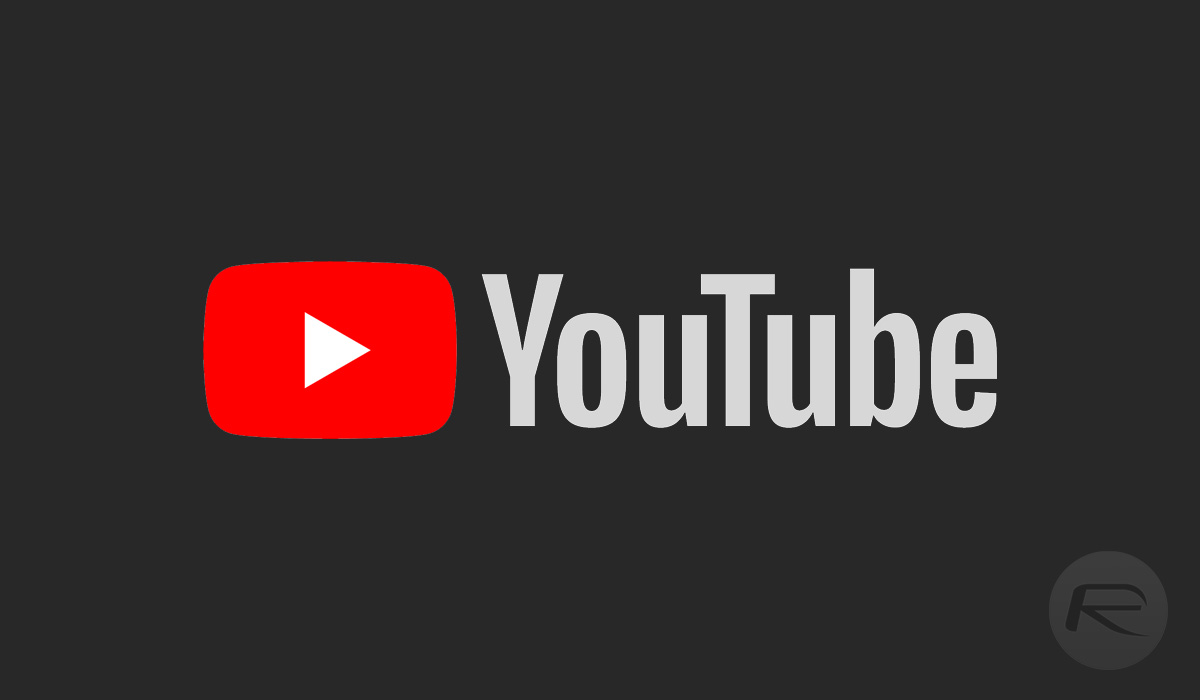
YouTube's dark theme is a popular feature that many users appreciate, especially when watching videos in low-light environments. However, it’s not for everyone, and understanding how it works can help you decide if you want to keep it or revert to the light mode. Below, we’ll break it down.
- What is Dark Theme? The dark theme offers a slick, modern aesthetic that replaces the traditional white background with shades of gray and black. This model can minimize eye strain, especially during late-night viewing sessions.
- Advantages: Some advantages of the dark theme include:
- Reduced glare, making it easier on your eyes.
- A more immersive viewing experience, as the visuals appear more prominent against a dark backdrop.
- Less battery consumption on OLED screens, as dark pixels use less power.
- Disadvantages: On the flip side, here are a few drawbacks:
- Some users may find it difficult to read text against a darker background.
- It may not be as visually appealing for certain types of content, like DIY tutorials or bright music videos.
- If you're used to the light theme, the change can feel disorienting.
In summary, while the dark theme has its perks, it's completely okay if it doesn’t fit your preferences. Now that we've covered the basics, let’s move on to how you can switch back to the light theme whenever you like!
Steps to Disable the Dark Theme on YouTube
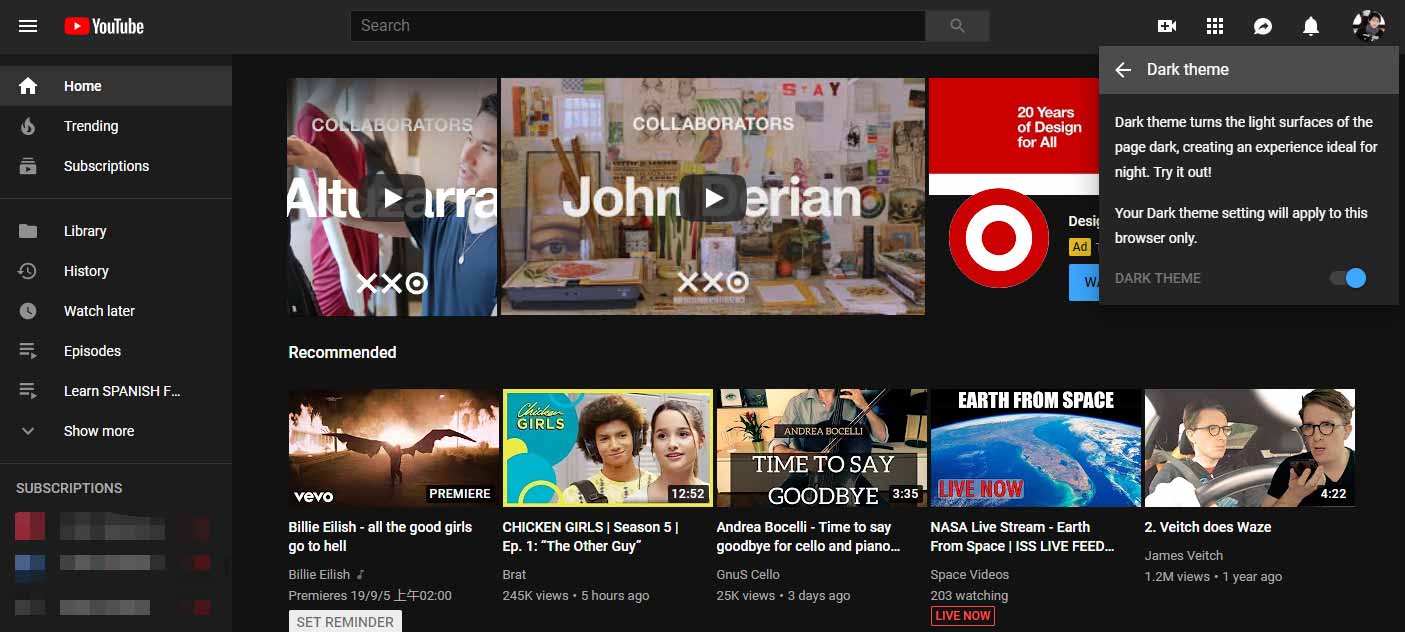
If you're not a fan of YouTube's Dark Theme and want to switch back to the light mode, don’t worry! It’s a simple process that even beginners can manage effortlessly. Just follow these easy steps:
- Open YouTube:
Start by launching the YouTube app on your mobile device or navigating to the website using a desktop browser.
- Log In:
If you aren’t signed in yet, go ahead and log into your YouTube account. You need to be signed in to change the theme settings.
- Access Settings:
For mobile users, tap on your profile icon located in the top right corner. For desktop users, the profile icon is also at the top right. This will open a dropdown menu.
- Select 'Settings':
From the dropdown, select 'Settings.' This area allows you to adjust various aspects of your account, including appearance settings.
- Choose 'General':
In the settings menu, look for the 'General' tab. Click on it; this is where you can find the theme options.
- Switch Theme:
Now, simply locate the 'Appearance' section within 'General.' You’ll see options for 'Dark Theme' and 'Light Theme.' Click on 'Light Theme' to switch it back!
- Confirm Changes:
Once selected, your theme will change automatically, and you’re done! Enjoy your newly reverted viewing experience!
Additional Settings and Customizations
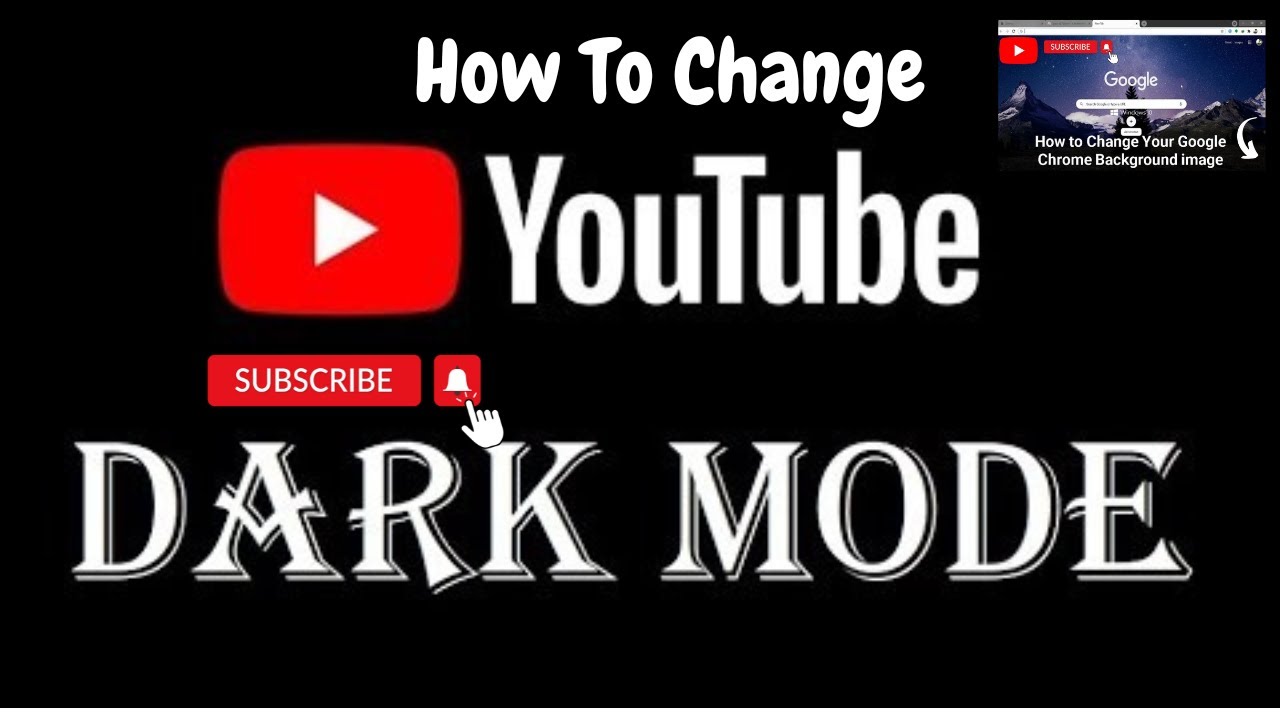
Beyond just disabling the Dark Theme, YouTube offers a variety of settings and customizations that can enhance your viewing experience. Here’s a brief overview of some neat adjustments you can make:
- Playback Settings:
You can adjust playback speed, enable captions, and even select the quality settings for a more tailored experience. Head to settings under 'Video quality' to customize how videos play on your device.
- Notification Preferences:
Manage how and when YouTube alerts you about new content from subscribed channels. You can fine-tune your notification settings by going into the 'Notifications' section of your settings.
- Manage Privacy Settings:
Curious about who can see your subscriptions or liked videos? You can edit your privacy settings to restrict access to this information under the 'Privacy' section in settings.
- Customize Homepage:
Your homepage can be tailored to show you content that interests you the most! You can hide videos from specific channels or fine-tune suggestions based on your viewing history.
All these options allow you to create a personalized YouTube experience that suits your preferences. Dive into these settings and explore how you can make YouTube truly yours!
Common Issues and Troubleshooting
Even the simplest tasks, like disabling the dark theme on YouTube, can sometimes come with their own set of hiccups. Here are some common issues you might encounter and how to tackle them:
- Change Not Appearing: If you've switched off the dark theme but still see the dark interface, try refreshing the page or restarting your browser. Sometimes changes take a moment to reflect.
- Settings Not Saving: If YouTube reverts back to the dark theme after you’ve disabled it, ensure you are logged into the correct Google account. Settings are typically saved to your account, so switching accounts may revert to previous preferences.
- Browser Compatibility: Occasionally, older browsers have trouble displaying the latest YouTube features. Make sure you're using an up-to-date browser like Chrome, Firefox, or Safari.
- Conflicting Extensions: Browser extensions—especially those related to appearance or themes—can sometimes interfere with site settings. Try disabling these to see if that rectifies the issue.
- Mobile App Glitches: If you're using the YouTube app on your phone, make sure it's updated to the latest version. If the dark theme won't disable, clearing the app cache can often solve strange behaviors.
If you run into any other issues, don’t hesitate to check YouTube’s help section or community forums. Often, you might find other users have had the same experience and have shared their solutions!
Conclusion
Disabling the dark theme on YouTube is a straightforward process, but it can feel tricky if you hit a snag. By understanding the steps involved and being aware of common troubleshooting tips, you're well-equipped to tweak your settings efficiently.
In summary, here’s what we covered:
- How to access your YouTube settings
- Steps to switch from dark to light mode
- Common issues you might face during the process
Remember, changing your YouTube theme can enhance your viewing experience, making it more comfortable, especially if you prefer a lighter interface. Don’t hesitate to explore other functionalities and settings, and enjoy your time on YouTube!










