If you're considering closing your iStock account, you're certainly not alone. Many users decide to take a step back from stock photo services for various reasons. Whether it's due to changes in personal circumstances, dissatisfaction with the service, or simply a shift in business needs, understanding how to close your account seamlessly is essential. In this article, we'll provide you with step-by-step instructions to ensure that you can permanently close your iStock account without a hitch. Let’s dive into the reasons that might lead to this decision.
Reasons for Closing Your iStock Account

There are several reasons why someone might opt to close their iStock account. Understanding these motivations can help you reflect on your own needs and make informed decisions. Here are some common reasons:
- Infrequent Use: If you're not using iStock regularly, keeping an account may feel wasteful. Many users find that they prefer other stock image sources or simply don’t need stock images as often as they thought.
- Cost Management: If you're on a budget, the subscription or credit package plans might not align with your financial goals. When costs outweigh the benefits, it’s wise to reassess your subscriptions.
- Quality Concerns: Some users may find that the quality of images or the variety available on iStock no longer meets their expectations or project needs.
- Shift in Focus: For freelancers or businesses, a change in focus can lead to a need for different types of images or content. Users may find better alternatives that serve their new direction more effectively.
- Data Privacy: Increasing concerns over data privacy and personal information may lead some to reevaluate their online accounts and decide to reduce their digital footprint.
Every user's experience and reasoning are unique. Whatever your reason, it’s important to feel confident in your decision to close your iStock account. Make sure to assess the implications and ensure you have alternative resources in place for your stock photo needs.
Step 1: Log into Your iStock Account
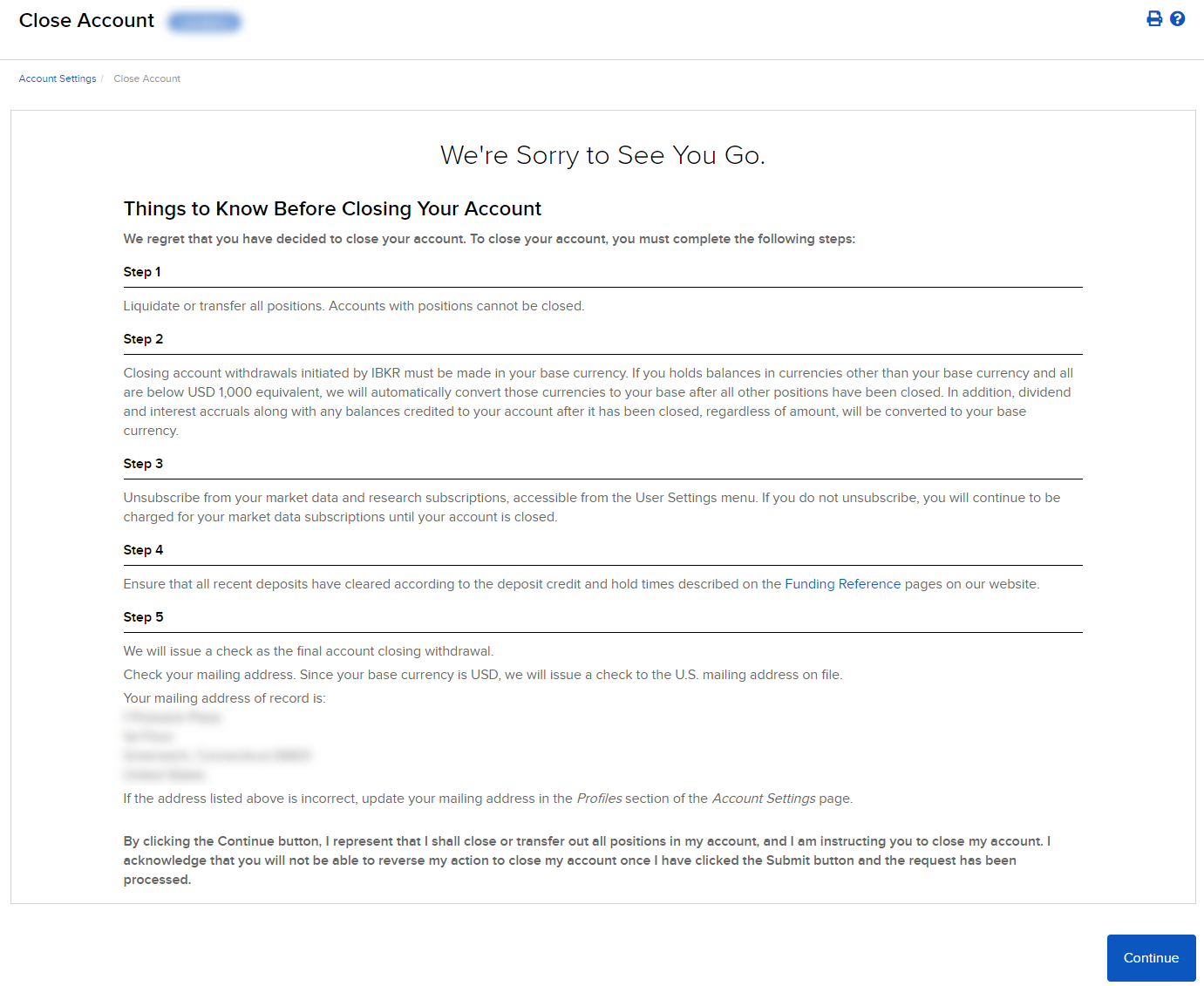
Before you can start the process of permanently closing your iStock account, the first thing you need to do is log in. This is a pretty straightforward step, but let’s break it down to ensure you don’t miss anything.
Here’s how to log into your iStock account:
- Open your web browser and go to the iStock website.
- Click on the “Log in” button located at the top right corner of the homepage.
- Enter your credentials: You’ll need to provide your registered email address and password. Make sure they’re correct; check for any typos!
- After filling out your details, click “Log in”.
If you’ve successfully logged in, you should see your account dashboard. If you’re having trouble logging in, remember to check your internet connection, or consider resetting your password if you’ve forgotten it. Now that you’re logged in, we can move on to the next step!
Step 2: Navigate to Account Settings
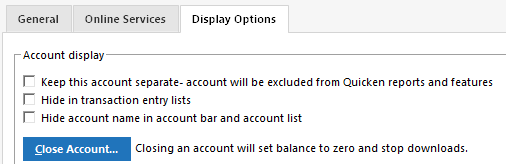
Great, you’re in! Now that you’re logged into your iStock account, the next step involves navigating to your account settings. This is where all the magic happens, so let’s make sure you find it easily.
Here’s how to access your account settings:
- Once on your dashboard, look for your profile icon or email address at the top right corner of the page.
- Click on your profile icon. A drop-down menu will appear, revealing several options.
- Select “Account settings” from the drop-down menu. This is usually towards the top of the list.
Once you’re in the account settings, you’ll see various options related to your profile, subscription, and billing. Take a moment to familiarize yourself with the layout, as this will help you as you proceed to shut down your account.
Feeling good so far? Let's keep the momentum going!
Step 3: Find the Account Closure Option
Now that you’re logged into your iStock account, the next task is to locate the account closure option. This part can feel a bit like searching for a needle in a haystack, but don’t worry! I’m here to guide you through it.
To get started:
- Navigate to your account settings: Look for your profile icon or your username, usually positioned in the top right corner of the page. Click on it to uncover a dropdown menu.
- Select “Account Settings”: In that dropdown menu, you should see “Account Settings.” Go ahead and click on it. This will take you to your profile management area.
- Look for the closure option: Once in the account settings, scroll down until you see a section labeled something like “Account Management” or “Privacy Settings.” This is where iStock typically hides the closure option.
In many cases, you might find a link such as “Close Account” or “Delete Account” nestled among other options. If you spot that, you’re golden! If it’s not immediately visible, it could be under an FAQ or help section that you may need to explore further.
And just like that, you have found the first keyword to heading towards permanent closure. Just a few more steps, and you’ll be all set!
Step 4: Follow the Closure Process
Alright, you’ve found the account closure option — great job! Now it's time to dive into the closure process itself. This step will ensure that you navigate through this procedure efficiently. Ready? Let’s go!
Once you click on the account closure option, you will likely be taken to a new page that prompts you to confirm your decision. Here’s what you’ll generally encounter:
- Confirmation message: You might see a message informing you about the permanence of closing your account. Make sure you read this carefully to understand what you’re giving up.
- Feedback form: Some platforms, including iStock, may ask why you’re leaving. This is typically voluntary, but your feedback helps improve their services.
- Verification of identity: To protect your account from unauthorized closures, you may be prompted to re-enter your password or complete a two-factor authentication step. This ensures that only you can make such significant changes to your account.
After you've provided the necessary confirmations and completed any required fields, just click on the “Close Account” or “Confirm” button. It’s as easy as pie!
And there you have it — you’ve successfully followed the closure process! Just keep an eye on your email for a confirmation of your account closure, and you're officially done. If you have any more questions or concerns, iStock's customer support is there to help!
Step 5: Confirm Your Decision
Alright, you've come a long way! You've taken the necessary steps and filled out the required information. Now, it’s time to make it official. Confirming your decision to close your iStock account is an important step, and it's essential to do it correctly.
Once you click on the “Close Account” button (or the equivalent option in their interface), you'll typically be presented with a confirmation window. Here’s what you should look out for:
- Final Confirmation: You'll likely see a message detailing what happens when you close your account. It’s essentially telling you that all your data will be erased, and you won’t be able to reactivate your account after this point.
- Read the Terms: Make sure to read through any terms and conditions related to account closure. Sometimes there are stipulations you need to be aware of, especially if you have remaining credits or ongoing subscriptions.
- Feedback Option: Some platforms ask why you're leaving. Feel free to provide feedback if you wish; it might help improve their services. But remember, you can skip this if you prefer to keep it short and sweet.
After confirming, you should receive a notification or email confirming that your account is indeed being closed. Keep this confirmation safe; it’s your proof that you’ve completed the process successfully.
Post-Closure Considerations
Congratulations on taking the leap to close your iStock account! But before you move on, there are a few important things to keep in mind as you navigate your life post-closure.
- Data Loss: Once your account is closed, you will no longer have access to any of your previous downloads or uploaded content. If there's anything you want to keep, make sure to download it before you confirm closure.
- Subscription Status: If you had any subscriptions or credits left, ensure that you understand the implications of losing those when you closed your account. Generally, they are forfeited upon cancellation.
- Possible Reopening: If you think you might want to return in the future, take note that creating a new account will mean starting from scratch. There’s no way to reactivate the old one.
- Alternatives: Explore other platforms or services that meet your creative needs. There are numerous options out there, so don't hesitate to shop around!
In summary, while closing your iStock account is a significant step, it’s equally important to dwell on these considerations so you can move forward with clarity and purpose!
How to Permanently Close Your iStock Account with Step-by-Step Instructions
If you have decided to close your iStock account, it's essential to follow the proper steps to ensure that your account is permanently closed. Below is a detailed guide that will help you through the process. Please note that closing your account is irreversible; once your account is closed, you will lose access to any credits, purchased images, and your profile information.
Step-by-Step Instructions
- Log into Your Account: Start by visiting the iStock website and logging into your account using your credentials.
- Access Account Settings: Once logged in, navigate to your account settings. This can usually be found in the upper right corner of the page under your profile icon.
- Locate the Closing Option: In your account settings, look for an option related to account management or account closure. This may vary depending on the site updates.
- Review the Terms: Before proceeding, carefully read through the terms associated with account closure. This will inform you of any repercussions, such as losing access to purchased images.
- Submit a Closure Request: Fill out any necessary forms that pertain to the closure of the account. This may include providing a reason for leaving.
- Confirm Closure: After submitting your request, iStock may send an email for confirmation. Click on the link provided in this email to finalize the closure of your account.
Important Considerations
| Consideration | Details |
|---|---|
| Credits | All remaining credits will be forfeited. |
| Purchased Images | You will lose access to all downloaded images. |
| Account Recovery | This action is permanent and cannot be undone. |
In conclusion, closing your iStock account is a straightforward yet irreversible process. By carefully following the step-by-step instructions provided, you can ensure that your account is closed properly while being aware of the implications of doing so.










