Dark Mode has become a popular feature across many applications, and YouTube is no exception. While many users enjoy the sleek and subdued aesthetic that Dark Mode provides, there are times you may want to revert back to the standard light mode. Whether it’s for better visibility during the day or simply personal preference, knowing how to turn off Dark Mode on YouTube is essential. In this guide, we’ll walk you through the steps to easily disable Dark Mode on different devices, ensuring that you can enjoy your
What is Dark Mode on YouTube?
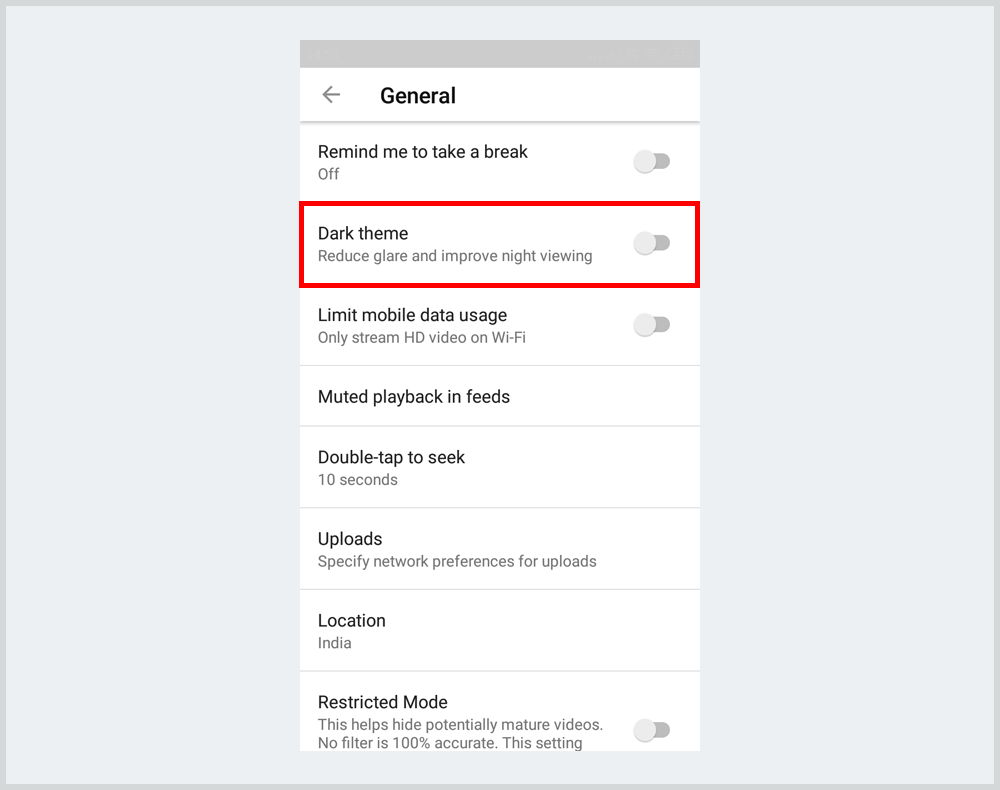
Dark Mode on YouTube is a display setting that transforms the website and app interface into darker shades, predominantly black and dark gray. This feature is designed with several goals in mind:
- Eye strain reduction: The darker background is easier on the eyes, especially during low-light conditions. It can help prevent fatigue during longer viewing sessions.
- Battery saving: On OLED screens, displaying darker colors can save battery life since black pixels are effectively turned off.
- Aesthetics: Many users simply prefer the sleek and modern look of a dark interface. It can create a more immersive viewing experience, particularly for video content.
When Dark Mode is enabled, the overall appearance of YouTube changes, affecting not just the background color but also the text and other elements like buttons and icons. This shift can significantly alter how content is perceived, making certain visuals pop more while muting distractions like bright whites.
If you’re wondering whether Dark Mode is right for you or look for ways to revert back to the classic layout, don’t worry! We’ll cover how to toggle this feature off in various scenarios, so you can personalize your YouTube experience to your liking.
Steps to Disable Dark Mode on YouTube using Desktop
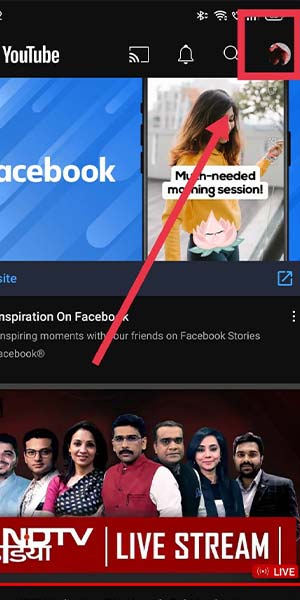
If you've been enjoying the sleek look of dark mode on YouTube but are now wanting to switch things up, here are the simple steps to disable it on your desktop. It's pretty straightforward, and you'll be back to the classic light theme in no time. Ready? Let’s dive in!
- Open YouTube:
First things first, launch your web browser and navigate to YouTube's homepage.
- Sign In:
If you aren’t already signed in, click on the “Sign In” button at the top right corner. Enter your credentials to access your account.
- Access Settings:
Once you're on your home page, look for your profile picture located at the top right. Click on it to reveal a dropdown menu.
- Disable Dark Mode:
Scroll down in the dropdown and you’ll see the “Appearance” option. Click it, then select “Light Theme”. Voilà! You’re back in the bright world of YouTube!
And there you have it! Disabling dark mode on your YouTube account is as easy as pie. If you ever want to switch back, just follow the same steps. Happy watching!
Steps to Disable Dark Mode on YouTube using Mobile App
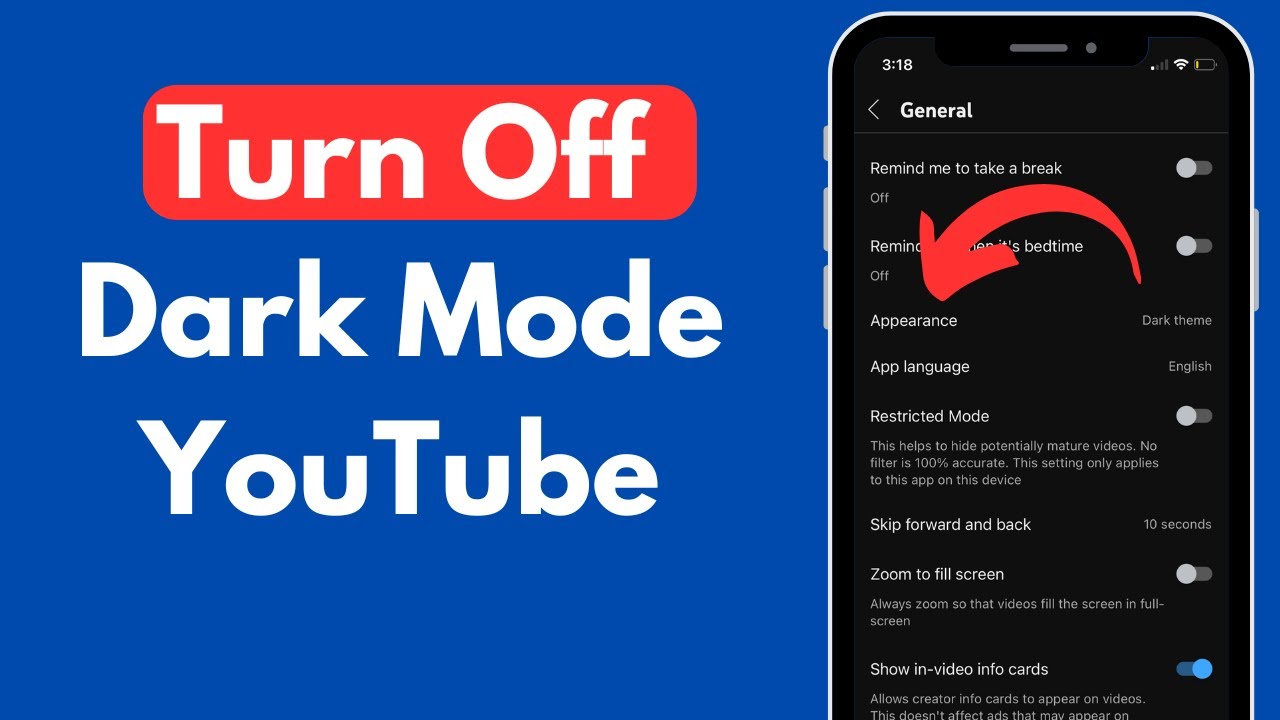
Switching off dark mode on the YouTube mobile app is just as simple as it is on the desktop! Whether you're using an Android or iOS device, the process is pretty similar. Let’s get to it!
- Open the YouTube App:
First, tap on the YouTube app to open it on your mobile device.
- Sign In:
If you're not already signed in, tap the “Sign In” button and enter your account details.
- Go to Your Profile:
Tap your profile icon located in the top right corner to access the menu options.
- Find Appearance Settings:
Scroll down within the menu until you see “Settings”. Tap on it, and then select “General”.
- Turn Off Dark Mode:
In the General settings, look for “Appearance”. Tap it and choose “Light Theme” to turn off dark mode.
And just like that, you have switched back to the light mode on your YouTube app! Whenever you feel like trying out dark mode again, you know exactly how to toggle it back on! Enjoy your viewing experience!
Troubleshooting Common Issues
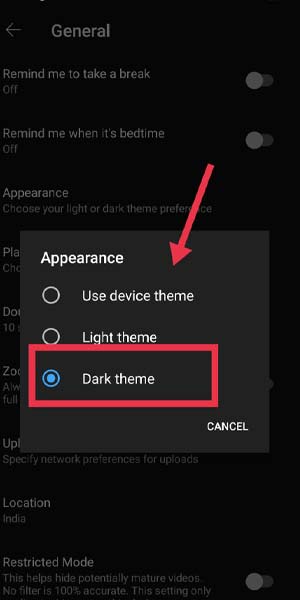
Even with the best instructions, you might encounter a few hiccups while trying to turn off Dark Mode on YouTube. Don't worry! Here are some common issues and their solutions to help you out.
- Dark Mode Not Turning Off: If you’ve followed the steps but Dark Mode remains enabled, try refreshing your browser or app. Sometimes, a simple restart is all it takes!
- Changes Not Saving: If you find that your preference for Light Mode isn't sticking, this could be due to account syncing issues. Log out and log back in, and then repeat the steps to disable Dark Mode.
- Browser Cache Issues: Your browser might be displaying an outdated version of the page. Clear your browser’s cache and cookies, then try switching off Dark Mode again. This often resolves stubborn display settings.
- App Version Conflicts: Using an older version of the YouTube app can lead to issues. Make sure your app is up to date. Check your app store for any available updates.
- Device-Specific Problems: If you're having issues on one device but not another, try uninstalling and reinstalling the YouTube app, or check the specific settings on that device.
If all else fails, reaching out to YouTube’s support might be your best option for personalized help. They can guide you through specific troubleshooting for your situation!
Conclusion
Turning off Dark Mode on YouTube is usually a straightforward process, but like anything tech-related, it can come with its own set of hiccups. Whether you're looking to make your viewing experience more comfortable in brightly lit rooms or just prefer the classic look of Light Mode, now you’ve got all the tools you need to get there!
Remember, knowledge is power! Keeping tabs on your app settings and exploring the features available can enhance your overall viewing experience. With the steps outlined earlier, you’re now equipped to handle any common issues that arise during this process.
So, next time you find yourself navigating YouTube, whether it’s on your phone or desktop, you can switch between modes with confidence. Enjoy scrolling through your favorite videos in the brightness that works for you. Happy watching!










