Adobe Stock has revolutionized how creatives access high-quality images, videos, and graphics. With its vast library of assets, Adobe Stock empowers designers, marketers, and content creators to produce stunning visuals that capture attention. This platform doesn't just offer traditional formats; it also embraces cutting-edge technologies, including AI formats that optimize workflow and enhance creativity.
But what exactly are these AI formats? They refer to images or graphics that are compatible with Adobe's proprietary software, particularly Adobe Illustrator. This means you'll find vector graphics that can be easily edited and scaled without losing quality, making them ideal for various projects, from web designs to print materials. In this guide, we will explore how to search for AI formats in Adobe Stock, focusing on tips and tricks to make the most of your search.
Understanding AI Format and Its Benefits

AI format, short for Adobe Illustrator Artwork, is a file format created by Adobe specifically for vector graphics. Unlike raster files like JPEG or PNG, AI files consist of paths rather than pixels, allowing for infinite scaling without loss of quality. This is a game-changer for designers who require flexibility in their work.
Here are some key benefits of using AI format:
- Scalability: AI files can be resized from business cards to billboards without losing clarity, making them incredibly versatile.
- Editability: The vector nature of AI files allows for easy edits, enabling you to modify shapes, colors, and sizes effortlessly.
- File Efficiency: AI files are typically smaller in size compared to high-resolution raster files, which means they consume less storage space.
- Layering Capabilities: When working in software like Adobe Illustrator, you gain access to layers, making complex designs easier to manage and edit.
- Professional Quality: AI files are industry-standard for logos, icons, and illustrations, ensuring your designs maintain professional quality.
By searching for AI formats in Adobe Stock, you can significantly streamline your design process, allowing you to focus on creativity rather than technical constraints. In the following sections, we'll dive into how to effectively search for these formats within the platform.
Also Read This: How to Add an Image to Adobe Illustrator
Steps to Search for AI Format in Adobe Stock
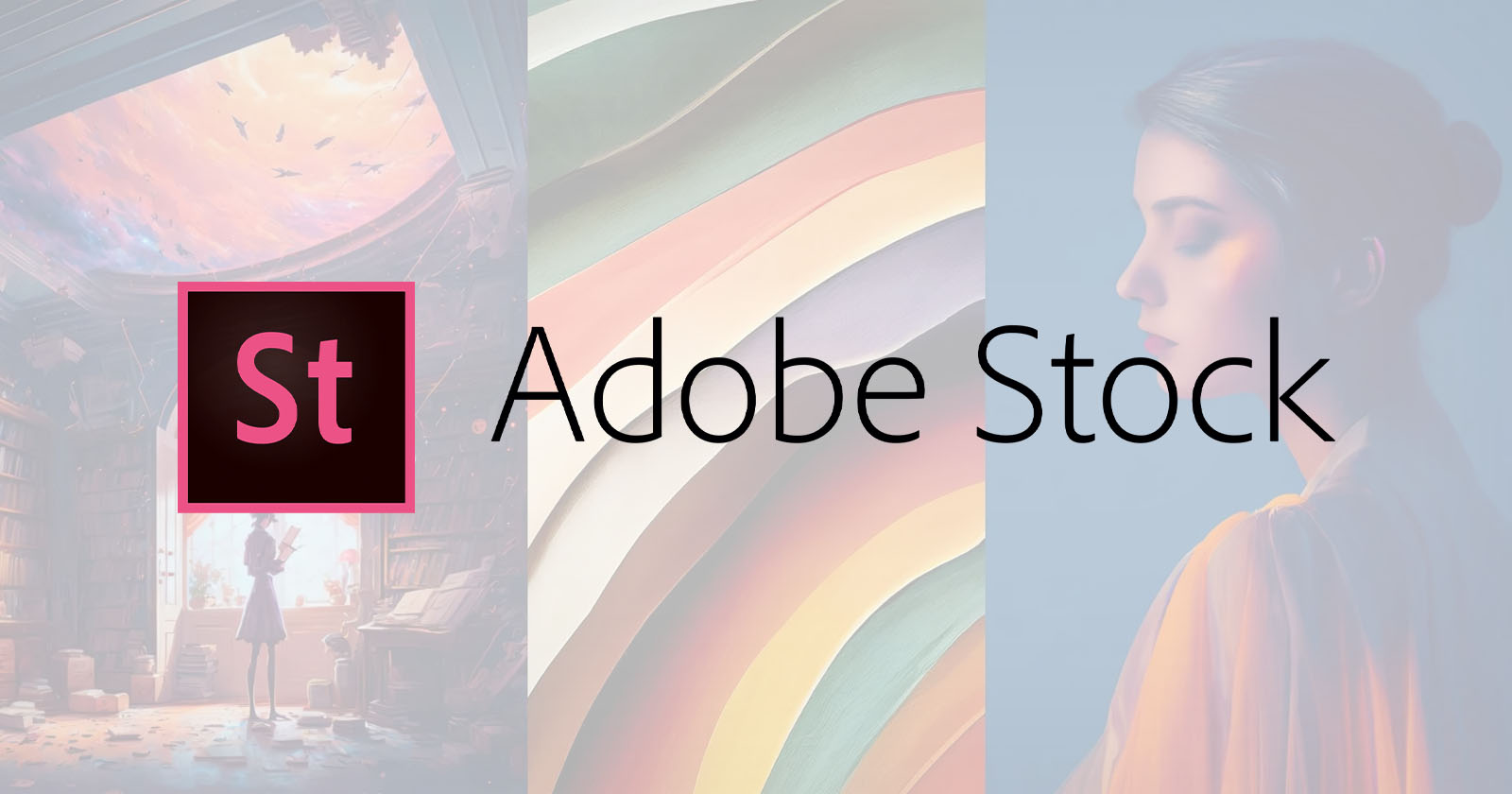
Finding AI format files in Adobe Stock is a straightforward process, but it can be a bit daunting if you’re unsure where to start. Luckily, with just a few simple steps, you can efficiently locate the assets you need. Here’s how to do it:
- Visit the Adobe Stock Website: Open your web browser and navigate to the Adobe Stock website. If you have an Adobe account, make sure to log in. Otherwise, you can browse without logging in, but some features might be limited.
- Use the Search Bar: At the top of the homepage, you’ll find a search bar. Type in your search term related to the graphics you need. For example, if you’re looking for illustrations, you might type “nature illustration.”
- Filter by Format: After you’ve entered your search term and gotten your results, look for the filter options on the left-hand side of the page. Here, you can specify file types. To search for AI files, select the “Vectors” category, as AI (Adobe Illustrator) files typically fall under this format.
- Refine Your Search: Utilize the available filters to narrow down your results even further. You can filter by various criteria, including orientation, color, or even the number of people in the image if it’s relevant to your search.
- Preview and Download: Once you find an AI file you like, click on it to see a larger preview. Familiarize yourself with the licensing options before downloading the asset you need.
By following these simple steps, you’re all set to find the AI format files in Adobe Stock that will elevate your creative projects!
Also Read This: Guide to Purchasing Images on Adobe Stock
Advanced Search Tips for Finding AI Files
Searching for AI files in Adobe Stock can be optimized with some advanced techniques. If you're looking to refine your searches further, check out these handy tips:
- Use Specific Keywords: Be specific in your search terms. Instead of a broad term like “business,” try “business infographic” or “business presentation vector.” The more detailed your keyword, the more relevant your results will be.
- Leverage Boolean Operators: Use operators like AND, OR, and NOT to combine or exclude keywords. For example, searching for “technology AND vector” will yield results that contain both terms.
- Check the License Type: Make sure you understand the licensing options available. This will save you time and avoid any potential legal issues down the road.
- Save Your Searches: If you find yourself searching for similar topics frequently, save your searches or create collections. This will streamline your future searches and help you keep your favorite files organized.
- Stay Updated: Adobe Stock regularly updates its library. Subscribe to Adobe Stock's newsletter or follow them on social media to get alerts about new AI files and collections that could be of interest to you.
By applying these advanced search tips, you can enhance your experience using Adobe Stock and find the perfect AI files quickly and efficiently. Happy searching!
Also Read This: How Much Is a Getty Images License and What You Need to Know About Getty’s Licensing Fees
Using Filters to Narrow Down Your Search
Searching for the perfect AI files on Adobe Stock can sometimes feel overwhelming due to the vast library of assets available. Thankfully, the platform provides several filters that make the process much easier. Let's break down how you can utilize these filters effectively!
When you enter a search term, you can refine your results by using various filters located on the left side of the search results page. Here’s how to unlock the full potential of these filters:
- File Type: You can specifically choose AI (Adobe Illustrator) files by checking the appropriate box. This is crucial if you’re focused only on vector graphics.
- Orientation: Depending on your project needs, you can select between horizontal, vertical, or square formats. This helps in ensuring that the image fits your layout perfectly.
- Color: If you're looking for files that match a specific color palette, you can filter results by primary color. This is particularly useful for branding projects!
- License Type: Adobe Stock offers different licensing options, so you can choose between Standard and Extended licenses based on your project’s requirements.
By combining these filters, you can quickly narrow down your search and find exactly what you need without sifting through countless irrelevant files. It’s like having a customized browsing experience at your fingertips!
Also Read This: Adobe Stock Photo Downloader Without Watermark: Free and Paid Options
Common Use Cases for AI Files in Projects
Adobe Illustrator (AI) files are highly versatile and can be used in a myriad of projects across various industries. Understanding the common use cases for these files can help you decide when and how to incorporate them into your work effectively.
| Use Case | Description |
|---|---|
| Branding | AI files are perfect for creating logos, business cards, and other branding materials due to their scalability without losing quality. |
| Web Design | Use AI graphics for web elements like icons, buttons, and backgrounds to ensure they adapt well to different screens. |
| Print Media | From promotional flyers to magazine layouts, AI files work wonderfully in print since they can be resized seamlessly. |
| Illustrations | Creating detailed illustrations for books, articles, or social media posts is easier with the precision that AI files offer. |
| Packaging Design | Design product packaging that stands out on store shelves; AI files allow intricate designs that are easily printed. |
In summary, the adaptability of AI files makes them a go-to choice for many creative projects. Whether you’re working on branding, web design, or even packaging, utilizing AI files can significantly enhance the quality of your output. So, the next time you’re browsing Adobe Stock, keep these use cases in mind!
How to Search AI Format in Adobe Stock
Adobe Stock offers a wide variety of creative assets, including images, illustrations, videos, and more. For users looking specifically for AI formats, it is crucial to understand how to effectively search through the platform to discover the best assets for your project. Here are some steps and tips to help you navigate and find AI formats seamlessly:
Understanding AI Formats
Adobe Stock provides vector graphics in AI format, which are essential for designers and illustrators due to their scalability without loss of quality. AI formats are typically used for:
- Logos
- Icons
- Web Graphics
- Print Designs
How to Search for AI Formats
To search for AI formats in Adobe Stock, follow these steps:
- Go to the Adobe Stock website.
- In the search bar, enter relevant keywords related to the assets you need, such as “business logo” or “nature illustration.”
- After the results populate, use the filters panel on the left side of the screen.
- Select the File Type filter and check the box for Vectors to refine your search specifically for AI formats.
- Browse the results to find the perfect asset that suits your needs.
Additional Tips
To optimize your search experience, consider the following:
- Use specific keywords to narrow down your search results.
- Leverage the search filters for orientation, color, and more.
- Check the licensing options to ensure you have the right to use the asset for your intended project.
Conclusion
Searching for AI formats in Adobe Stock can be a straightforward process by utilizing the proper filters and search techniques. With an understanding of how to effectively navigate the platform, you can find high-quality vector graphics that will enhance your creative projects.
Additional Resources
For further reading and assistance, check out the following resources:
 admin
admin








