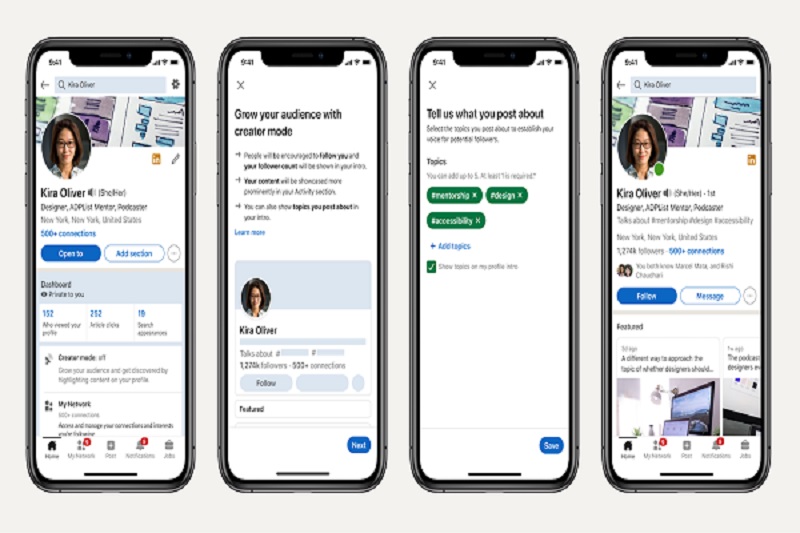In today's digital landscape, having a robust online presence can make all the difference for professionals and businesses alike. One powerful tool to enhance visibility on LinkedIn is “Creator Mode.” If you’re looking to elevate your profile, engage your audience, and share your expertise more effectively, then turning on Creator Mode might just be the key. In this post, we'll explore what Creator Mode is and how it can benefit your LinkedIn journey.
What is Creator Mode?
Creator Mode is a special feature on LinkedIn tailored for professionals who actively create and share content. It’s designed to help you grow your audience and showcase your professional identity more comprehensively. By enabling Creator Mode, you get access to specific tools that can boost your visibility and make it easier for people to connect with you around your areas of expertise.
Here are a few key aspects of Creator Mode:
- Content-Focused Profile: When you turn on Creator Mode, your profile is optimized to display your posts, articles, and other content, making it easy for your audience to find and engage with your work.
- Follow vs. Connect: With Creator Mode, the “Follow” button becomes the primary call-to-action, allowing more people to follow your updates without needing to connect first. This helps you grow your audience faster.
- Featured Topics: You can showcase up to five topics that reflect your expertise. This lets visitors know exactly what kind of content to expect from you.
In essence, Creator Mode transforms your LinkedIn profile from a static resume into a dynamic showcase of your thoughts, insights, and professional contributions. If you're inclined towards sharing your knowledge, this feature is definitely worth exploring!
Benefits of Using Creator Mode
So, why should you consider turning on Creator Mode on LinkedIn? Well, there are quite a few perks that can really enhance your experience on the platform. Let’s dive right in!
- Showcase Your Expertise: Creator Mode allows you to highlight your skills and expertise. With a dedicated section for your content, it makes it easier for followers to see what you know and the topics you're passionate about.
- Grow Your Network: When you choose Creator Mode, your connection requests can be from anyone. This opens up your network, allowing you to connect with people outside of your immediate circle and reach a broader audience.
- Increased Visibility: Switching to Creator Mode enhances your visibility on the platform. Your posts and videos get a boost, meaning more eyes on your content, which can lead to new opportunities and collaborations.
- Gain Followers: Instead of just connections, you can gain followers who are interested in your content. This can help you build a community around your niche—an audience that is genuinely interested in what you have to say!
- Access to Analytics: Creator Mode provides enhanced analytics about your content performance. This means you can track what works and what doesn’t, helping you refine your strategy and engage your audience better.
All in all, Creator Mode can be a game-changer for professionals looking to increase their influence and network on LinkedIn!
Steps to Activate Creator Mode
Ready to level up your LinkedIn game? Activating Creator Mode is pretty straightforward! Here’s how you can turn it on in just a few steps:
- Log into Your LinkedIn Profile: Start by logging into your LinkedIn account. You’ll need to be on your profile page to access the settings.
- Navigate to “Settings & Privacy”: Click on your profile picture in the top right corner, then select “Settings & Privacy” from the dropdown menu.
- Access “Creator Mode”: Scroll down or look for the “Visibility” section. You should see an option for “Creator Mode.” Click on it.
- Toggle the Switch: You’ll see a button that allows you to turn Creator Mode on. Just flip that switch to activate it.
- Customize Your Profile: Once activated, you’ll have the chance to customize your profile. Choose topics you post about, and add relevant hashtags to make your profile even more appealing.
And there you have it! In just a few minutes, you can activate Creator Mode and start reaping the benefits. It’s that easy! So go ahead, give it a try, and watch your LinkedIn presence grow!
Customizing Your Profile as a Creator
Once you’ve activated Creator Mode on LinkedIn, it’s time to make your profile truly shine. Customizing your profile as a creator can help you stand out and attract the right audience. Here are some key elements to focus on:
- Profile Picture: Choose a clear, professional photo that represents your brand. Remember, a smile goes a long way!
- Banner Image: Use the background banner to convey your message or showcase your work. This is prime real estate for creativity, so make sure it’s eye-catching and relevant.
- Headline: Instead of a conventional job title, use your headline to highlight what you create. For instance, consider: “Content Creator | Digital Marketing Specialist | Speaker.” This tells visitors exactly who you are.
- About Section: Craft a compelling summary that outlines your passion, expertise, and what kind of content followers can expect from you. Use storytelling to engage your readers!
- Featured Section: Showcase your best work! Include links to articles, videos, or projects you’re proud of. This not only highlights your skills but also gives your profile a dynamic feel.
Remember, your LinkedIn profile should reflect your personality and brand. Keep your content fresh, authentic, and engaging to attract the right connections as a creator.
Tips for Maximizing Engagement
Engagement on LinkedIn is crucial, especially for creators looking to build an audience. Here are some tips to help you maximize interaction with your content:
- Post Regularly: Consistency is key! Aim to post valuable content at least a few times a week to stay top-of-mind with your audience.
- Use Visuals: Add images, infographics, or videos to your posts. Visual content tends to grab attention and encourages likes and shares!
- Ask Questions: Engage your audience by asking thought-provoking questions. This invites comments and encourages conversation among your followers.
- Utilize Hashtags: Use relevant hashtags to reach a broader audience. A mix of popular and niche hashtags can get your content noticed.
- Engage with Others: Don’t just post; interact! Comment on posts from others in your field. Building relationships is key to getting reciprocal engagement.
- Time Your Posts: Experiment with posting at different times. Analyze when your audience is most active to optimize post timing.
Implementing these strategies can help you not only reach more people but also foster a community around your content. Happy creating!
Common FAQs About Creator Mode
When it comes to activating and using Creator Mode on LinkedIn, many users have questions and concerns. Let's tackle some frequently asked questions to help you navigate this feature smoothly!
- What is Creator Mode?
Creator Mode is a feature on LinkedIn designed to help users showcase their content and grow their audience. It allows you to highlight posts, articles, and videos in your profile, making it easier for others to engage with your work. - How do I know if Creator Mode is right for me?
If you're looking to share more of your expertise, reach a larger audience, and connect with like-minded professionals, then Creator Mode might be the perfect fit! - Can I switch back to standard mode after enabling Creator Mode?
Absolutely! If you find that Creator Mode isn't serving your needs, you can always switch back to standard mode in a few simple steps. - Will my connections see my content more often if I enable Creator Mode?
Yes, enabling this mode can help improve your visibility in feeds and attract more engagement on your posts. Your network will likely see your content more frequently. - Do I need a certain number of followers to use Creator Mode?
No specific follower count is required to turn on Creator Mode. Anyone can use it, regardless of their current connections! - How do I measure the success of my content in Creator Mode?
Keep an eye on metrics such as views, comments, shares, and follower growth to gauge how well your content is performing.
With these FAQs in mind, you're one step closer to mastering Creator Mode on LinkedIn!
Conclusion
In summary, turning on Creator Mode on LinkedIn can significantly enhance your professional presence and help you engage more with your audience. Whether you're a seasoned pro or a newcomer looking to make your mark, this feature offers many benefits to showcase your skills and content effectively. Here’s a quick recap of what we discussed:
- Increased Visibility: Your content can reach a broader audience.
- Highlight Expertise: Share what you know and establish yourself as a thought leader in your niche.
- Content Centered Profile: Your posts and articles are front and center, encouraging interactions.
Remember, activating Creator Mode is a simple process, and the potential rewards are well worth it. Don't hesitate to experiment with different types of content and engage with your audience. The more authentic and valuable you are, the more connections you'll build. So, go ahead and turn on that Creator Mode—your LinkedIn journey awaits!