In today's job market, it's common for professionals to indicate their job-seeking status on platforms like LinkedIn. One popular way to do this is by using the "Open to Work" feature. While it can be helpful, there may come a time when you want to remove this status. Whether you’ve accepted a new position, want to keep your search private, or simply prefer not to broadcast your intentions, knowing how to manage this feature is essential. Let's explore why someone might want to remove this status and how to do it effectively.
Reasons to Remove "Open to Work"
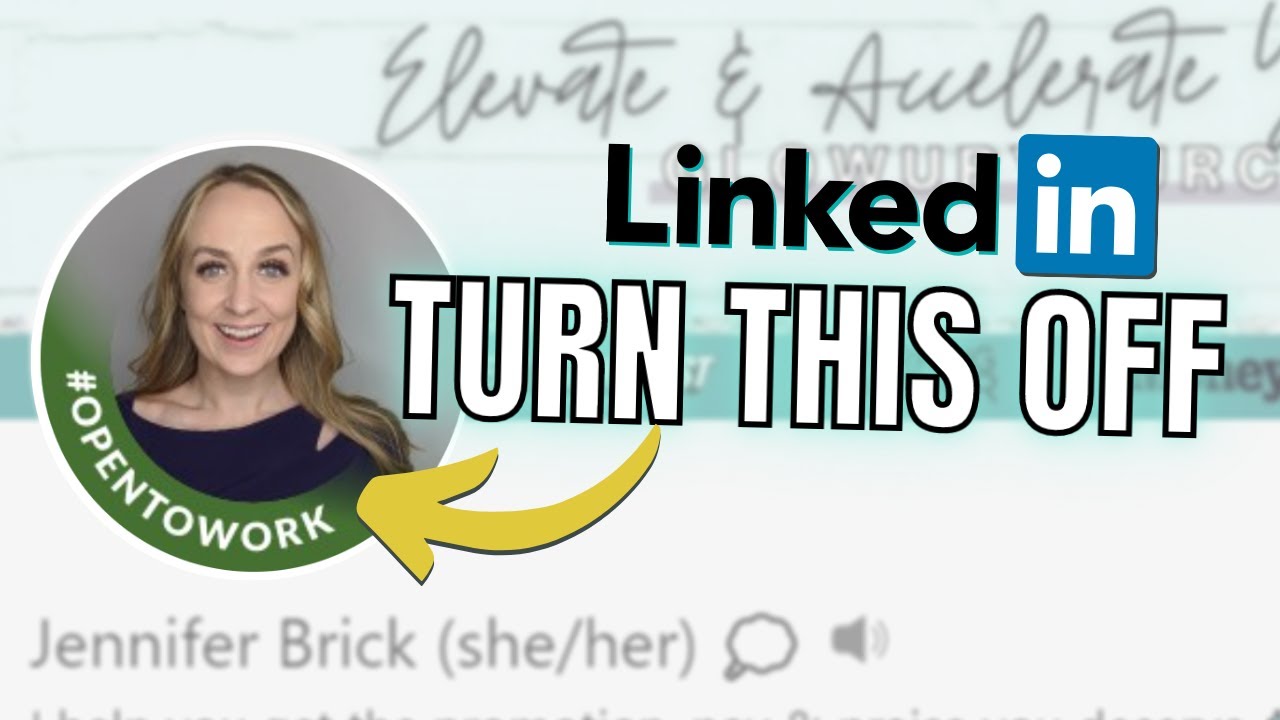
There are several reasons you might consider removing the "Open to Work" status from your LinkedIn profile. Here are some key points to think about:
- Secured a New Position: The most common reason people remove the "Open to Work" status is that they have successfully landed a new job. Once you’re employed, it’s a good idea to update your profile to reflect your current status, showing potential connections and recruiters that you are no longer in the job market.
- Privacy Concerns: Sometimes, individuals prefer to keep their job search private. If you’re currently employed and looking for new opportunities discreetly, having the "Open to Work" badge might raise eyebrows with your current employer, colleagues, or clients.
- Change in Career Focus: If you've decided to shift your career focus or pursue completely different opportunities, you might want to remove the "Open to Work" status to prevent confusion about the roles you’re interested in.
- Negative Attention: Unfortunately, being publicly "open to work" can sometimes attract spammy messages or irrelevant job offers. Removing the badge can help you focus on more meaningful connections.
- Professional Reputation: Keeping your profile updated and relevant is crucial for maintaining your professional reputation. If you no longer wish to signal that you are job-seeking, better to remove it and update your profile accordingly.
Steps to Remove "Open to Work"
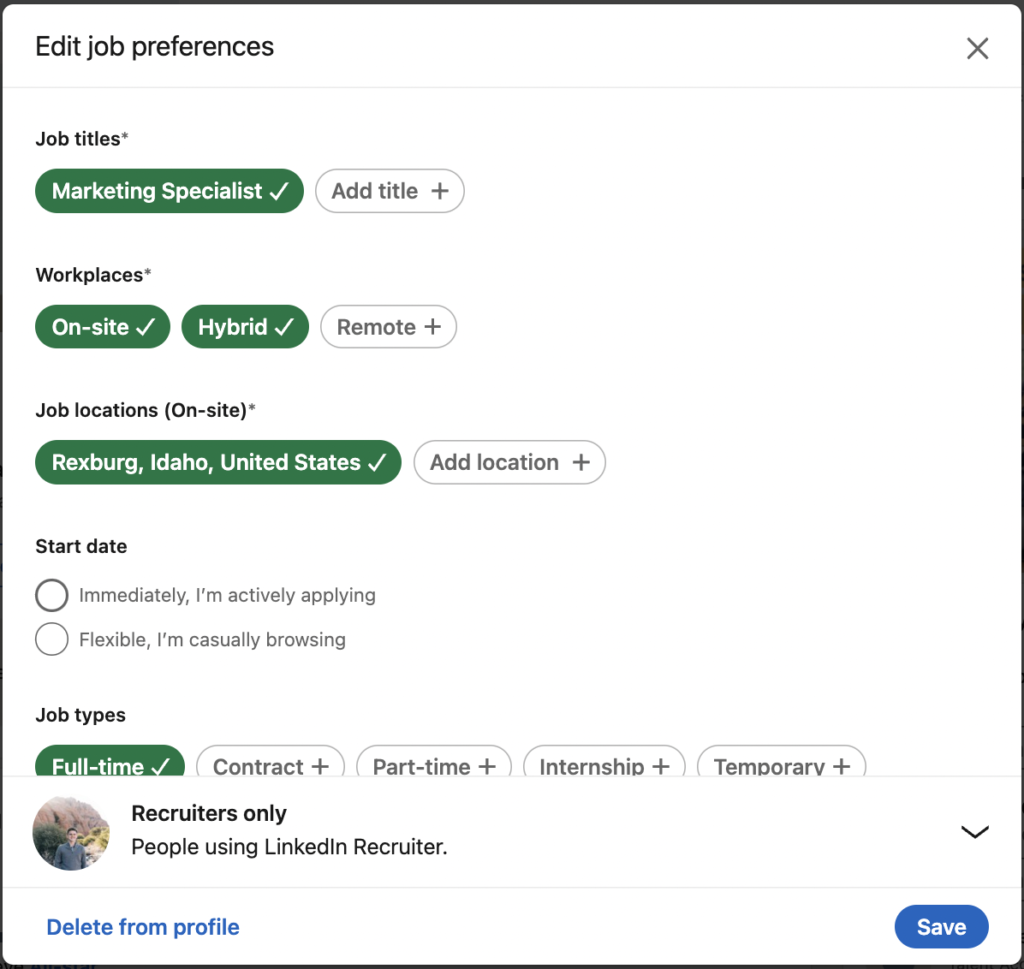
If you've decided to take a break from job searching or have secured a new position, you might want to remove the "Open to Work" feature from your LinkedIn profile. Thankfully, the process is quite simple! Here’s how you can do it in just a few straightforward steps:
- Log in to your LinkedIn Account: Start by logging into your LinkedIn profile using your credentials.
- Navigate to Your Profile: Once logged in, click on your profile picture or the “Me” icon at the top of your LinkedIn homepage. This will take you to your profile.
- Find the "Open to Work" Section: Scroll down your profile until you find the "Open to Work" section, which usually appears just below your profile summary or experience sections.
- Click on the Pencil Icon: Next to the "Open to Work" header, you'll see a pencil icon. Click on it to edit this section.
- Select “Delete” or “Turn Off”: In the edit window, you’ll have the option to delete your Open to Work status. Click on “Delete” or “Turn Off” depending on what you see.
- Confirm Your Changes: After you turn it off, make sure to save any changes. You should see that the "Open to Work" feature has been successfully removed from your profile.
And that's it! You’ve easily removed the "Open to Work" indicator from your LinkedIn account, and your profile is primed for the next steps in your career journey.
Updating Your Job Preferences
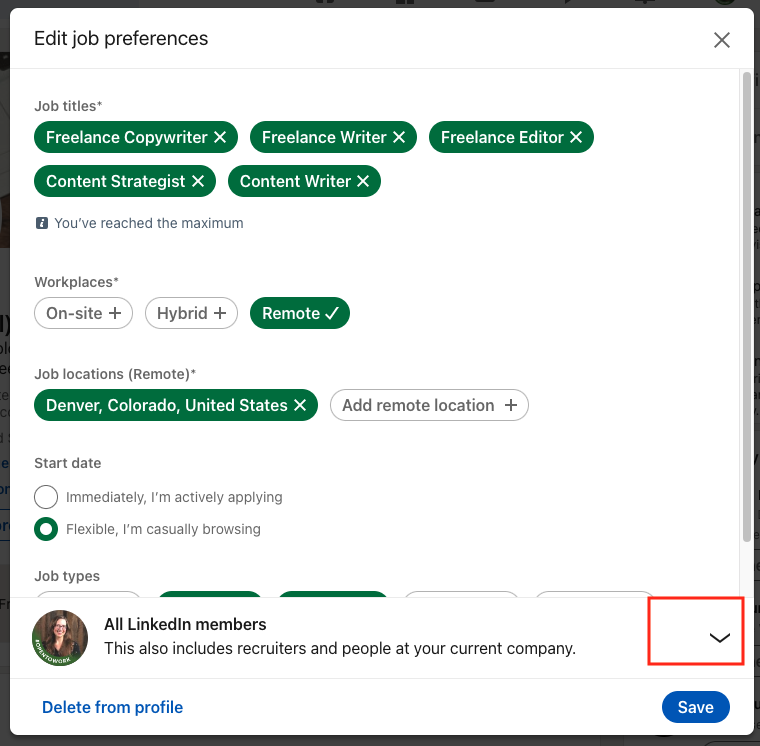
After removing the "Open to Work" status, you might want to take some time to update your job preferences on LinkedIn. This ensures that your profile accurately reflects your current career goals and aspirations. Here’s a simple guide on how to do this:
- Go to Your Profile: Just like before, head over to your LinkedIn profile by clicking on your picture or the “Me” icon.
- Access the Job Preferences Section: Look for the “Open to” button that appears near your profile picture. Clicking on this will lead you to where you can update your job preferences.
- Customize Your Preferences: Here, you can specify what kind of job roles you’re looking for. Update the locations, job titles, and job types (e.g., full-time, part-time, contract) that fit your current career interests.
- Visibility Settings: Choose whether you want recruiters to see your job preferences. You can select the “All LinkedIn members” or keep it limited to “Recruiters only.”
- Save Your Changes: Don’t forget to click “Save” after making adjustments to ensure all your new preferences are documented.
This way, your LinkedIn profile can continue to work for you in a way that aligns with your current career trajectory, even when you're not actively searching for a new role!
How to Remove "Open to Work" on LinkedIn
LinkedIn’s “Open to Work” feature is a great way to signal to recruiters that you're actively seeking job opportunities. However, there may come a time when you want to remove this status, whether you've found a job, changed your mind, or simply prefer to keep your job search private. Here’s a step-by-step guide on how to easily remove this feature from your profile.
Steps to Remove "Open to Work" Status
- Log in to your LinkedIn account.
- Navigate to your profile page by clicking on your profile picture.
- Locate the "Open to Work" banner on your profile. This banner usually appears just below your profile picture.
- Click on the pencil icon (edit icon) next to the "Open to Work" section.
- In the pop-up window, you will see an option labeled "Share with recruiters." Toggle this option off.
- After making the changes, click on the 'Save' button.
- Your profile will be updated, and the "Open to Work" status will be removed.
Additional Tips
- Consider updating your profile summary to reflect your current career goals.
- Remove any other job-seeking related posts to maintain professionalism.
- If you're still job hunting, consider adjusting your notification settings for privacy.
By following these simple steps, you can easily remove the "Open to Work" designation from your LinkedIn profile, allowing you to navigate your professional network with greater privacy and control.
Conclusion: Removing the "Open to Work" status on LinkedIn is a straightforward process, giving you the freedom to manage your job search visibility effortlessly.










