Rumble is an exciting platform that has quickly grown in popularity as a go-to source for video content, particularly for those who enjoy user-generated videos, independent films, and a vibrant array of news and entertainment. Launched with the objective of providing content creators with an alternative way to share their work, Rumble focuses on promoting free speech and diversity of thought. Its unique algorithm not only encourages independent voices but also aims to reward them through various monetization options.
Aside from its content-sharing capabilities, Rumble has become increasingly user-friendly, making it accessible on multiple devices, including smartphones, tablets, and, of course, your trusty TV. This versatility allows viewers to engage with their favorite creators or discover new content from the comfort of their living room. Whether you’re a casual viewer or an aspiring content creator, Rumble offers a platform that encourages exploration, curiosity, and connection.
Supported Devices for Watching Rumble
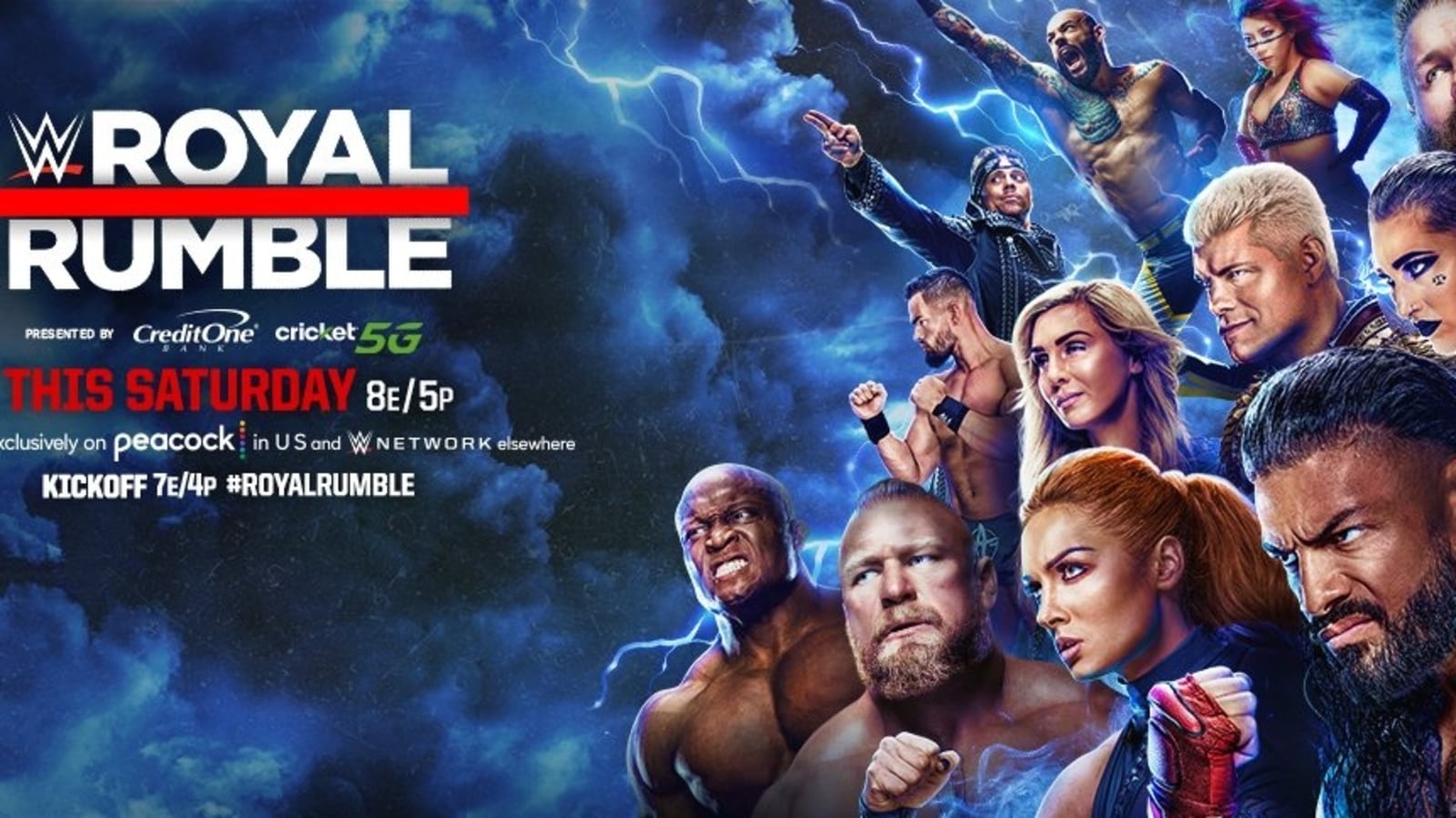
When it comes to enjoying Rumble on your TV, you’re in luck! The platform supports a variety of devices, allowing you to choose the one that fits your setup best. Here’s a rundown of supported devices:
- Smart TVs: Most modern smart TVs come with built-in applications for streaming services. Check if your TV’s app store has Rumble available for download.
- Streaming Devices: If you have devices like Roku, Apple TV, Amazon Fire TV, or Google Chromecast, you can easily add Rumble. Just search for the app in the respective device’s app store and install it!
- Gaming Consoles: For the gamers out there, consoles like PlayStation and Xbox have web browsers, and you can stream Rumble directly from them.
- HDMI Connection: If your TV doesn’t support Rumble directly, you can always connect your laptop, tablet, or smartphone via HDMI cable to stream videos directly to your TV.
With these options at your fingertips, watching Rumble on your TV can be a breeze. Just choose your device, install the app if needed, and you’re ready to dive into the world of diverse content!
Also Read This: Understanding the Cost of ESPN+ on YouTube TV
Methods to Access Rumble on Your TV
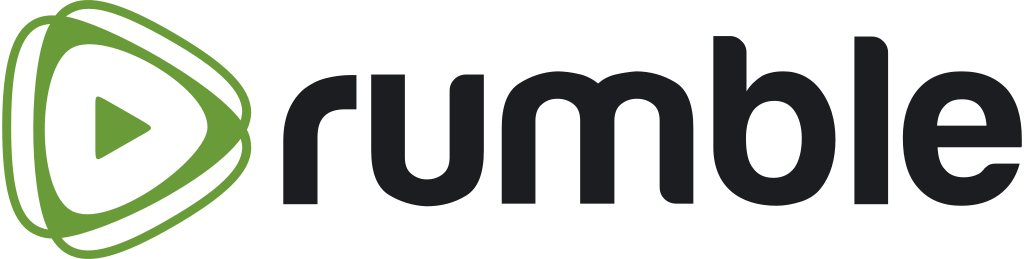
So you’re eager to watch Rumble, but you’re not sure how to get it on your TV? No worries! There are several easy methods to access Rumble, and I’ll break them down for you. Whether you’re a tech-savvy viewer or brand new to streaming, you can find a way that suits your style.
- Smart TVs: If you own a smart TV, chances are you can access Rumble directly. Just go to your TV’s app store, search for “Rumble,” and hit download. Once it’s installed, you’re just a few clicks away from enjoying your favorite videos.
- Web Browser: Some smart TVs come equipped with a web browser. Simply open your browser, navigate to the Rumble website, and stream video directly from there. It’s that simple!
- Casting: Another seamless way to watch Rumble is through casting. If you have a mobile device, open the Rumble app, find the video you want to watch, and use the cast feature to send it to your TV. Just make sure your TV and mobile device are connected to the same Wi-Fi network.
- Game Consoles: Did you know you can also watch Rumble on gaming consoles like Xbox or PlayStation? Just look for the Rumble app in the gaming store and download it. It’s a great way to enjoy videos while you’re in gaming mode!
With these methods, you can easily find the best way to sit back, relax, and enjoy Rumble on your big screen.
Also Read This: Identifying the Best Cities for Startup Technologies in the USA
Using Streaming Devices to Watch Rumble
If you’re looking for an even more versatile way to watch Rumble, streaming devices are the way to go! Devices like Roku, Amazon Fire Stick, Apple TV, and Chromecast are widely popular for good reasons. Let’s take a closer look at how each of these devices can help you stream Rumble effortlessly.
| Streaming Device | Installation Steps | Usage Tips |
|---|---|---|
| Roku | 1. Power up your Roku. 2. Go to the Home screen. 3. Select “Streaming Channels” and search for Rumble. | Use voice search for quicker access! |
| Amazon Fire Stick | 1. Connect the Fire Stick to your TV. 2. Go to the “Apps” section. 3. Search for Rumble and install it. | Explore the “Your Apps & Channels” area for easy access. |
| Apple TV | 1. Launch Apple TV. 2. Navigate to the App Store. 3. Find Rumble and press download. | Sync your Rumble account for personal recommendations! |
| Chromecast | 1. Plug in your Chromecast and connect it to your TV. 2. Open the Rumble app on your mobile device. 3. Tap the Cast button to start streaming. | Perfect for sharing videos with friends! |
In summary, using a streaming device takes your viewing experience to the next level. You get the flexibility to browse a wider selection of content and make the most of your Rumble experience. With a few simple steps, you’ll be all set to enjoy great videos on your TV. Happy streaming!
Also Read This: Comparing Fubo TV and YouTube TV to Determine the Superior Streaming Service
Accessing Rumble via Smart TVs
If you’re keen on enjoying Rumble’s diverse content right from your cozy couch, accessing it through your Smart TV is a breeze! Many modern Smart TVs come with built-in app stores that allow users to download various streaming applications, including Rumble.
Here’s how you can get started:
- Check Your Smart TV Compatibility - First, ensure your Smart TV is compatible with the Rumble app. Most popular brands like Samsung, LG, Roku, and Android TV support it.
- Navigate to the App Store - Use your remote to find and open the app store (sometimes called “Apps,” “Store,” or “Marketplace”) available on your Smart TV.
- Search for Rumble - Once in the app store, use the search function to locate the Rumble app. Just type in “Rumble” and hit search.
- Download the App - Click on the Rumble app icon and select the download or install option. Wait for the app to install.
- Sign In or Create an Account - Open the app after installation. You may need to log in using your existing account or create a new one if you don’t have one yet.
And just like that, you’re all set to binge-watch amazing videos on Rumble! Enjoy your viewing experience on a larger screen where you can comfortably kick back with friends and family.
Also Read This: How to Place Two Images Next to Each Other
Troubleshooting Common Issues
Sometimes, you might encounter a few hiccups while trying to access Rumble on your TV. Don’t fret! Here are some common issues you might face and quick fixes to get you back on track:
| Issue | Solution |
|---|---|
| App Not Found in Store | Make sure your Smart TV’s software is updated. If the app is still missing, visit Rumble’s official help page for alternative methods. |
| Buffering Issues | Check your internet connection. Restart your router if necessary, and ensure your Wi-Fi signal is strong. Sometimes, switching to a wired connection can help! |
| Log-In Problems | Double-check your username and password. Use the “forgot password” option if you need to reset. |
| App Crashing | Try force closing the app and reopening it. If that doesn’t work, uninstall and then reinstall it from your app store. |
Remember, it’s always a good idea to check Rumble’s community forums or support pages for frequently asked questions. With these tips, you should be able to resolve most issues quickly and dive right back into the exciting world of Rumble!
How to Watch Rumble on Your TV
Watching Rumble, the popular video-sharing platform, on your TV can enhance your viewing experience by delivering high-quality content on a larger screen. There are several methods to connect Rumble to your TV, allowing you to enjoy videos seamlessly. Below are some effective ways to watch Rumble on your TV:
1. Using Smart TVs
If you own a Smart TV, you can easily access Rumble through its built-in browser or downloadable app. Follow these steps:
- Turn on your Smart TV and ensure it's connected to the internet.
- Search for the Rumble app in your TV's app store.
- Download the app and install it.
- Open the app and sign in to your Rumble account.
2. Using Streaming Devices
Streaming devices allow for a more versatile way to watch Rumble. Below is a list of popular devices:
- Roku
- Amazon Fire TV Stick
- Apple TV
- Google Chromecast
To use any of these devices:
- Connect the streaming device to your TV’s HDMI port.
- Set up the device and connect it to your Wi-Fi.
- Access Rumble on the device through its built-in application or web browser.
3. Using HDMI Cables
If you prefer using a laptop or mobile device, you can connect it to your TV using an HDMI cable:
- Connect one end of the HDMI cable to your laptop or mobile device.
- Connect the other end to your TV's HDMI port.
- Select the correct HDMI input on your TV.
- Open Rumble on your device and enjoy.
With these methods, you can easily enjoy Rumble videos on a bigger screen, enhancing your overall viewing experience.
Conclusion: Regardless of the method you choose to watch Rumble on your TV, whether through a Smart TV app, streaming device, or direct HDMI connection, you are bound to elevate your content consumption experience. Enjoy the endless entertainment Rumble has to offer!
 admin
admin








