In today’s fast-paced digital world, capturing the attention of potential customers is more critical than ever. One of the most engaging ways to do this is through video content, and YouTube Shorts has emerged as a frontrunner in this arena. But how can you effectively incorporate YouTube Shorts into your WooCommerce product pages? This guide will walk you through the process, highlighting the myriad benefits associated with this integration to help boost engagement and ultimately drive sales.
Benefits of Integrating YouTube Shorts on Product Pages
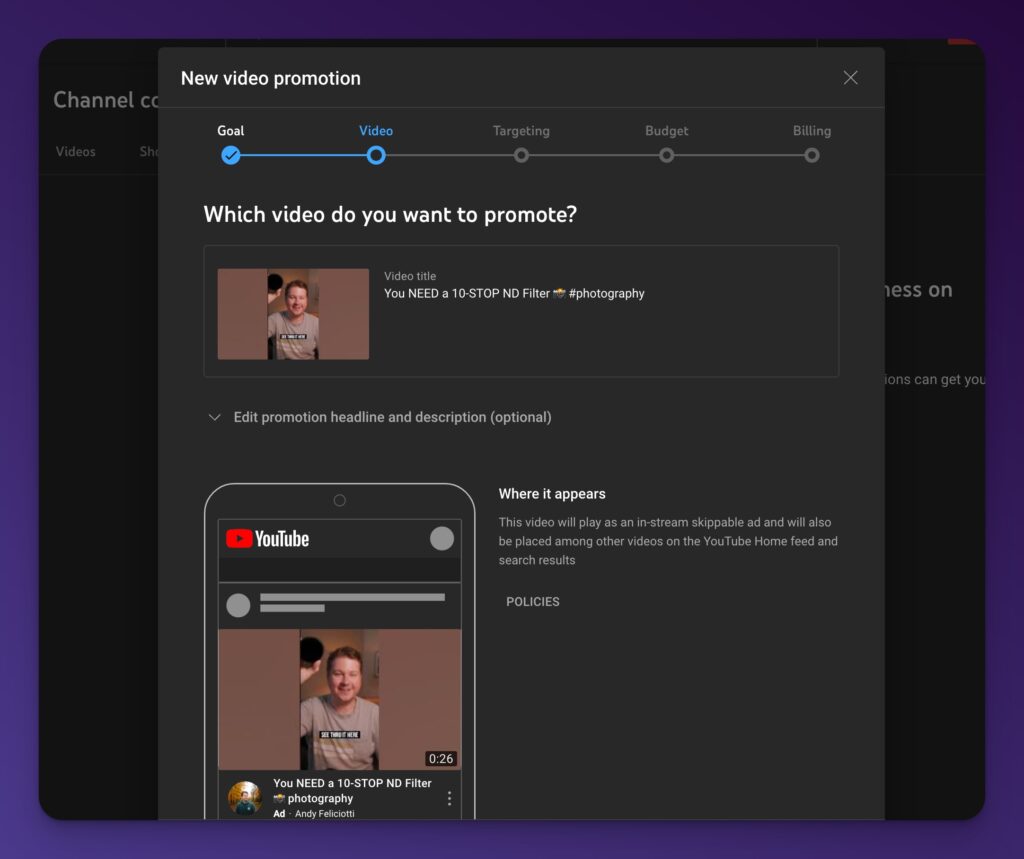
Integrating YouTube Shorts into your WooCommerce product pages can transform how customers interact with your brand. Below are some compelling benefits that illustrate why this combination is a game-changer for eCommerce.
- Increased Engagement: Short, dynamic videos grab attention quickly. YouTube Shorts are designed to be quick and engaging, making them perfect for capturing customer interest on product pages.
- Visual Storytelling: Videos allow for a more immersive representation of your product. Instead of static images, you can showcase your product in action, demonstrating its features, benefits, and real-life applications.
- Enhanced Conversion Rates: Studies have shown that product pages with video can experience higher conversion rates. A compelling YouTube Short can provide the extra nudge that potential buyers need to click “Add to Cart.”
- SEO Benefits: Search engines love fresh, quality content. Integrating videos can improve your product page’s SEO ranking, driving organic traffic to your store.
- Expanded Reach: YouTube is one of the largest platforms for video content. By creating Shorts that promote your products, you can tap into a broader audience, encouraging users to visit your WooCommerce store.
- Customer Trust: Videos featuring real customers using your products can build trust. User-generated content (UGC) or testimonials showcased in shorts can validate your products and encourage new customers to buy.
Overall, these benefits highlight the importance of integrating YouTube Shorts into your WooCommerce product pages. This approach not only enhances user experience but also drives conversions and fosters a deeper connection with your audience.
Also Read This: How to Insert an Image into an EPUB File for Customized E-books
3. Step-by-Step Guide to Embed YouTube Shorts
Embedding YouTube Shorts on your WooCommerce product page can seem daunting at first, but it’s much simpler than you might think! Here’s a quick and easy step-by-step guide to help you out:
- Find Your YouTube Short: Start by navigating to YouTube and locating the Short you want to display. You can either search by keywords or go through your uploaded shorts.
- Copy the Share Link: Once you've found the Short, click on it to open it, then click the "Share" button. A dialog box will appear; click on “Copy link” to copy the URL to your clipboard.
- Access Your WooCommerce Admin: Log into your WordPress dashboard, and from there, navigate to the WooCommerce section where your products are managed.
- Edit the Product Page: Select the product page where you want to embed the YouTube Short. Click “Edit” to open the product editing interface.
- Add the YouTube Embed Block: In the editor, click on the "+" icon to add a new block. Search for the "YouTube" block, and paste the copied link into the block that appears.
- Save and Preview: After the video is embedded, make sure to save your changes. Don’t forget to preview your product page to see how the embedded Short looks!
And that’s it! You’ve successfully added a YouTube Short to your WooCommerce product page. This simple addition can significantly increase user engagement and keep visitors interested in your products.
Also Read This: How to Send Auto-Delete Pictures on Telegram
4. Customizing the Appearance of YouTube Shorts
Now that you’ve embedded a YouTube Short on your WooCommerce product page, you might want to customize how it appears to better match your branding and enhance user experience. Here are some tips to help you with that:
- Video Size: You can modify the size of the embedded video using CSS. For example, in your WordPress theme, you can adjust the width and height by adding some custom styles.
- Alignment: Decide whether you want the video to be centered, left-aligned, or right-aligned on the product page. This can usually be managed within the block settings or through additional CSS classes.
- Thumbnail Image: If you want to create intrigue, consider using a custom thumbnail that aligns with your product aesthetics. While you can’t change the thumbnail directly from YouTube, you can overlay an image on your WooCommerce page that matches your Short.
- Call to Action (CTA): Pair your video with a strong CTA! Direct your customers to take action after watching the Short. For example, use buttons like "Shop Now" or "Learn More" right below the video.
Customizing the appearance of your YouTube Short not only enhances the look of your product page but also helps maintain your brand’s identity. By incorporating these tweaks, you can foster a more engaging environment that captures the attention of your customers and encourages them to explore your products further!
Also Read This: How to Use Audacity to Record Audio from YouTube Videos
Best Practices for Using YouTube Shorts in WooCommerce
Incorporating YouTube Shorts into your WooCommerce product pages can be a game-changer for boosting engagement and driving sales. However, it’s essential to do it right. Here are some of the best practices you should consider:
- Create Engaging Content: Your Shorts need to captivate your audience quickly. Aim for dynamic visuals, clear messaging, and entertaining elements that align with your product's brand image.
- Keep It Short and Sweet: As the name suggests, Shorts should be brief. Focus on the highlights of your product, such as unique features or use cases. Aim for a time frame between 15 to 60 seconds.
- Optimize for Mobile: Most viewers will be watching Shorts on their mobile devices, so ensure your videos are mobile-optimized. Use vertical video formats and make sure visuals and text are easily readable.
- Include a Call to Action (CTA): Encourage viewers to take an action, like visiting the product page, using phrases like “Shop Now” or “Learn More” directly in the video or as an overlay.
- Integrate with Social Media: Share your YouTube Shorts across social media platforms to drive traffic back to your WooCommerce site. Encourage shares and engagement on platforms like Instagram and Facebook.
- Test and Iterate: Monitor which types of Shorts are most effective. A/B test different styles and adjust based on feedback and engagement levels. This is key for continuous improvement!
Also Read This: Discover Must-Have Tips for Tiktok Pic Downloading
Measuring Engagement Metrics After Implementation
Once you've integrated YouTube Shorts into your WooCommerce product pages, it's crucial to evaluate their effectiveness. Here are some key metrics to measure your success:
| Metric | Description | How to Measure |
|---|---|---|
| View Count | Indicates how many times your YouTube Shorts have been viewed. | YouTube Analytics |
| Watch Time | Total time spent watching your Shorts, showcasing viewer engagement. | YouTube Analytics |
| Click-Through Rate (CTR) | Percentage of viewers who clicked on your product link after watching the Short. | Google Analytics or WooCommerce Reports |
| Conversion Rate | Percentage of viewers who made a purchase after watching the Short. | WooCommerce Reports |
| Social Shares and Comments | Amount of engagement your Shorts receive on social platforms. | Social Media Analytics Tools |
By regularly reviewing these metrics, you can gain valuable insights into your audience's behavior. This data will empower you to tweak your approach and maximize the impact of your YouTube Shorts, ultimately leading to enhanced engagement and better sales outcomes.
How to Display YouTube Shorts on a WooCommerce Product Page to Boost Engagement
In today's digital marketplace, integrating videos into your product pages can significantly enhance customer engagement and boost sales. YouTube Shorts, the platform's short-form video feature, is an excellent way to showcase your products in a captivating and concise manner. Below, we outline the steps to display YouTube Shorts on your WooCommerce product pages effectively.
Step 1: Create Engaging YouTube Shorts
- Focus on product features and benefits.
- Keep the content concise (under 60 seconds).
- Use engaging thumbnails to attract viewers.
- Include a call-to-action (CTA) prompting viewers to visit your site.
Step 2: Get the YouTube Shorts URL
Navigate to your Shorts video and copy its URL. This will be essential for embedding the video in your product page.
Step 3: Embed YouTube Shorts in WooCommerce
There are several methods to display Shorts on your WooCommerce product pages:
| Method | Description |
|---|---|
| Using the Block Editor | Add a Custom HTML block and paste the YouTube embed code. |
| Using a WooCommerce Plugin | Utilize plugins like WooCommerce Product Video or similar. |
| Custom Theme Development | Modify theme files for direct integration if you have programming knowledge. |
Step 4: Optimize for Mobile
Ensure that your embedded Shorts are responsive and viewable on all devices. A significant portion of online shopping is done through mobile, so optimization is crucial.
Step 5: Monitor Engagement
After integration, track user interactions and engagement metrics. Tools like Google Analytics can help you understand how the Shorts are influencing sales and viewer behavior.
By following these steps, you can harness the power of YouTube Shorts on your WooCommerce product pages, leading to increased customer engagement and higher sales conversion rates.
Conclusion: Displaying YouTube Shorts on your WooCommerce product pages is a strategic way to engage customers effectively. By creating compelling video content and integrating it seamlessly into your online store, you can enhance user experience and drive higher sales conversions.
 admin
admin








