There's no denying that YouTube is an incredibly vast platform filled with a multitude of content. However, sometimes you might want to keep certain videos away from curious eyes, whether it’s for kids, focus at work, or simply to make your viewing experience better. In this blog post, we'll explore effective tools and techniques for blocking videos on YouTube, ensuring you can curate the content that appears in your feed. Let’s get started!
Understanding YouTube’s Content Features
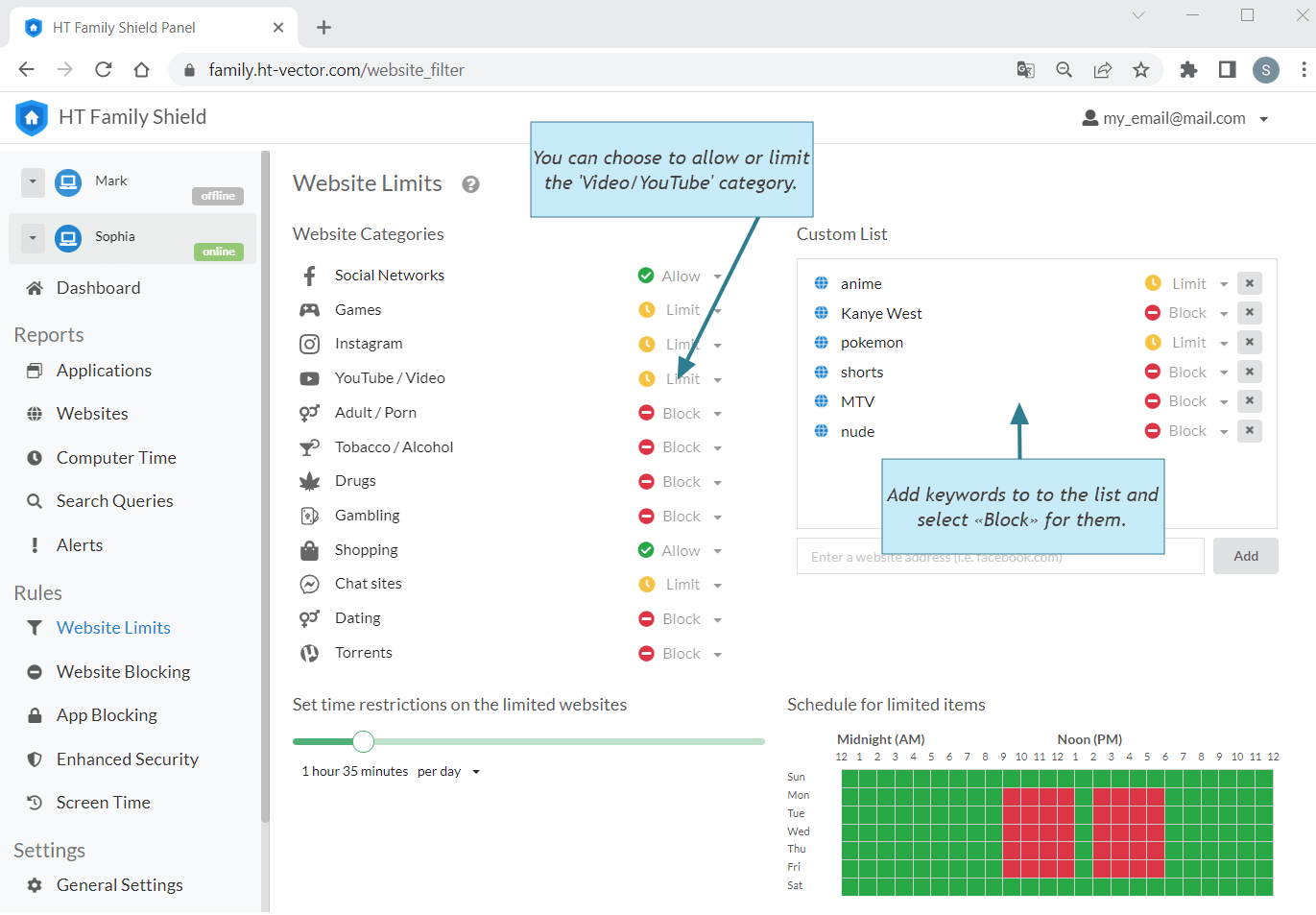
YouTube offers a plethora of features designed to enhance user experience, but navigating through these can be a bit overwhelming, especially when it comes to controlling the content you see. Understanding these features is crucial for effectively blocking unwanted videos. Here are a few key points:
- Content Settings: YouTube allows users to adjust settings to filter mature content. By visiting your account settings, you can toggle the “Restricted Mode” feature, which automatically hides videos that may contain inappropriate content.
- Subscriptions: Your subscriptions dictate a lot of what you see on your home page. If you find certain channels posting content you’d rather not see, unsubscribing is a straightforward solution.
- Video Recommendations: YouTube's algorithm suggests videos based on your watch history. If unwanted videos keep cropping up, consider removing specific videos from your history to reshape the recommendations.
- Hide Videos: When you come across a video you don't want to see again, you can click on the three dots next to the video title and select “Not interested.” This helps YouTube learn your preferences over time.
Additionally, YouTube Kids is an entirely separate platform tailored for younger audiences, providing a safe space for children to explore video content while ensuring parental control. Understanding these features can empower you to take actionable steps toward blocking unwanted videos effectively.
Exploring YouTube’s Built-in Settings
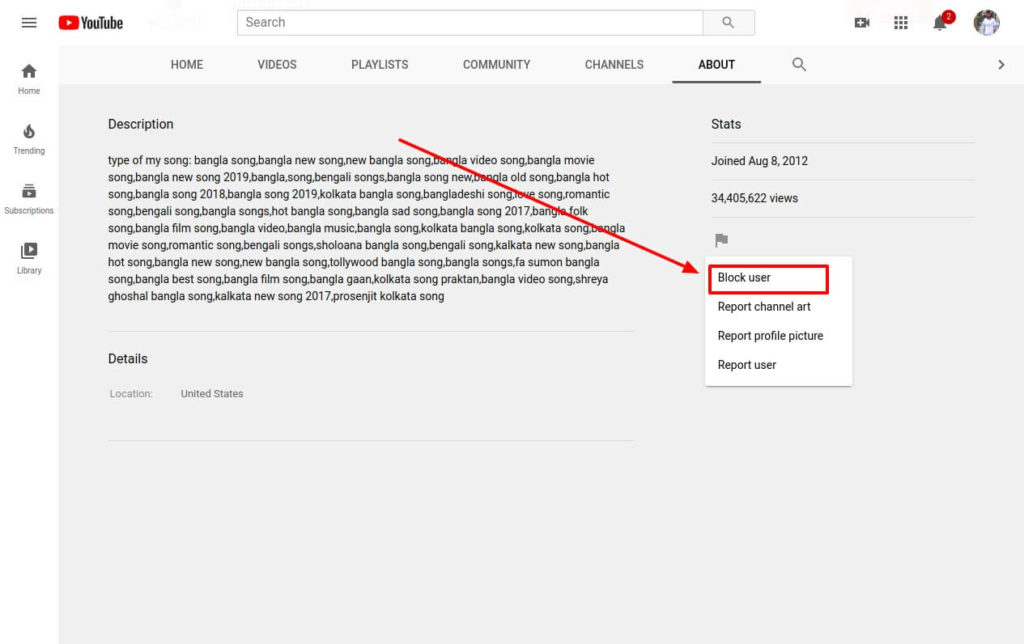
YouTube is not just a platform for watching videos; it's loaded with features that can help you manage your viewing experience. If you've found yourself annoyed by certain types of content or want to limit what can be viewed on your account, the built-in settings are a great starting point. Let's dive into some of these features!
One of the most accessible tools available is the *Restricted Mode. This feature, when activated, helps filter out potentially mature content. To enable it, follow these simple steps:
- Open YouTube and click on your profile picture in the top right corner.
- Select "Settings" from the dropdown menu.
- Scroll down to find the option for "Restricted Mode." Toggle it on to activate.
This mode isn't perfect, but it can help keep the questionable content at bay.
Another useful feature is the ability to manage your subscriptions and notifications. If certain channels aren’t your cup of tea anymore, you can easily unsubscribe. Plus, you can customize your notifications for specific channels to reduce annoying alerts. Here’s how:
- Go to your subscriptions on the left sidebar.
- Click on the bell icon next to the channel name.
- Select your preferred notification settings: all, personalized, or none.
By tweaking these settings, you can curate a more enjoyable YouTube experience that reflects your interests and preferences!
Using Third-Party Tools to Customize Your YouTube Experience
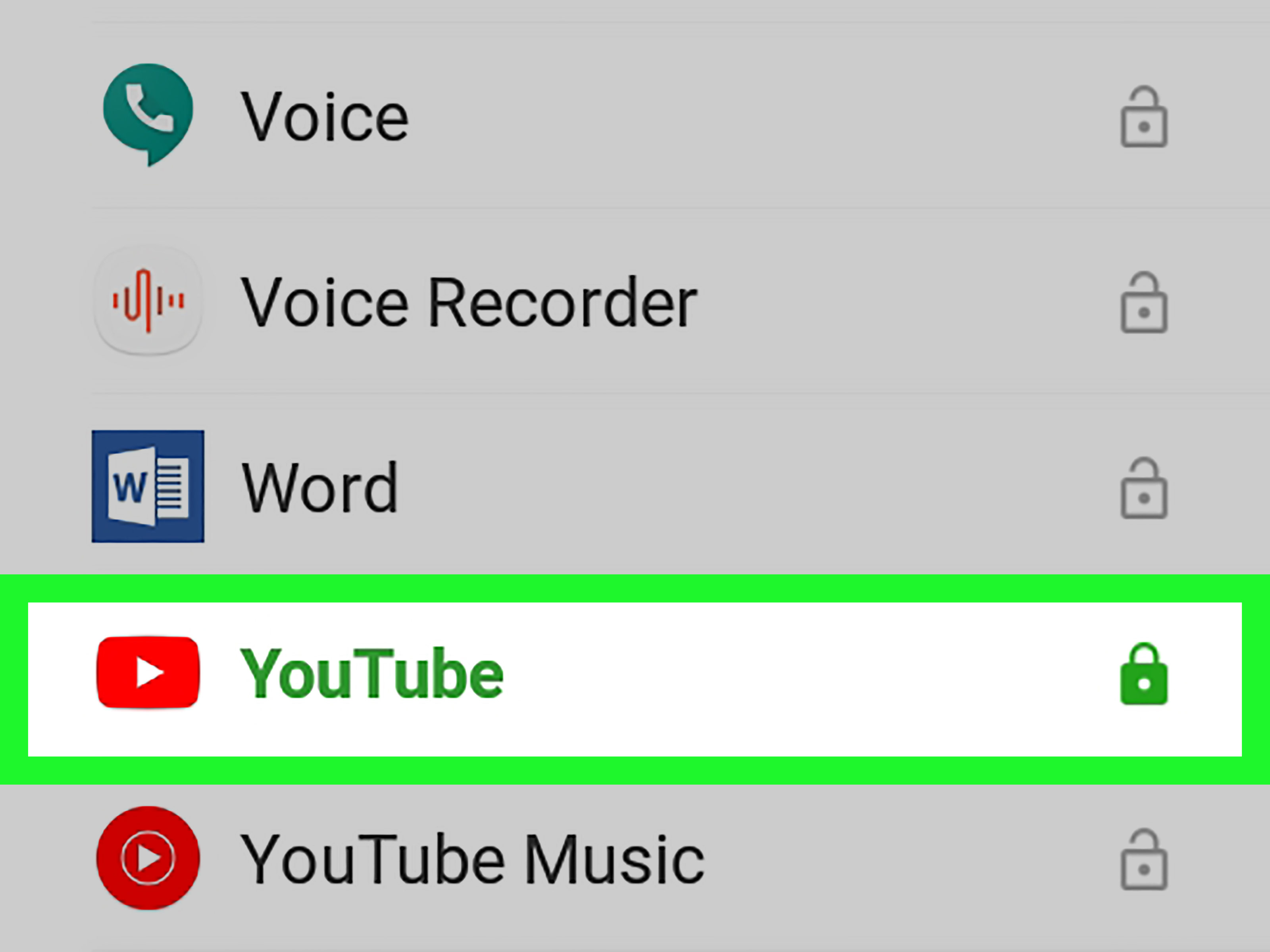
Sometimes, even YouTube’s built-in settings aren’t enough to keep the content you don’t want at bay. That’s where third-party tools come in! There are numerous applications and browser extensions designed to help users tailor their YouTube experience, and many of them are quite effective.
One popular tool is the Video Blocker extension. It allows you to block specific channels by simply entering their names. Here’s how it generally works:
- Install the Video Blocker extension from your browser’s store.
- Once installed, click on the extension icon to access settings.
- Add the channels you want to block. Voila! They’ll disappear from your feed.
Another powerful option is TubeChaser. This tool lets you filter content based on various criteria, such as keywords or video length. Users can define their preferences, and TubeChaser will create a personalized feed for them. To get started:
- Download TubeChaser and integrate it with your YouTube account.
- Set your filtering criteria.
- Let TubeChaser do the work of curating your feed.
Whether you’re trying to block specific content types or just want to enhance your viewing experience, these third-party tools can be incredibly handy. Dive into them, and you might just find YouTube becomes a much more enjoyable place to be!
Managing Content with Parental Control Settings
In today’s digital age, ensuring that your children have a safe and appropriate online experience is more crucial than ever. YouTube offers a feature known as Restricted Mode, which helps filter out potentially mature content. Here’s how to set it up!
- Step 1: Open the YouTube app or website.
- Step 2: Scroll down to the bottom of the page (or tap on your profile picture if you’re using the app).
- Step 3: Click or tap on “Restricted Mode” and toggle it on.
This setting effectively hides videos that have been flagged as inappropriate by users or YouTube’s algorithms. However, it’s important to note that nothing is 100% effective, so always keep an eye on your child’s viewing habits.
In addition to Restricted Mode, you can also explore YouTube Kids. This dedicated app is designed specifically for younger audiences, offering a curated selection of content. Here's what you can expect:
| Feature | Description |
|---|---|
| Curated Content | Videos suitable for children, reviewed by both parents and educators. |
| Age Range Selection | Customize content for various age groups, enhancing safety. |
| Time Controls | Set limits on viewing time to encourage offline play. |
By utilizing these parental control settings, you can help create an environment where your children can explore educational and entertaining videos safely. Remember, active engagement and communication are key!
Creating a Personalized Viewing Experience
One of the cooler features of YouTube is how you can tailor your viewing experience. Ever wondered how to see only the content that aligns with your interests? It’s simpler than you might think! Here’s how to set it up for your personal YouTube adventure.
First off, take advantage of YouTube’s subscription feature. By subscribing to channels that fit your interests, you create a custom feed. Here’s how you can do it:
- Find a Channel: Browse or search for channels in your favorite niche.
- Click 'Subscribe': Hit that bright red button next to the channel name.
Now, whenever there’s new content from your subscribed channels, it’ll appear in your subscription feed.
Next, consider using the ‘Watch Later’ list*. This tool allows you to save videos you want to check out later, making it much easier to curate your personal viewing experience:
- When you find a video: Click the three dots next to the video title.
- Select ‘Add to Watch Later’: It’s that easy!
Lastly, don’t forget to engage with videos you watch by giving thumbs up or down – this feedback helps YouTube’s algorithm to suggest similar content you might enjoy in the future!
So go ahead, customize your viewing experience on YouTube and enjoy a streamlined, entertaining online journey tailored just for you!
How to Block Videos on YouTube with Effective Tools and Techniques
YouTube is a treasure trove of videos, but sometimes you may want to limit access to certain types of content. Whether it’s to create a safer viewing experience for children or to filter out specific topics, blocking videos on YouTube can be a useful tool. Here are several effective methods and tools you can use to block videos on YouTube:
1. YouTube Restricted Mode
YouTube has a built-in feature called Restricted Mode, which helps filter out potentially mature content. Here’s how to enable it:
- Go to the bottom of any YouTube page and click on the 'Restricted Mode' option.
- Toggle the switch to enable it.
- You may need to sign in to your account to lock this setting on your profile.
2. Browser Extensions
There are various browser extensions that can help you block specific channels or keywords. Some popular ones include:
- Video Blocker: Allows you to block videos from specific channels.
- Block Site: Enables the blocking of URLs and keywords across all websites, not just YouTube.
3. Third-Party Apps
Consider using third-party applications that offer more robust parental control features:
| App Name | Features |
|---|---|
| Net Nanny | Real-time monitoring and keyword blocking. |
| Qustodio | Content filtering and screen time management. |
Blocking videos on YouTube can help enhance content safety for various audiences. By utilizing restricted modes, browser extensions, and third-party apps, you can tailor the YouTube experience to your preferences.
In conclusion, implementing the above techniques provides an effective way to manage what content can be seen on YouTube, ensuring a safer and more enjoyable viewing environment for all users.










