In today's digital age, having a Twitter account can be a fun and effective way to connect with friends, follow the latest news, and engage with like-minded individuals. Whether you want to share quick thoughts, promote your business, or simply stay updated on trends, Twitter offers a platform for everyone. In this simple guide, we'll take you through the essential steps of creating your own Twitter account, ensuring that you can join the conversation in no time!
Step-by-Step Account Creation Process
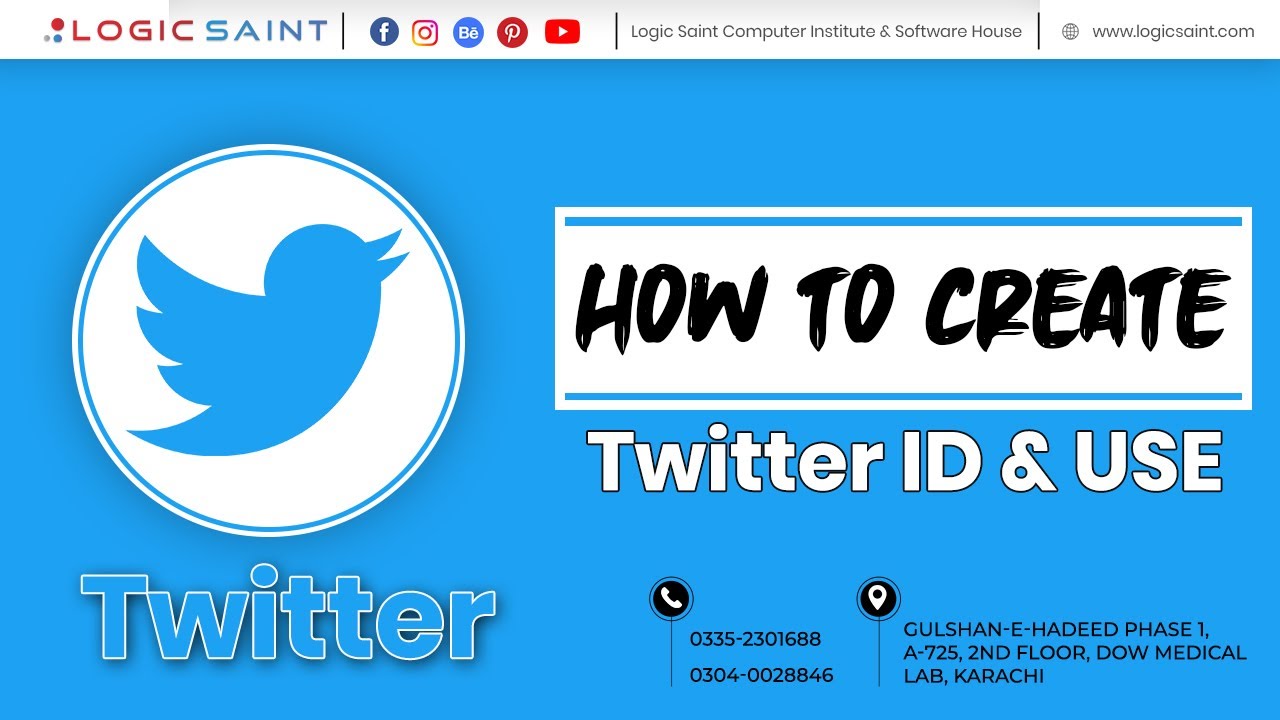
Creating a Twitter account is straightforward and only takes a few minutes. Just follow the steps below:
- Visit Twitter’s Official Website: Go to twitter.com. If you’re on a mobile device, you can also download the Twitter app from your app store.
- Click on “Sign up”: On the homepage, you’ll see the “Sign up” button. Click on it to begin the process.
- Provide Your Information: You will need to enter your name, phone number, or email address. Be sure to choose a method that you use regularly, as you will receive a verification code.
- Verify Your Account: Twitter will send a verification code to the phone number or email you provided. Input the code when prompted to validate your account.
- Create a Password: Choose a strong password to protect your account. Aim for at least 8 characters, mixing uppercase and lowercase letters, numbers, and symbols for added security.
- Pick a Username (Handle): This is your unique Twitter identity. Usernames can be up to 15 characters long and can include letters, numbers, and underscores. Make it memorable!
- Add Profile Details: You’ll want to personalize your account. Upload a profile picture and write a short bio that reflects your interests. You can also include links to websites or other social media accounts.
- Set Your Privacy Preferences: Review your privacy settings to decide who can see your tweets and interact with you. You can make your account public or private based on your preferences.
- Follow Accounts: To kickstart your Twitter experience, follow people or organizations that interest you. Twitter will suggest accounts based on your interests, but you can also search for specific users.
- Start Tweeting: Once you’ve set up your account, you’re ready to engage! Send out your first tweet, share thoughts, and join conversations.
And that’s it! You’re now a part of the Twitter community. Happy tweeting!
3. Verifying Your Email Address
Once you've set up your Twitter account, the next critical step is verifying your email address. This ensures that you truly own the email linked to your account. Verification enhances your account's security and helps prevent unauthorized access.
Here’s how to verify your email:
- Check your inbox for a message from Twitter. It’s usually titled “Confirm your email address.” Make sure to check your spam or junk folder if you don’t see it in your main inbox.
- Click on the verification link provided in the email. This will redirect you back to Twitter, where your email is confirmed.
- If you didn’t receive the email, you can resend it by going to your account settings and clicking on “Send verification email.”
It's important to complete this step, as Twitter uses email for communication, including password resets and important account updates. Plus, it adds a layer of credibility to your profile. Once your email is verified, you're officially on your way to fully utilizing Twitter!
4. Setting Up Your Profile
Now that you’ve verified your email, it’s time to create your Twitter profile. Think of your profile as your digital business card—it's the first impression you make on new followers. A well-crafted profile can help attract engagement and connections.
Here’s how to set up your profile effectively:
- Profile Picture: Choose a clear, recognizable photo. If you're representing a brand, consider using a logo. Aim for 400x400 pixels for optimal clarity.
- Header Image: This is the larger image at the top of your profile. It gives you a chance to showcase something unique about you or your brand. The recommended size is 1500x500 pixels.
- Bio: You have 160 characters to tell the world about yourself. Be concise! Include your interests, profession, or a fun fact. Don’t forget to sprinkle in relevant hashtags or emojis to spice it up!
- Website Link: If you have a blog, portfolio, or any site you want to promote, make sure to include the link in your profile. This drives traffic and informs followers where to find more about you.
- Location: Adding your location can make your account more relatable and helps in connecting with others nearby. Consider adding it if you’re comfortable.
After setting everything up, take a moment to check how your profile looks. This is your online identity, so make sure it represents you well! With a captivating profile and verified email, you're all set to dive into the world of Twitter.
5. Understanding Privacy Settings
When you create a Twitter account, understanding privacy settings is crucial. These settings allow you to control who sees your tweets and interacts with you. It's like choosing who gets to sit at your dinner table—the power is in your hands!
Here's a quick breakdown of the key privacy settings you should be aware of:
- Public vs. Protected Tweets: By default, your tweets are public, meaning anyone can see them. If you prefer a private account, you can choose the option to protect your tweets. This way, only your approved followers can see what you post.
- Discoverability: Decide whether you want your account to be discoverable by your phone number or email address. Unchecking these boxes adds an extra layer of privacy.
- Direct Messages: Here you can control who can send you direct messages (DMs). You can limit it to people you follow or allow everyone to contact you via DM.
- Tweet Location: You can enable or disable location tagging on your tweets, giving you full control over whether your posts indicate where you are.
Always take a moment to review your privacy settings. It ensures you maintain control over your online presence and can enjoy a safer Twitter experience!
6. Utilizing Twitter Features
Twitter is packed with features designed to enhance your experience, engage with others, and make your account more interactive. Let’s explore some of the coolest features that can help you get the most out of your Twitter journey!
- Lists: Lists allow you to categorize accounts you follow into groups. This feature is super handy if you want to keep tabs on specific topics or communities without getting lost in your main feed.
- Pinned Tweets: You can pin one of your tweets at the top of your profile. This is great for highlighting important messages, promotions, or your latest blog post!
- Moments: This feature allows you to curate and share a collection of tweets, images, and videos around a specific event or theme. It’s like a scrapbook for your Twitter experiences!
- Twitter Spaces: Engage in live audio conversations with other users. This is a fantastic way to connect with your audience directly or join discussions on your favorite topics.
- Polls: Want to get feedback or opinions? Create a poll! It’s a fun and interactive way to engage your followers and learn what they think.
Don't hesitate to explore these features. They can help you build connections, express yourself creatively, and make your Twitter experience much more enjoyable!
Troubleshooting Common Issues
So, you've decided to dip your toes into the vibrant world of Twitter, but things aren’t going as smoothly as you hoped. Don’t fret; like any tech adventure, it can come with a few bumps along the way. Let’s tackle some of the common issues you might encounter and how to solve them:
- Problems with Email Verification: If you don’t see the verification email in your inbox, check your spam or junk folder. If it’s still not there, try resending the email through Twitter's platform.
- Password Resets: Forget your password? No worries! Click on the "Forgot Password?" link on the login page and follow the instructions. Make sure you have access to the email or phone number associated with your account.
- Account Lockouts: If you’re locked out of your account, it’s usually due to suspicious activity. Twitter might ask you to verify your identity via phone or email. Just follow their cues to get back in!
- Issues with Profile Picture Upload: Sometimes, your image might not upload due to file size or format issues. Twitter accepts JPG, PNG, and GIF formats, so make sure your photo meets these criteria!
- Twitter App Crashes: If you're using the app and it keeps crashing, try deleting and reinstalling it. Make sure your phone's operating system is up-to-date, too.
If you encounter any other perplexing problems, simply visit Twitter's Help Center! There’s a treasure trove of information available to help you tackle almost any issue.
Conclusion
And there you have it, folks! Creating a Twitter account is truly a straightforward process once you get the hang of it. Whether you’re looking to connect with friends, follow your favorite celebrities, or stay informed about global events, Twitter can be a fantastic platform for all of that and more.
Here's a quick recap of what we've covered:
- Understanding Twitter’s sign-up process.
- Setting up your profile for maximum engagement.
- Navigating your feed and exploring the platform comfortably.
- Troubleshooting common issues you might face.
As you embark on your Twitter journey, remember to engage respectfully and thoughtfully with others. It’s easy to get swept up in the fast-paced environment, but a little kindness goes a long way.
So, go ahead! Dive into the world of tweets, retweets, and hashtags. Explore, connect, and let your voice be heard. Happy tweeting!










