If you've ever watched a video on YouTube, you might have noticed a feature called High Dynamic Range (HDR) mode. While HDR can enhance the viewing experience by providing brighter highlights, deeper shadows, and a wider range of colors, it doesn't always guarantee the best video quality for all users. In some cases, disabling HDR may actually lead to a smoother experience with better performance, especially on certain devices. In this post, we will explore how you can disable HDR mode on YouTube and delve into what HDR mode really means.
Understanding HDR Mode
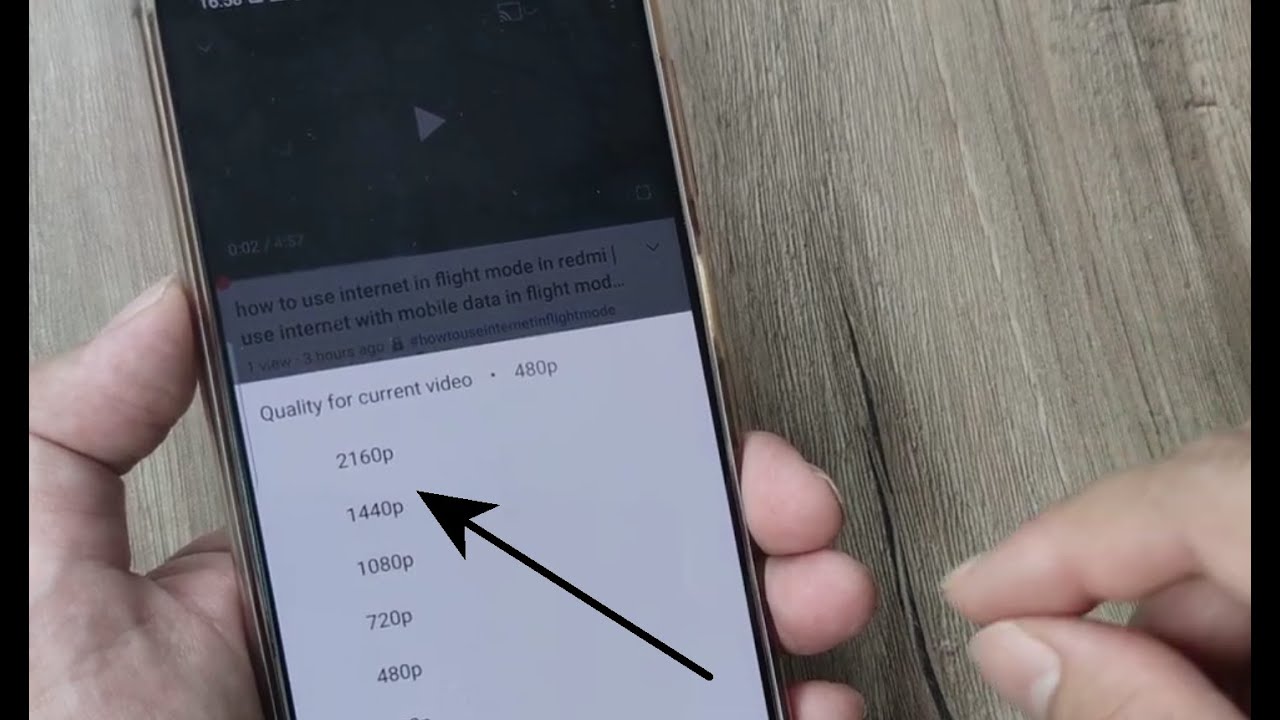
High Dynamic Range (HDR) mode is a technology designed to enhance the visual quality of videos. By capturing and displaying a wider range of colors and brightness levels, HDR aims to create a more immersive viewing experience. Let's break down some key aspects of HDR mode:
- Wider Color Spectrum: HDR can display millions of colors compared to standard dynamic range (SDR), which only shows thousands. This means you'll notice more detailed and nuanced visuals.
- Improved Brightness Levels: HDR videos are capable of showcasing both extremely bright and very dark areas simultaneously. This helps in rendering more realistic images that resemble real-life scenes.
- Compatibility: Not all devices support HDR playback. Some older televisions or monitors might not display HDR content as intended, resulting in color distortion or loss of detail.
- Content Availability: Not every video on YouTube is available in HDR. Only specific videos, often those marked as HDR or uploaded by select creators, can be enjoyed in this format.
While HDR can boost the quality of certain videos, it's crucial to recognize that it may not work well for every viewer. Issues like buffering, lag, or color inaccuracies can arise if your device or internet connection isn't optimized for HDR playback. Understanding these factors will help you make an informed decision about whether to keep HDR enabled or not!
Reasons to Disable HDR
High Dynamic Range (HDR) is often celebrated for its vibrant colors and enhanced contrast, but there are some compelling reasons to disable it on platforms like YouTube. Let’s dive into a few of these reasons.
- Device Compatibility: Not all devices support HDR, and playing HDR content on non-compatible devices can lead to poor video quality, such as washed-out colors or reduced brightness.
- Bandwidth Consumption: HDR videos generally require more bandwidth. If you have a limited internet connection or data plan, disabling HDR can help reduce data usage.
- Video Quality Reduction: Some users have noted that HDR can introduce artifacts or reduce sharpness in certain videos. This can result in a less enjoyable viewing experience.
- Personal Preference: Ultimately, not everyone enjoys the HDR look. Some may prefer the more natural colors and lower contrast of standard dynamic range (SDR) video.
- Performance Issues: For lower-end devices, HDR can be a performance strain. Disabling it can lead to smoother playback, reducing lag and buffering times.
So, while HDR has its benefits, it's not always the best choice for every viewer or situation. Knowing when to disable it can actually enhance your YouTube experience!
Steps to Disable HDR on YouTube
If you've decided that disabling HDR is the way to go for your YouTube experience, don't worry! The process is straightforward and can be done in just a few clicks. Here’s how you can turn off HDR mode:
- Open YouTube: Launch the YouTube app on your device or go to the YouTube website.
- Select a Video: Choose a video you want to watch that is currently set to HDR.
- Access Quality Settings: Click on the settings gear icon (⚙️) located in the bottom right corner of the video player.
- Choose Quality: In the menu, look for the “Quality” option and click on it.
- Select 1080p or Lower: Here, you will see various resolution options. Select a resolution of 1080p or lower, which will effectively disable HDR.
- Enjoy Your Video: Now, sit back and enjoy your video without HDR!
And there you go! It’s a simple process that can significantly improve your viewing experience, especially if you're dealing with compatibility issues or just prefer a more traditional look. Happy watching!
5. Adjusting Video Quality Settings
When you're watching videos on YouTube, sometimes the default settings don’t give you the best experience. Depending on your internet speed and the device you're using, you might find that the High Dynamic Range (HDR) mode isn't always ideal for your viewing conditions. Thankfully, YouTube allows you to adjust video quality settings fairly easily. Here’s how you can do it:
Steps to Adjust Video Quality:
- Play the video you want to watch.
- Click on the *gear icon (⚙️) located at the bottom right corner of the video player.
- Select Quality from the menu that appears.
- You will see options like Auto, 144p, 240p, 360p, 480p, 720p, 1080p, and possibly HDR settings like 4K if the video supports it.
- Choose a quality resolution that works best for your situation. For example, if you notice buffering, dropping down to 720p might improve performance.
If you're aiming to disable HDR specifically, make sure to choose a resolution without HDR. Sometimes, YouTube will automatically select the highest quality available, which could be HDR; manually selecting a lower option could help.
Considerations for Video Quality:
- Internet Speed: Check your internet speed to determine how high you can set the video quality. A slower connection will struggle with high resolutions.
- Device Capability: Not all devices support HDR, so check if your setup can handle it efficiently.
- Display: Make sure your screen supports HDR; otherwise, you're just not getting the full benefit.
By regularly checking and adjusting these settings, you can significantly enhance your YouTube viewing experience.
6. Conclusion
Disabling HDR mode on YouTube may feel like a small tweak, but it can lead to a much smoother and more visually appealing experience for many users. As we've discussed, HDR can sometimes introduce issues like buffering or distorted colors, especially if your internet connection or device isn’t equipped to handle the demands of high dynamic range video.
By adjusting the video quality settings, you can find the sweet spot that balances quality and performance. Whether you’re watching a thrilling documentary, a heartwarming vlog, or an informative tutorial, your enjoyment shouldn't be hindered by technological limitations. Just remember:
- Test Different Settings: Don't hesitate to experiment with different resolutions until you find the one that feels right.
- Stay Updated: YouTube and your devices often get updates. Keep them current to ensure the best performance.
- Engage with Community Forums*: Sometimes, other users share their settings that work well for them! It can be a treasure trove of tips and tricks.
In the end, whether you decide to embrace HDR or choose to disable it for enhanced video quality, the goal is to enjoy the content you love without interruptions. Happy watching!










