We all love spending our downtime watching videos on YouTube, but what happens when you’re in a place with limited or no internet access? You can miss out on your favorite content, and that’s frustrating! Luckily, saving YouTube videos to your iPad allows you to enjoy them anytime, anywhere—whether you're on a long flight, commuting, or simply unwinding at home. In this guide, we’ll dive deep into how you can easily download and manage
Understanding YouTube's Download Options
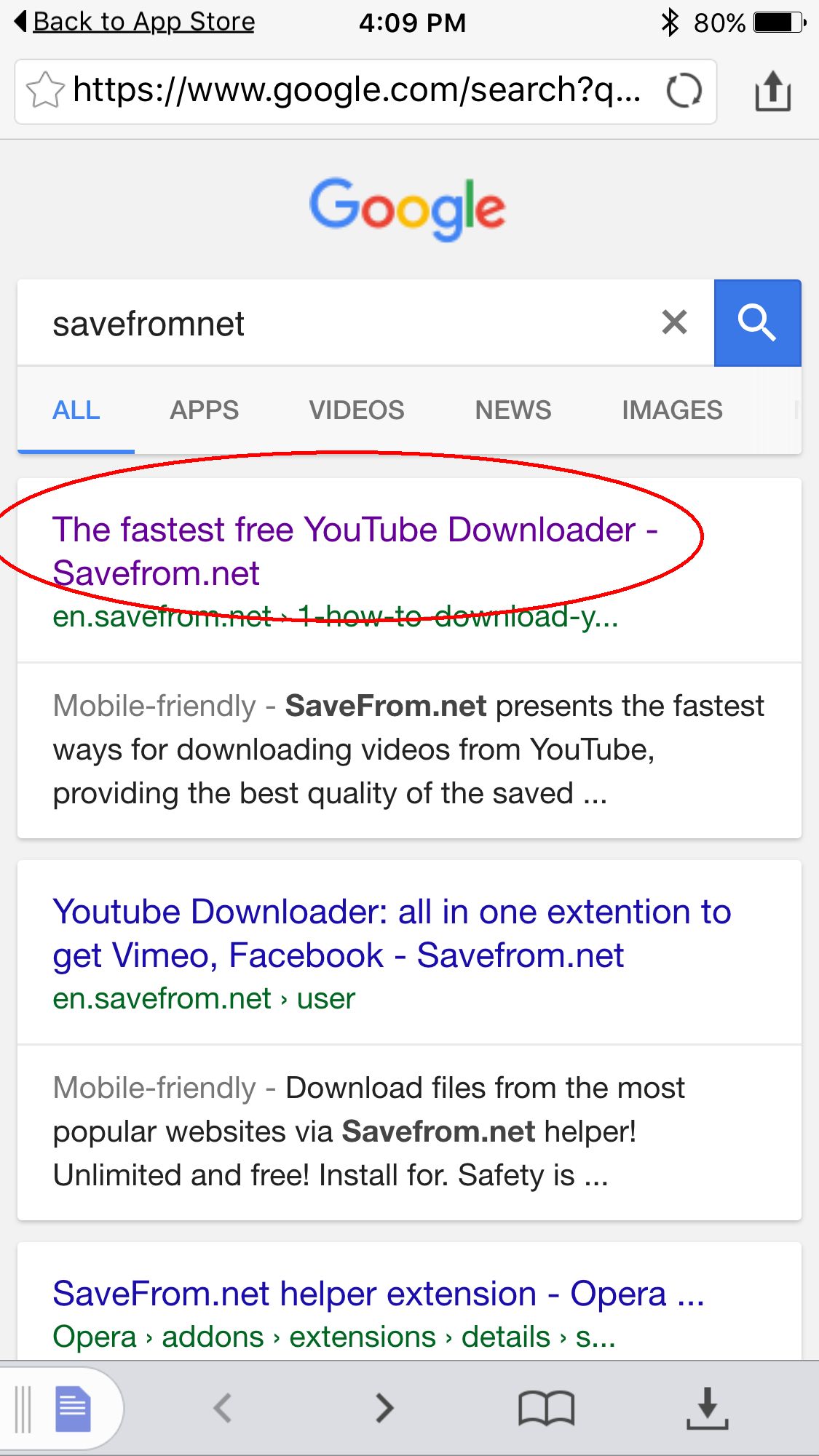
YouTube has made it easier than ever to keep your favorite videos at your fingertips, but it’s essential to understand the features available to you. Depending on your location and the type of account you have, your download options may vary. Here’s a breakdown:
- YouTube Premium: The best option for avid YouTube users! With a YouTube Premium subscription, you can download videos directly to your iPad. Simply tap the download icon beneath the video, choose the quality, and voilà! They’re stored in your Library for offline viewing.
- Mobile App Features: The YouTube app also allows limited downloads for users who don’t subscribe to Premium. You may find that some videos are available for offline access, but this option is restricted based on licensing agreements.
- Third-Party Apps and Websites: If you want to go beyond YouTube's built-in features, third-party apps can help. Tools like Documents by Readdle or specialized video downloaders can make this process seamless, but be cautious of copyright laws.
To sum up, while YouTube offers some built-in features, having a YouTube Premium account can maximize your ability to download videos. And remember to respect content creators' rights when using third-party apps!
3. Using Third-Party Apps to Download Videos
When it comes to saving YouTube videos to your iPad, third-party apps can be your best friends! These apps come loaded with features and user-friendly interfaces that make the downloading process a breeze. But how do you choose the right one? Let's break it down!
- Easy to Use: Look for apps with straightforward navigation. You don’t want to be wrestling with complex menus just to download a video.
- Compatibility: Ensure the app is compatible with your iPad version. Some apps might work better with older versions of iOS, while others are optimized for the latest updates.
- Formats Supported: Choose apps that allow you to download videos in different formats (like MP4, AVI, etc.). This flexibility lets you play the videos on various devices.
- Quality Options: A good app should offer various resolution options so you can choose between standard and high definition based on your needs and storage space.
- Ad-Free Experience: We know ads can be annoying! Opt for apps that don’t bombard you with pop-ups and ads during your downloading process.
Some popular third-party apps to consider include Documents by Readdle, iDownloader, and Video Downloader Pro. It’s always a good idea to check user reviews to see how well these apps perform in real-world scenarios.
4. Step-by-Step Guide for Saving Videos to iPad
Ready to save some YouTube videos to your iPad? Let’s walk through the process step-by-step. Don’t worry; it’s simpler than you think!
- Download a Third-Party App: Head over to the App Store and install your chosen video downloader. For this example, we’ll use Documents by Readdle.
- Open the App: Once installed, tap to open the app. You’ll see a built-in web browser that will come in handy.
- Visit YouTube: Navigate to YouTube's website using the in-app browser. Find the video you want to download.
- Copy the Video Link: Tap on the video's share button and select “Copy Link” to grab the URL.
- Use a Download Site: Open a video downloader website within the app (like Y2Mate or SaveFrom.net). Paste the video link into the input box.
- Choose Quality and Format: After pasting the link, choose your desired video quality and format before hitting “Download”.
- Save the Video: After downloading, you can save the video directly to your iPad’s camera roll or within the app for easy access.
And just like that, you have your favorite videos saved right on your iPad for offline enjoyment!
Best Practices for Offline Viewing
When it comes to saving YouTube videos to your iPad for offline enjoyment, there are some best practices to keep in mind. Following these tips will ensure that your viewing experience is smooth and hassle-free:
- Choose the Right Videos: Make sure to download videos that you genuinely want to watch offline. This could include educational content, tutorials, or your favorite music videos.
- Check File Size: Videos can take up significant space. Before downloading, be mindful of the file size to ensure you don't run out of storage on your iPad. Opt for lower resolutions if saving space is a priority.
- Regularly Update Your Downloads: Outdated content might not hold your interest. Regularly refresh your video library by removing old videos and adding new ones to keep things exciting.
- Organize Your Videos: Create folders or use apps that can help you categorize your downloaded videos. This makes it easier to find what you want to watch later.
- Use Wi-Fi for Downloads: To save on data charges, always download videos while connected to Wi-Fi. This not only saves money but also speeds up the downloading process.
By following these best practices, you'll ensure that your offline viewing experience on the iPad is enjoyable and organized.
Alternative Methods for Enjoying YouTube Videos
If you're looking for ways to enjoy YouTube videos beyond the traditional download method, there are several alternative approaches you can consider. Here’s a rundown of some effective methods:
| Method | Description |
|---|---|
| YouTube Premium | Subscribe to YouTube Premium for ad-free videos and the ability to download videos directly to your device for offline viewing. |
| Use of Third-Party Apps | There are several apps available that allow you to download YouTube videos. Just make sure to choose ones that are reliable and safe. |
| Browser Extensions | Using browser extensions on computers can facilitate downloading videos and transferring them via cloud services to your iPad. |
| Screen Recording | If allowed, recording the video while playing on your iPad can be a makeshift solution, although it may lack quality. |
These alternative methods can enhance your YouTube viewing experience, providing flexibility in how you enjoy your favorite clips, even without an internet connection.
Save YouTube Videos to Your iPad for Offline Enjoyment
In an age where streaming content on demand is the norm, the ability to save YouTube videos for offline viewing on your iPad can be a game-changer. Whether you're traveling or simply wish to save on data, having videos downloaded can enhance your viewing experience. Below are the various methods and tools you can use to achieve this:
Methods to Save YouTube Videos
- YouTube Premium: A subscription service that allows you to download videos directly in the app.
- Third-Party Apps: Applications like Documents by Readdle can be used to download videos from YouTube.
- Online Downloaders: Websites that enable you to paste a YouTube video URL and download it directly to your iPad.
Steps to Download Using YouTube Premium
- Subscribe to YouTube Premium.
- Open the YouTube app and find the video you want to download.
- Tap on the download button under the video player.
- Select the video quality, and it will start downloading.
- Access your downloaded videos under the "Library" tab.
Using Third-Party Apps: A Quick Guide
Follow these steps to use a third-party app like Documents by Readdle:
- Download and install Documents by Readdle from the App Store.
- Open the app and navigate to the built-in browser.
- Visit a reliable YouTube video downloader site and paste the video URL.
- Download the video and find it in the 'Downloads' folder within the app.
Important Considerations
Here are important points to consider:
| Consideration | Details |
|---|---|
| Legal Issues | Ensure you comply with copyright laws before downloading videos. |
| Data Usage | Downloading videos may require significant data, so consider using Wi-Fi. |
By utilizing these methods, you can easily save YouTube videos to your iPad, allowing you to enjoy your favorite content anytime, anywhere.
In summary, whether you choose to opt for YouTube Premium, use third-party applications, or leverage online downloaders, saving YouTube videos to your iPad is both practical and enriching. Always remember to consider copyright laws and data usage to ensure a smooth viewing experience.










