Have you ever settled down for a cozy evening of cat videos or your favorite vlogger, only to find that YouTube is lagging like a slow-motion replay? You're not alone! Many people experience this frustrating issue from time to time. In this blog post, we will explore some of the most common causes of YouTube lag and offer practical solutions to help get you back to seamless viewing. So, grab some popcorn, and let's dive into the world of buffering and lagging!
Common Causes of YouTube Lag
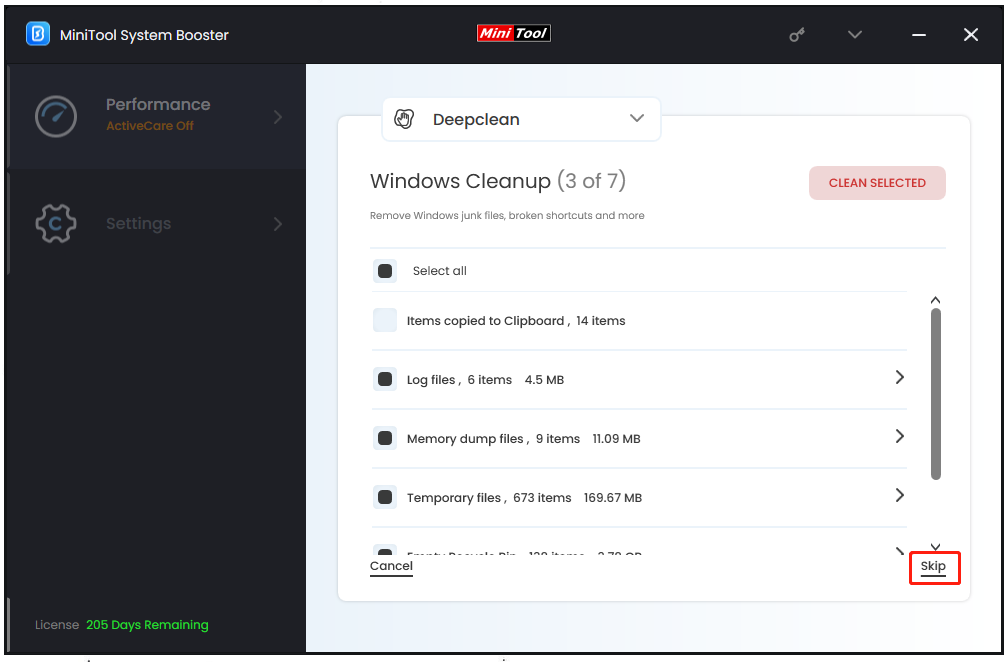
YouTube lag can stem from a variety of factors that might not always be obvious. Understanding these causes can guide you toward quick fixes and improved performance. Here’s a breakdown of the most common reasons you might encounter lag while enjoying your favorite videos:
- Internet Connection Issues:
Your internet speed is a key player in your streaming experience. Slow connections can lead to buffering and lag. If you're sharing your connection with multiple devices, that can also eat up bandwidth and result in poorer video performance.
- Browser Problems:
Sometimes, the browser you're using can affect how smoothly YouTube runs. Outdated browsers or browser extensions may interfere with video playback, leading to annoying interruptions.
- Device Performance:
Your device's processing power matters! Older devices or ones running too many applications simultaneously can struggle to play high-quality videos smoothly.
- Resolution Settings:
YouTube streams videos at various resolutions. If you're attempting to watch in a higher resolution than your connection can handle, lag and buffering are likely to occur. Lowering the resolution can help if you experience lag often.
- App/Software Issues:
If you're using the YouTube app, make sure it's updated. Sometimes, bugs in the app can lead to poor performance and lag. Similarly, outdated software on your device can hinder streaming efforts.
By identifying the common causes of YouTube lag, you’ll be better equipped to troubleshoot and enjoy a smoother streaming experience!
How to Diagnose YouTube Lag Issues
Experiencing lag on YouTube can be frustrating, especially when you're in the middle of an exciting video. But before diving into solutions, it's essential to pinpoint the cause of the lag. Here’s a straightforward approach to diagnose the issue:
- Check Your Internet Speed: Use online speed tests like Speedtest or Fast to determine your current connection speed. Generally, a minimum of 5 Mbps is recommended for standard quality, while HD streaming requires at least 25 Mbps.
- Examine Streaming Quality: When you're on YouTube, try lowering the resolution of your video. Click the gear icon in the corner of the video and select a lower resolution. If the lag disappears, the issue might be with your internet speed or device capacity.
- Inspect Device Load: If your device is running numerous applications or tabs, it might be struggling to allocate resources. Close unused applications and tabs to free up RAM.
- Restart Your Router: Many times, the issue lies with your router. Restarting it can help clear temporary issues and potentially improve your connection.
- Clear Browser or App Cache: Cached data can become corrupted over time. Clearing the cache can enhance performance. For browsers, check your settings; for mobile apps, this can usually be done in your device’s settings.
By following these steps, you can establish a clearer understanding of what’s causing the lag on YouTube. Once you have a diagnosis, you can move to the next step: implementing solutions!
Solutions to Fix YouTube Lag
Now that you've identified the potential causes of lag on YouTube, let’s explore some practical solutions to get your viewing experience back on track:
- Upgrade Your Internet Plan: If speed tests reveal that your internet speed is consistently below what's needed for smooth streaming, consider upgrading your plan with your Internet Service Provider (ISP).
- Use a Wired Connection: Switch from Wi-Fi to a wired Ethernet connection if possible. This often provides a more stable connection and reduces lag.
- Adjust Router Settings: Ensure your router is optimized for streaming. This might involve changing channels, adjusting QoS settings, or even placing the router closer to your streaming device.
- Disable Background Applications: Applications running in the background may consume bandwidth. Ensure that downloads and updates are paused while you’re streaming.
- Switch Browsers: If you’re using a web browser and experiencing lag, try switching to another browser. Browsers can handle video streaming differently, and you might find one offers better performance than another.
- Update Your Device: Ensure your device's operating system, browser, or app is up to date. Software updates often contain performance improvements and bug fixes.
By applying these solutions, you should notice an improvement in your YouTube streaming experience. Remember, sometimes simple tweaks can make a big difference! Happy viewing!
When to Contact Your Internet Service Provider
So, you've tried everything to fix your YouTube lag issues, from clearing your browser cache to adjusting your video quality, but nothing seems to work. It might be time to pick up the phone and contact your Internet Service Provider (ISP). But when is the right moment to do this? Let’s break it down!
First off, if you notice persistent lagging issues on multiple devices—as in, it’s not just your smartphone or laptop but also your smart TV—this might indicate a broader connectivity problem. Here are some red flags to look for:
- Frequent Disconnections: If your internet connection drops frequently, it’s a sign your service provider needs to look into it.
- Slow Speeds: Run a speed test and see if you’re getting the speeds you’re paying for. If it’s significantly lower, reach out.
- High Latency: Ping can indicate how fast your connection is responding. If you notice high latency, that could cause buffering on YouTube.
- Outages in Your Area: Check online to see if your ISP has reported any outages in your vicinity.
If you're experiencing these issues consistently, don’t hesitate to contact your ISP. They can often provide insights into whether it's a problem on their end, conduct remote diagnostics, or schedule a technician to investigate further. Remember, you deserve a smooth streaming experience!
Conclusion
In wrapping up this discussion, it's important to remember that YouTube lagging can be a pesky problem, but it doesn’t have to be a sticking point in your viewing enjoyment. Whether it’s an issue with your individual settings or a more significant connectivity concern, there are multiple avenues to explore. Here’s a quick recap:
- Check your device settings and internet speed.
- Evaluate your home network setup.
- Consider the time of day; peak times can affect speed.
- Always keep your device and apps updated!
And if all else fails, reaching out to your ISP may just be the ticket to a smoother streaming experience. Remember, you’re paying for the service, and it’s completely okay to require the quality you deserve. Enjoy your binge-watching without the interruptions, and may your buffering days be a thing of the past!










