Are you tired of your device running out of space? If you use Telegram, chances are you have a lot of cached data filling up your storage. Telegram cache can accumulate over time, leading to unnecessary clutter that not only takes up space but can also slow down your device. In this blog post, we’ll explore what
What is Telegram Cache?
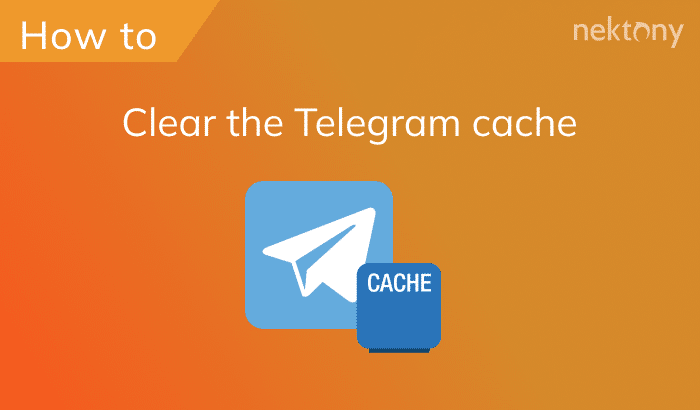
To put it simply, Telegram cache consists of temporary files that the app stores on your device to allow for a smoother and faster user experience. Think of it like a small storage room—when you use Telegram, it keeps items like images, videos, and stickers so you can access them quickly without having to download them every time.
Here are some key points about Telegram cache:
- Speed Enhancement: Cached files allow Telegram to open conversations and media swiftly. This is especially useful when you’ve sent or received large files multiple times.
- Space Consumption: Over time, especially if you’re an active user or part of numerous groups, this cache can grow significantly. Not managing this can lead to noticeable space issues on your device.
- Privacy Considerations: Some users may want to clear their cache for privacy reasons. Cached content is stored locally, and if your device is accessible to others, this could expose private messages or media.
While cache is beneficial for performance, it’s essential to keep an eye on its size. Too much cached data can sabotage your device’s efficiency. So, understanding what Telegram cache is will help you better manage your app’s data and ultimately keep your device running smoothly!
Why Clear Telegram Cache?
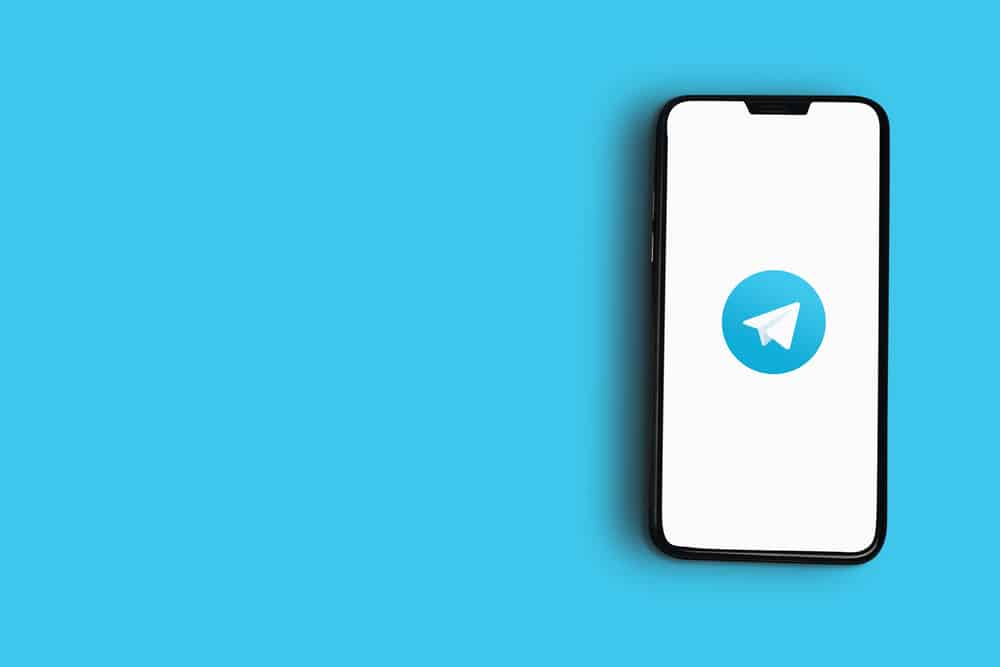
If you've been using Telegram for a while, you might have noticed that the app can consume a surprising amount of storage space on your device. But have you ever wondered why this happens? Let's break it down!
Firstly, as you engage in chats, Telegram saves images, videos, and other media files that you’ve received. This is great because it allows you to revisit content without needing to re-download it. However, over time, all these files pile up and can take up a significant chunk of your device's storage.
Here are a few reasons why clearing the Telegram cache is a good idea:
- Free Up Storage Space: By clearing the cache, you're essentially removing unnecessary files that are no longer needed, giving you precious storage back for other apps or media.
- Improve App Performance: A bloated cache can slow down app performance. By clearing it, you could experience smoother operations and quicker load times.
- Speed Up Device: Too much stored data from Telegram may slow down your device. Clearing this pesky cache can make your device perform better overall.
- Privacy Considerations: Cached data may pose a privacy risk if you share your device with others. By clearing it regularly, you ensure that unwanted eyes don’t view your past exchanges.
Overall, clearing your Telegram cache is a simple yet effective way to keep your device running smoothly and securely. After all, you want to make the most of your device without all that unnecessary baggage, right?
Steps to Clear Telegram Cache on Android
Ready to free up some storage space on your Android device? Clearing the Telegram cache is a straightforward process, and I’ll walk you through it step by step!
- Open the Telegram App: Start by launching the Telegram app on your Android device.
- Go to Settings: Tap on the three horizontal lines (menu icon) in the upper left corner to open the side menu, then select “Settings”.
- Storage Usage: In the Settings menu, look for "Data and Storage" and tap on it. Here, you’ll see different options for how much space Telegram is using.
- Manage Storage: Look for "Storage Usage" and tap on it. This section showcases how much cache has piled up.
- Clear Cache: You'll find the “Clear Telegram Cache” option. Tap on it, and you’ll be prompted to confirm your decision. Simply accept, and voilà!
- Check for Unused Media: While you’re at it, scroll down to see if there are any media files that are taking up unnecessary space. You can delete those too!
And that’s it! Clearing the Telegram cache is just a few taps away. Remember, it’s a good practice to do this regularly to keep your app—and device—running optimally. Happy chatting without that annoying lag!
5. Steps to Clear Telegram Cache on iOS
If you're using Telegram on your iOS device and finding that your storage is getting a bit cramped, clearing the app's cache is a breeze! Just follow these simple steps to free up some space:
- Open Telegram: Start by launching the Telegram app on your iPhone or iPad.
- Go to Settings: Tap on the “Settings” icon, usually found at the bottom right corner, represented by a gear icon.
- Storage Usage: In the settings menu, scroll down and select "Data and Storage." Here, you’ll find a section labeled “Storage Usage.”
- Manage Cache: Tap on “Storage Usage,” and you’ll see the cache details, including total size and what is consuming the most space.
- Clear Cache: To clear the cached data, hit the “Clear Cache” option. The app will typically ask for confirmation; just tap “Clear” to proceed.
- Enjoy More Space: Once cleared, you should notice a significant increase in available storage on your device!
Remember, clearing the cache means temporary files stored by Telegram will be removed, but your chats and media will remain safe. It’s a good practice to do this periodically, especially if you’re an avid user of Telegram.
6. How to Manage Telegram Cache Settings
Managing your Telegram cache settings is crucial for a smooth experience and liberating space on your device. Fortunately, Telegram has built-in options that let you control how the app deals with cache storage:
- Automatic Cache Clearing: You can set Telegram to automatically clear cache after a specified period. This way, older cache files won’t crowd your device.
- Media Quality Settings: Adjust how media is saved. You can limit downloads to Wi-Fi only or specify the quality, which influences how much space cached media takes up.
- Clear Specific Media Types: In your 'Storage Usage' section, you can view and delete specific media types (like photos, videos, or files) that are taking up space.
To access these settings, simply go back to Data and Storage in the app's Settings menu. Here are a couple of items you might want to pay extra attention to:
| Setting | Description |
|---|---|
| Storage Usage | Review total cache size and clear specific items from here. |
| Save to Gallery | Control whether media downloaded should automatically save to your device gallery. |
By actively managing your cache settings, you can enjoy Telegram without the nagging worry of running out of space on your device. It’s all about tailoring the app to fit comfortably within your day-to-day digital life.
How to Clear Telegram Cache to Save Space on Your Device
Telegram is a popular messaging app known for its speed and privacy features. However, over time, the app can accumulate a significant amount of cache data, which can take up valuable space on your device. Clearing this cache not only helps free up storage but also enhances the app's performance. Here’s a detailed guide on how to clear the Telegram cache effectively.
Why Clear Telegram Cache?
Here are some reasons why you might want to consider clearing your Telegram cache:
- Free up storage space: Cached data can build up quickly, especially if you are in several active groups.
- Improve app performance: Reducing the amount of cached data can sometimes improve the app's loading times.
- Prevent app glitches: Old cached files might cause unexpected behavior within the app.
Steps to Clear Telegram Cache
Follow these simple steps to clear your Telegram cache on various devices:
On Android
- Open the Telegram app.
- Tap on the hamburger icon in the top left corner.
- Access Settings > Data and Storage.
- Tap on Storage Usage.
- Choose Clear Cache.
On iOS
- Open the Telegram app.
- Tap on Settings in the bottom right corner.
- Select Data and Storage.
- Tap on Storage Usage.
- Choose Clear Cache.
On Desktop
- Open the Telegram Desktop app.
- Click on the three-line menu.
- Go to Settings.
- Select Advanced.
- Click on Manage local storage and select Clear Cache.
Final Thoughts
Regularly clearing the Telegram cache is a simple yet effective way to manage storage space on your device while ensuring the app runs smoothly. By following the above steps, you can enjoy a more efficient messaging experience.










