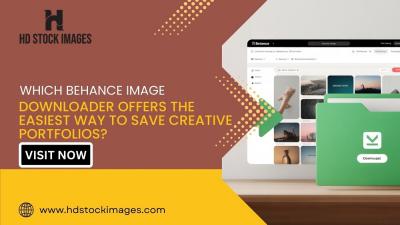Have you ever scrolled through your LinkedIn feed and stumbled upon one of those eye-catching carousels? They seem to grab attention and encourage engagement like no other format! In today’s digital world, where visuals often speak louder than words, LinkedIn carousels can be a game-changer for sharing your insights, showcasing your work, or simply expressing your creativity. In this post, we'll explore what a
What is a LinkedIn Carousel?
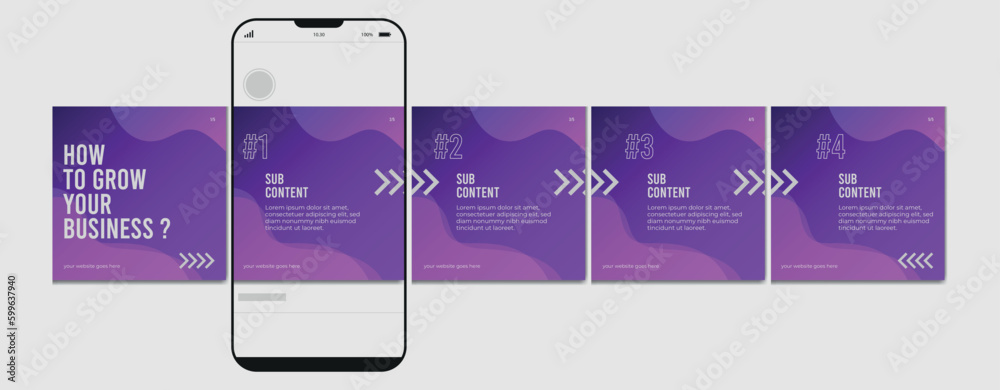
A LinkedIn carousel is a dynamic way to share multiple images or documents in a single post that users can swipe through, much like flipping through a slideshow or a digital photo album. This format enables you to present your ideas in a series of visually appealing slides, making your content more engaging and digestible.
Here’s a little breakdown:
- Format: Carousels can include images, PDF documents, and even infographics.
- Interactivity: Users can swipe left or right to see additional content, encouraging them to engage more with your post.
- Visibility: Since LinkedIn promotes rich media content, carousels can help you stand out in the crowded feed.
Why do carousels work so well? It's all about user experience. They simplify complex information into bite-sized, easily digestible pieces. Here are some common uses for LinkedIn carousels:
| Purpose | Description |
|---|---|
| Showcase Work | Share your portfolio or recent projects in an organized format. |
| Educate | Break down industry insights, tips, or trends into engaging visuals. |
| Promote Events | Highlight key details about upcoming webinars or conferences. |
Overall, a LinkedIn carousel is an excellent tool for enhancing your content strategy and fostering deeper connections with your audience.
Also Read This: Turning Images Into Cake Decorations for Beginners
Why Use Carousels on LinkedIn?
If you're looking to make your LinkedIn posts stand out, adding a carousel might just be the secret ingredient you've been missing. But why should you jump on this trend? Let's break it down.
Enhances Engagement: Carousels encourage users to interact with your content. Instead of scrolling past a static image or text post, viewers are more likely to swipe through a carousel, which can lead to more comments, likes, and shares.
Showcases Multiple Aspects: A carousel allows you to share more information in a concise format. If you have a lot to say about a project, product, or idea, breaking it down into slides gives each point its moment in the spotlight.
Visual Appeal: Let's face it; visuals are more enticing! A well-designed carousel can capture attention much more effectively than plain text. Use eye-catching graphics, contrasting colors, and engaging fonts to pull your audience in.
Encourages Storytelling: With multiple slides, you can tell a story in a structured way. Whether it's the journey of a project or a multi-step guide, carousels can guide viewers through a narrative, keeping them engaged from start to finish.
Increased Reach: LinkedIn algorithms tend to favor diverse content formats. Carousels often have a better chance of reaching a broader audience, meaning your carefully crafted message can spread even further!
Also Read This: Tips for Overlapping Images in Word Like a Pro
Step 1: Prepare Your Content
Creating an effective carousel begins with meticulous preparation. What you include in your slides is critical to capturing your audience's attention and conveying your message clearly. Here’s how to get started:
- Define Your Objective: What is the main message or takeaway you want to convey? Are you educating your audience about a topic, showcasing a project, or sharing tips? Nail down your focus before moving on.
- Outline Your Ideas: Create a rough outline of the content you wish to include. Break it down into distinct sections or points that can each be represented on an individual slide. This ensures clarity and logical flow.
- Choose Your Visuals: Gather the images, graphics, or infographics you'll use. Aim for high-quality visuals that align with your brand and resonate with your audience. Remember: compelling imagery can significantly enhance engagement.
- Draft Your Text: Keep your text concise and impactful. Use bullet points, short phrases, or captions to complement your visuals without overwhelming viewers. Your text should support the images, not distract from them.
- Design for Readability: Consider font sizes and colors. Make sure your text is easy to read on every device. Use a clean layout that guides your viewer’s eye from slide to slide.
Taking the time to prepare your content will set you up for success when creating your LinkedIn carousel. Once you have all your materials organized, you’ll be ready to create an engaging and informative presentation set to captivate your audience.
Also Read This: How to Mirror Print Images in PDF Format
Step 2: Create Your Carousel Slides
Now that you've got your carousel concept nailed down, it’s time to create your slides. This is where your ideas transform into eye-catching visuals that capture your audience's attention. Ready to dive in? Let’s break it down.
1. *Choosing the Right Tool: Start by selecting a design tool that suits your skills. Popular options include:
- Canva
- PowerPoint
- Google Slides
- Adobe InDesign
These tools offer templates and user-friendly interfaces, making it easy to whip up professional-looking slides.
2. Slide Layout: Aim for a clean and consistent layout throughout your carousel. Use the same font, color scheme, and visual elements to ensure a cohesive look. Here’s a quick guide on slide types you might consider:
| Slide Type | Purpose |
|---|---|
| Introduction Slide | Set the topic and grab attention. |
| Content Slides | Provide valuable information or tips. |
| Conclusion Slide | Summarize key points and include a call-to-action. |
3. Visuals Matter: Use high-quality images, icons, and graphics. Visuals enhance understanding and retention, so don't just throw in stock images. Tailor your visuals to fit your content. Also, remember to make your text legible; aim for a font size that can be read easily on mobile screens as many users browse LinkedIn on their phones.
4. Be Concise: Each slide should have a clear and concise message. Aim for impactful headlines and bullet points rather than long paragraphs. Engage your audience quickly—get to the point!
By putting thought into the design and content of your carousel slides, you're already setting yourself up for success in captivating your LinkedIn audience.
Also Read This: Exploring Farms Across the USA in Stunning Images
Step 3: Upload Your Carousel to LinkedIn
Congrats on creating your awesome carousel! Now, let’s get it onto LinkedIn so your audience can see it. Here’s how to do it step-by-step.
1. Log Into LinkedIn: Head over to your LinkedIn profile and ensure you’re logged in. Don’t forget that your network can help amplify your post, so consider sharing your carousel on your own feed, in relevant groups, or even sending it directly to connections who might benefit from it.
2. Start a New Post: Click on the “Start a post” box at the top of your LinkedIn feed. This takes you to the post creation screen.
3. Select Document Upload: Look for the document icon (it usually looks like a sheet of paper) on the post creation window. Click on it, and select the carousel slides you designed earlier. LinkedIn supports PDF format for carousel uploads—so if your slides are in PPT or another format, convert them to PDF beforehand.
4. Add a Captivating Caption: The text you include is just as important as the visuals. Pair your carousel with an engaging caption that provides context. Include:
- A brief overview of what your carousel contains
- A question to provoke thought or discussion
- Relevant hashtags to increase visibility (#Carousel, #MarketingTips, etc.)
5. Preview Your Post: Before hitting “Post,” take a moment to preview how your carousel looks. Make sure everything appears neat and functional. You want to ensure the flow makes sense and that each slide is visually appealing.
6. Post and Engage*: Once you’re satisfied, go ahead and hit that "Post" button! After posting, don’t forget to engage with your audience. Respond to comments and questions to keep the conversation going.
That's it! You've successfully uploaded your carousel on LinkedIn. Get ready for the engagement to roll in—after all, you're sharing valuable content!
Also Read This: Mastering TV Paint Stick for Professional Art Creation
Step 4: Optimize Your Post for Engagement
Once you've created a stunning carousel post, the next crucial step is to optimize it for engagement. This doesn’t just mean posting it and hoping for the best; it involves a bit of strategy to attract your audience’s attention.
Here are a few tips to enhance your carousel's engagement:
- Craft an Attention-Grabbing Caption: Start with a question or a bold statement related to your carousel content. This piques curiosity and invites your audience to click through.
- Use Hashtags Wisely: Including relevant hashtags helps broaden your post's visibility. Stick to around 3-5 hashtags that resonate with your content but avoid going overboard.
- Encourage Interaction: Phrasing your call-to-action (CTA) effectively can lead to more engagement. Ask followers to comment about their experiences or share their opinions on the subject matter.
- Tag Relevant People or Companies: If your post mentions specific individuals or organizations, tagging them can foster engagement. They might share your post with their networks!
- Timing is Key: Post when your audience is most active. Look out for analytics on when your followers are online to schedule your posts strategically.
Remember, the goal here is to not just inform but also interact! The more dynamic your post is, the better the engagement it will attract.
Also Read This: How to Share Your Portfolio on Behance
Step 5: Monitor Engagement and Interactions
After posting your carousel, it's essential to keep an eye on how well it's performing. Monitoring engagement and interactions gives you valuable insights into what resonates with your audience.
So, what should you focus on?
- Check Likes and Shares: These are the easiest metrics to track. A high number of likes and shares indicates that your content is appealing to your audience.
- Analyze Comments: Dive into the comments section! Are people asking questions? Sharing their thoughts? Engaging with your audience can build rapport and encourage further interaction.
- View Analytics: LinkedIn provides performance analytics for your posts. Take advantage of these insights to understand which types of content your audience prefers.
- Respond Promptly: Make sure to reply to comments. This interaction not only builds a sense of community but can also promote your post further as it encourages more comments.
- Adapt Future Content: Use what you learn from this post to improve future carousels. Knowing what works (and what doesn’t) can help refine your content strategy.
In short, monitoring engagement isn't just about numbers; it’s about building a valuable connection with your audience. Stay active, responsive, and enjoy the journey of growing your LinkedIn presence!
How to Post a Carousel on LinkedIn for Engaging Content
Carousels on LinkedIn are an excellent way to present engaging content and showcase your ideas in a visually appealing manner. A carousel allows users to swipe through multiple images or slides within a single post, enhancing interaction and retention. Here’s how you can create a captivating carousel post on LinkedIn:
Steps to Create a Carousel on LinkedIn
- Prepare Your Content: Decide on a theme and gather your content. You can use tools like Canva, PowerPoint, or Google Slides to design your slides. Ensure each slide is clear, informative, and visually engaging.
- Save Your Slides: Once your slides are ready, save them as PDF files. LinkedIn supports multiple file formats, but PDFs are ideal for carousel posts.
- Log In to LinkedIn: Access your LinkedIn account and navigate to your homepage or the profile where you want to post the carousel.
- Create a Post: Click on the “Start a post” button. You’ll find an option to attach a file; select the PDF you previously saved.
- Add a Captivating Caption: Write a catchy and informative caption that invites viewers to engage. Use relevant hashtags to increase the post's visibility.
- Post and Engage: After reviewing your post, hit the “Post” button. Respond to comments and engage with your audience to build connections.
Best Practices for Carousel Posts
- Visual Consistency: Maintain a consistent color scheme and typography across slides.
- Clear Messaging: Ensure each slide has a clear message that flows logically to the next.
- Call-to-Action: End your carousel with a strong call-to-action (CTA) that encourages further engagement.
In conclusion, posting a carousel on LinkedIn can significantly boost your content's engagement levels by capturing your audience's attention through effective visuals and clear messaging. Create compelling, informative, and well-designed carousel posts to stand out and connect with your network.
 admin
admin