Are you frustrated with the dreaded black screen while trying to enjoy your favorite shows on YouTube TV? You're not alone! This issue can pop up unexpectedly, interrupting your viewing experience and leaving you scratching your head. In this guide, we'll dive into common causes of the black screen problem on YouTube TV, helping you identify what's gone wrong and offering solutions to get you back to seamless streaming in no time!
Common Causes of Black Screen on YouTube TV
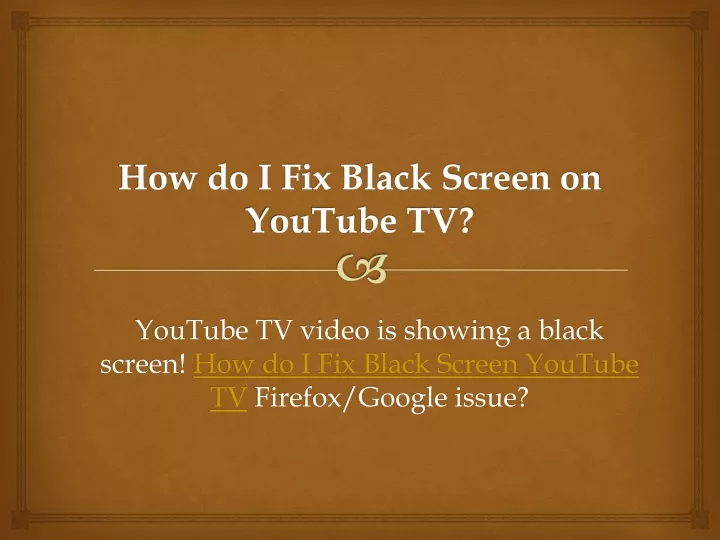
When you encounter a black screen on YouTube TV, it can stem from various issues. Here’s a list of the most common culprits:
- Internet Connectivity Issues: Slow or unstable internet connections can result in the video failing to load, leading to a black screen. Check your network speed and stability first.
- Software Glitches: Sometimes, the YouTube TV app or your streaming device may have glitches. A simple restart of the app or device might just do the trick.
- Outdated Apps or Device Software: Running outdated versions of apps or operating systems can create compatibility issues. It's essential to keep both the YouTube TV app and your device's software up-to-date.
- Hardware Problems: If your streaming device is having hardware issues, it might not display video properly. Check for any obvious signs of damage or malfunction.
- Browser Issues: If you're using YouTube TV on a web browser, make sure it's updated to its latest version. Certain browsers may not support streaming properly if they're outdated or if cache and cookies are not cleared.
- Server Issues: On occasion, the problem may be on YouTube TV's end. Server outages can happen, which can result in a black screen for many users. You can check their official social media or status page for updates.
Understanding these common causes can empower you to troubleshoot effectively. Don’t let the black screen ruin your streaming experience; keep these factors in mind as you work on solutions!
Basic Troubleshooting Steps
When you're trying to enjoy your favorite show on YouTube TV, the last thing you want is a black screen. Fortunately, many black screen issues can be resolved with some basic troubleshooting steps. Let's walk through them together.
- Check Your Internet Connection: A stable internet connection is crucial for streaming. Make sure your Wi-Fi is working. You can do this by checking other websites or apps. If you’re on Wi-Fi, try moving closer to your router.
- Restart the App: Sometimes, simply quitting and reopening the YouTube TV app can resolve the issue. Just swipe away the app from your recent applications and relaunch it.
- Clear Cache and Data: If you’re using an app on a mobile device, go to settings, find the YouTube TV app, and clear its cache and data. This can help fix any bugs.
- Restart Your Device: Restarting your streaming device (like a smart TV, Chromecast, or game console) can often fix temporary glitches. Just power it off, wait a few seconds, and then turn it back on.
- Update the App: An outdated version of the app can lead to black screen problems. Check for updates in your app store and install the latest version.
By following these basic steps, you may find that your YouTube TV black screen issues are resolved quickly. If the problem persists, don’t worry! There are advanced solutions we can explore.
Advanced Solutions for Black Screen Issues
If you’ve tried the basic troubleshooting steps and still face a black screen issue on YouTube TV, it’s time to dive into some advanced solutions. These steps require a bit more technical know-how but can often solve deeper issues.
- Check Device Compatibility: Ensure your streaming device is fully compatible with YouTube TV. Some devices might not support all features, especially older models.
- Uninstall and Reinstall YouTube TV: This is a more drastic measure but can clear out any corrupted files that might cause issues. Uninstall the app and download a fresh copy from your app store.
- Adjust Video Quality Settings: Sometimes, the video settings can cause playback issues. Go into the app’s settings and try lowering the video quality. This can help Especially if your internet speed is inconsistent.
- Disable Hardware Acceleration: If you are using a web browser, disabling hardware acceleration can sometimes fix playback issues. Go to your browser settings to adjust this.
- Contact Customer Support: If all else fails, don't hesitate to reach out to YouTube TV's customer support for further assistance. They can provide guidance tailored to your specific issue.
Implementing these advanced solutions can help address the stubborn black screen issues you might be facing while using YouTube TV. Remember, technology can be quirky, but with a little patience and persistence, you're likely to be back enjoying your shows in no time!
5. Preventive Measures to Avoid Future Problems
Experiencing a black screen on YouTube TV can be frustrating, especially when you're just trying to kick back and enjoy your favorite show. But fear not! There are several preventive measures you can take to minimize the chances of encountering this issue in the future. Here’s how you can keep your streaming smooth and breezy:
- Regular Updates: Always ensure that your YouTube TV app and the device you’re using are up to date. Updates often include bug fixes and performance improvements that can prevent streaming issues.
- Stable Internet Connection: A strong, stable internet connection is vital for seamless streaming. Invest in a good router, consider using Ethernet for devices that support it, and keep your Wi-Fi optimized.
- Check Device Compatibility: Make sure your device meets the minimum system requirements for YouTube TV. Even if it works fine now, an outdated device might face issues down the line.
- Clear Cache Regularly: Clearing the app cache periodically can help eliminate corrupt data that could lead to playback issues. Just go into your device settings, find the YouTube TV app, and clear the cache.
- Limit Background Applications: Closing unnecessary applications running in the background can free up resources and improve streaming performance on your device.
By following these simple preventive measures, you can enhance your streaming experience and potentially avoid those dreaded black screens. Happy streaming!
6. Conclusion
In conclusion, while a black screen on YouTube TV can be annoying, it’s usually a fixable issue. We've explored multiple troubleshooting steps such as internet checks, app resets, and device reboots, all designed to get your favorite shows back up and running. Not to mention, implementing preventive measures can save you from facing similar frustrations in the future.
It’s important to remember that technology can sometimes be unpredictable, but being prepared helps you tackle any hiccups smoothly. Also, don't hesitate to reach out to customer support if the problem persists, as they are there to help you out.
So, whether you're binging on the latest series or catching up on sports, you can now do so with a little more confidence. Stay informed, stay prepared, and enjoy your streaming! 📺✨










