Video editing can feel like a daunting task, especially if you're new to the world of digital media. However, it doesn't have to be! iStock provides a wealth of stock footage that can help you create captivating videos with ease. Whether you're crafting a short film, a marketing campaign, or a personal project, mastering iStock video edits will elevate your storytelling game. This guide is designed to walk you through the fundamental aspects of editing
Understanding Your Editing Tools

Once you've selected the perfect footage from iStock, it's time to get hands-on with editing tools. These tools can seem overwhelming at first, but getting acquainted with them is essential for crafting professional-quality videos. Here’s a breakdown of the most common tools you'll be using:
- Cutting and Trimming: This is where you’ll decide the best parts of your footage to keep. Depending on your editing software, you might see a blade tool or a cut tool. Using shortcuts for these functions can speed up your workflow!
- Transitions: Smooth out any cuts or changes between clips with transitions. Options like crossfade or slide can make your video flow better, but don’t overdo them! Subtlety is key.
- Color Grading: Edit the colors of your footage for a cohesive look. Tools such as saturation, contrast, and brightness can drastically change how your video feels. Play around until you find the perfect vibe!
- Sound Editing: Music and sound effects can bring your video to life. Ensure that your audio complements your visuals. Don’t forget to adjust the levels and clarity for the best impact.
- Text and Titles: Adding text can provide context and enhance storytelling. Make sure to choose fonts that align with your overall theme and keep them readable!
Here is a simple table summarizing some popular video editing software you might consider:
| Software | Platform | Key Features |
|---|---|---|
| Adobe Premiere Pro | Windows, macOS | Professional-grade editing, multi-camera editing, advanced color correction |
| Final Cut Pro | macOS | Magnetic timeline, advanced audio editing, optimized for Mac |
| iMovie | macOS, iOS | User-friendly interface, built-in templates, and effects |
| DaVinci Resolve | Windows, macOS, Linux | Comprehensive editing, color grading, and audio post-production tools |
| Filmora | Windows, macOS | Easy-to-use, vast library of effects, drag-and-drop interface |
By understanding and mastering your editing tools, you’ll be well on your way to creating stunning videos from your iStock footage. Each software offers unique functionalities, so choose one that suits your editing style and needs!
Also Read This: Mastering Transparency in Adobe Illustrator with Stock Images
Step-by-Step Guide to Editing iStock Videos
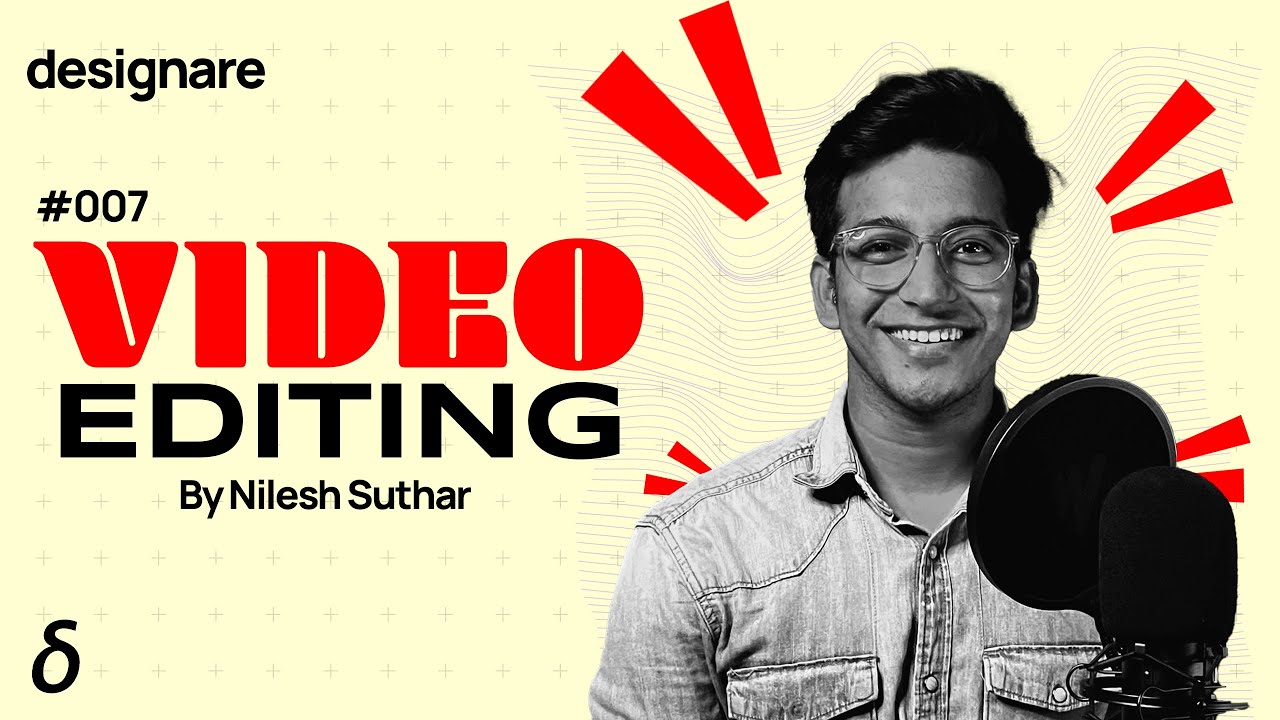
Editing iStock videos can seem daunting at first, but once you break it down into manageable steps, you'll find that it’s quite approachable! Here's a step-by-step guide to help you navigate the editing process like a pro:
- Download Your Selected Video: Start by browsing the iStock library. Once you find a video that fits your project, download it. Make sure to choose the right resolution based on where you intend to use it.
- Import Into Editing Software: Open your preferred video editing software—Adobe Premiere Pro, Final Cut Pro, or any other tool you like. Drag and drop your downloaded video into the project timeline.
- Trim the Footage: Use the razor tool or trim option to cut unnecessary parts. This helps you focus on the most compelling segments of the video and lets you maintain the audience’s attention.
- Adjust Colors and Lighting: Make your video pop by tweaking colors and brightness. Color grading tools in your software will help you create a mood that complements your project, whether it's vibrant and energetic or subdued and contemplative.
- Add Text and Graphics: If your project requires text overlays or graphics, this is the time to do it! Use bold fonts for clarity and ensure they are readable against the video background.
- Incorporate Music or Audio: Layer in music or any audio elements. Make sure to use royalty-free music unless you have the rights for specific tracks.
- Export Your Final Project: Once you're happy with your edits, it’s time to export! Choose the appropriate format and resolution to fit your needs, whether it's online sharing or high-quality presentations.
Also Read This: Team Folder Creation: Creating a Team Folder in Microsoft Teams
Techniques for Customizing Your Stock Footage
Customizing stock footage is all about making it unique to your project and ensuring it seamlessly aligns with your vision. Here are some effective techniques to help you tailor iStock videos:
- Use Creative Transitions: Incorporating unique transitions between clips can significantly enhance the flow of your video. Consider using wipes, fades, or even custom animations to add flair.
- Create a Consistent Color Palette: Apply color correction settings across all footage to maintain a uniform look. This approach binds various clips together, making them feel part of a cohesive story.
- Incorporate Motion Graphics: Adding motion graphics and animations can provide more context or emphasize key points. Programs like After Effects are perfect for this purpose!
- Play with Speed: Adjust the speed of your clips to create dramatic effects. Slow-mo can add tension, while fast motion might convey excitement or urgency.
- Add Layered Elements: Think about layering additional elements like video overlays, textures, or even stock photo elements that enhance the depth of your footage.
- Combine Different Types of Stock: Mix and match various styles of footage—like combining live-action with animations or infographics. This technique allows you to create a rich visual experience.
By implementing these techniques, you'll transform standard iStock footage into something that's distinctly yours, enhancing the overall quality of your projects!
Also Read This: Printing Large Images in High Resolution
Best Practices for Enhancing Video Quality
When it comes to video editing, especially with stock footage, ensuring high quality is essential for engaging your audience. Here are some key practices to enhance video quality effectively:
- Use High-Resolution Footage: Start with high-resolution iStock videos. The higher the original quality, the more you can manipulate it without losing detail.
- Color Correction: Use color grading tools to enhance your footage. Adjust the brightness, contrast, and saturation to bring out the colors that make your video pop.
- Stabilization: If your footage is shaky, use stabilization features in your editing software. A smooth video retains viewers’ attention and looks professional.
- Audio Quality: Don’t overlook audio! Clean up any background noise, and consider adding royalty-free music to elevate the viewing experience.
- Enhance with Overlays: Use overlays or filters to add style. This could be a subtle vignette or a light leak effect that gives your video a unique vibe.
- Cut Unnecessary Clips: Be ruthless in editing. Removing distracting or unnecessary footage can keep your audience engaged and improve quality.
By adhering to these best practices, you’ll not only enhance the quality of your videos but also create a polished final product that captivates your audience.
Also Read This: Seamlessly Save from Bandcamp – An Easy Guide on Easy Downloads
Saving and Exporting Your Edited Videos
Once you've completed your edits, the next step is saving and exporting your video. This step is crucial as it determines the format and quality you'll present to your viewers. Here’s a simple guide on how to go about it:
- Choose the Right Format: Decide on the file format based on where you’ll upload your video. Common formats include:
| Format | Best For |
|---|---|
| MP4 | Web, social media |
| AVI | Quality preservation |
| MOV | Apple devices |
- Adjust Export Settings: Tweak your resolution, bitrate, and frame rate. For online use, 1080p is generally sufficient, while 4K might be needed for larger displays.
- Save a Project File: Before exporting, ensure you save your project file. This allows you to return and make edits later without starting from scratch.
- Preview Before Final Export: Always preview your video before the final export to catch any last-minute adjustments necessary.
- Backup Your Files: Once exported, keep backups, especially if it’s a significant project. Cloud storage or external drives are great options.
By following these steps, your edited videos will be ready to dazzle viewers with high quality and crisp detail! Whether you're sharing on a personal blog, social media, or professional platforms, your hard work will surely pay off.
Also Read This: Here’s How to Change Your Age on Telegram
Mastering iStock Video Edits for Customized Footage
In the fast-paced world of content creation, the ability to customize stock video footage is crucial for producing unique and engaging presentations. iStock provides a plethora of high-quality videos that can be tailored to fit your specific needs. Whether you're creating promotional videos, social media content, or corporate presentations, mastering iStock video edits can set you apart.
Here are some key tips for effectively editing iStock videos:
- Select the Right Footage: Start by choosing videos that align closely with your project's theme and tone. Utilize filters and categories on iStock to find the perfect clips.
- Use Video Editing Software: Software such as Adobe Premiere Pro, Final Cut Pro, or DaVinci Resolve can significantly enhance your editing capabilities.
- Incorporate Text and Graphics: Adding personalized text overlays or branded graphics can make your video stand out. Ensure to match fonts and colors with your brand identity.
- Adjust Colors and Filters: Utilize color grading tools to tweak the visual style of your footage, making it consistent with the overall aesthetic of your project.
- Trim and Combine Clips: Edit out unnecessary parts and combine various clips to create a seamless narrative. Consider pacing and transitions for a professional look.
Moreover, consider the following aspects while editing:
| Aspect | Tip |
|---|---|
| Audio | Incorporate background music or sound effects to enhance the emotional impact. |
| Length | Keep videos concise; aim for 30-60 seconds for social media. |
By mastering these techniques, you can elevate your iStock video projects and create truly custom footage that resonates with your audience. Happy editing!
Conclusion and Further Resources
Customized iStock video edits are essential for standing out in a saturated content landscape. By focusing on selecting the right footage, utilizing advanced editing tools, and paying attention to audio and visual coherence, you can produce captivating videos that enhance your storytelling. For more tips, consider exploring online tutorials, forums, and iStock's own resource center.
 admin
admin








