In today's fast-paced world, nothing is more frustrating than watching a YouTube video that starts buffering, right? Whether you’re enjoying a hilarious cat video or learning something new through a tutorial, interruptions can ruin the experience. Thankfully, there are several strategies you can use to make your YouTube videos load fully without that pesky buffering. In this post, we’ll delve deep into understanding why buffering happens and explore practical tips to overcome it. Let’s dive right in!
Understanding Buffering

Buffering is a common issue that arises when streaming videos online. But what does it actually mean? At its core, buffering occurs when the video data is not being delivered quickly enough for smooth playback. This leads to interruptions where the video pauses to allow more data to load. Here are a few key points to help you understand the buffering phenomenon:
- Video Streaming Basics: Streaming a video involves sending data from the server to your device over the internet. If your internet speed cannot keep up with the data requirements of the video, you’ll experience buffering.
- Internet Speed: Your internet speed heavily influences how quickly video data is downloaded. A slow connection can lead to frequent buffering, especially if you’re streaming in high definition.
- Quality of Video: Higher resolution videos (like 4K) require more bandwidth. Streaming a video in 1080p compared to 480p can significantly impact buffering chances.
- Network Congestion: If multiple devices are using the same network simultaneously, they can compete for bandwidth which can slow down your connection, causing buffering.
- Device Performance: Sometimes the device you are using to stream can be a bottleneck. Older devices may struggle to load and process video data efficiently.
Understanding these factors will arm you with the knowledge you need to troubleshoot and prevent buffering in your YouTube experience. Next, we’ll look at some practical tips that can help minimize or eliminate buffering once and for all!
Optimizing Your Internet Connection
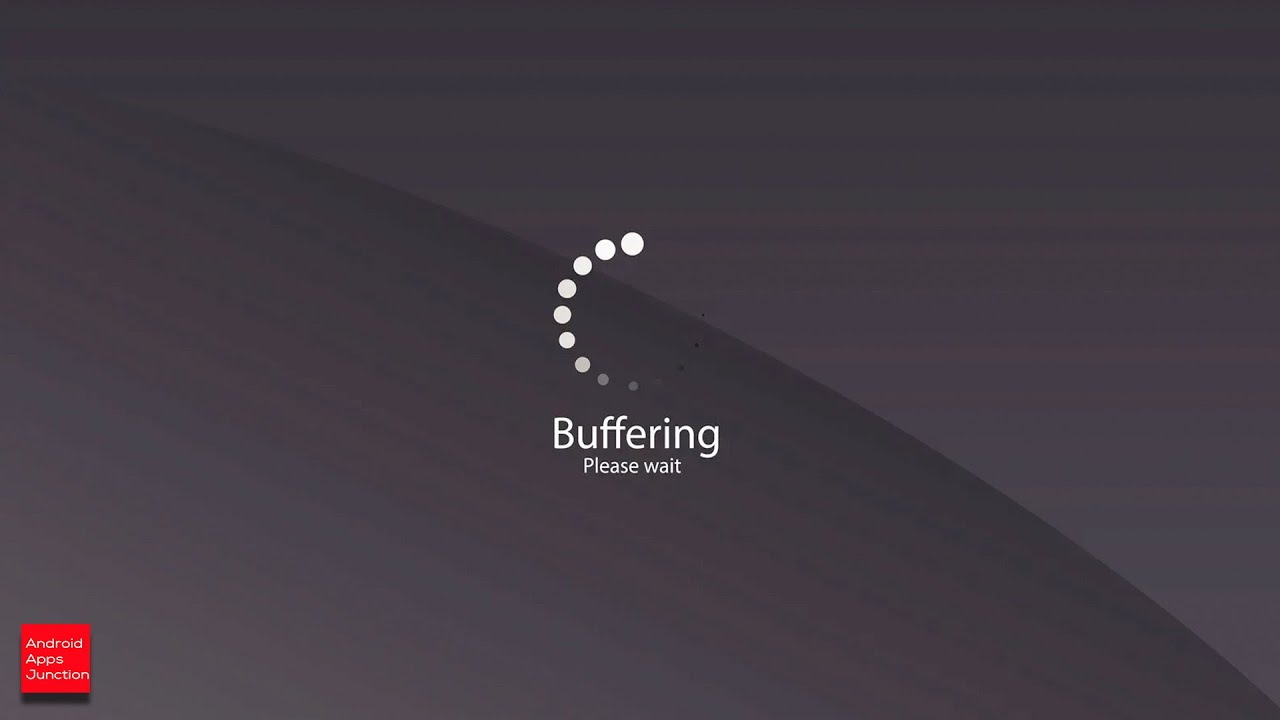
Have you ever sat down to enjoy a YouTube video, only to be greeted by that pesky buffering icon? It’s frustrating, right? One of the key factors in ensuring smooth video playback is optimizing your internet connection. Here are some steps you can take:
- Check Your Internet Speed: Start by testing your internet speed using tools like Speedtest.net. You’ll want at least 5 Mbps for standard videos and 25 Mbps for HD content.
- Use a Wired Connection: Whenever possible, connect your device directly to your router with an Ethernet cable. Wired connections tend to be more stable and faster than Wi-Fi.
- Limit Other Devices: If there are multiple devices using the same network, they could be hogging bandwidth. Try disconnecting some of them while you stream.
- Reboot Your Router: Sometimes, your router just needs a quick restart to clear up connection issues. Power it off, wait for a minute, and then turn it back on.
- Check for Background Apps: Ensure no background applications on your device are consuming bandwidth unnecessarily. Applications like updates, cloud backups, or even other streaming services can slow things down.
By optimizing your internet connection, you’ll create a solid foundation for buffer-free streaming, making your YouTube viewing experience much more enjoyable!
Adjusting Video Quality Settings
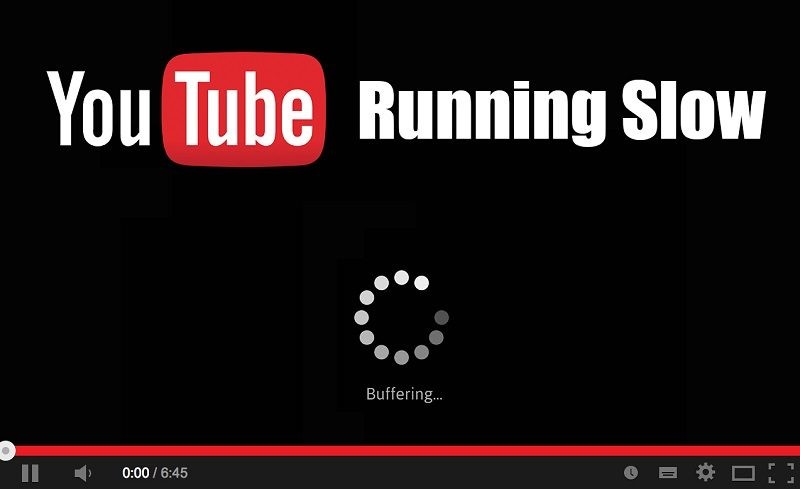
Sometimes, the solution to buffering is as simple as adjusting the quality settings of the video you’re trying to watch. Here’s how you can do that:
- Lower the Resolution: Click on the gear icon in the bottom right corner of the video player and select a lower resolution. If you’re having trouble, try switching from 1080p to 720p or even 480p.
- Choose Auto-Quality: YouTube has an auto-quality feature that adjusts the video quality depending on your current connection speed. Enable this setting for an optimal experience without constant buffering.
- Use Data Saver Mode: If you’re on a mobile device, consider turning on data saver mode to limit the quality to save data and reduce buffering.
- Try HTML5 Player: If you’re using an older browser, switch to a modern one that supports the HTML5 player for better performance.
Adjusting your video quality settings can make a huge difference, especially when your internet connection is less than stellar. By doing this, you’ll be able to watch your favorite videos without interruptions, enhancing your viewing pleasure.
5. Using YouTube's Built-In Features
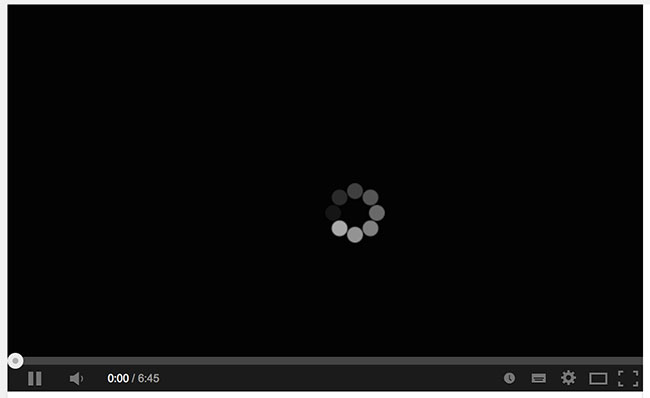
YouTube isn’t just a platform for streaming; it’s packed with features designed to enhance your viewing experience. If you're tired of buffering ruining your binge-watching sessions, leveraging these built-in tools can make a huge difference.
One of the most helpful features is the *quality settings. By clicking on the gear icon (⚙️) in the video player, you can adjust the resolution. If you're on a slow connection, consider lowering the resolution to 480p or even 360p. This simple step can translate into smoother playback, as the video will require less data to load.
Another option is to enable "Stats for Nerds," which gives you real-time information about the playback performance. This feature shows your connection speed, buffer health, and more. To access it, right-click on the video and select it from the menu. Having this information can help you identify if and when buffering might occur and allow you to make quicker adjustments.
Lastly, consider using the Watch Later feature. Instead of watching videos immediately, add them to your Watch Later playlist and give them time to preload. When you return, the videos may be fully loaded, drastically reducing the likelihood of buffering.
6. Clearing Cache and Cookies
If you’ve been experiencing buffering issues on YouTube, it might be time to clear your browser’s cache and cookies. Think of cache and cookies as temporary storage spaces that save data from websites you visit, making them load faster on subsequent visits. However, over time, these can take up space and become corrupted, leading to slower performance.
To clear your cache and cookies, follow these steps:
- Open your browser settings.
- Navigate to the Privacy or History section.
- Look for the option to Clear browsing data.
- Choose the time range (selecting "All time" is often best).
- Check Cookies and cached files.
- Hit Clear data*.
This process will remove old files and outdated information, allowing YouTube to load fresh content and potentially eliminate persistent buffering. Just remember, doing this will also log you out of websites, so keep your passwords handy!
By incorporating these maintenance habits, you can significantly improve your YouTube viewing experience. No one enjoys spending more time waiting for a video to load than actually watching it, right?
Updating Your Browser and App
Keeping your browser and YouTube app updated is one of the simplest yet often overlooked steps to ensure your videos load smoothly without buffering interruptions. When you use outdated software, you may miss out on performance improvements, security updates, and new features that enhance video playback.
Different browsers and platforms release updates to optimize speed and resolve bugs. So, it's essential to regularly check for these updates. Here's how to do it:
- For Browsers:
- Google Chrome: Click the three dots in the upper right corner, go to "Help," and select "About Google Chrome." The browser will check for updates automatically.
- Mozilla Firefox: Click the menu button, select "Help," then "About Firefox." Any available updates will be displayed, and you can install them from there.
- Microsoft Edge: Click on the three dots, go to "Help and feedback," then "About Microsoft Edge" to see if an update is in place.
- For YouTube App:
- Android: Open the Google Play Store, tap on your profile icon, go to "Manage apps & device," and check for updates for the YouTube app.
- iOS: Open the App Store, tap your profile icon at the top of the screen, and scroll to find updates available for the YouTube app.
By maintaining an updated browser and app, you can significantly reduce buffering issues and enhance your overall video streaming experience!
Checking for Background Applications
You might be surprised, but the applications running in the background on your device can severely impact your YouTube experience by consuming valuable bandwidth and resources. Background applications often utilize internet data for updates, syncs, or downloads, which can lead to sluggish video playback.
Here’s what you can do to check and manage background applications effectively:
- For Windows:
- Press Ctrl + Shift + Esc to open the Task Manager. Look for apps using a considerable amount of CPU or Network resources. Right-click and select "End Task" to close them.
- For Mac:
- Press Command + Option + Esc to bring up the Force Quit Applications menu. Identify any resource-hogging applications and close them.
- For Mobile Devices:
- On Android, open the Settings app, tap "Apps," and look for any apps running in the background that you don’t need. You can stop or uninstall them.
- On iOS, double-tap the home button or swipe up from the bottom (depending on the model) to view apps. Swipe up on those you want to close.
By managing your background applications, you're not just freeing up resources—you're paving the way for seamless YouTube video playback! Remember, a little housekeeping goes a long way!
How to Make YouTube Videos Load Fully Without Buffering
Buffering can be incredibly frustrating, especially when you're eagerly waiting to watch a YouTube video. Fortunately, there are several steps you can take to improve your streaming experience and minimize interruptions. Here are some effective tips:
- Check Your Internet Speed
Start by testing your internet connection speed. Use tools like Speedtest to ensure that your download speed is sufficient for streaming. YouTube recommends a minimum speed of:
Quality Recommended Speed 144p 0.3 Mbps 240p 0.5 Mbps 360p 1.0 Mbps 480p 2.0 Mbps 720p 5.0 Mbps 1080p 10.0 Mbps 4K 25.0 Mbps - Clear Browser Cache
Accumulated cache can slow down your streaming. Clear your browser's cache regularly to ensure optimal performance.
- Close Unnecessary Applications
Close any applications or tabs that are consuming bandwidth, such as file downloads or other streaming services.
- Reduce Video Quality
If you're experiencing buffering, consider lowering the video quality. YouTube allows you to select quality settings using the gear icon in the video player.
- Use a Wired Connection
Wi-Fi can be less stable than a wired connection. If possible, connect your device directly to the router.
- Enable Hardware Acceleration
In your browser settings, enable hardware acceleration, which can enhance video playback performance.
By following these steps, you can significantly improve your YouTube streaming experience and reduce buffering, leading to uninterrupted video enjoyment. Implement these tips, and your videos should load smoothly from now on.










