Adobe Stock is a fantastic resource for anyone in the creative industry. Whether you're a graphic designer, photographer, or content creator, Adobe Stock offers a vast library of high-quality images, videos, templates, and 3D assets. With millions of assets at your fingertips, you can easily find the perfect visual to enhance your projects. Plus, it's seamlessly integrated with Adobe Creative Cloud, making it easy to access and use within your favorite Adobe applications.
What sets Adobe Stock apart is not just its extensive inventory but also its commitment to quality. The assets available on the platform are licensed, meaning you can use them in your projects without worrying about copyright issues. You can explore categories ranging from business and lifestyle to nature and technology, ensuring that you're likely to find exactly what you need. Moreover, Adobe Stock even offers a collection of curated content to help you discover trending visuals and popular styles. So, whether you're crafting a compelling presentation or designing an eye-catching banner,
Accessing Adobe Stock
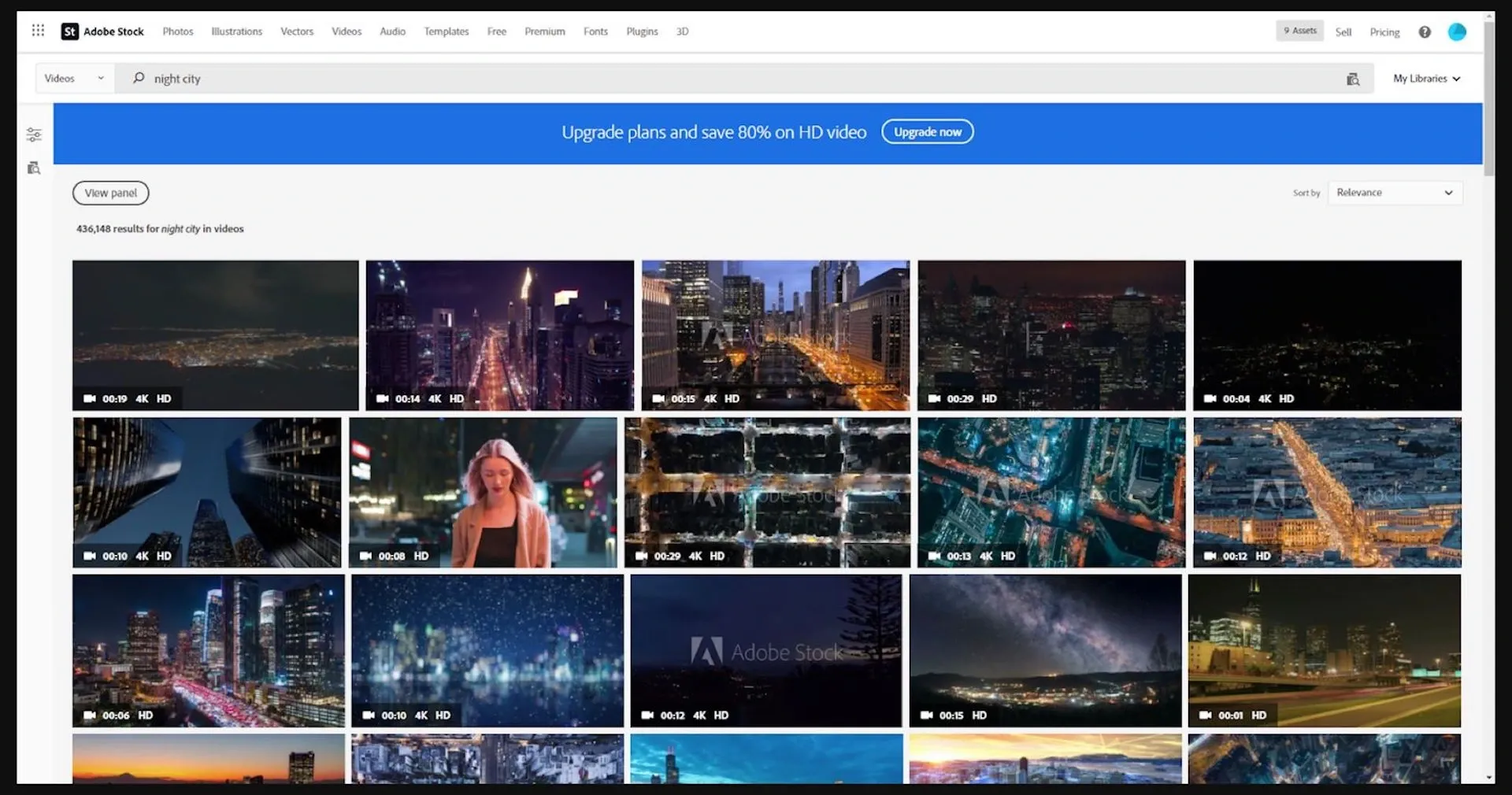
Getting started with Adobe Stock is simple and straightforward. There are a couple of ways you can access their resources, so let’s break it down:
- Through Adobe Creative Cloud: If you're already subscribed to any Adobe Creative Cloud apps, you can access Adobe Stock directly within those programs. Simply open your Preferred app—such as Photoshop or Illustrator—and navigate to the Libraries panel. From there, you can search for images and drag them directly into your project.
- Via the Adobe Stock website: If you prefer exploring through a web browser, you can head to the Adobe Stock website. You’ll find a user-friendly search bar where you can enter keywords related to the visuals you need. Filtering options can also narrow down your search results, helping you find exactly what you're after.
Moreover, signing up for an Adobe account (if you don't have one) will allow you to save your favorite assets and access them later. Once you've located an asset you like, you might notice options for previewing, licensing, and even downloading various resolutions.
In either case, whether you’re using Adobe Creative Cloud or browsing the website, navigating Adobe Stock is designed to be an intuitive and user-friendly experience. Happy searching!
Also Read This: How to Sell on Shutterstock: A Step-by-Step Guide for Photographers
Searching for Assets
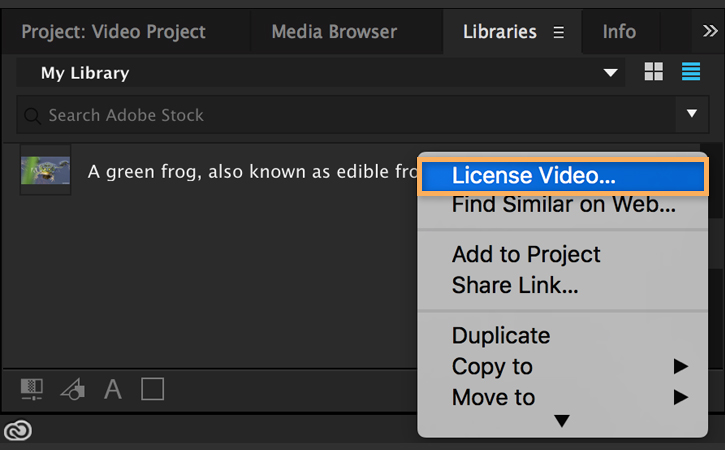
Searching for assets in Adobe Stock can be both exciting and challenging! With a vast library of images, videos, illustrations, and vectors, finding that perfect asset requires some savvy searching. Here are some tips to help you navigate this treasure trove of creative content.
- Use Keywords Wisely: Start by entering precise keywords related to your desired asset. Think about the subject, style, and context. For instance, instead of just typing "dogs," consider phrases like "playful puppies" or "cute golden retrievers."
- Filters Are Your Friends: After searching with your keywords, don’t forget to utilize the filter options available. You can sort results by asset type (photos, videos, etc.), orientation (landscape or portrait), color, and even the model release status.
- Try Synonyms and Related Terms: If your initial search doesn't yield satisfying results, switch it up! Experiment with synonyms or alternate terms. For example, if "happy" doesn't work, try "joyful" or "delightful."
- Use Advanced Search: For more controlled results, the advanced search feature allows you to narrow your hunt further. You can specify the aspect ratio, file type, and even add multiple keywords.
By mastering your search strategy, you'll quickly find the best assets that match your creative vision. So, buckle up and enjoy the hunt!
Also Read This: How to Upload a Video to YouTube from iPad
Understanding Preview Options
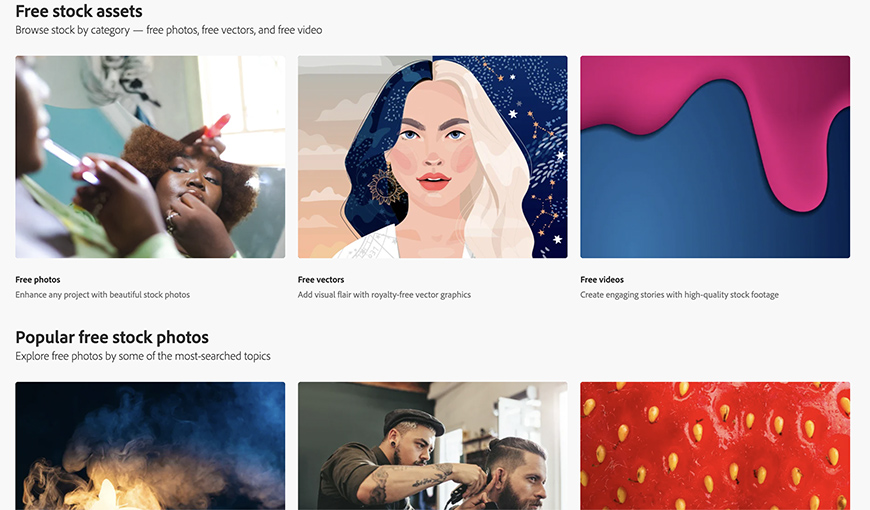
Once you've found some enticing assets on Adobe Stock, understanding your preview options is crucial for making informed choices. Previewing assets lets you visualize how they will fit into your project without making a financial commitment upfront. Here’s how to navigate the preview options effectively:
- Preview Size: Adobe Stock offers various preview sizes, allowing you to see the asset clearly without the watermark. A larger preview can give you a better sense of detail!
- Watermarked Previews: Keep in mind that most previews come with a watermark. This is not just a reminder of the asset's ownership but also a friendly nudge that this isn't the final version you can use commercially.
- Multiple Views: Some assets have different previews available, showcasing different angles, colors, or styles. Make sure to explore these options to find the best fit for your work.
- Viewing in Context: If you're working on a design that incorporates text or other elements, consider downloading the preview to see how it looks within your project. Just remember to respect copyright guidelines!
Understanding these preview options will empower you to make decisions that enhance your projects while keeping costs in check. Enjoy the creative process with confidence!
Also Read This: Learn How to Enhance Product Photos with AI
Downloading and Using Previews
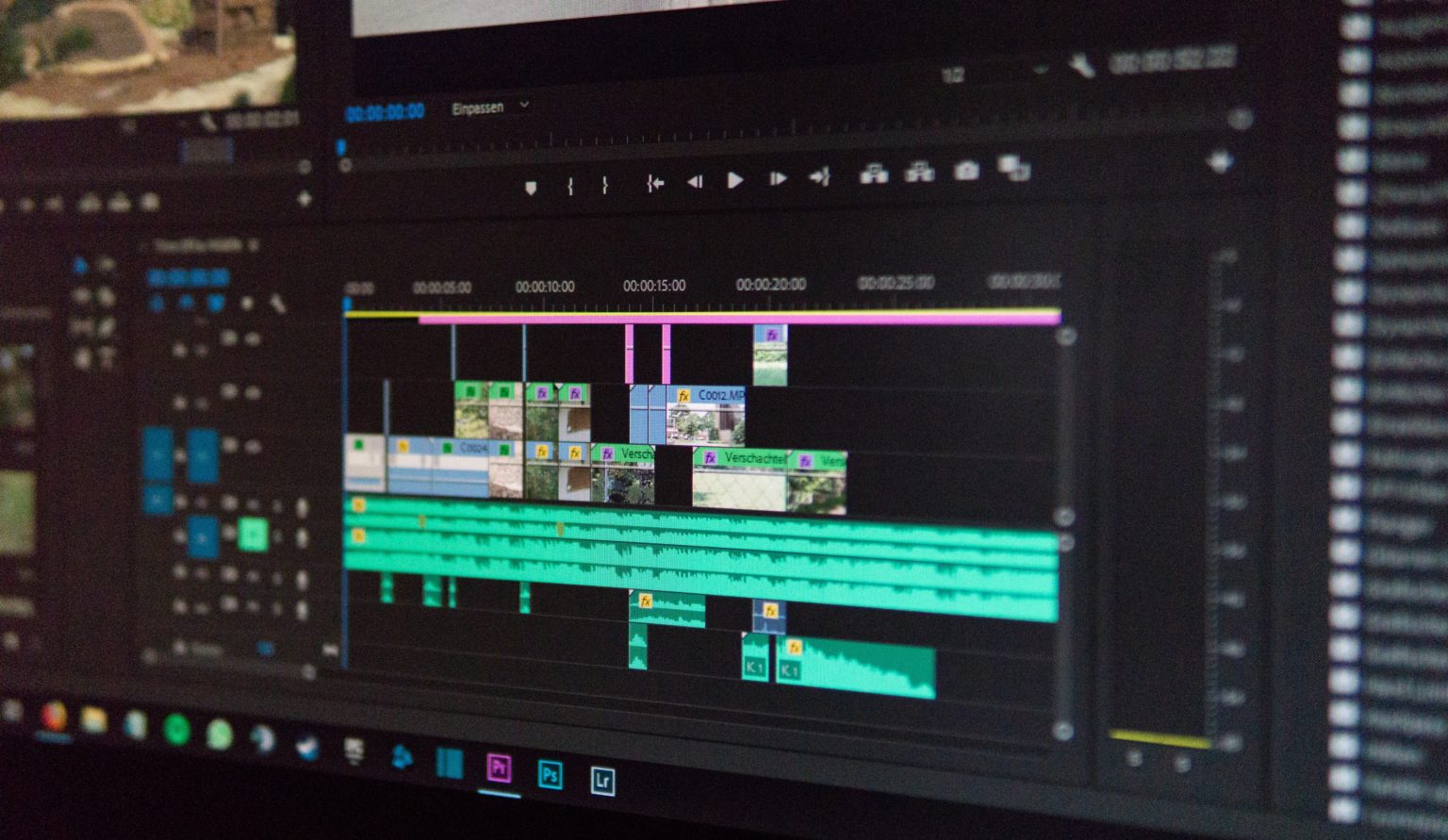
When you're working with Adobe Stock, one of the most exciting features is the ability to download previews of assets that catch your eye. This is a fantastic way to test the waters before making a purchase. Here’s how to do it:
- Log into Adobe Stock: First off, make sure you're logged into your Adobe account. If you don't have one, creating an account is quick and easy!
- Search for Assets: Use the search bar to type in keywords related to the images or videos you're looking for. You can also filter results by categories or license types to narrow down your options.
- Select Your Preview: After finding a suitable asset, click on it to view more details. You’ll often see a preview option available.
- Download the Preview: Click the button that says "Download Preview." You'll usually receive a low-resolution version, perfect for getting a feel for how the asset fits with your project.
- Using the Preview: Once downloaded, you can use the preview in your creative projects—keeping in mind that these previews are typically watermarked and should be replaced with the licensed version later.
Remember, previews are meant for evaluation purposes. Use them to envision how an image aligns with your overall design before deciding to invest in a full license.
Also Read This: How to Create a Website on Behance by Building an Online Portfolio
Tips for Optimal Preview Experience
To maximize the effectiveness of your Adobe Stock preview downloads, consider these handy tips:
- Organize Your Favorites: Make use of the "Favorites" feature in Adobe Stock. It allows you to save previews you like, making it easier to revisit them later.
- Check Compatibility: Ensure the aspect ratio and dimensions of a preview align with your project's requirements. This will help you visualize how the asset will look in its final form.
- Use High-Quality Screens: Viewing previews on a high-resolution screen can make a significant difference. You'll get a better idea of the asset's quality and details.
- Compare Multiple Options: Download and compare several previews for similar assets. This can provide valuable insight into which asset works best for your project.
- Review Licensing Information: Before downloading, familiarize yourself with Adobe Stock's licensing options to understand usage rights, even for previews.
By following these tips, you'll create a more efficient and enjoyable experience when browsing through Adobe Stock's vast library of assets. Enjoy the journey of finding the perfect visuals for your creative projects!
Viewing Previews in Adobe Stock
Adobe Stock is a powerful resource for creatives seeking high-quality images, videos, templates, and 3D assets. One of the most valuable features of Adobe Stock is the ability to view previews of assets before making a purchase. This feature allows users to ensure that the selected item fits their project needs. Below are essential aspects to consider when viewing previews in Adobe Stock:
- Accessing Previews: Users can access stock previews directly through the Adobe Stock website or integrated applications such as Adobe Photoshop, Illustrator, and InDesign.
- Preview Quality: Previews typically come in lower resolution, allowing for rapid loading and browsing while still providing a good representation of the content.
- License Options: Users can choose between different licensing options when viewing previews, including standard and extended licenses that influence how the asset can be used in projects.
To ensure a smooth experience when viewing previews, consider the following steps:
- Log in to your Adobe account.
- Navigate to the Adobe Stock section and use the search bar to find desired assets.
- Click on an asset thumbnail to view a larger preview.
When a stock image or video is selected, users can often see:
| Feature | Description |
|---|---|
| Rights Managed | Specific usage rights based on individual purchase. |
| Royalty-Free | Unlimited usage after purchase without additional fees. |
Viewing previews in Adobe Stock is a quick and efficient way to assess assets before making a financial commitment. This feature not only enhances the user experience but also helps to ensure that the selections are the best fit for any creative project.
Conclusion: Leveraging the preview feature in Adobe Stock empowers users to make informed decisions on their purchases, ultimately enhancing the quality and relevance of their creative work.
 admin
admin








