LinkedIn is an incredible platform for networking, but sometimes you may encounter users that make your experience less enjoyable. Whether it's spam, unwanted messages, or inappropriate content, knowing how to block someone on LinkedIn can be a useful skill. In this guide, we’ll explore how to manage your network privacy by blocking connections and navigating
Understanding the Need to Block Connections
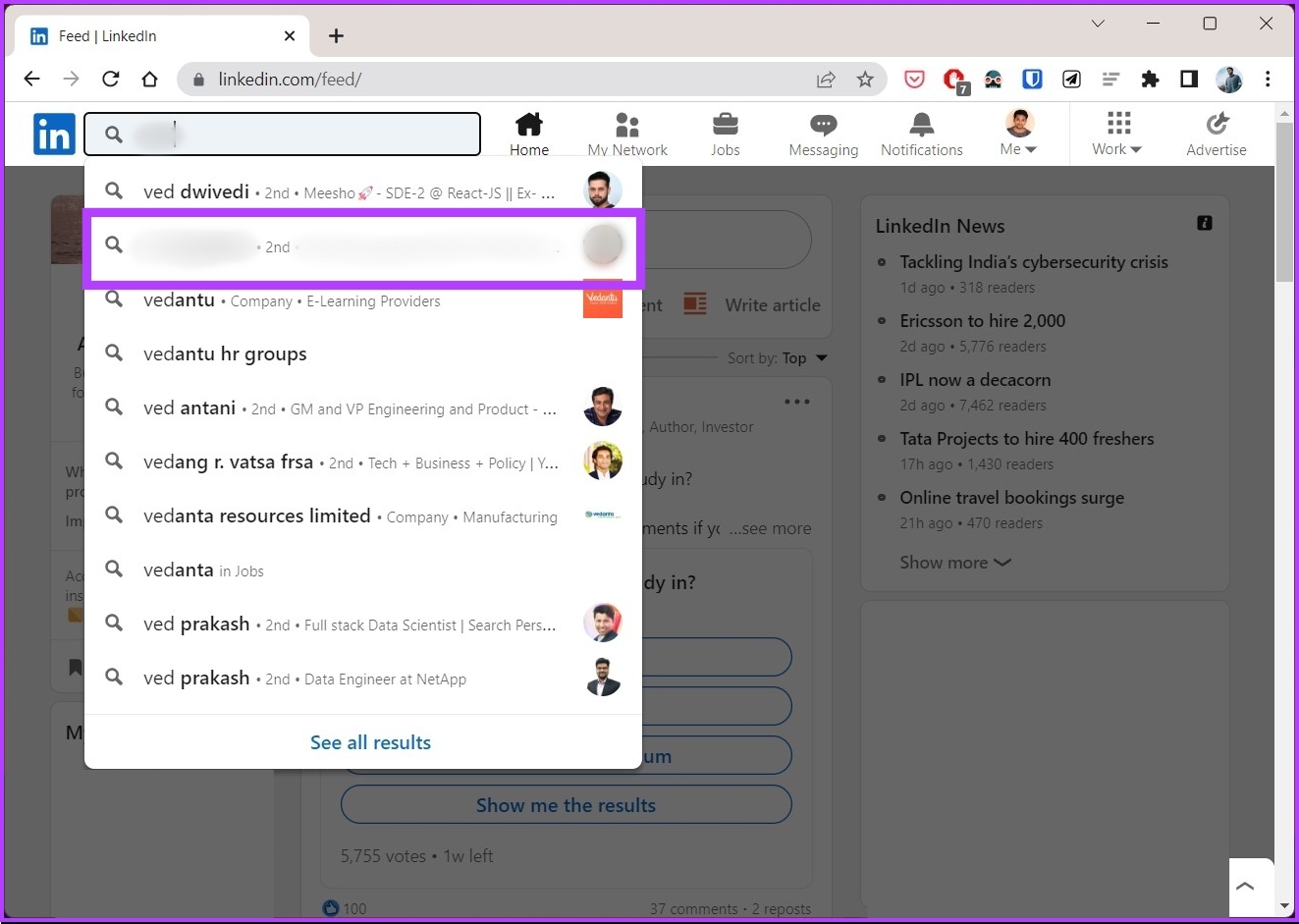
In any social network, including LinkedIn, your connections greatly impact your experience. While most people use the platform to build professional relationships, expand their networks, and seek job opportunities, there are times when certain connections can become problematic. Here’s why understanding the need to block some users is essential:
- Protecting Your Privacy: Maintaining your privacy on LinkedIn is crucial, especially since it’s a professional platform. If someone is overly persistent or shares inappropriate content, blocking them can help safeguard your personal information.
- Reducing Spam: Just like email, LinkedIn users occasionally receive unwanted messages. These could be promotional offers or repetitive outreach from recruiters or salespeople. By blocking these users, you streamline your communication.
- Maintaining Professionalism: It's important to surround yourself with professionals who respect the platform and its code of conduct. If someone is behaving unprofessionally—by posting inappropriate comments or content—blocking them can help maintain the integrity of your network.
- Avoiding Negative Interactions: You may come across users who are confrontational, negative, or overly critical. This behavior can detract from your networking experience. Blocking them prevents further interactions that could be detrimental to your morale and productivity.
By understanding these points, you can make informed decisions about who remains in your LinkedIn network. Remember, it’s perfectly acceptable to prioritize your own experience on the platform!
3. Step-by-Step Guide to Blocking a User on LinkedIn
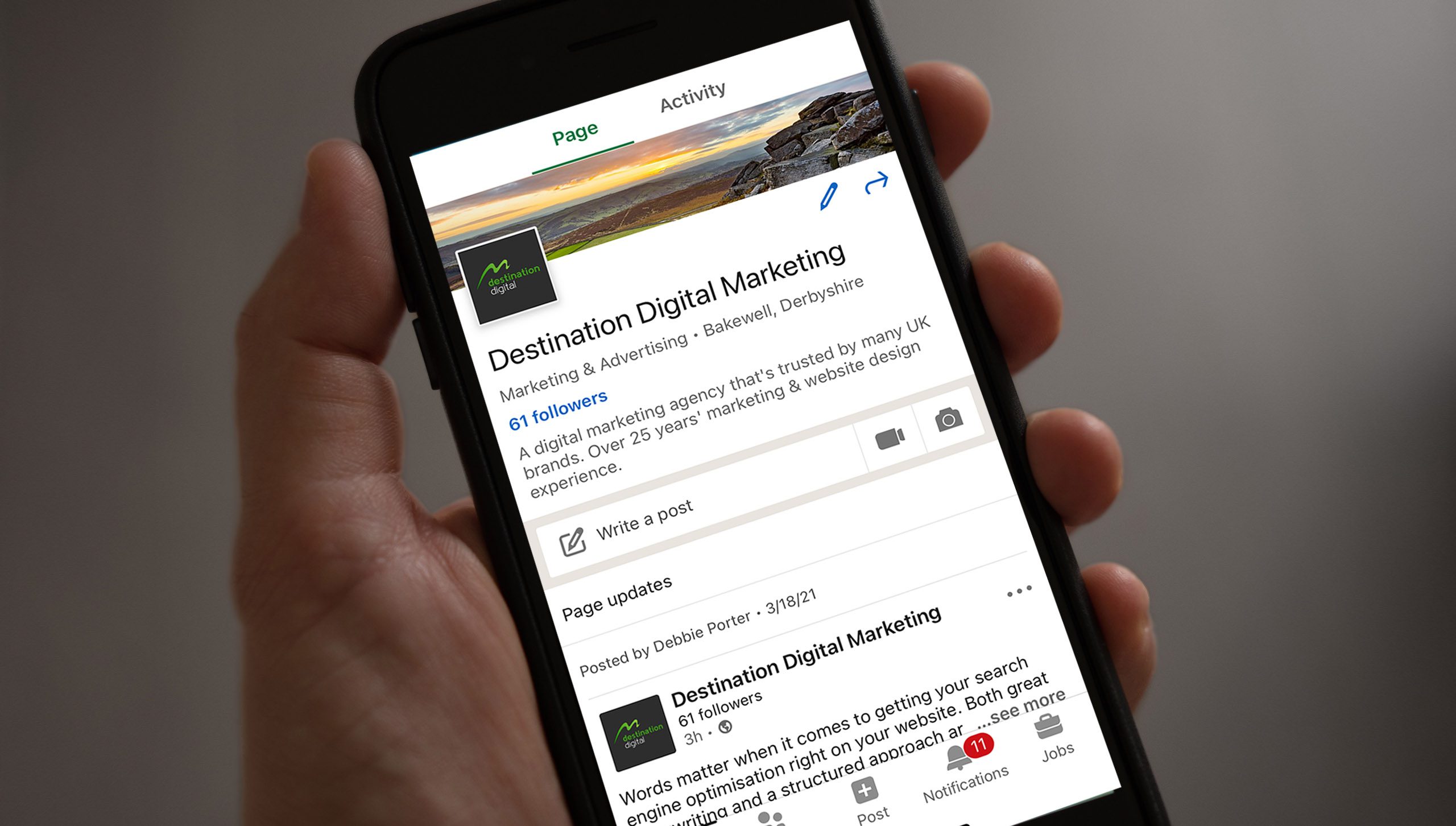
Blocking someone on LinkedIn can feel like a tricky maneuver, but it’s an important step to ensure your professional network remains a positive space. Here’s a simple step-by-step guide to help you through the process:
- Go to the Profile: First, navigate to the profile of the person you wish to block. You can do this by searching for their name in the LinkedIn search bar.
- Click on "More": Once you’re on their profile, look for the “More” button, usually located right beneath their profile picture.
- Select "Report/Block": Click on this option from the dropdown menu. A new window will pop up with several options.
- Choose "Block": In the pop-up window, you’ll see both "Report" and "Block" options. Click on “Block” to proceed.
- Confirm Your Choice: LinkedIn will ask you to confirm that you really want to block this person. Take a second to ensure you've selected the right account and hit “Block” again.
And there you have it! The user is now blocked. They won’t be able to view your profile, send you messages, or connect with you. Removing negativity from your network can really help create a more harmonious online experience.
4. How to Manage Your Privacy Settings on LinkedIn

Your LinkedIn account holds valuable information, and it's crucial to manage your privacy settings wisely. Here’s how to take charge and keep your data secure:
To begin, navigate to your Profile and click on the Me icon at the top right corner. From there, follow these steps:
- Select "Settings & Privacy": You’ll find this option in the dropdown menu, leading you to all the privacy features.
- Check "Visibility": Under the “Visibility” tab, you can control who sees your profile, connections, and activity updates.
- Edit "Profile Viewing Options": Decide whether you want your profile view to be visible to others or anonymous.
- Who Can See Your Connections: You can limit your connections visibility to only your connections or keep it open for everyone to see.
- Manage Data Sharing: Determine if you want LinkedIn to share your activity to improve job suggestions and other features.
Here’s a quick overview of settings you might want to adjust:
| Setting | Recommendation |
|---|---|
| Profile visibility | Customize to your comfort level |
| Connections visibility | Limit to only your connections |
| Activity updates | Control who can see your posts |
By fine-tuning your privacy settings, you can have a secure and tailored LinkedIn experience that reflects your professional needs and comfort levels.
5. Tips for Maintaining a Healthy Network
Building and maintaining a healthy professional network on LinkedIn is essential for leveraging opportunities and fostering positive relationships. To help you keep your connections robust and relevant, here are some practical tips:
- Regularly Review Your Connections: Take time to audit your LinkedIn connections every few months. Ask yourself if each connection is still relevant to your professional goals. If not, consider removing them.
- Engage Meaningfully: Don’t just connect; engage. Comment on posts, share insights, and congratulate your connections on their achievements. Genuine interactions can help strengthen your relationships.
- Use Privacy Settings Wisely: Regularly check your privacy settings to ensure they align with your preferences. Decide who can see your activity, connections, and profile changes.
- Personalize Connection Requests: When sending connection requests, always personalize your message. Mention why you want to connect. This sets a solid foundation for future interactions.
- Curate Your Feed: Unfollow connections or companies that don't align with your interests. This will make your feed more relevant, keeping you engaged with content that matters.
- Participate in Relevant Groups: Join LinkedIn groups that resonate with your industry. Engaging in discussions can help you grow your network organically.
By following these tips, you'll not only enhance your LinkedIn experience but also foster a professional network that is beneficial for your career growth.
6. Conclusion
In the digital world, maintaining a polished and professional presence on LinkedIn is paramount. Blocking someone effectively when necessary is just one piece of the puzzle. Keeping your network healthy involves strategic engagement, regular audits of your connections, and mindful use of privacy settings.
The steps we've discussed can empower you to take control of your LinkedIn interactions. Remember, your network is an extension of your professional persona. A well-maintained network can open doors to new opportunities, collaborations, and growth.
In summary, don’t hesitate to be proactive about your LinkedIn presence. Whether it’s blocking someone who no longer aligns with your goals or engaging meaningfully with relevant connections, every action contributes to the professional environment you cultivate. So gear up, take these tips to heart, and continue to thrive in your networking endeavors!










