In today’s fast-paced digital world, leveraging your professional connections is essential for networking success. LinkedIn has become a hub for professionals to connect, collaborate, and share opportunities. However, managing these connections can sometimes feel overwhelming. One effective way to streamline your networking efforts is by exporting your LinkedIn connections. In this blog post, we will explore the best ways to do this and how it can significantly enhance your networking management.
II. Understanding the Importance of Exporting LinkedIn Connections
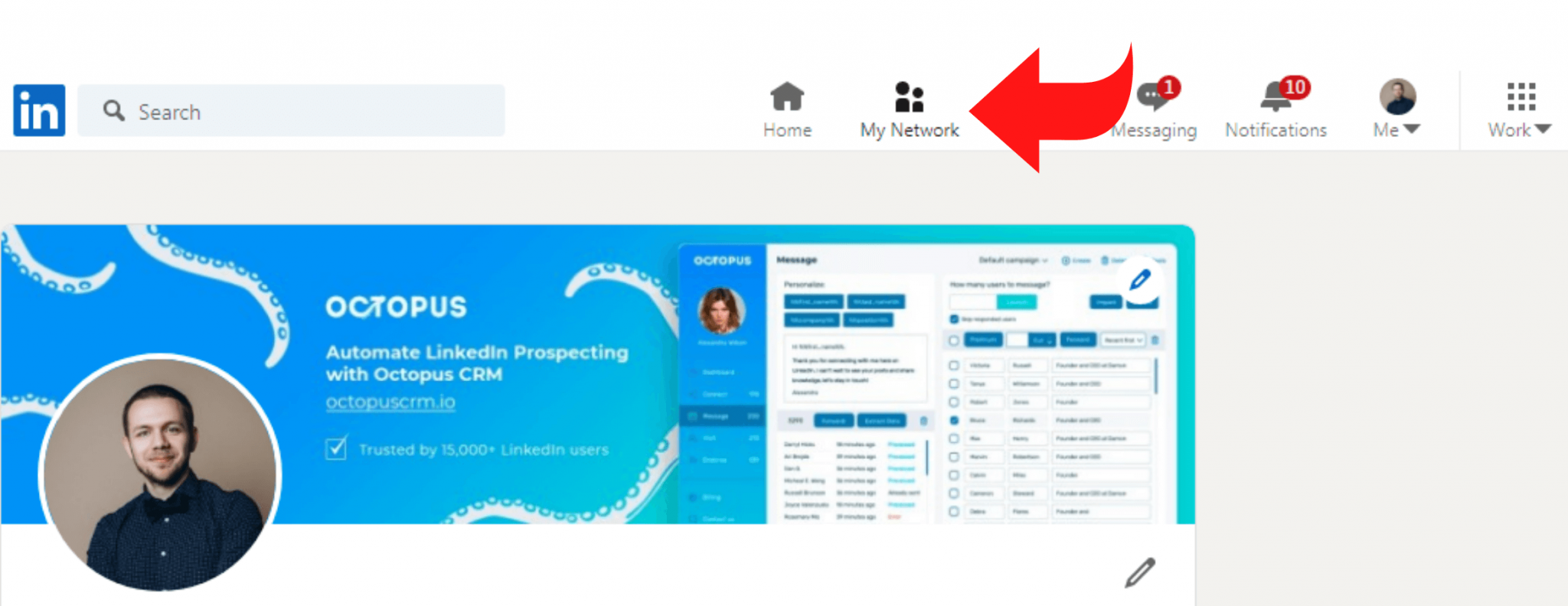
Exporting your LinkedIn connections might sound like a simple task, but it comes with a wealth of benefits that can transform how you network. Let’s dive into why this process is so vital for professionals today:
- Centralized Information Management: When you export your connections, you can create a centralized database. This allows you to organize and manage your contacts efficiently, making it easier to reach the right people when opportunities arise.
- Enhanced Personalization: By having a comprehensive list, you can personalize your communication better. Instead of sending generic messages, you can tailor your outreach activities based on the specific interests or needs of each connection.
- Opportunity Tracking: Exported connections allow you to keep track of potential collaborations, job opportunities, or partnerships. You can categorize your connections based on industry, location, or relevance to your current projects.
- Networking Strategy Development: Understanding your network better enables you to devise strategies that can be beneficial for your career. By analyzing your connections, you can identify which individuals might be in a position to help you achieve your professional goals.
- Backup and Security: Having a backup of your connections ensures that you won’t lose access to vital contacts, even if LinkedIn changes its policies or if your account becomes inactive.
In summary, exporting your LinkedIn connections is not just a data collection activity; it’s a strategic move that can significantly enhance your networking capabilities. By investing in this process, you're setting yourself up for greater opportunities and more meaningful interactions in your professional journey.
Also Read This: how to cite images chicago style
III. Step-by-Step Guide to Export LinkedIn Connections
Exporting your LinkedIn connections is a smart move if you're looking to manage your networking more effectively. Here’s a straightforward guide to help you through the process:
- Log In to Your LinkedIn Account: Start by accessing your account on LinkedIn. This ensures you have all the necessary permissions to get your connections.
- Go to Settings & Privacy: Click on your profile photo in the upper right corner and select “Settings & Privacy” from the dropdown menu.
- Navigate to the Data Privacy Section: In the left sidebar, find "Data privacy." This is where you can manage your data settings.
- Select “Get a Copy of Your Data”: Click on the option that says “Get a copy of your data” under the “How LinkedIn uses your data” section.
- Choose Connections: You will see a few options for the data you can request. Here, select “Connections.” You could also choose “The Works” if you want to export more data.
- Request the Archive: Hit the “Request archive” button. LinkedIn may ask you to verify your identity to make sure it’s really you requesting the data.
- Check Your Email: After some time, LinkedIn will send you an email with a link to download your connections in a .CSV file.
- Download and Open the File: Once you have access to the file, download it and open it with a spreadsheet application like Excel or Google Sheets.
And just like that, you will have all your LinkedIn connections neatly organized and ready for your networking needs!
Also Read This: Creating Image Cards in Scrivener
IV. Tips for Managing Exported Connections
Now that you've successfully exported your LinkedIn connections, it's time to think about how to manage them effectively. Here are some practical tips:
- Organize by Category: Create categories based on the nature of your relationships. You might have groups like “Colleagues,” “Industry Contacts,” or “Clients.” This helps you identify who to reach out to for specific purposes.
- Update Regularly: As your network grows, set a schedule to periodically update your exported connections file. This keeps your information fresh and relevant.
- Utilize Tags and Filters: If you import your connections into a CRM (Customer Relationship Management) tool, make use of tags and filters. This can help you segment your connections for targeted outreach.
- Set Reminders to Connect: Use calendar reminders to follow up with connections. Aim for regular check-ins or share useful information that relates to their interests.
- Personalize Your Outreach: When reaching out to your connections, personalize your messages. Mention something specific about your last interaction or their current projects to make a lasting impression.
By implementing these strategies, you’re not just managing your connections—you're nurturing them to create meaningful professional relationships!
Also Read This: Ghostly Entertainment: How to Watch BBC Ghosts Season 4 in the US
5. Tools and Software to Aid in Networking Management
When it comes to managing your LinkedIn network, leveraging the right tools and software can make a world of difference. These tools not only help you organize your connections but also enhance your networking efforts significantly. Here are some top picks:
- LinkedIn Sales Navigator: This is a powerful tool designed for sales professionals but can be equally useful for anyone looking to deepen their networking efforts. It provides advanced search capabilities and personalized algorithm-driven recommendations to find the right connections.
- Contactually: This CRM is ideal for managing relationships. It integrates with LinkedIn and helps you keep track of your connections based on the importance you assign to them. This way, you can prioritize your engagement efforts.
- InTouch: This tool allows you to manage your network and schedule follow-ups with ease, helping you maintain regular contact with your connections.
- Phantombuster: A versatile automation tool that can help you extract LinkedIn data, automate connection requests, and even send personalized messages to your connections.
- Zapier: This automation software can link your LinkedIn account with various other apps, allowing you to automate repetitive networking tasks seamlessly.
Utilizing these tools effectively can give you a significant edge in managing and enhancing your networking strategy.
6. Conclusion
In today’s digital age, having a robust networking strategy is paramount, and LinkedIn serves as a powerful platform in this regard. By exporting your connections and employing the right tools for *networking management*, you can transform the way you interact professionally.
Here’s a quick recap of what we discussed:
- Understanding the importance of exporting your connections to maintain an organized network.
- Exploring tools and software that can help streamline your networking efforts.
- Implementing best practices to ensure that you’re making the most out of your connections.
Remember, the key to effective networking is not just about accumulating connections; it's about building meaningful relationships. By leveraging the insights and tools outlined in this post, you can enhance your networking management and unlock new opportunities. So, go ahead—take that step today, and watch your professional network flourish!
 admin
admin








