Are you wondering how to make the most of your Alamy downloads? Whether you're a photographer, graphic designer, or creative enthusiast, printing your Alamy images can be a game-changer for your projects. In this article, we'll delve into what
Understanding Alamy Downloads

Alamy is renowned for its vast collection of high-quality stock photos, illustrations, and videos. When you download an image from Alamy, understanding the file types and their applications is essential to maximizing their potential. Here’s what you need to know:
Types of Downloads:
- Royalty-Free Images: These are images you can use without paying additional royalties after the initial payment. They often come at a lower cost and are great for personal projects.
- Rights Managed Images: These are priced based on their intended use. Think of it as a license where you pay depending on the medium, size, and duration of use.
Download Options:
| File Type | Resolution | Best Use |
|---|---|---|
| JPEG | High-resolution | Standard print projects |
| TIFF | Very high-resolution | Professional printing and publishing |
Consider Your Project: Before downloading, think about what you need the image for. Are you creating marketing materials, a personal photo book, or a work of art? Knowing this will help you choose the right format and resolution.
By grasping the nuances of Alamy downloads, you’re setting the groundwork for outstanding print quality that can impress your audience and elevate your work!
Also Read This: Stunning Free Images of Lighthouses at Sunset Across the USA
Preparing Your Files for Printing
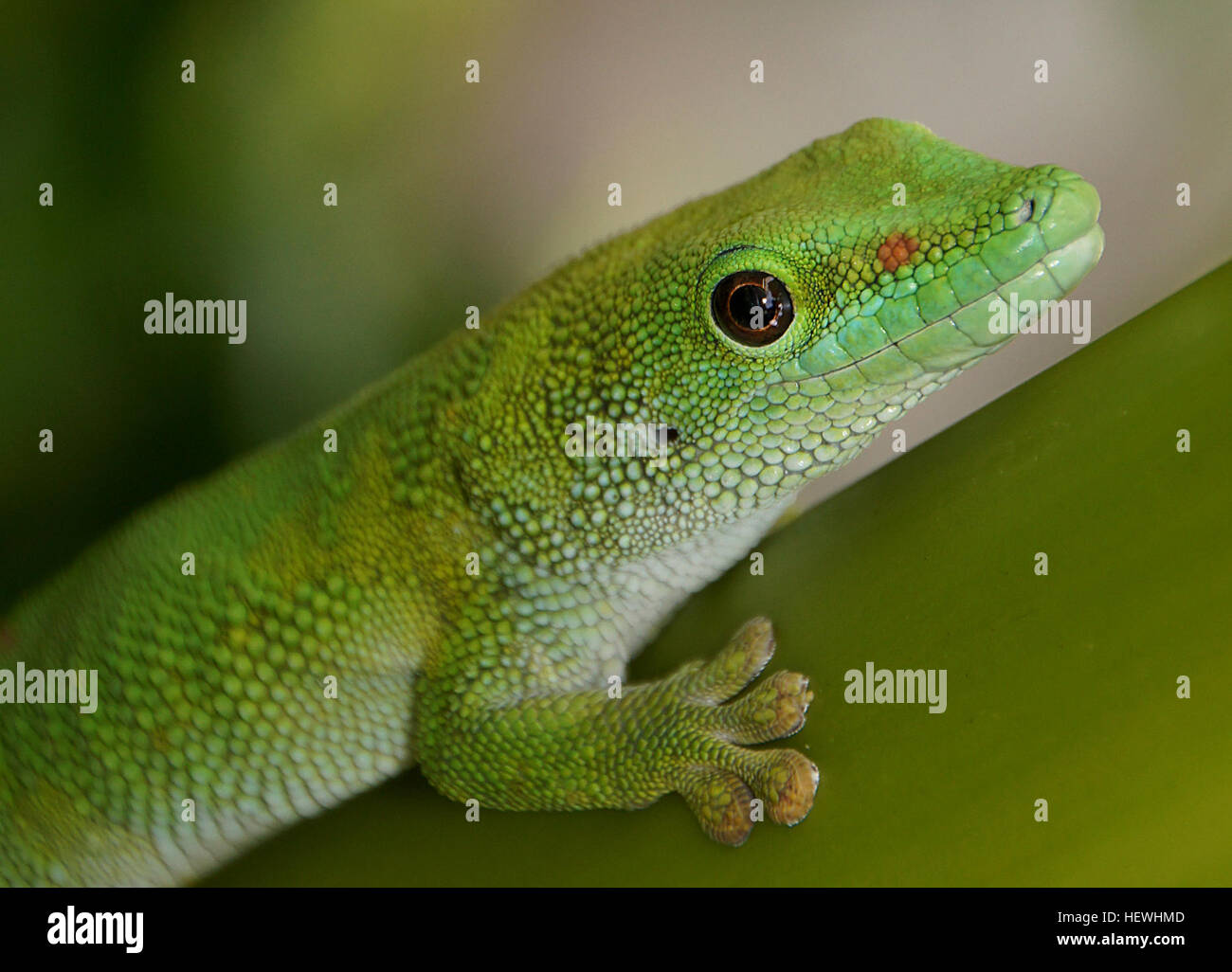
Before hitting that magical print button, it's crucial to ensure that your files are ready for the best possible output. High-quality prints begin with high-quality files. Here are some steps to prepare your images:
- Resolution Matters: The general rule of thumb is to have your files at a minimum of 300 DPI (dots per inch). This resolution is typically suitable for most printing purposes, making the image crisp and clear.
- File Format: Save your artwork in a suitable format. For prints, TIFF or PNG files usually work best as they support higher quality. However, JPEG can be acceptable as long as you save it at the highest quality possible.
- Color Mode: Use the CMYK color mode for your files instead of RGB. CMYK (Cyan, Magenta, Yellow, Black) is the standard color model for printing, which ensures that the colors you see on your screen will be similar to the printed output.
- Bleed and Margins: Always include a bleed area around your designs. This extra space allows for trimming and avoids any unintended white edges. A common bleed size is 1/8 inch.
- Proof Your Work: Double-check everything! Review your prints on-screen, zoom in for any pixelation, and take a look at colors in different lighting. A print proof can help you visualize how the final piece will appear.
By following these steps, you’ll set yourself up for beautifully printed results every time.
Also Read This: Protecting Your Images Online
Selecting the Right Print Service

Now that your files are prepped, the next step is to select the right print service. With numerous options available, it’s essential to choose wisely to achieve the best quality and value. Here are some tips to guide you:
- Understand Your Needs: What type of print do you need? Consider the size, type of paper, and finish. Do you want a glossy look or a matte finish? Answering these questions will narrow down your options.
- Research Local vs. Online Services: Local print shops might offer a hands-on experience and faster turnaround, whereas online services can sometimes provide better pricing and broader options. Make a list of pros and cons for each.
- Check Reviews and Portfolios: Take time to look at customer reviews and previously printed work. This can give you insights into the quality and reliability of the service. Did previous customers receive prints as expected?
- Inquire About Options: Many print services offer various options, from standard to premium. Ask about paper types and finishes, as well as any additional services, like framing or mounting.
- Compare Prices: Don’t settle for the first option you find. Compare multiple services and check for hidden fees related to shipping, proofs, or additional alterations.
Choosing the right print service can make all the difference, ensuring your beautifully prepared files look just as stunning on paper as they do on your screen.
Also Read This: How to Vectorize an Image in Procreate
Settings for High-Quality Prints
When it comes to achieving stunning prints from your Alamy downloads, the settings you choose are crucial. No one wants to print an amazing image only for it to come out pixelated or dull. So, let’s dive into the essential settings that can help you achieve high-quality results.
1. Resolution: Always start with a high-resolution image. Aim for at least 300 DPI (dots per inch) for prints. This ensures that the image retains its quality when enlarged. You can typically find the DPI setting in the image properties.
2. Color Mode: Most of the time, you’ll want to work in the RGB color mode for digital prints. However, if you are sending your file to a professional printer, you might need to convert it to CMYK. This mode is more suited for print as it aligns with the colorants used in printing processes.
3. Paper Size: Before printing, confirm the paper size. Standard sizes include 8x10, 11x14, or larger formats. Make sure your image is set to the same size you plan to print to avoid unwanted cropping.
4. Print Profiles: Utilize printer profiles provided by your printing service, if available. These profiles are tailored for specific printers and papers, ensuring optimal color reproduction.
5. Adjusting Brightness and Contrast: Sometimes, images may look different on screen than they do in print. Before printing, consider adjustments to brightness and contrast for the best possible outcome. Preview your adjustments carefully before hitting ‘print’!
By keeping these settings in mind, you’ll be on your way to producing high-quality prints that truly showcase your Alamy downloads.
Also Read This: Quick Tips on Finding the Image ID on Mobile Devices
Common Issues and Troubleshooting
Even the most prepared print enthusiast can run into issues when printing from Alamy downloads. But don’t worry! Here are some common problems and how to troubleshoot them to ensure your print looks just as good as it did on screen.
| Issue | Possible Causes | Solutions |
|---|---|---|
| Faded Colors | Incorrect color profile or low-quality paper. | Use appropriate color profiles and opt for better quality paper. |
| Pixelation | Low-resolution image. | Ensure your image is at least 300 DPI before printing. |
| Cropping Issues | Incorrect paper size settings. | Double-check that your image matches the dimensions of the paper size selected. |
| Printer Jams | Poorly loaded paper. | Reload the paper properly and ensure the tray is not overfilled. |
| Smudging | Type of ink or paper being used. | Use quick-drying ink and suitable print paper. |
While these issues can be frustrating, they are often easy to resolve with some simple adjustments. Don't hesitate to refer to your printer's manual or online resources for additional support. Happy printing!
Print Alamy Downloads for High-Quality Results
Alamy is a renowned stock photography agency that offers a plethora of images suitable for various applications, from editorial to commercial. When it comes to printing these downloads, ensuring high-quality results is paramount. This guide will help you understand how to achieve the best print results with Alamy's downloads.
Understanding Alamy Downloads
Alamy provides high-resolution images, which are essential for print quality. Here's what you need to consider:
- Image Resolution: Check the image resolution before downloading. Higher DPI (dots per inch) values, typically above 300 DPI, are preferred for print.
- File Formats: Alamy offers images in various formats such as JPEG, TIFF, and others. For printing, choose lossless formats like TIFF for best quality.
- Licensing: Make sure you have the appropriate license for the intended use of the image.
Preparing Images for Print
Before printing, follow these steps to ensure optimal results:
- Image Editing: Use software like Adobe Photoshop or Lightroom to enhance the image as needed, adjusting for color and clarity.
- Color Management: Employ ICC profiles specific to your printer and paper type for the best color accuracy.
- Check Bleed and Margins: Always set up your document with appropriate bleed and margins for printing.
Choosing the Right Printer and Paper
Your choice of printer and paper can greatly influence the final outcome.
| Printer Type | Features | Best Paper Types |
|---|---|---|
| Inkjet Printers | Great for vibrant colors and fine detail | Photo Paper, Fine Art Paper |
| Laser Printers | Good for text and graphics, but not as vibrant | Standard Paper, Glossy Paper |
By following these guidelines for downloading and printing images from Alamy, you can achieve stunning, professional-grade results. Ensuring optimal image quality is crucial to maintaining the integrity of your work and presenting it in the best light possible.
In conclusion, taking the right steps when using Alamy downloads can make a significant difference in the quality of your printed materials, enhancing both visual appeal and professional presentation.
 admin
admin








